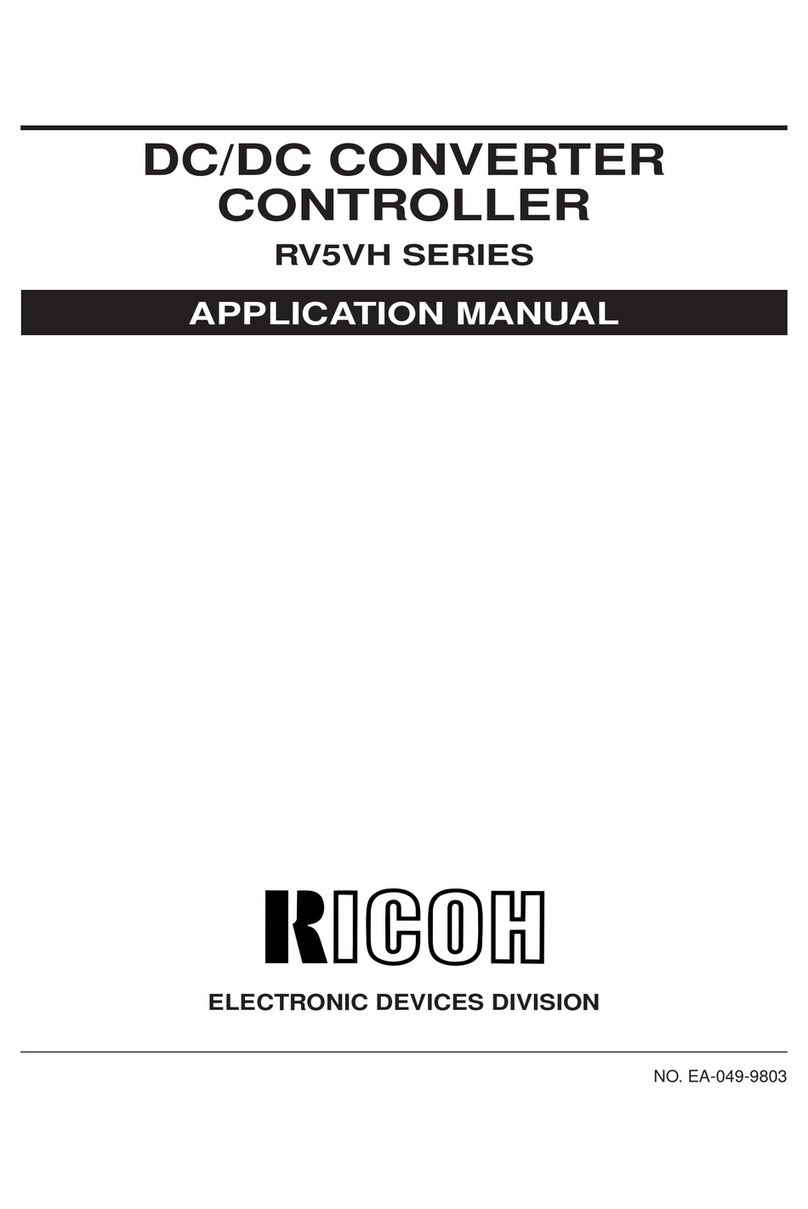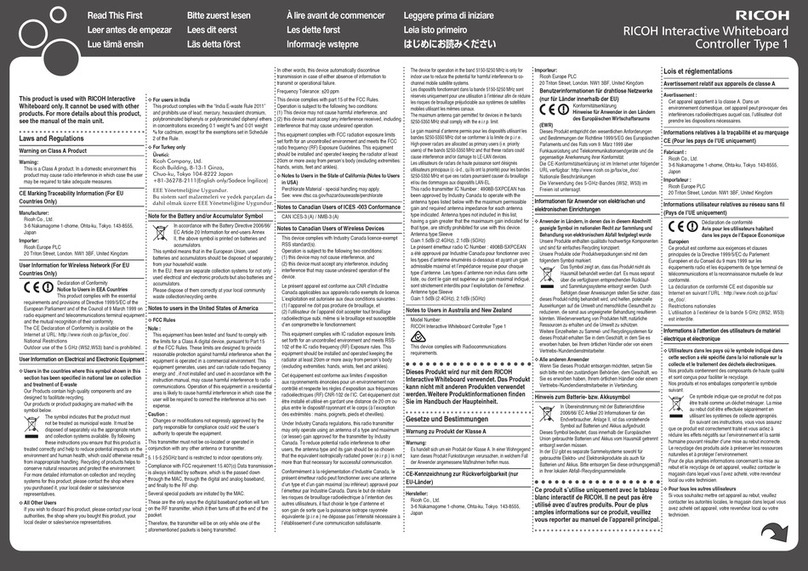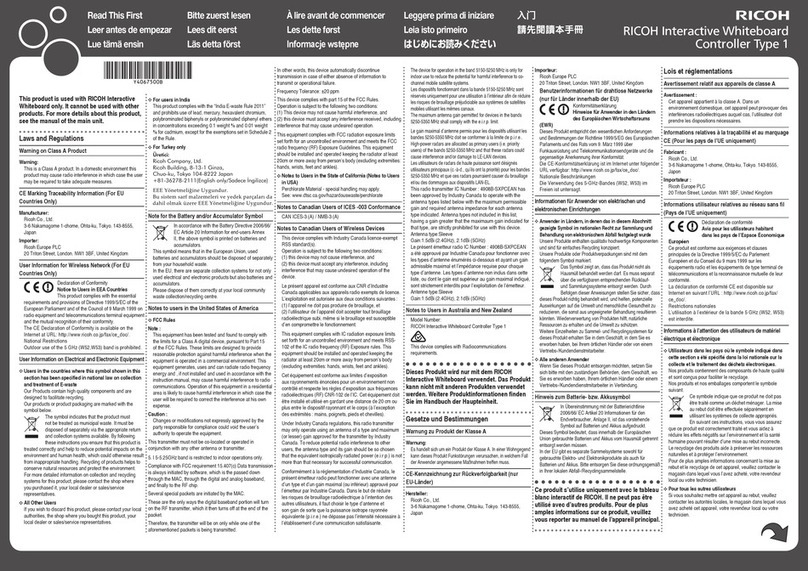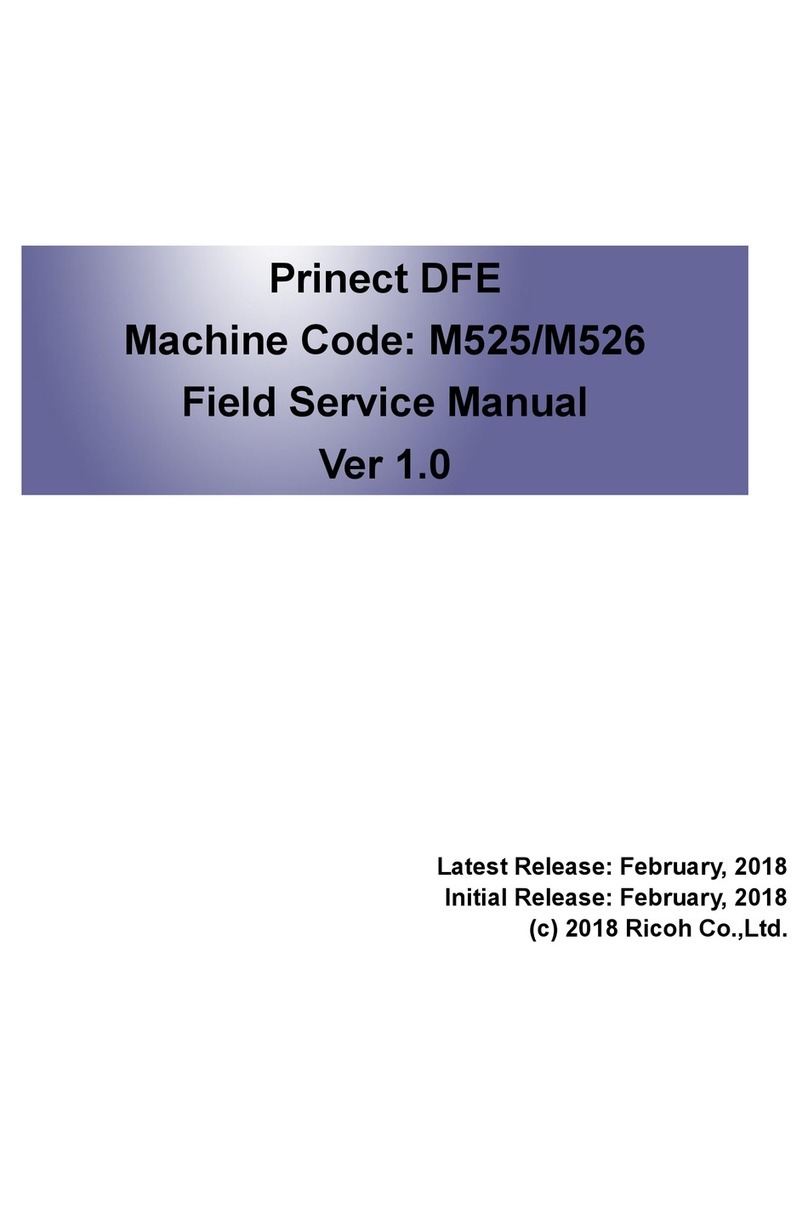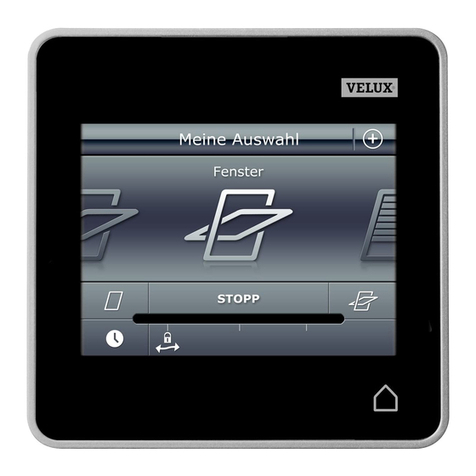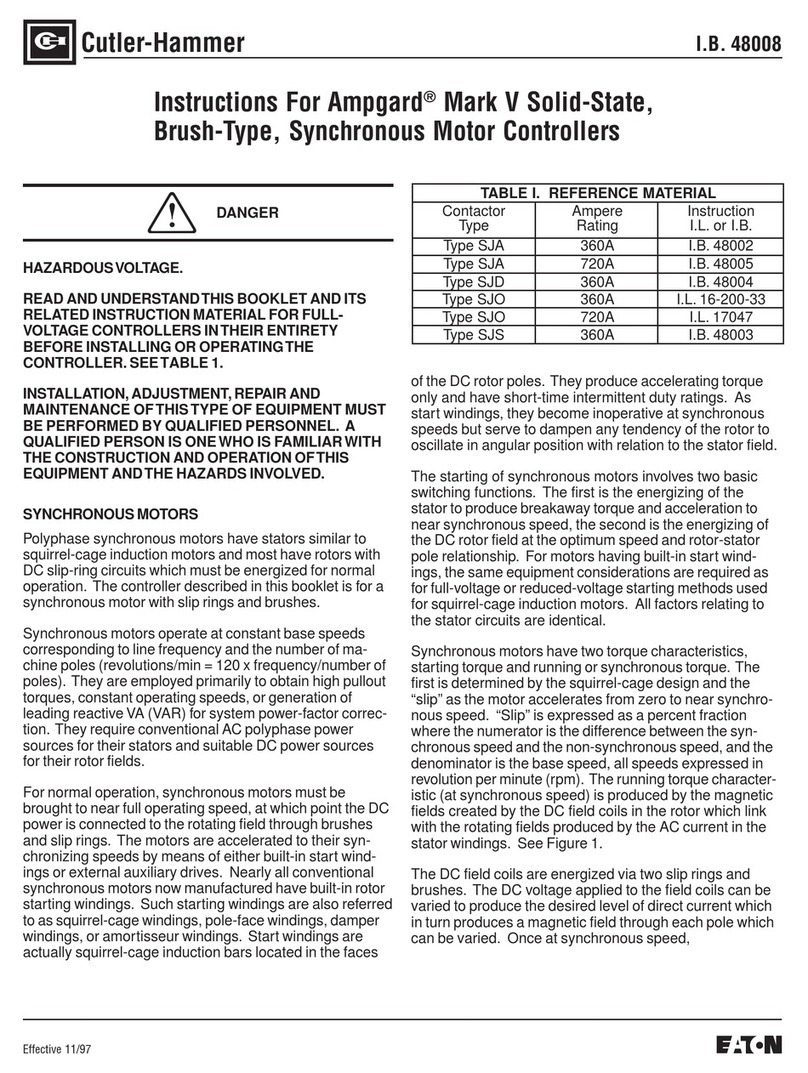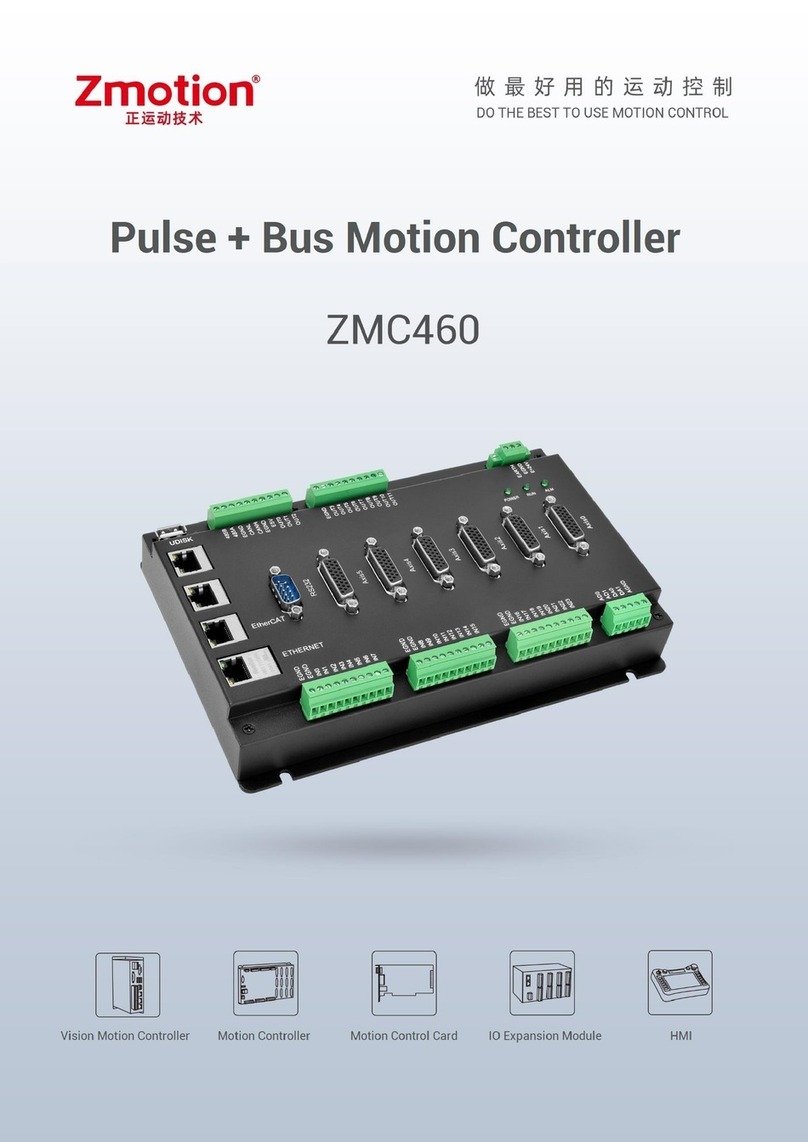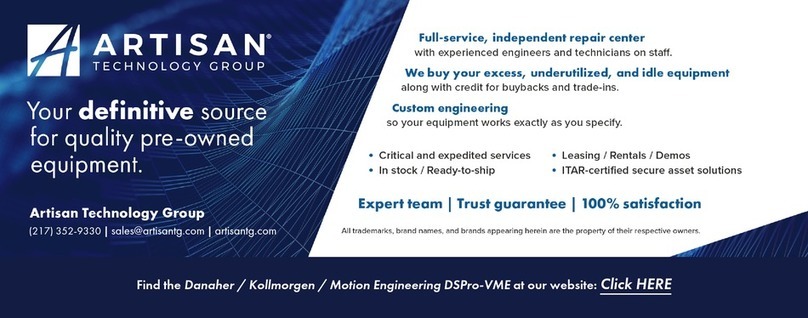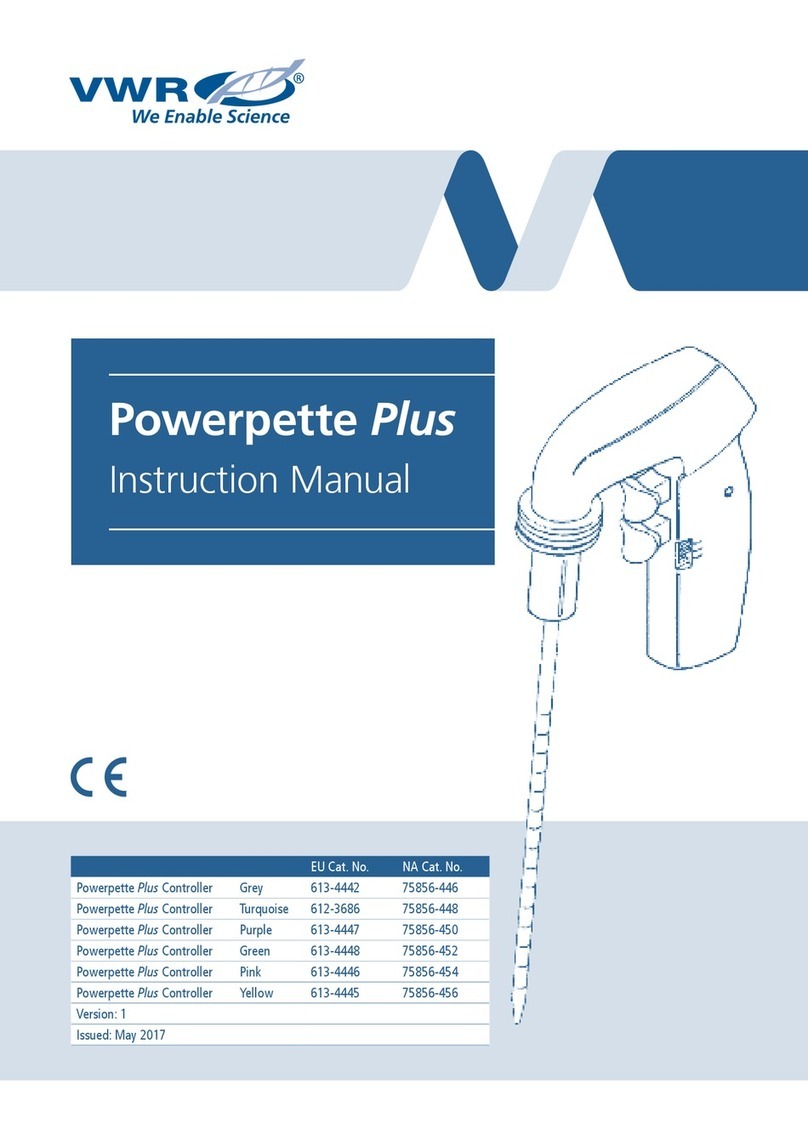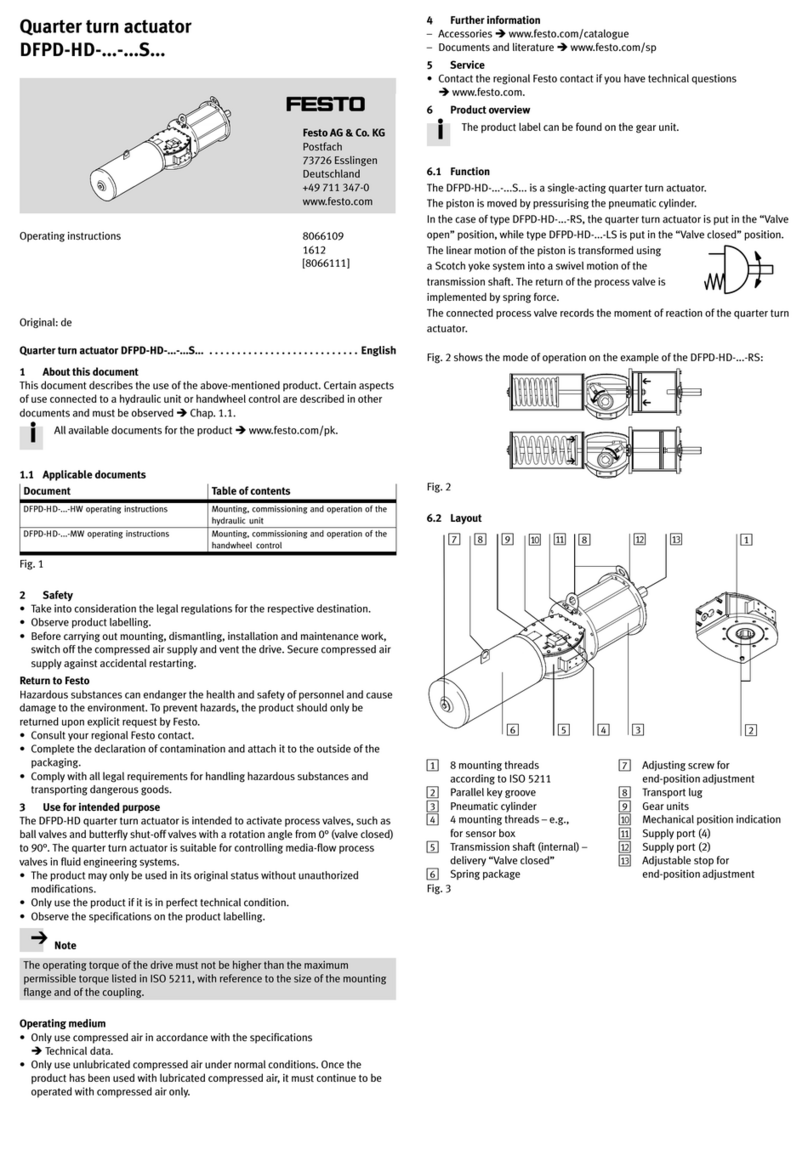v
TABLE OF CONTENTS
1.Uninstalling the Printer Driver and Software
Uninstalling the PCL 6/5e Printer Driver ................................................. 1
Windows 95/98 - Uninstalling the PCL 6/5e Printer Driver............................ 1
Windows 2000 - Uninstalling the PCL 6/5e Printer Driver............................. 1
Windows NT 4.0 - Uninstalling the PCL 6/5e Printer Driver.......................... 2
Uninstalling the PostScript Printer Driver............................................... 3
Windows 95/98 - Uninstalling the PostScript Printer Driver .......................... 3
Windows 2000 - Uninstalling the PostScript Printer Driver ........................... 3
Windows NT 4.0 - Uninstalling the PostScript Printer Driver ........................ 4
Macintosh - Uninstalling the PostScript Printer Driver .................................. 4
2.Setting Up the Printer Driver and Canceling a Print Job
PCL 6/5e - Accessing the Printer Properties .......................................... 5
Windows 95/98 - Accessing the Printer Properties....................................... 5
Windows 2000 - Accessing the Printer Properties........................................ 6
Windows NT 4.0 - Accessing the Printer Properties ..................................... 7
PostScript - Setting Up for Printing......................................................... 9
Windows 95/98 - Accessing the Printer Properties....................................... 9
Windows 2000 - Accessing the Printer Properties...................................... 10
Windows NT 4.0 - Accessing the Printer Properties ................................... 11
Macintosh - Setting Up for Printing ............................................................. 13
Canceling a Print Job.............................................................................. 14
Windows 95/98 - Canceling a Print Job ...................................................... 14
Windows 2000 - Canceling a Print Job ....................................................... 14
Windows NT 4.0 - Canceling a Print Job .................................................... 15
Macintosh - Canceling a Print Job .............................................................. 16
3.Troubleshooting
Error & Status Messages on the Operation Panel................................ 17
Machine Does not Print........................................................................... 24
Other Printing Problems......................................................................... 25
4.Using the Operation Panel
Adjusting Printer Features ..................................................................... 27
Printer Features Menu ................................................................................ 27
Printer Features Parameters .................................................................. 30
PCL ............................................................................................................ 30
PostScript.................................................................................................... 31
Paper Feed ................................................................................................ 32
Parallel........................................................................................................ 34