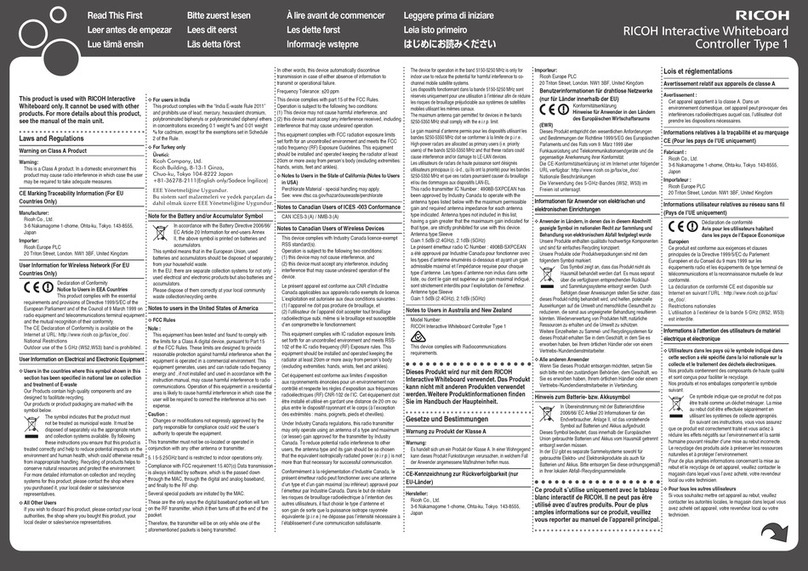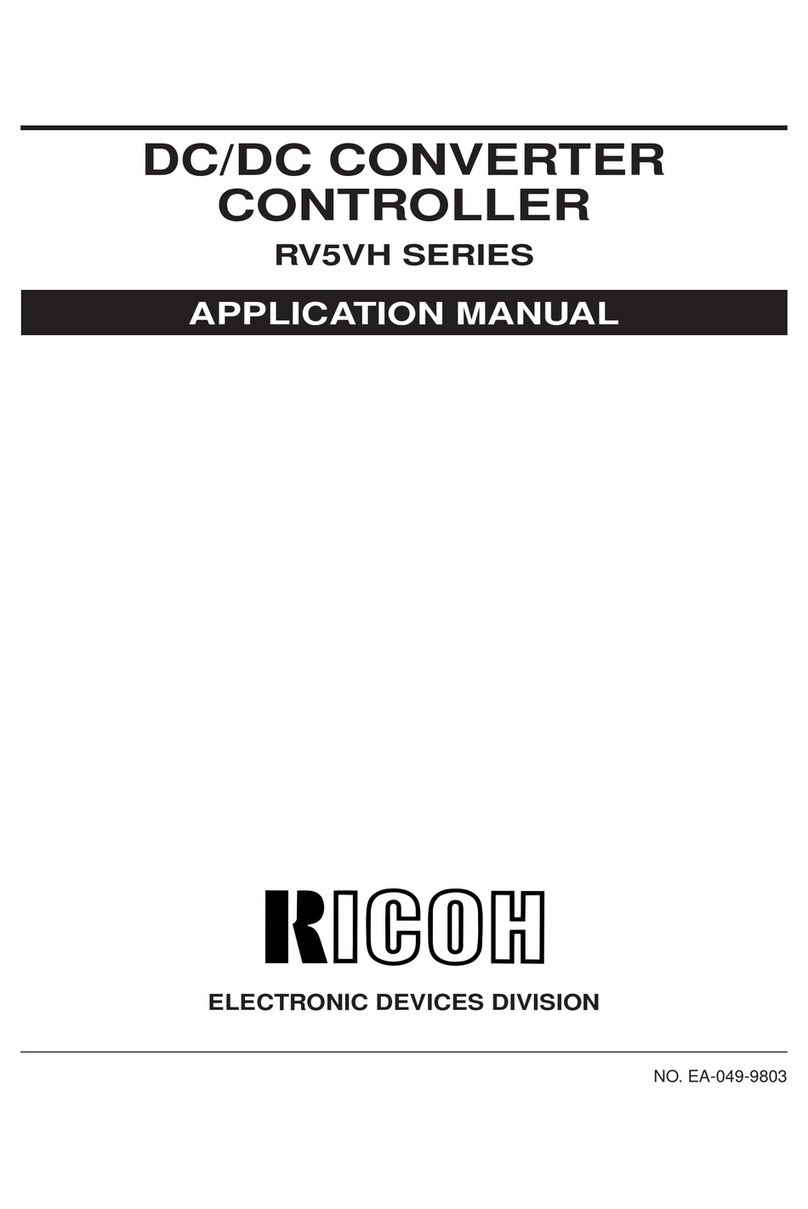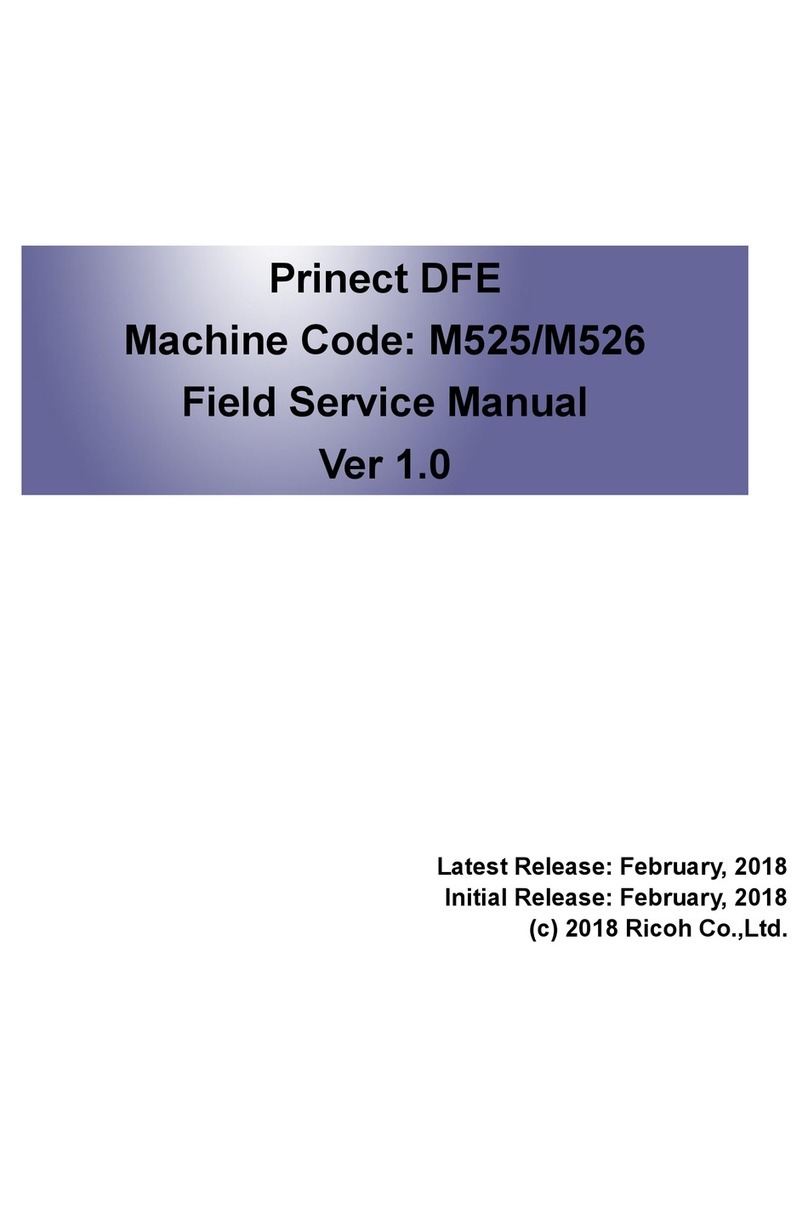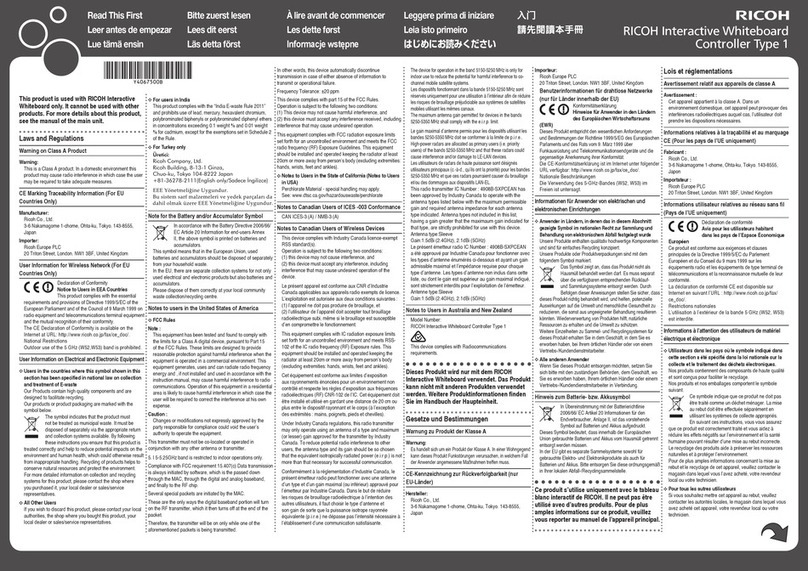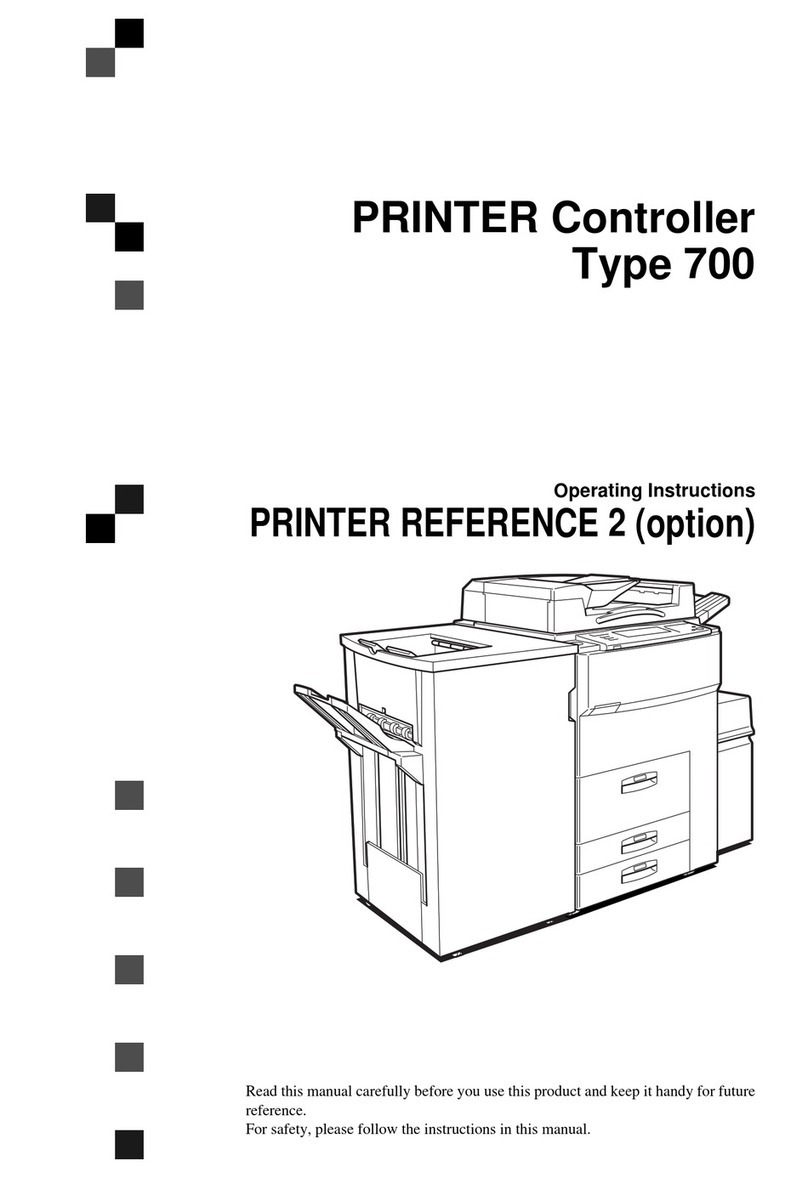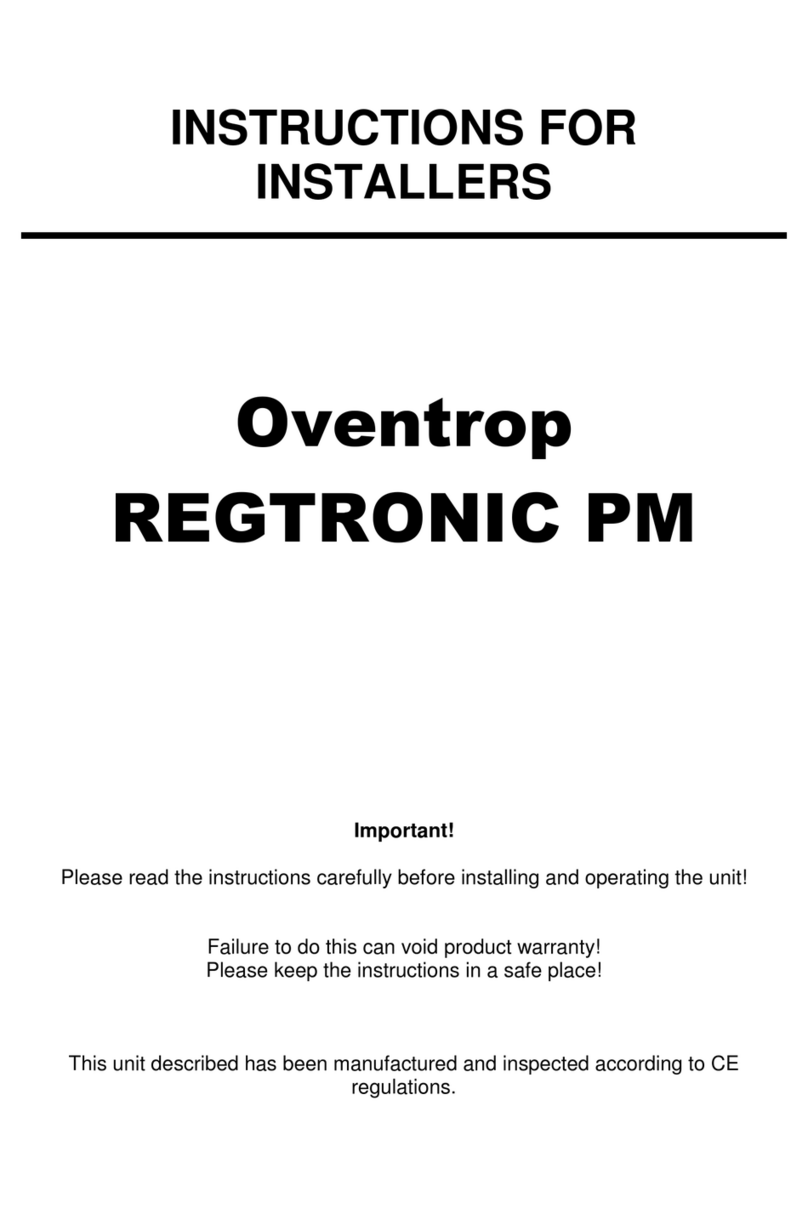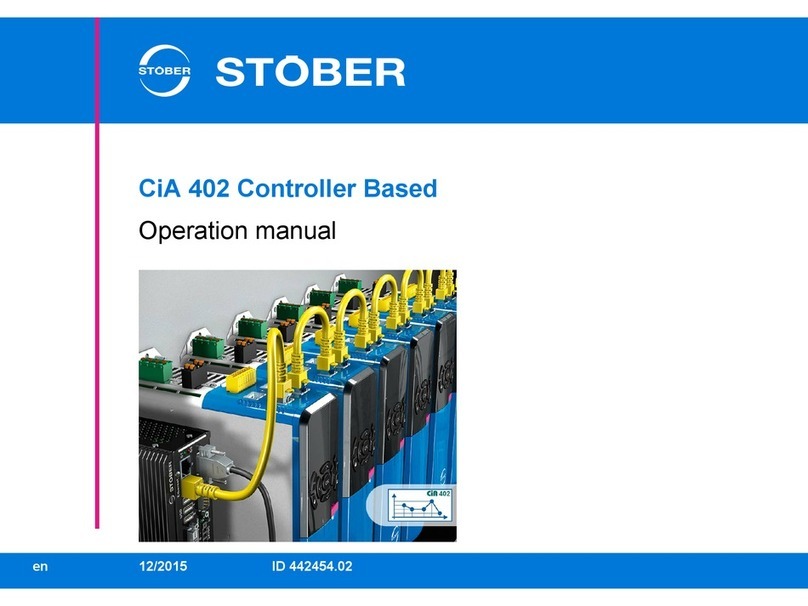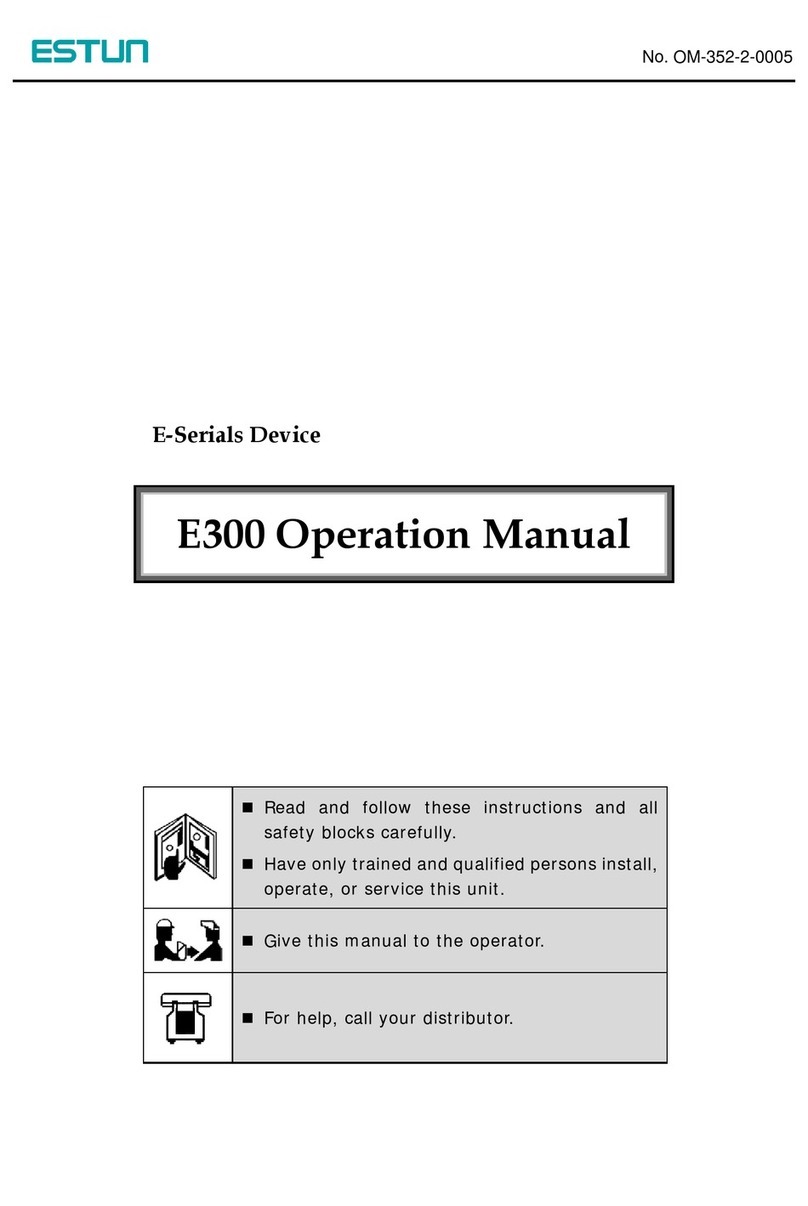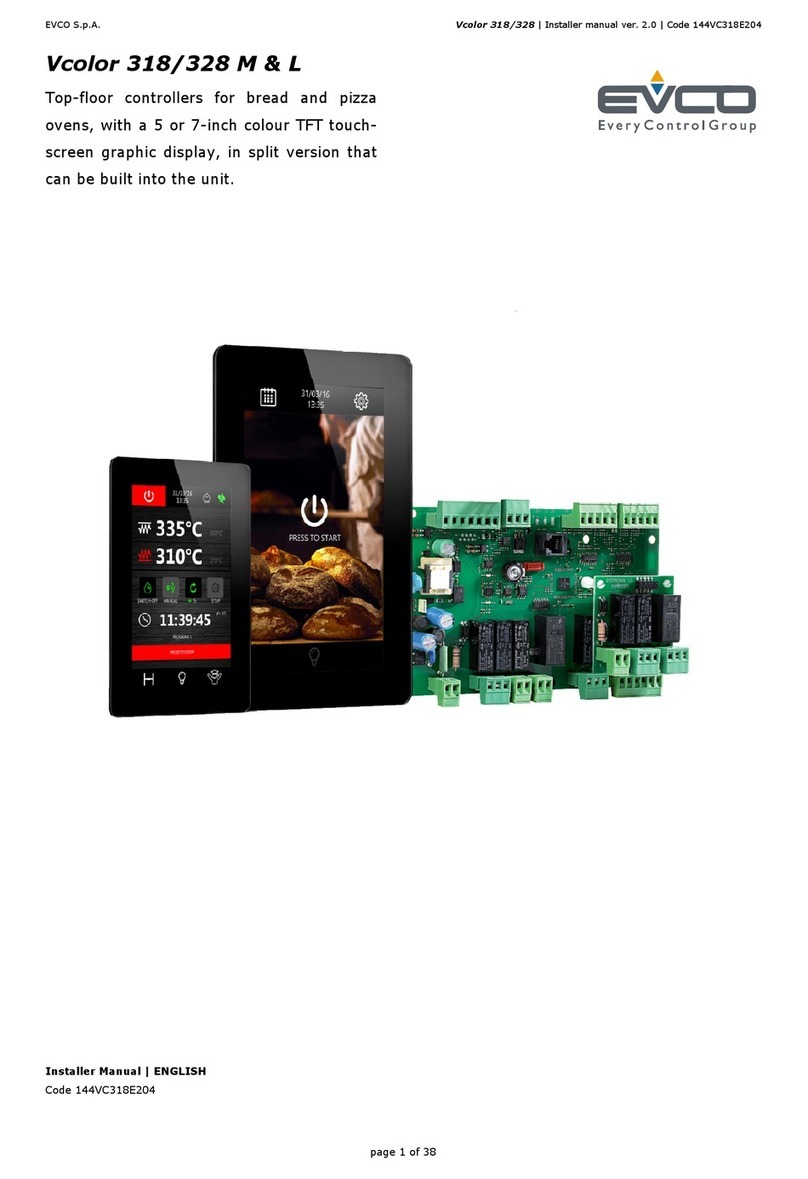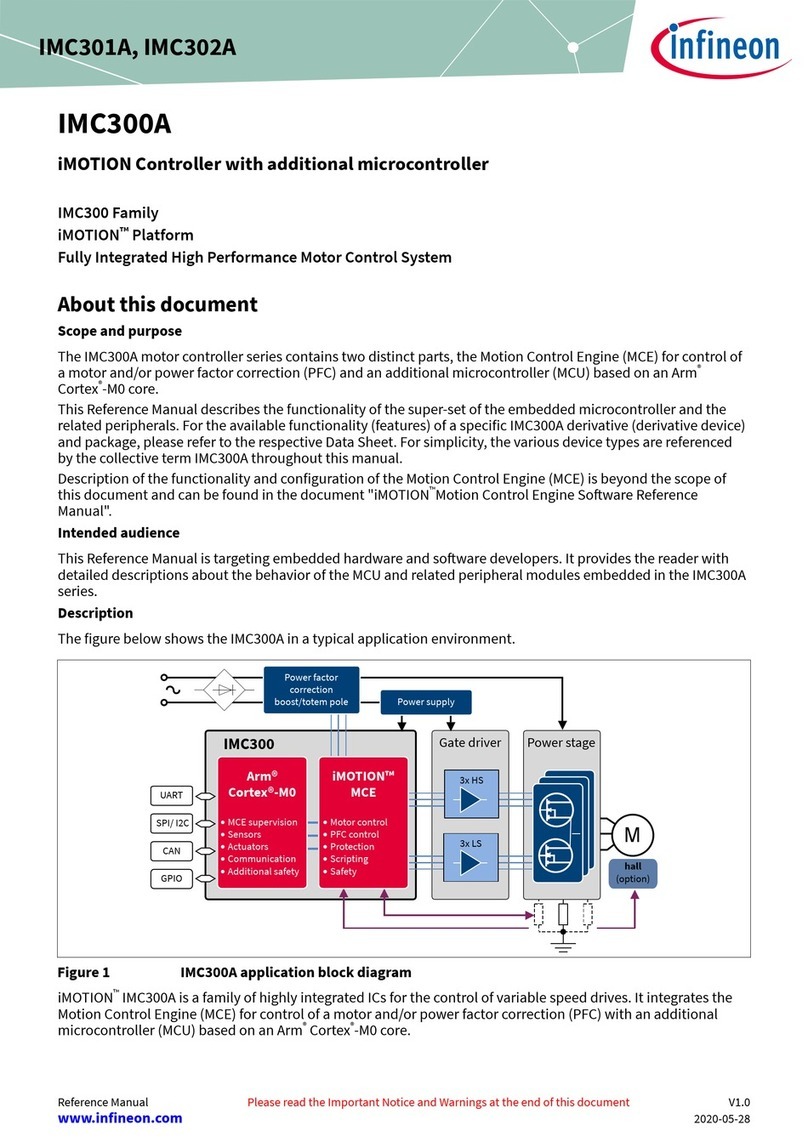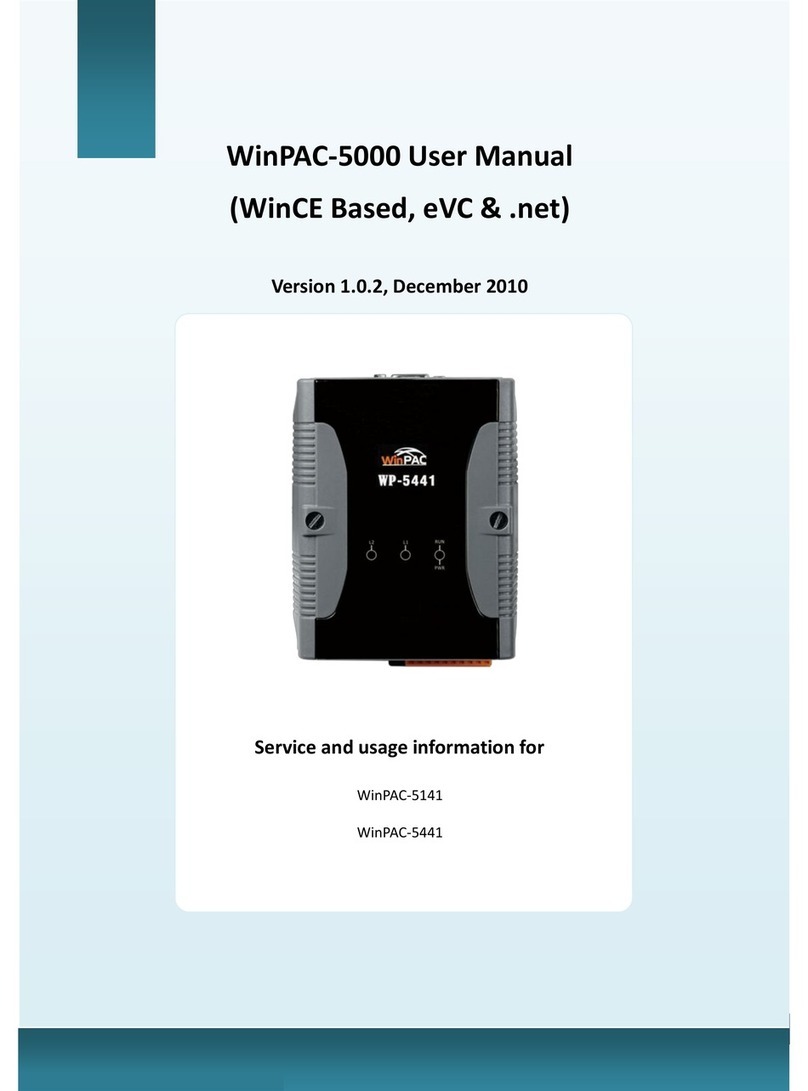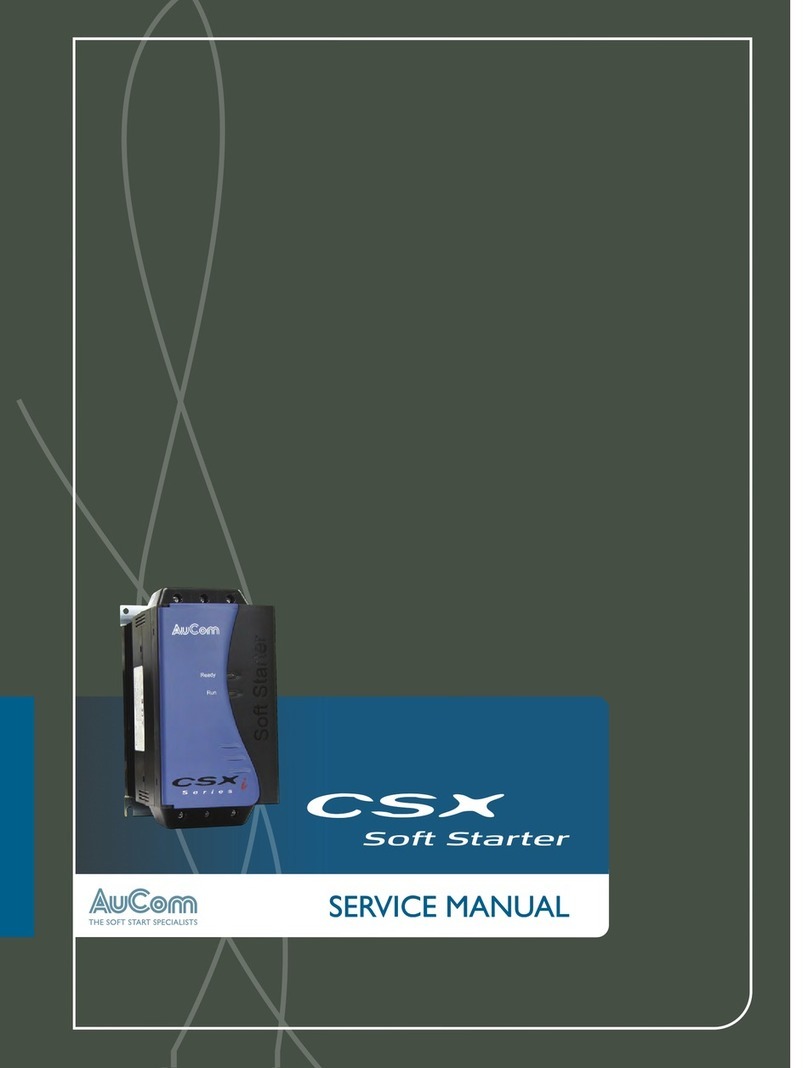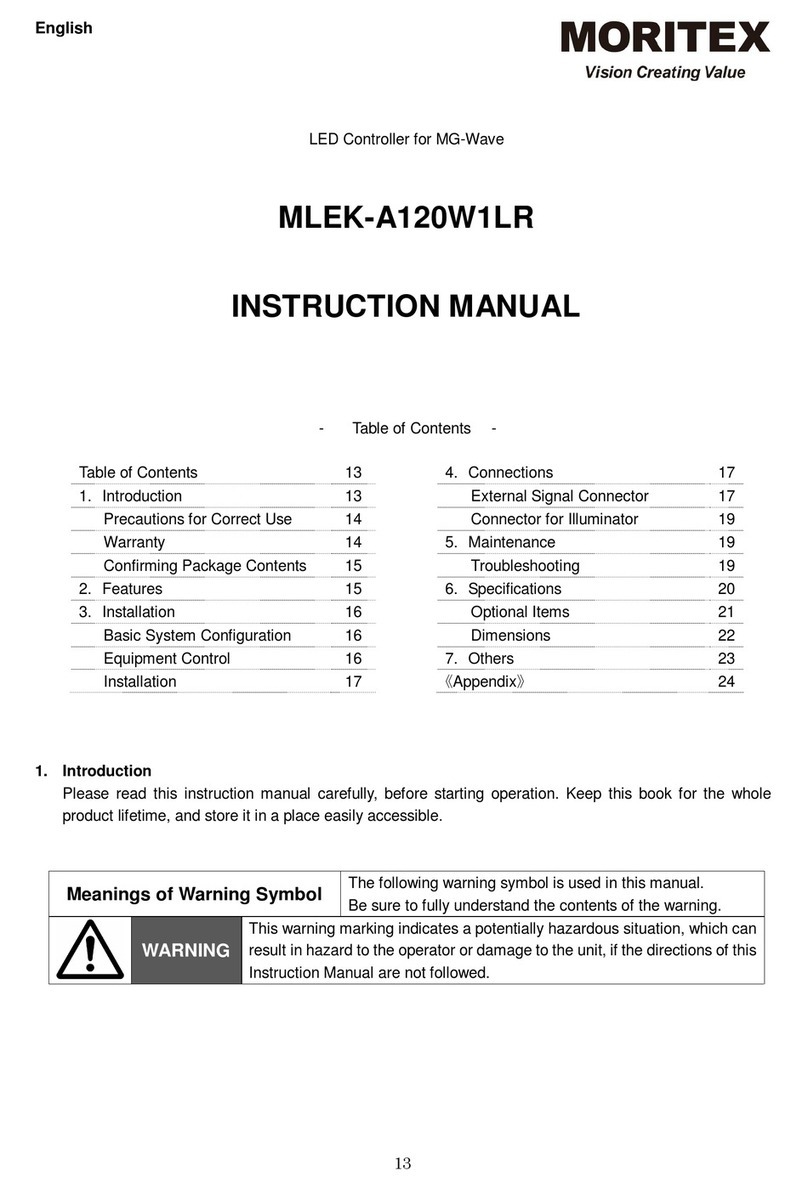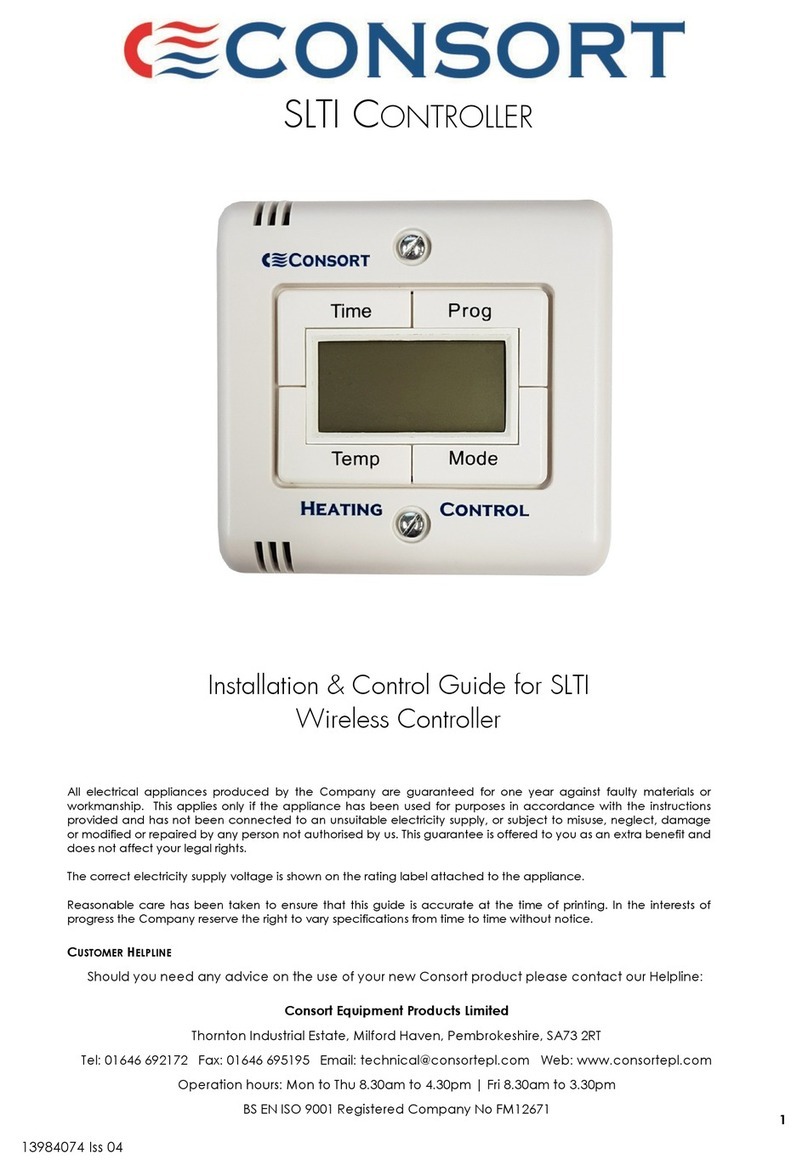ii
4. SERVICE TABLES......................................................................4-1
4.1 PRECAUTION ........................................................................................... 4-1
4.2 SERVICE PROGRAM MODE OVERVIEW................................................ 4-1
4.2.1 HOW TO ENTER THE SP MODE .................................................... 4-1
Entering Printer SP mode..................................................................... 4-1
Exiting SP mode................................................................................... 4-1
4.2.2 SP MODE TABLE............................................................................. 4-1
SERVICE MENU.................................................................................. 4-1
SERVICE TOOLS................................................................................ 4-2
4.3 SERVICE MENU........................................................................................ 4-2
4.3.1 BIT SWITCH PROGRAMMING ........................................................ 4-2
BIT SWITCHES.................................................................................... 4-2
4.3.2 NVRAM RESET................................................................................ 4-3
DIAG. ERROR LOG AND PAPER TRAY SETTINGS RESET............. 4-3
CONTROLLER NVRAM RESET.......................................................... 4-3
NIB NVRAM RESET............................................................................ 4-3
COUNTER RESET .............................................................................. 4-3
4.3.3 POWER-ON DIAGNOSTICS ERROR DISPLAY.............................. 4-4
4.3.4 SERVICE SUMMARY....................................................................... 4-4
4.4 SERVICE TOOLS...................................................................................... 4-5
4.4.1 HDD TEST........................................................................................ 4-5
4.4.2 HDD FORMAT.................................................................................. 4-6
4.4.3 NIB NVRAM BACKUP AND RESTORE ........................................... 4-6
4.5 FIRMWARE UPDATE................................................................................ 4-8
4.5.1 FIRMWARE DOWNLOAD (CONTROLLER, NIB AND PS3)............ 4-8
4.5.2 FIRMWARE UPLOAD (CONTROLLER ONLY).............................. 4-10
4.5.3 ERROR RECOVERY...................................................................... 4-11
CONTROLLER................................................................................... 4-11
PS3 DIMM / NIB................................................................................. 4-11
4.6 POWER-ON SELF TEST......................................................................... 4-12
4.6.1 PARALLEL LOOP-BACK TEST...................................................... 4-12
4.6.2 OTHER TESTS............................................................................... 4-12
5. REMOVAL AND REPLACEMENT..............................................5-1
5.1 PRECAUTIONS......................................................................................... 5-1
5.2 CONTROLLER .......................................................................................... 5-1
5.3 NIB............................................................................................................. 5-2
6. TROUBLESHOOTING.................................................................6-1
6.1 SC CODES................................................................................................ 6-1
6.2 ERROR CODES........................................................................................ 6-1
6.3 LED DISPLAY............................................................................................ 6-2
6.3.1 LOCATION ....................................................................................... 6-2
6.3.2 FATAL ERROR................................................................................. 6-3