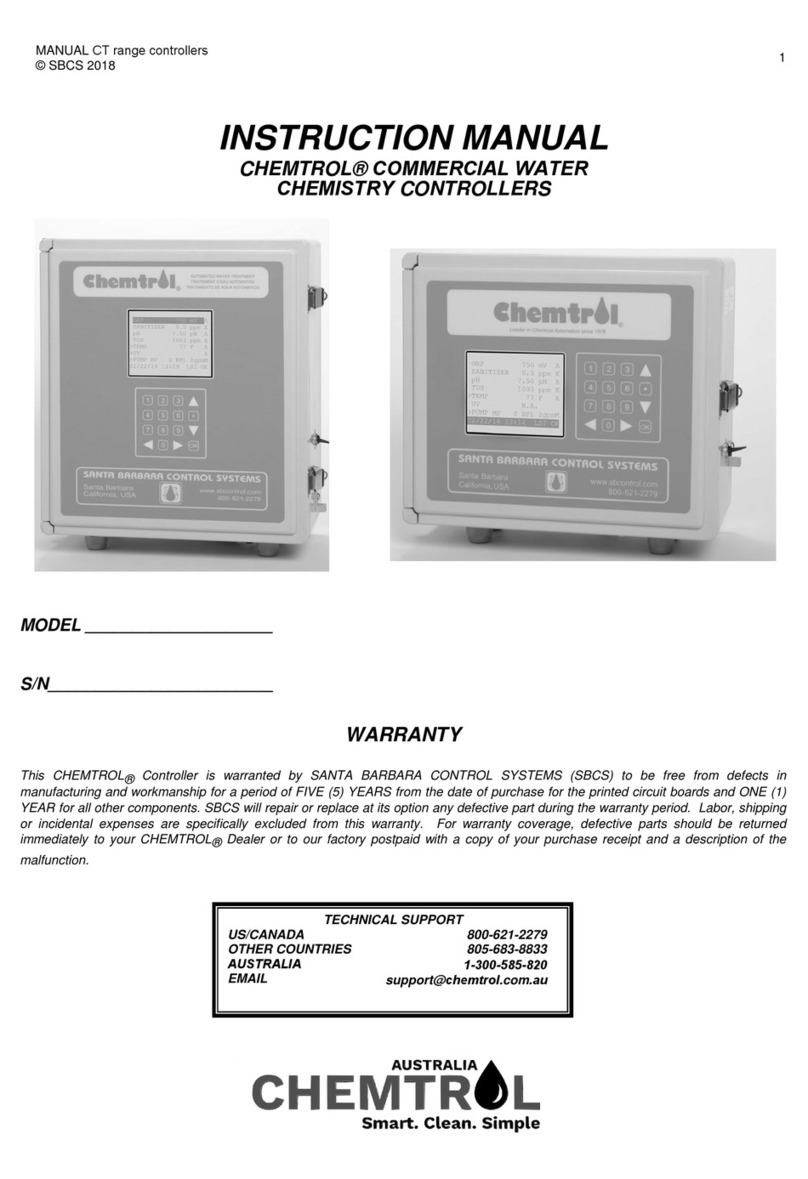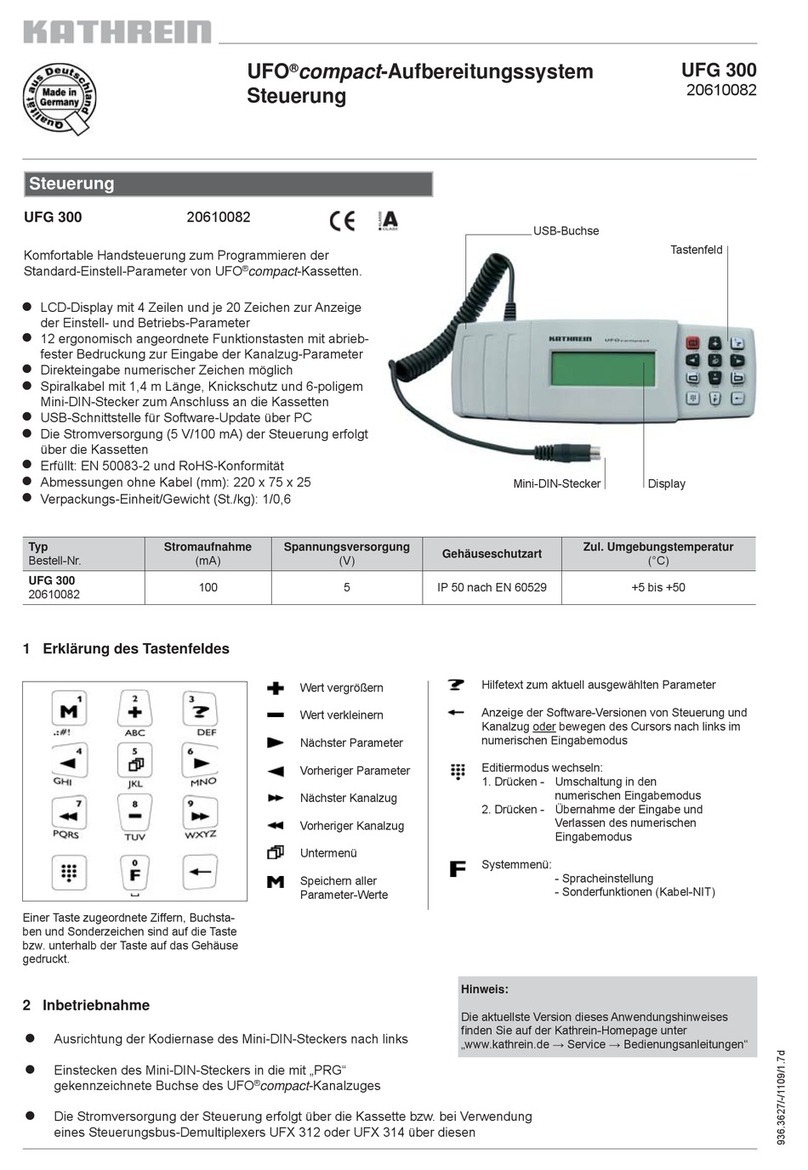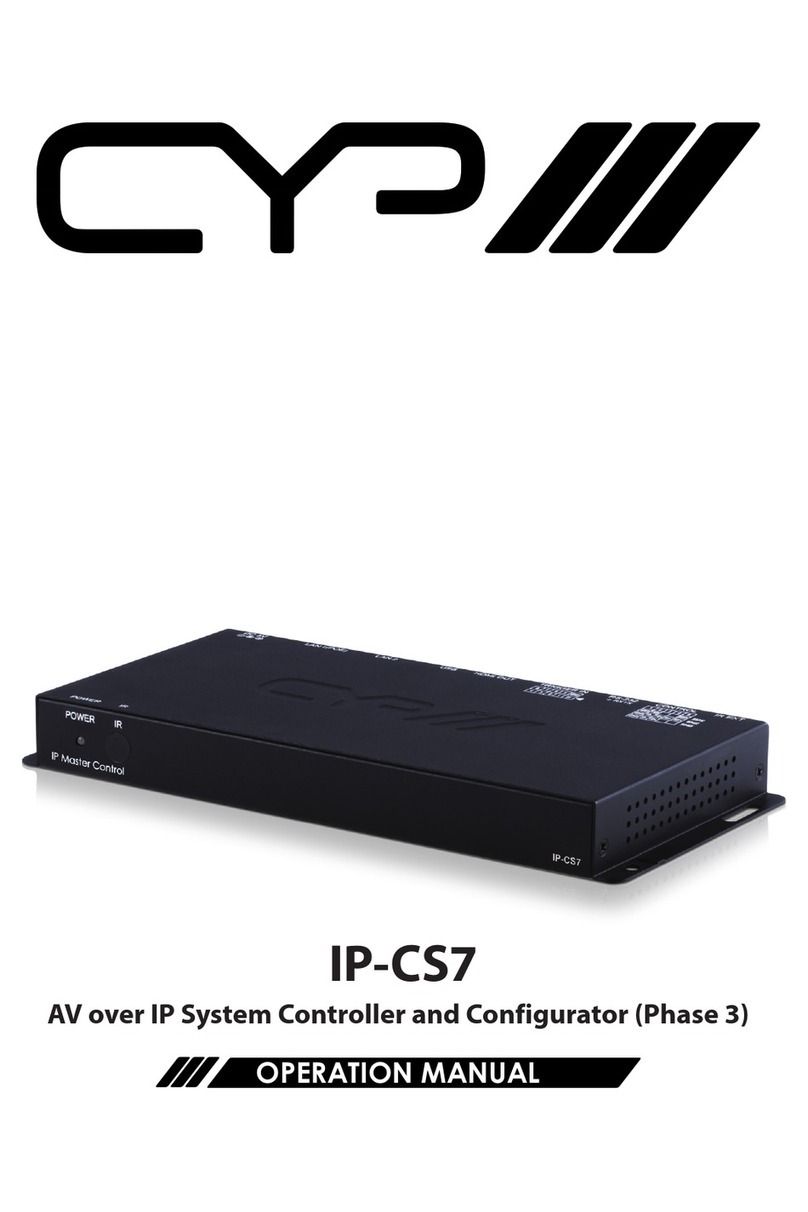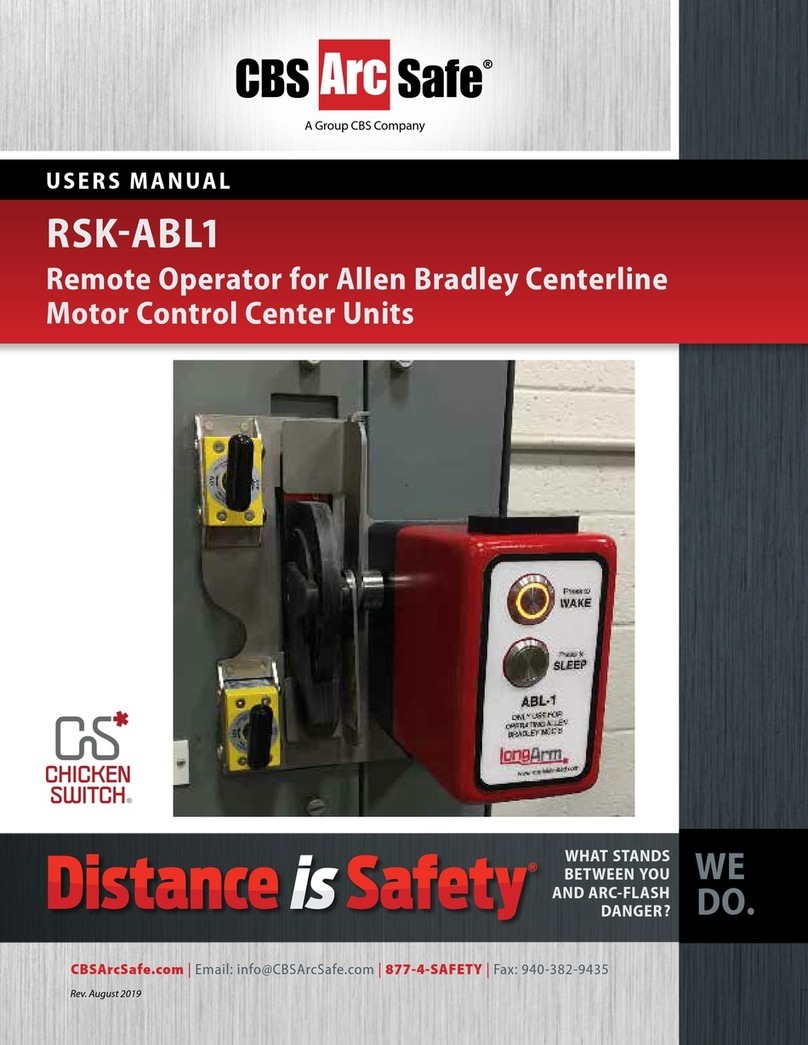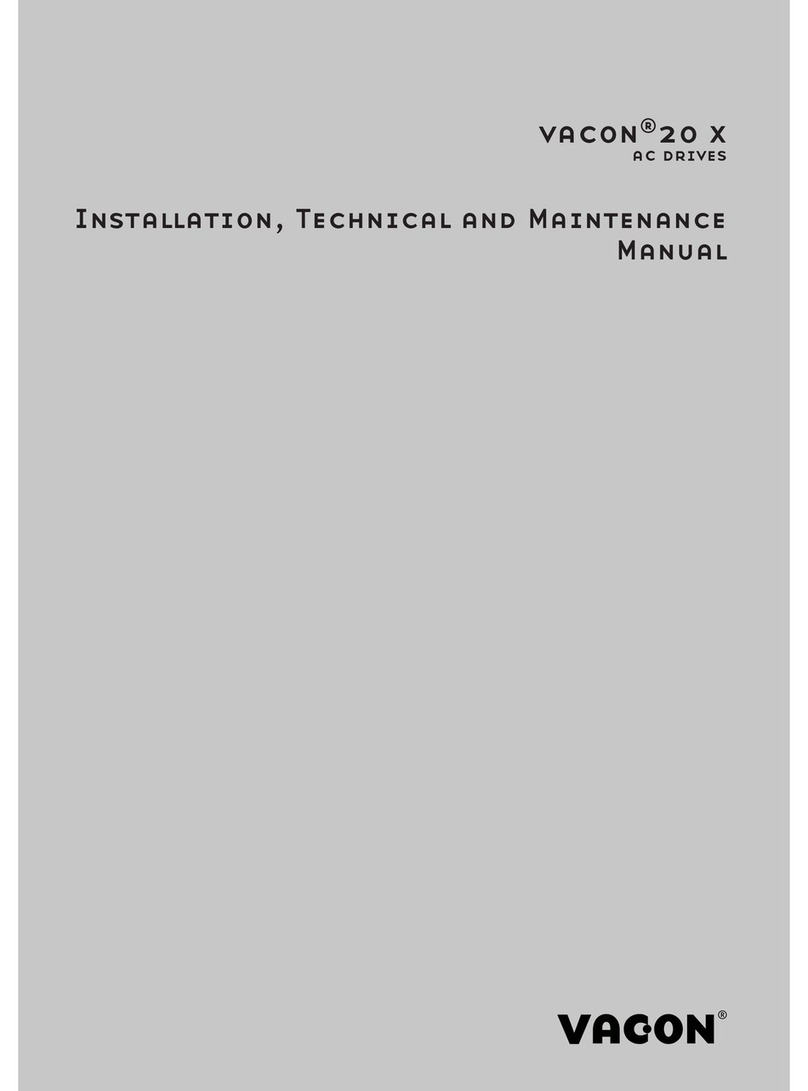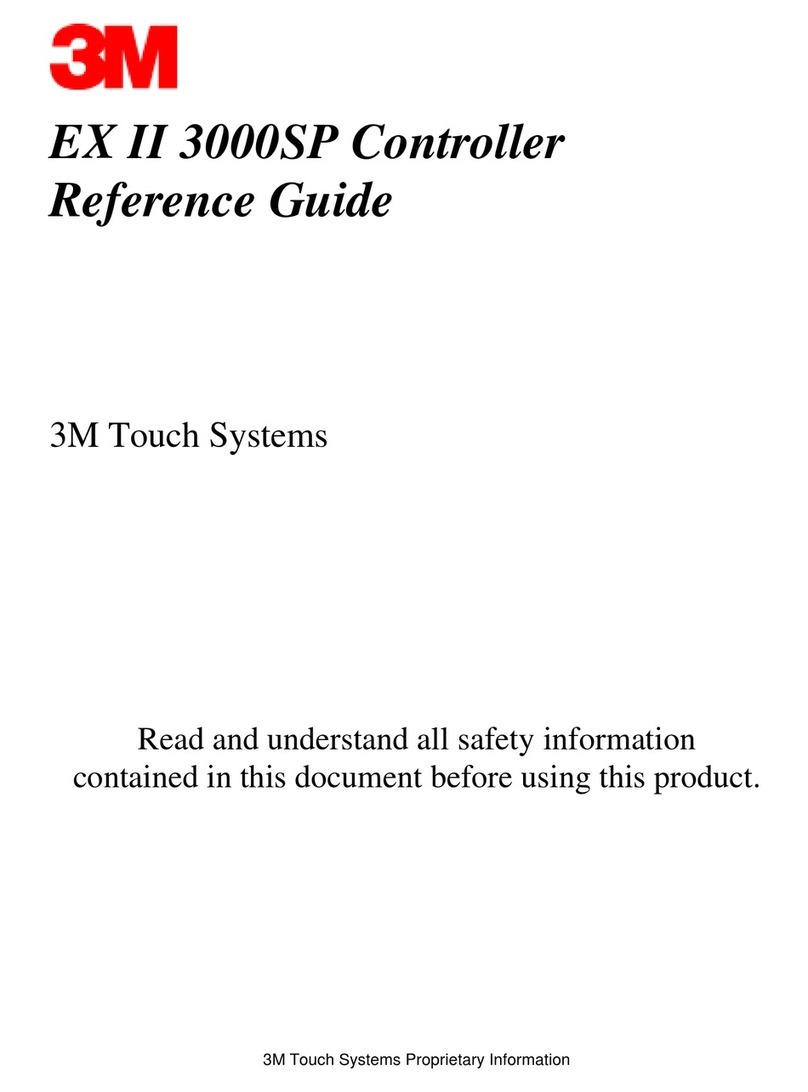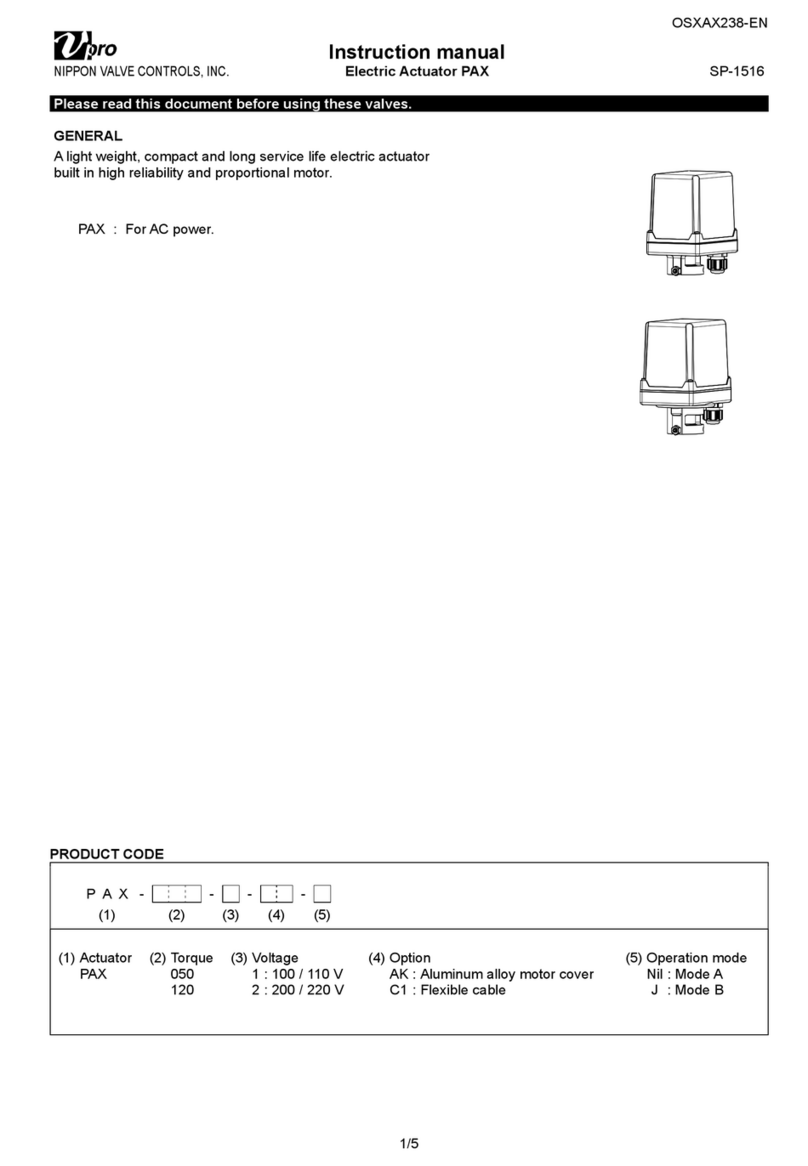Ricoh Prinect DFE Quick start guide

Prinect DFE
Machine Code: M525/M526
Field Service Manual
Ver 1.0
Latest Release: February, 2018
Initial Release: February, 2018
(c) 2018 Ricoh Co.,Ltd.


Important Safety Notices
Warnings, Cautions, Notes
In this manual, the following important symbols and notations are used.
A Warning indicates a potentially hazardous situation. Failure to obey a Warning could result in
death or serious injury.
A Caution indicates a potentially hazardous situation. Failure to obey a Caution could result in
minor or moderate injury or damage to the machine or other property.
Obey these guidelines to avoid problems such as misfeeds, damage to originals, loss of
valuable data and to prevent damage to the machine.
This information provides tips and advice about how to best service the machine.
General Safety Instructions
For your safety, please read this manual carefully before you use this product. Keep this manual handy
for future reference.
Safety Information
Always obey the following safety precautions when using this product.
Safety During Operation
In this manual, the following important symbols and notations are used.
[A]: ON
[B]: OFF
[C]: Push ON/Push OFF
[D]: Standby
Switches and Symbols
Where symbols are used on or near switches on machines for Europe and other areas, the meaning of
each symbol conforms with IEC60417.

Safety
Prevention of Physical Injury
1. Before disassembling or assembling parts of the machine and peripherals, make sure that the
machine and peripheral power cords are unplugged.
2. The plug should be near the machine and easily accessible.
3. Note that some components of the machine and the paper tray unit are supplied with electrical
voltage even if the main power switch is turned off.
4. Always unplug the power cord from the power source before you move the product. Before you
move the machine, arrange the power cord so it will not fall under the machine.
5. Disconnect all peripheral units (finisher, LCT, etc.) from the mainframe before you move the
machine.
6. If any adjustment or operation check has to be made with exterior covers off or open while the main
switch is turned on, keep hands away from electrified or mechanically driven components.
7. The machine drives some of its components when it completes the warm-up period. Be careful to
keep hands away from the mechanical and electrical components as the machine starts operation.
8. The inside and the metal parts of the fusing unit become extremely hot while the machine is
operating. Be careful to avoid touching those components with your bare hands.
9. To prevent a fire or explosion, keep the machine away from flammable liquids, gases, and
aerosols.
10. Do not use flammable sprays or solvent in the vicinity of the machine. Also, avoid placing these
items in the vicinity of the machine. Doing so could result in fire or electric shock.
11. To avoid fire or explosion, never use an organic cleaner near any part that generates heat.
12. Clean the floor completely after accidental spillage of silicone oil or other materials to prevent
slippery surfaces that could cause accidents leading to hand or leg injuries.
13. Never remove any safety device unless it requires replacement. Always replace safety devices
immediately.
14. Never do any procedure that defeats the function of any safety device.
15. Modification or removal of a safety device (fuse, switch, etc.) could lead to a fire and personal
injury. Always test the operation of the machine to ensure that it is operating normally and safely
after removal and replacement of any safety device.
16. For replacements use only the correct fuses or circuit breakers rated for use with the machine.
Using replacement devices not designed for use with the machine could lead to a fire and personal
injuries.
17. For machines installed with the ADF/ARDF:
When a thick book or three-dimensional original is placed on the exposure glass and the ARDF
cover is lowered, the back side of the ARDF rises up to accommodate the original. Therefore, when
closing the ARDF, please be sure to keep your hands away from the hinges at the back of the
ARDF.

18. When using a vacuum cleaner around the machine, keep others away from the cleaner, especially
small children.
19. For machines installed with the anti-tip components:
The anti-tip components are necessary for meeting the requirements of IEC60950-1, the
international standard for safety. The aim of these components is to prevent the products, which
are heavy in weight, from toppling as a result of people running into or leaning onto the products,
which can lead to serious accidents such as persons becoming trapped under the product. (U.S.:
UL60950-1, Europe: EN60950-1) Therefore, removal of such components must always be with the
consent of the customer. Do not remove them at your own judgment.
20. NEVER touch the AC circuits on the PSU board to prevent electric shock caused by residual
charge. Residual charge of about 100V-400V remains in the AC circuits on the PSU board for
several months even when the board has been removed from the machine after turning off the
machine power and unplugging the power cord.
Health Safety Conditions
1. For the machines installed with the ozone filters:
Never operate the machine without the ozone filters installed.
Always replace the ozone filters with the specified types at the proper intervals.
2. The machine, which use high voltage power source, can generate ozone gas. High ozone density
is harmful to human health. Therefore, locate the machine in a large well ventilated room that has
an air turnover rate of more than 50m3/hr/person.
3. Toner and developer are non-toxic, but if you get either of them in your eyes by accident, it may
cause temporary eye discomfort. Try to remove with eye drops or flush with water as first aid. If
unsuccessful, get medical attention.
Observance of Electrical Safety Standards
1. The machine and its peripherals must be installed and maintained by a customer service
representative who has completed the training course on those models with exceptions on some
machines where the installation can be handled by the user.
Safety and Ecological Notes for Disposal
Do not incinerate toner bottles or used toner. Toner dust may ignite suddenly when exposed to an
open flame.
Dispose of used toner, developer, organic photoconductors, and AIO unit in accordance with local
regulations. (These are non-toxic supplies.)
Dispose of replaced parts in accordance with local regulations.
When keeping used lithium batteries in order to dispose of them later, do not put more than 100
batteries per sealed box. Storing larger numbers or not sealing them apart may lead to chemical
reactions and heat build-up.
The danger of explosion exists if a battery of this type is incorrectly replaced. Replace only with the
same or an equivalent type recommended by the manufacturer. Discard used batteries in accordance

with the manufacturer’s instructions.
Handling Toner
Work carefully when removing paper jams or replacing toner bottles or cartridges to avoid spilling
toner on clothing or the hands.
If toner is inhaled, immediately gargle with large amounts of cold water and move to a well-
ventilated location. If there are signs of irritation or other problems, seek medical attention.
If toner gets on the skin, wash immediately with soap and cold running water.
If toner gets into the eyes, flush the eyes with cold running water or eye wash. If there are signs of
irritation or other problems, seek medical attention.
If toner is swallowed, drink a large amount of cold water to dilute the ingested toner. If there are
signs of any problem, seek medical attention.
If toner spills on clothing, wash the affected area immediately with soap and cold water. Never use
hot water! Hot water can cause toner to set and permanently stain fabric.
Always store toner and developer supplies such as toner and developer packages, cartridges,
bottles (including used toner and empty bottles and cartridges), and AIO unit out of the reach of
children.
Always store fresh toner supplies or empty bottles or cartridges in a cool, dry location that is not
exposed to direct sunlight.
Do not use a vacuum cleaner to remove spilled toner (including used toner). Vacuumed toner may
cause a fire or explosion due to sparks or electrical contact inside the cleaner. However, it is
possible to use a cleaner designed to be dust explosion-proof. If toner is spilled over the floor,
sweep up spilled toner slowly and clean up any remaining toner with a wet cloth.
Handling the development unit cooling system
For the machines installed the development cooling system:
1. The development unit cooling system circulates propylene glycol from a sealed tank through hoses
that pass behind cooling plates on the sides of each development unit.
2. The coolant tank is located at the bottom of the cooling box on the back of the main machine.
3. Always obey local laws and regulations if you need to dispose of a tank or the propylene glycol
coolant.
4. The tank must never be emptied directly into a local drainage system, river, pond, or lake.
5. Contact a professional industrial waste disposal organization and ask them to dispose of the tank.
Lithium Batteries for Taiwan

Laser Safety
The Center for Devices and Radiological Health (CDRH) prohibits the repair of laser-based optical units
in the field. The optical housing unit can only be repaired in a factory or at a location with the requisite
equipment. The laser subsystem is replaceable in the field by a qualified Customer Engineer. The laser
chassis is not repairable in the field. Customer engineers are therefore directed to return all chassis and
laser subsystems to the factory or service depot when replacement of the optical subsystem is required.
Use of controls, or adjustment, or performance of procedures other than those specified in this
manual may result in hazardous radiation exposure.
WARNING FOR LASER UNIT
WARNING:
Turn off the main switch before attempting any of the procedures in the Laser Unit section. Laser
beams can seriously damage your eyes.
Safety Instructions for the Color Controller
Fuse
The color controller uses a double pole fuse. If this fuse blows, be sure to replace it with an identical
fuse.
Batteries
Always replace a battery with the same type of battery prescribed for use with the color controller unit.
Replacing a battery with any type other than the one prescribed for use could cause an explosion.
Never discard used batteries by mixing them with other batteries or other refuse.
Always remove used batteries from the work site and dispose of them in accordance with local
laws and regulations regarding the disposal of such items.


Symbols, Abbreviations
This manual uses several symbols and abbreviations. The meaning of those symbols and abbreviations
are as follows:
Symbol
What it means
Clip ring
Screw
Connector
Clamp
E-ring
Flat Flexible Cable
Timing Belt
SEF
Short Edge Feed
LEF
Long Edge Feed
K
Black
C
Cyan
M
Magenta
Y
Yellow
B/W, BW
Black and White
FC
Full color
[A] Short Edge Feed (SEF)
[B] Long Edge Feed (LEF)

Trademarks
Adobe, PostScript, PostScript 3, and Reader are either registered trademarks or trademarks of Adobe
Systems Incorporated in the United States and/or other countries.
DIC and COLOR GUIDE are registered trademarks of DIC Corporation.
Firefox is a registered trademark of the Mozilla Foundation.
Google and ChromeTM browser are trademarks of Google Inc.
Heidelberg and Prinect are registered trademarks of Heidelberger Druckmaschinen AG in Germany, the
United States and/or other countries.
Kodak and Prinergy are trademarks of Kodak.
HKS® is a registered trademark of HKS Warenzeichenverband e.V
Intel and Intel Core are trademarks of Intel Corporation in the U.S. and/or other countries.
Mac, OS X, and Safari are trademarks of Apple Inc., registered in the U.S. and other countries.
Microsoft, Windows, Windows Server, Windows Vista, Internet Explorer, and Microsoft Edge are either
registered trademarks or trademarks of Microsoft Corp. in the United States and/or other countries.
The proper names of Internet Explorer 9, 10, and 11 are as follows:
Windows® Internet Explorer® 9
Internet Explorer® 10
Internet Explorer® 11
The proper name of Edge is Microsoft® EdgeTM.
The proper names of the Windows operating systems are as follows:
The product names of Windows Vista are as follows:
Microsoft® Windows Vista® Ultimate
Microsoft® Windows Vista® Business
Microsoft® Windows Vista® Home Premium
Microsoft® Windows Vista® Home Basic
Microsoft® Windows Vista® Enterprise
The product names of Windows 7 are as follows:
Microsoft® Windows® 7 Home Premium
Microsoft® Windows® 7 Professional
Microsoft® Windows® 7 Ultimate
Microsoft® Windows® 7 Enterprise
The product names of Windows 8.1 are as follows:
Microsoft® Windows® 8.1
Microsoft® Windows® 8.1 Pro
Microsoft® Windows® 8.1 Enterprise
The product names of Windows 10 are as follows:
Microsoft® Windows® 10 Home
Microsoft® Windows® 10 Pro

Microsoft® Windows® 10 Enterprise
Microsoft® Windows® 10 Education
The product names of Windows Server 2008 are as follows:
Microsoft® Windows Server® 2008 Standard
Microsoft® Windows Server® 2008 Enterprise
The product names of Windows Server 2008 R2 are as follows:
Microsoft® Windows Server® 2008 R2 Standard
Microsoft® Windows Server® 2008 R2 Enterprise
The product names of Windows Server 2012 are as follows:
Microsoft® Windows Server® 2012 Foundation
Microsoft® Windows Server® 2012 Essentials
Microsoft® Windows Server® 2012 Standard
The product names of Windows Server 2012 R2 are as follows:
Microsoft® Windows Server® 2012 R2 Foundation
Microsoft® Windows Server® 2012 R2 Essentials
Microsoft® Windows Server® 2012 R2 Standard
The product names of Windows Server 2016 are as follows:
Microsoft® Windows Server® 2016 Standard
Microsoft® Windows Server® 2016 Essentials
PANTONE and other Pantone trademarks are the property of Pantone LLC.
TOYO INK and COLOR FINDER are registered trademarks of Toyo Ink SC Holdings Co., Ltd.
Other product names used herein are for identification purposes only and might be trademarks of their
respective companies. We disclaim any and all rights to those marks.
Microsoft product screen shots reprinted with permission from Microsoft Corporation.


1
Table of Contents
1. Differences.......................................................................................................................................... 2
Differences between TotalFlow Print Server R-62/R-62A and Prinect DFE.......................................... 2
Installation Flow Chart (For Prinect DFE) .............................................................................................. 3
Machine Installation (Differences).......................................................................................................... 4
Connector/ Front Panel ...................................................................................................................... 4
Unit Removal (Differences) .................................................................................................................... 6
HDD .................................................................................................................................................... 6
Graphic Board..................................................................................................................................... 7
USB Board.......................................................................................................................................... 8
DIMM ................................................................................................................................................ 10
Block Diagram and Functions (for Prinect DFE) .................................................................................. 12
Block Diagram .................................................................................................................................. 12
Functions .......................................................................................................................................... 13
Specifications (for Prinect DFE) ........................................................................................................... 16
General Specifications...................................................................................................................... 16

1.Differences
2
1. Differences
Differences between TotalFlow Print Server R-62/R-62A and
Prinect DFE
The following are the differences between TotalFlow Print Server R-62/R-62A and Prinect DFE*:
The Prinect DFE has a graphic board, USB board, and an additional HDD.
Both models share the same installation procedure.
A local console is not provided for users to operate the Prinect DFE.
Do not set the power interlock switch to EN for the Prinect DFE.
The Prinect DFE comes with a monitor, mouse, and keyboard as standard.
* OEM model for Heidelberg

1.Differences
3
Installation Flow Chart (For Prinect DFE)
First install the printer (Versafire CV/ Versafire CP).
Then install Prinect DFE.
Recommended installation steps are as follows:

1.Differences
4
Machine Installation (Differences)
Connector/ Front Panel
Prinect DFE for Versafire CV
No.
Name
No.
Name
1
Power connector
11
USB port x4 (VM support)
2
Monitor ports
12
USB port for power interlock (not used)
3
USB port (keyboard)
13
Power interlock switch (not used)
4
USB port (mouse)
14
Optical disc drive
5
USB port (backup)
15
Disc eject button
6
Gigabit Ethernet port (printer to print server)
16
Front USB ports
7
Gigabit Ethernet port (print server to network)
17
System error indicator
8
Digital display (7-segment)
18
HDD access indicator
9
DVI monitor port
19
Network indicator
10
HDMI port
20
Power switch

1.Differences
5
Prinect DFE for Versafire CP
No.
Name
No.
Name
1
Power connector
11
USB port x 4 (VM support)
2
Monitor ports
12
Power interlock switch (not used)
3
USB port (keyboard)
13
Data Transfer Unit ports
4
USB port (mouse)
14
Optical disc drive
5
USB port (backup)
15
Disc eject button
6
Gigabit Ethernet port (printer to print server)
16
Front USB ports
7
Gigabit Ethernet port (print server to network)
17
System error indicator
8
Digital display (7-segment)
18
HDD access indicator
9
DVI monitor port
19
Network indicator
10
HDMI port
20
Power switch

1.Differences
6
Unit Removal (Differences)
HDD
The print server has four HDDs. One is for the operating system [A], the other two are for data storage
[B] and the other one is for VM support [C].
HDD (for VM Support)
1. Remove the left cover.
2. Remove the power cord [A] and SATA cable [B] from the HDD (for VM support).
3. Push the lever [A] and pull out the HDD (for VM support) [B] with the bracket.

1.Differences
7
4. Remove the HDD [A]. (hook ×4)
Windows VM and Prinect software are not installed in an HDD spare part that is used for
replacement. Heidelberg’s service representative must install this software after
replacing the HDD.
Graphic Board
Do not touch the terminal part of the graphic board. Clean with alcohol if you touched the
terminal.
1. Remove the left cover.
2. Lay down the machine.

1.Differences
8
3. Push the flat spring [A] to open the rear cover [B].
4. Remove the graphic board [A]. ( ×1)
USB Board
Do not touch the terminal part of the USB board. Clean with alcohol if you touched the
terminal.
1. Remove the left cover.
This manual suits for next models
2
Table of contents
Other Ricoh Controllers manuals
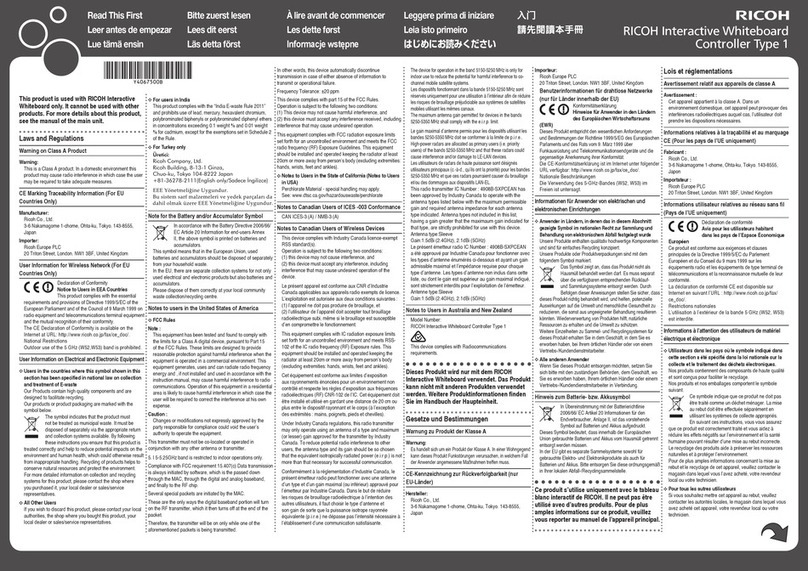
Ricoh
Ricoh Interactive Whiteboard Controller Type 1 User manual
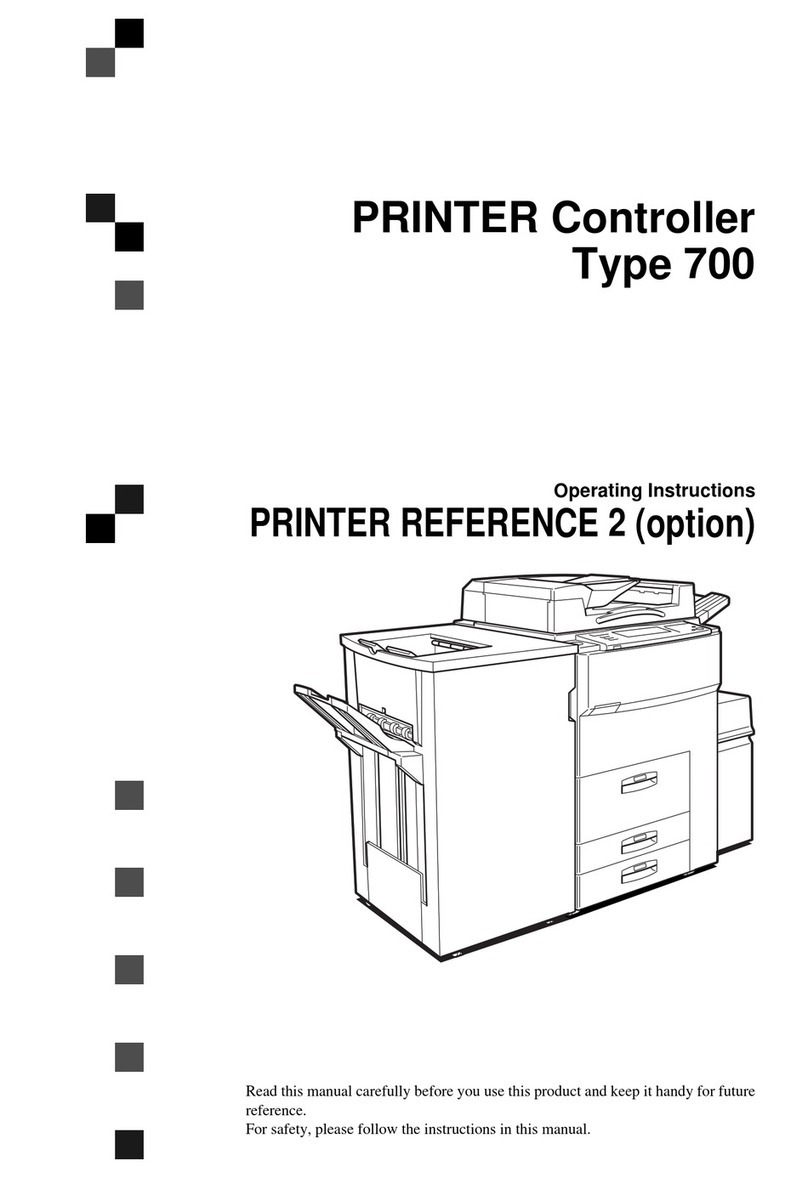
Ricoh
Ricoh 700 Series User manual

Ricoh
Ricoh Stinger-C1 B305 User manual

Ricoh
Ricoh Y406 Quick start guide
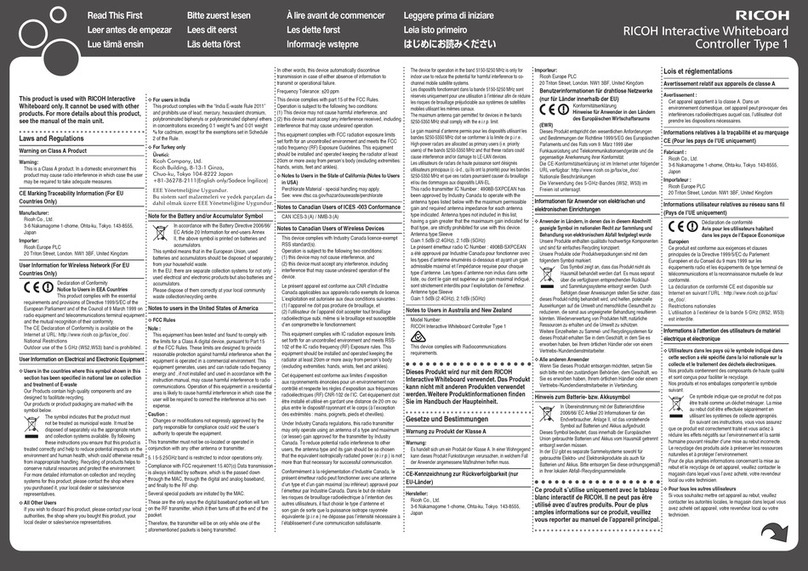
Ricoh
Ricoh Interactive Whiteboard Controller Type 1 Manual
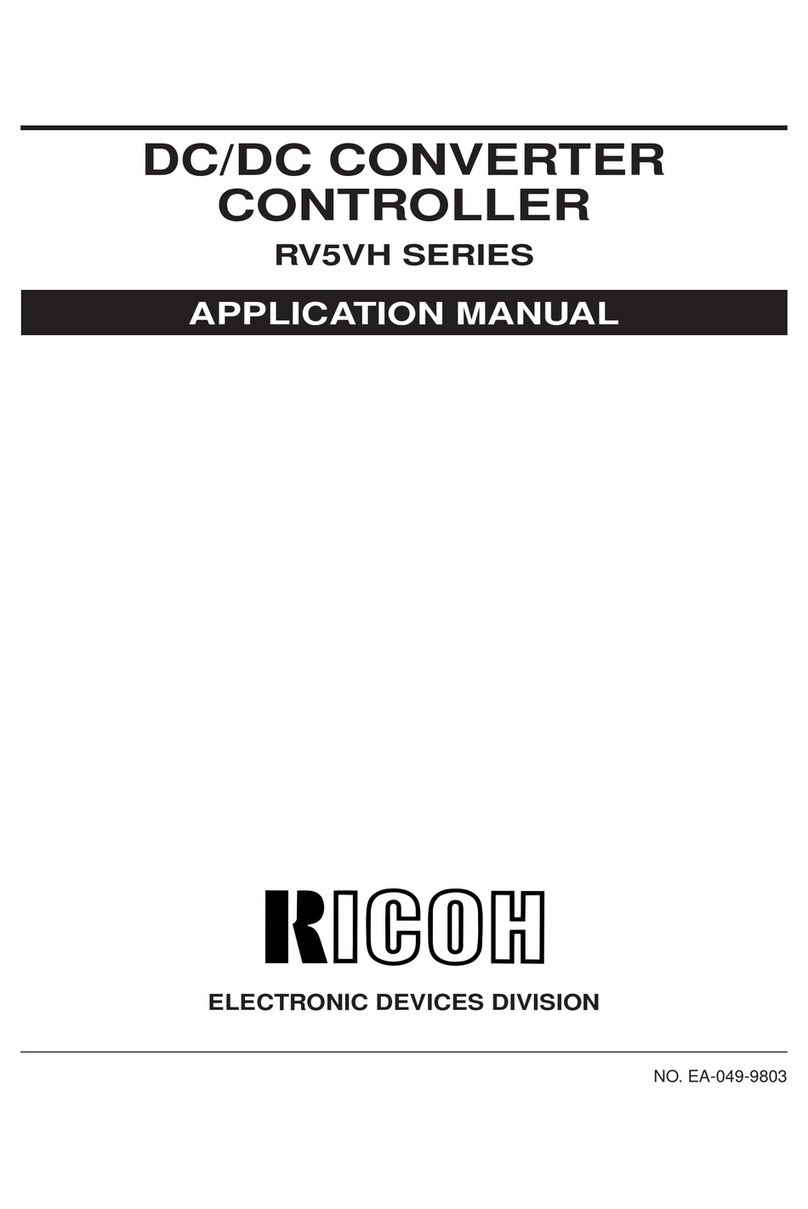
Ricoh
Ricoh RV5VH Instructions for use

Ricoh
Ricoh AFICIO 1055 User manual

Ricoh
Ricoh E-7100 Guide

Ricoh
Ricoh Fiery E-820 User manual

Ricoh
Ricoh E-7000 User manual