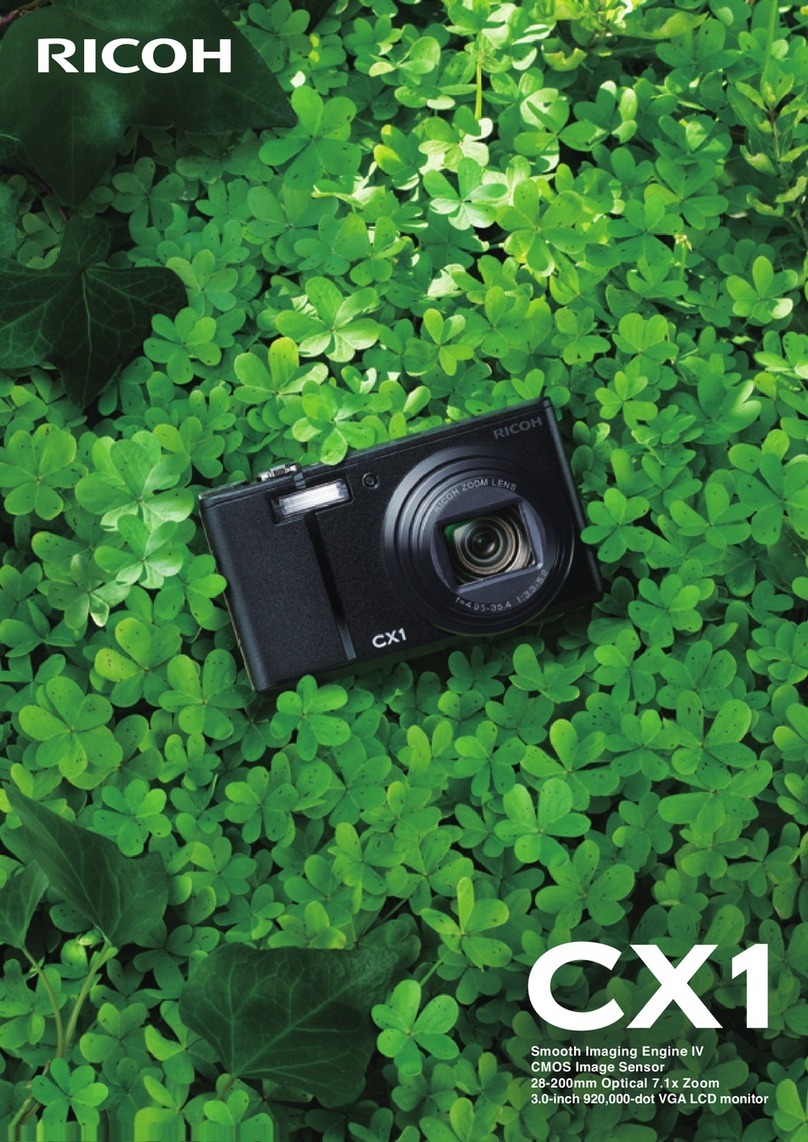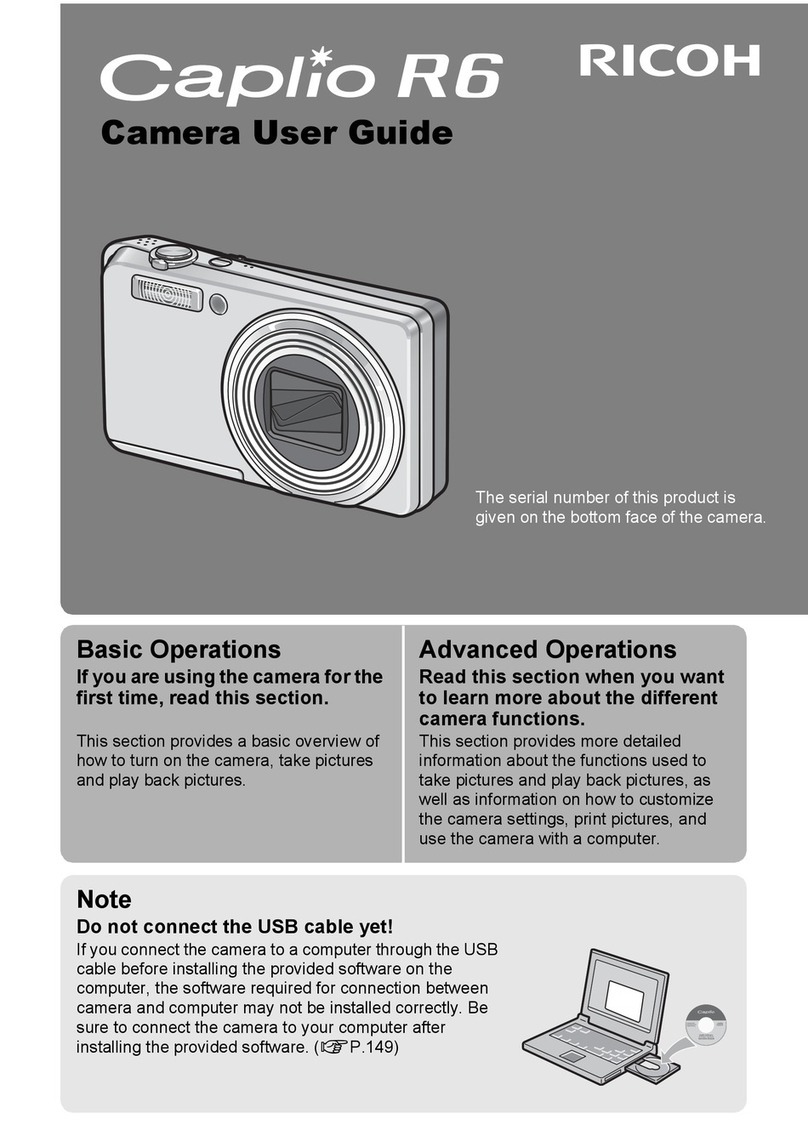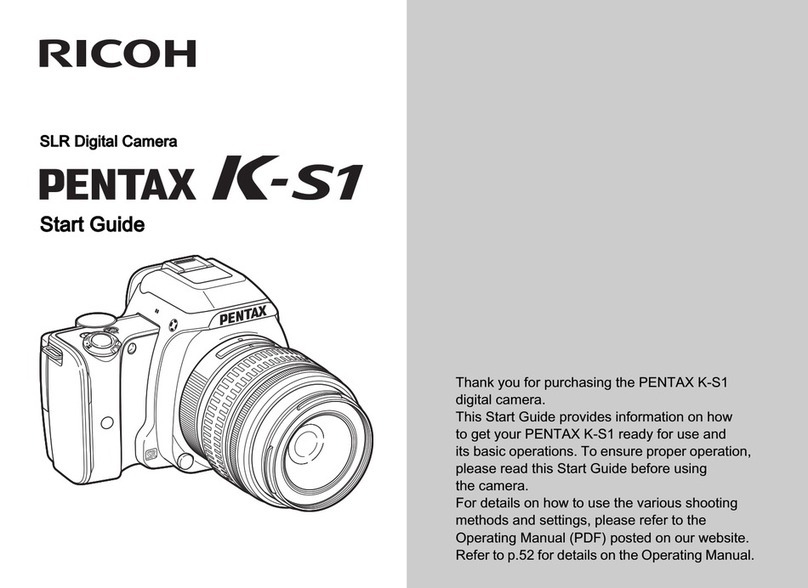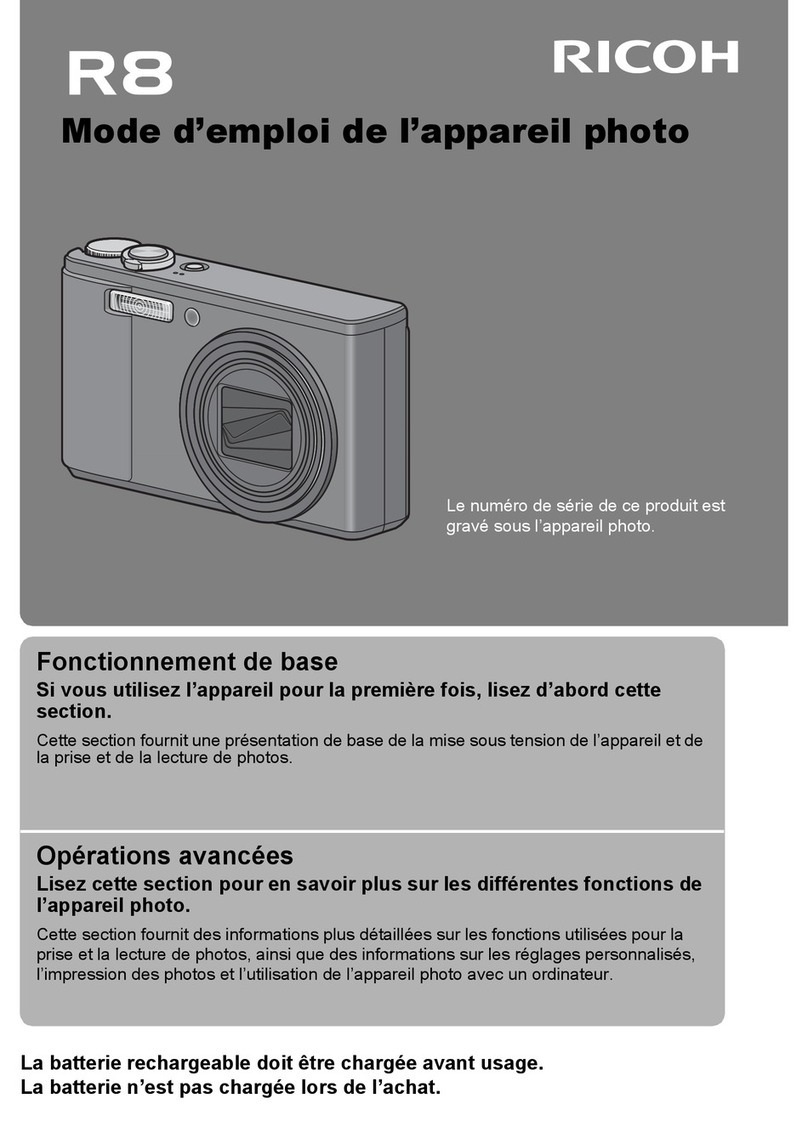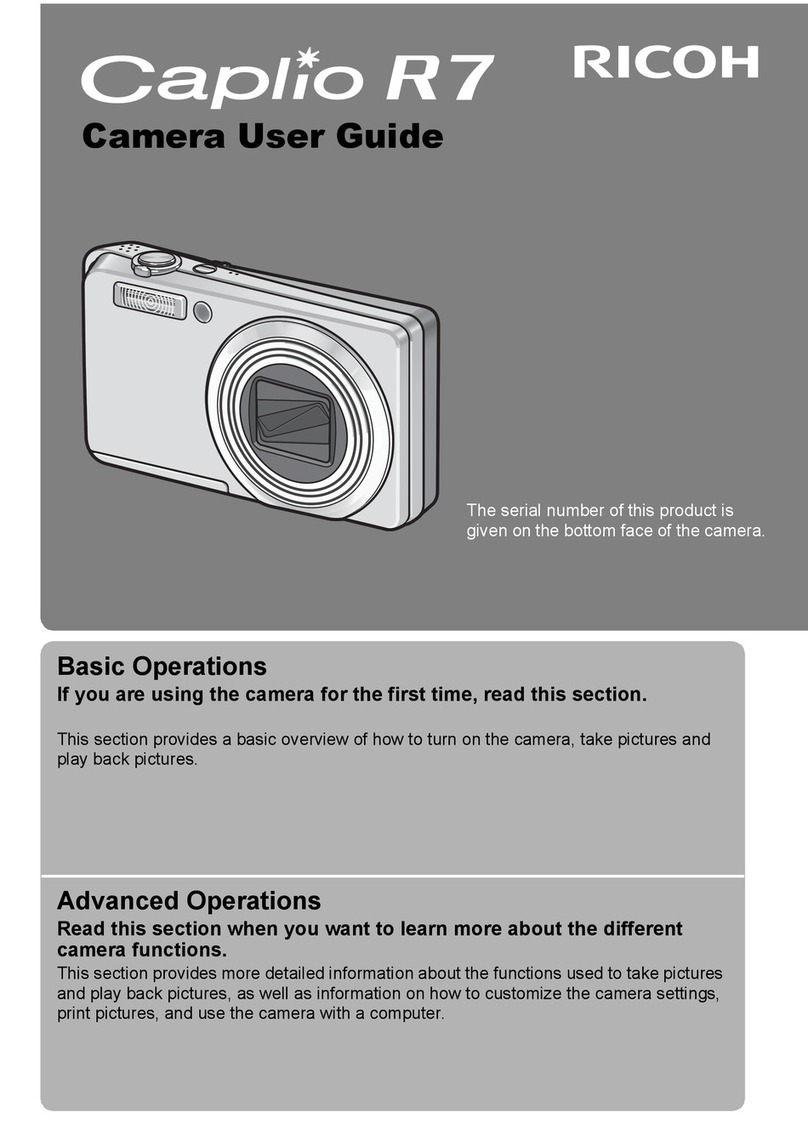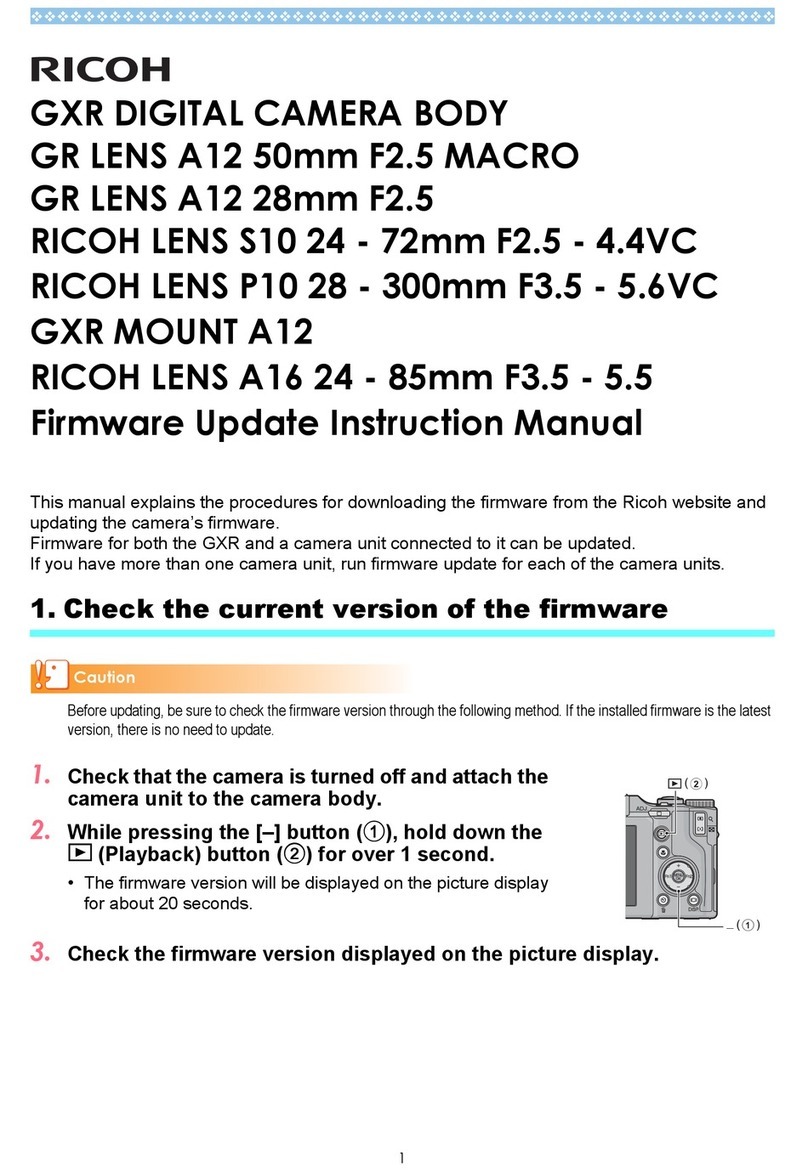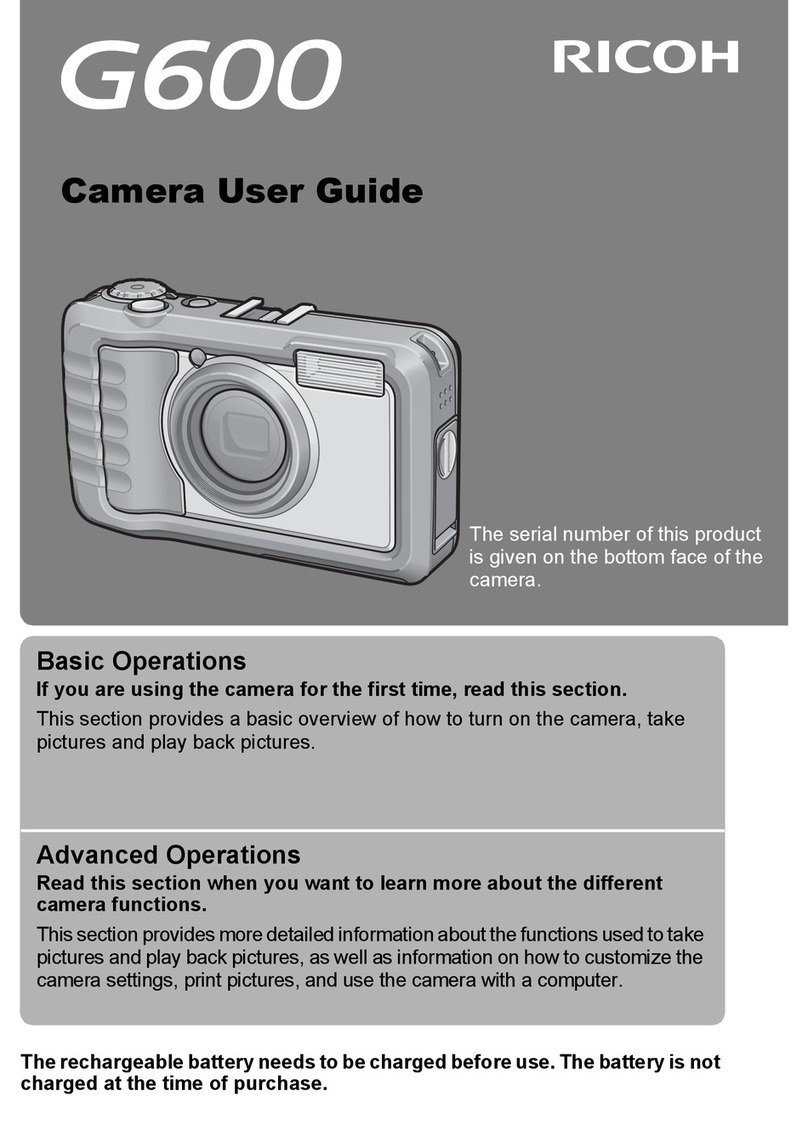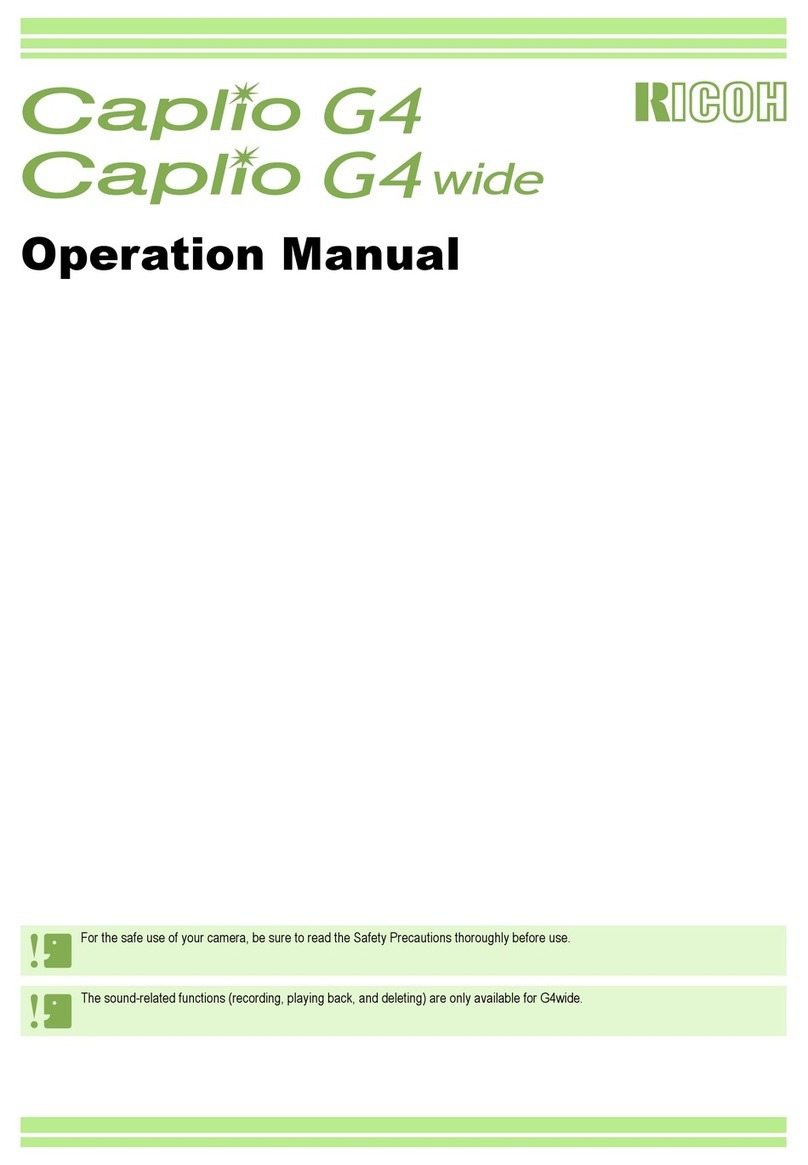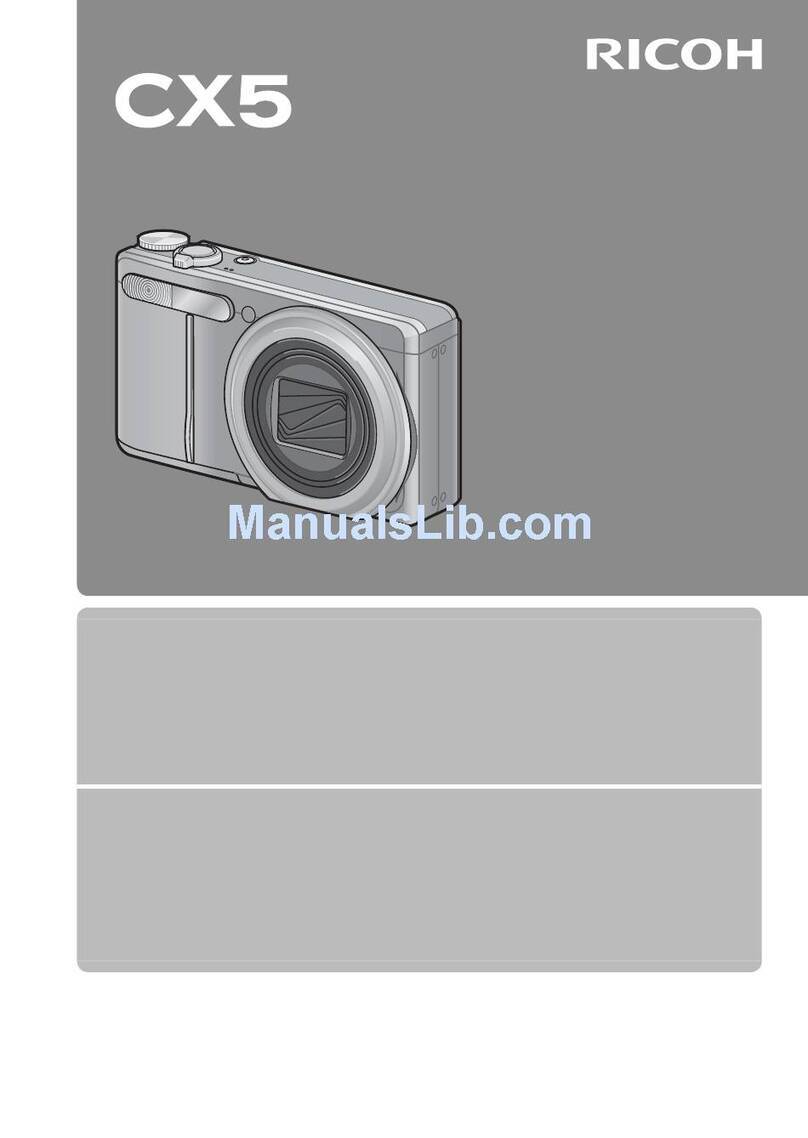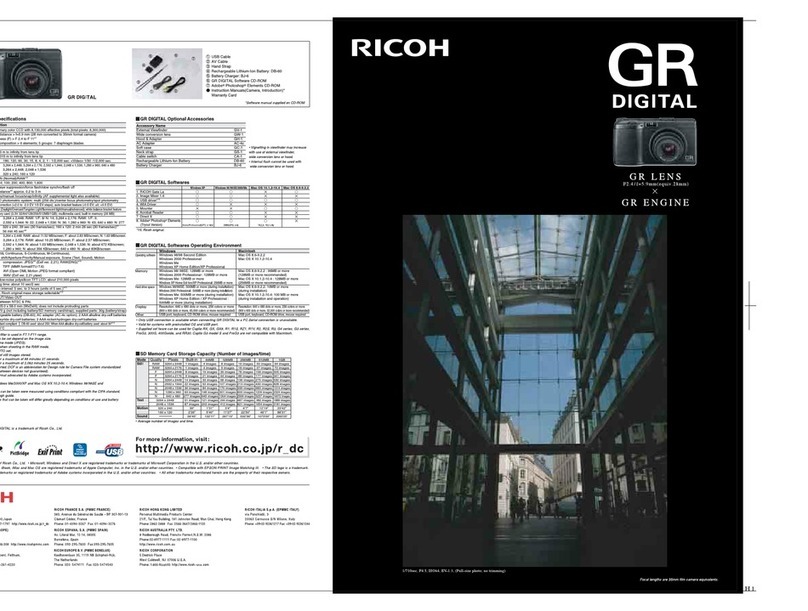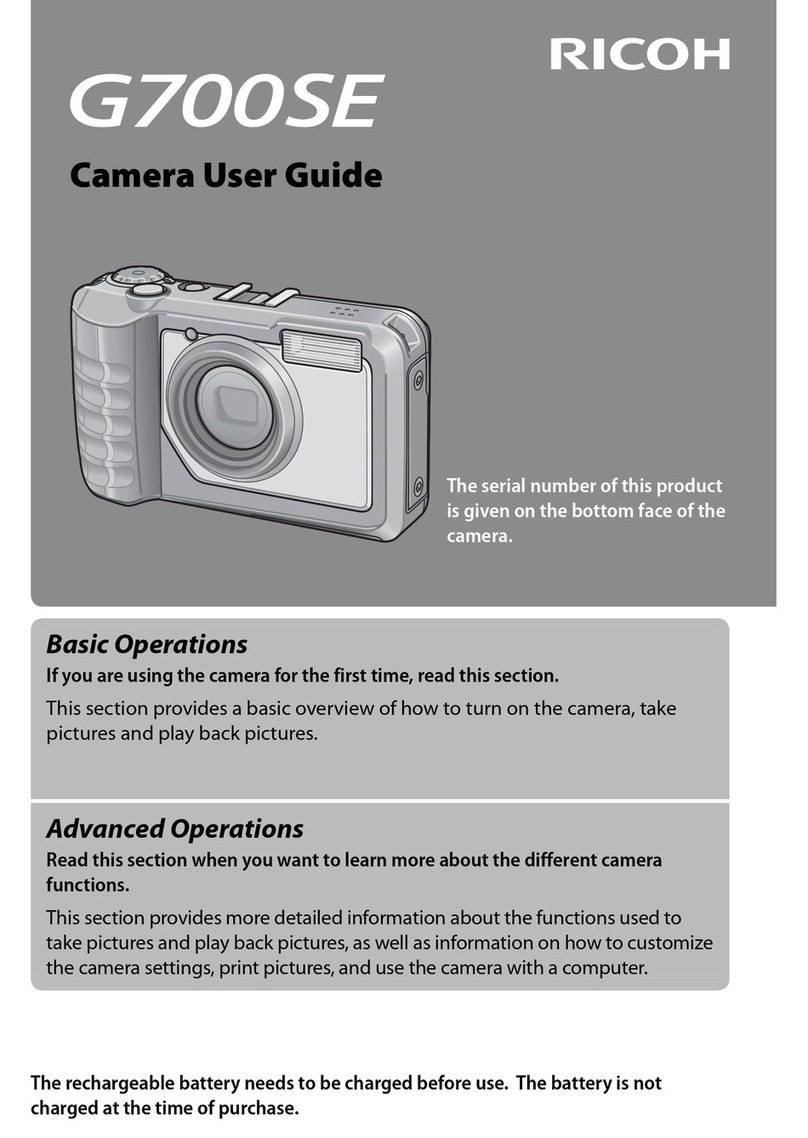3
Warning
●Turn off the power immediately in the event of abnormalities such as smoke
or unusual odors being emitted. Remove the battery as soon as possible,
being careful to avoid electric shocks or burns. If you are drawing power from a
household electrical outlet, be sure to unplug the power cord from the outlet to
avoid fire or electrical hazards. Discontinue use of the equipment immediately if it
is malfunctioning. Contact the nearest service center at your earliest convenience.
●Turn off the power immediately if any metallic object, water, liquid or other
foreign object gets into the camera. Remove the battery and memory card
as soon as possible, being careful to avoid electric shocks or burns. If you are
drawing power from a household electrical outlet, be sure to unplug the power
cord from the outlet to avoid fire or electrical hazards. Discontinue use of the
equipment immediately if it is malfunctioning. Contact the nearest service center
at your earliest convenience.
●Avoid any contact with the liquid crystal inside the picture display, should the
monitor be damaged. Follow the appropriate emergency measures below.
• SKIN: If any of the liquid crystal gets on your skin, wipe it off and rinse the
affected area thoroughly with water, then wash well with soap.
• EYES: If it gets in your eyes, wash your eyes with clean water for at least 15
minutes and seek medical advice immediately.
• INGESTION: If any of the liquid crystal is ingested, rinse the mouth out thoroughly
with water. Have the person drink a large amount of water and induce vomiting.
Seek medical assistance immediately.
●Follow these precautions to prevent the battery from leaking, overheating,
igniting or exploding.
• Do not use a battery other than those specifically recommended for the
equipment.
• Do not carry or store together with metal objects such as ballpoint pens,
necklaces, coins, hairpins, etc.
• Do not put the battery into a microwave or high pressure container.
• If leakage of battery fluid or a strange odor, color change, etc. is noticed during
use or during charging, remove the battery from the camera or battery charger
immediately and keep it away from fire.
●Please observe the following in order to prevent fire, electrical shock or cracking
of the battery while charging.
• Use only the indicated power supply voltage. Also avoid the use of multi-socket
adapters and extension cords.
• Do not damage, bundle or alter power cords. Also, do not place heavy objects on,
stretch or bend power cords.
• Do not connect or disconnect the power plug with wet hands. Always grip the
plug section when disconnecting a power cord.
• Do not cover equipment while charging.
●Keep the battery and SD memory card used in this equipment out of the reach
of children to prevent accidental ingestion. Consumption is harmful to human
beings. If swallowed, seek medical assistance immediately.