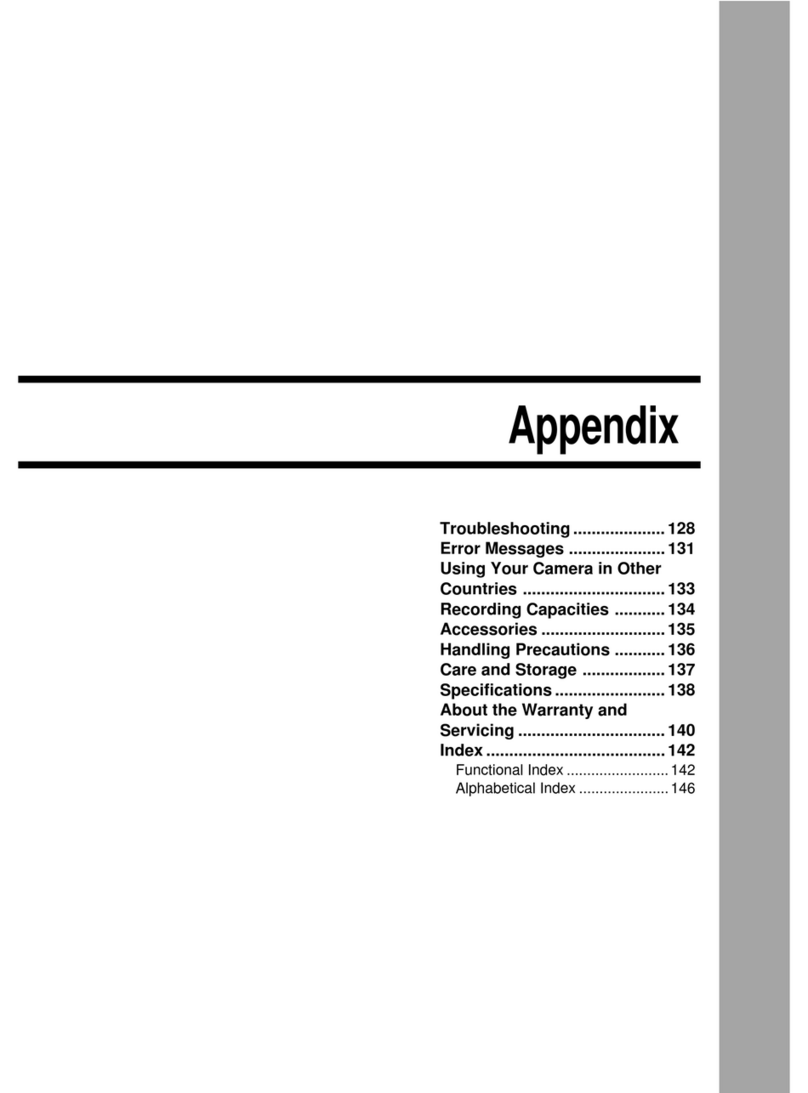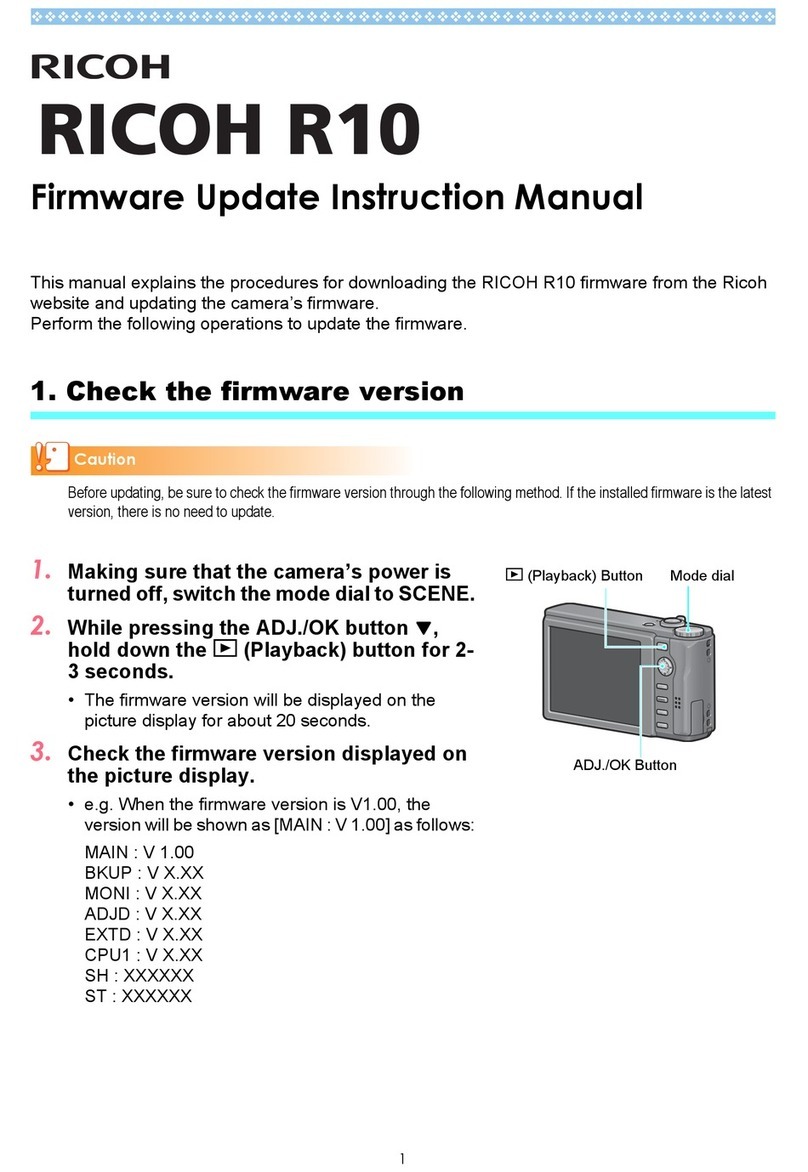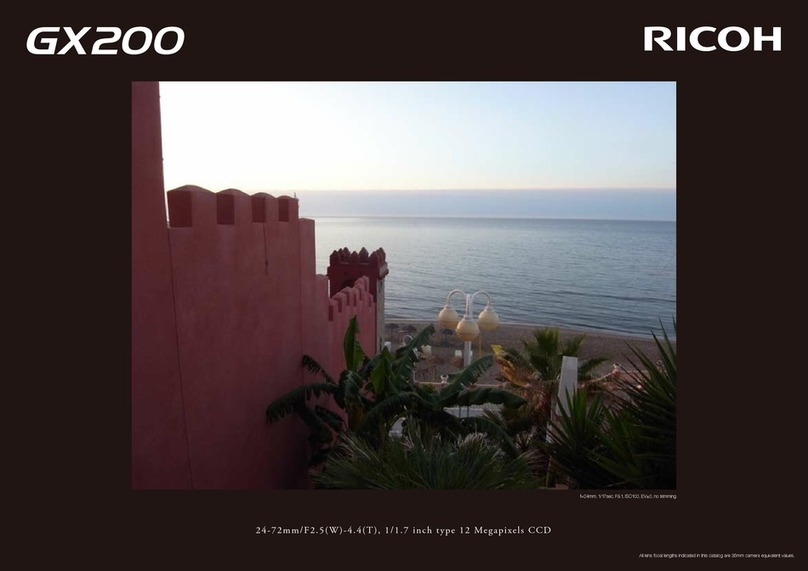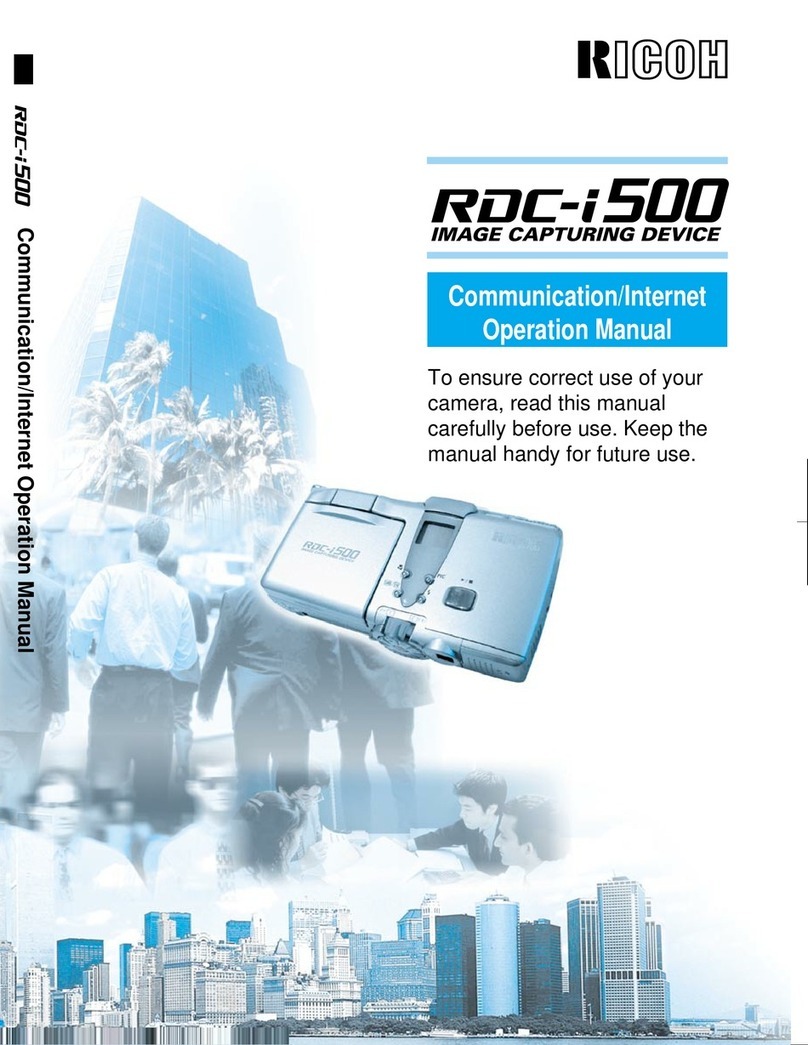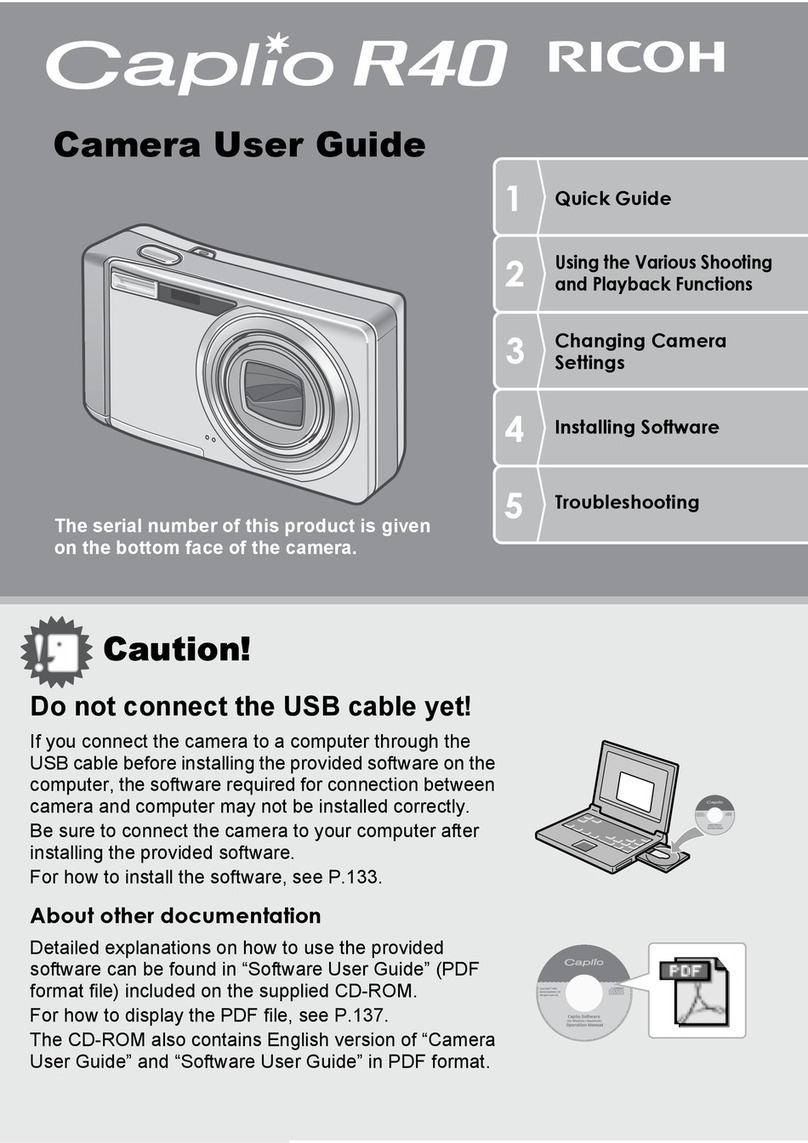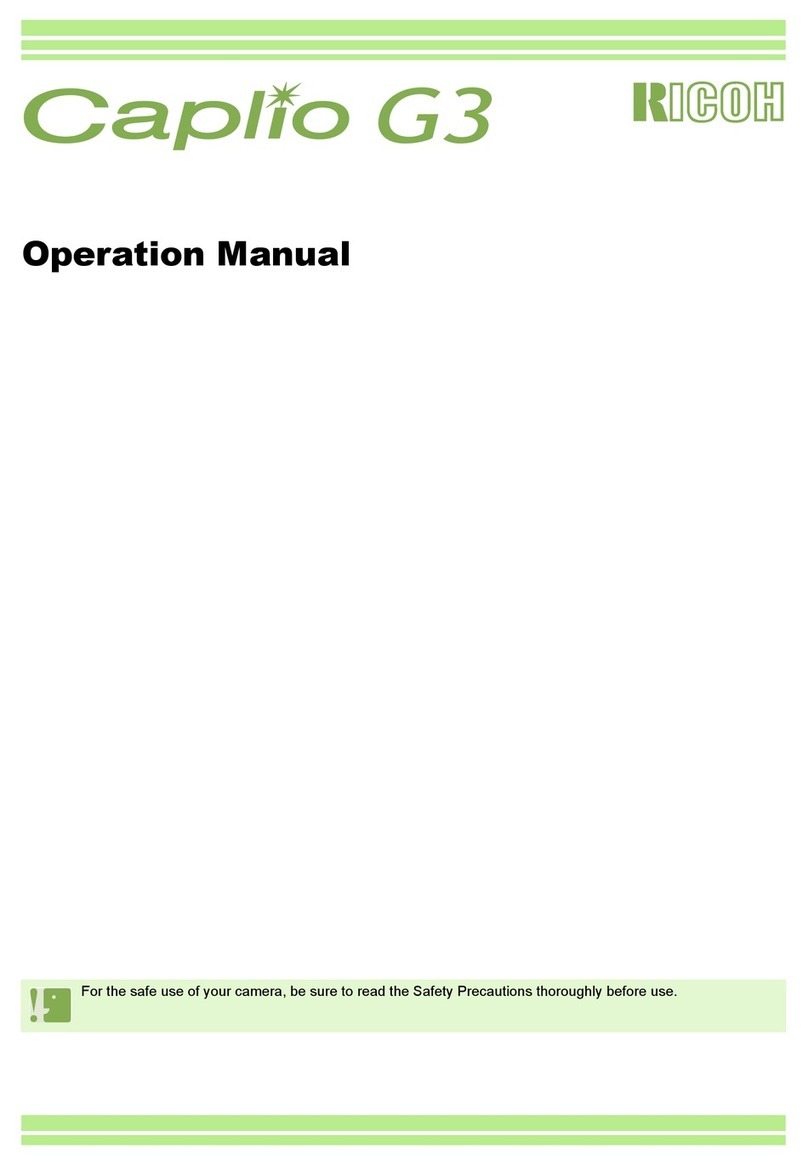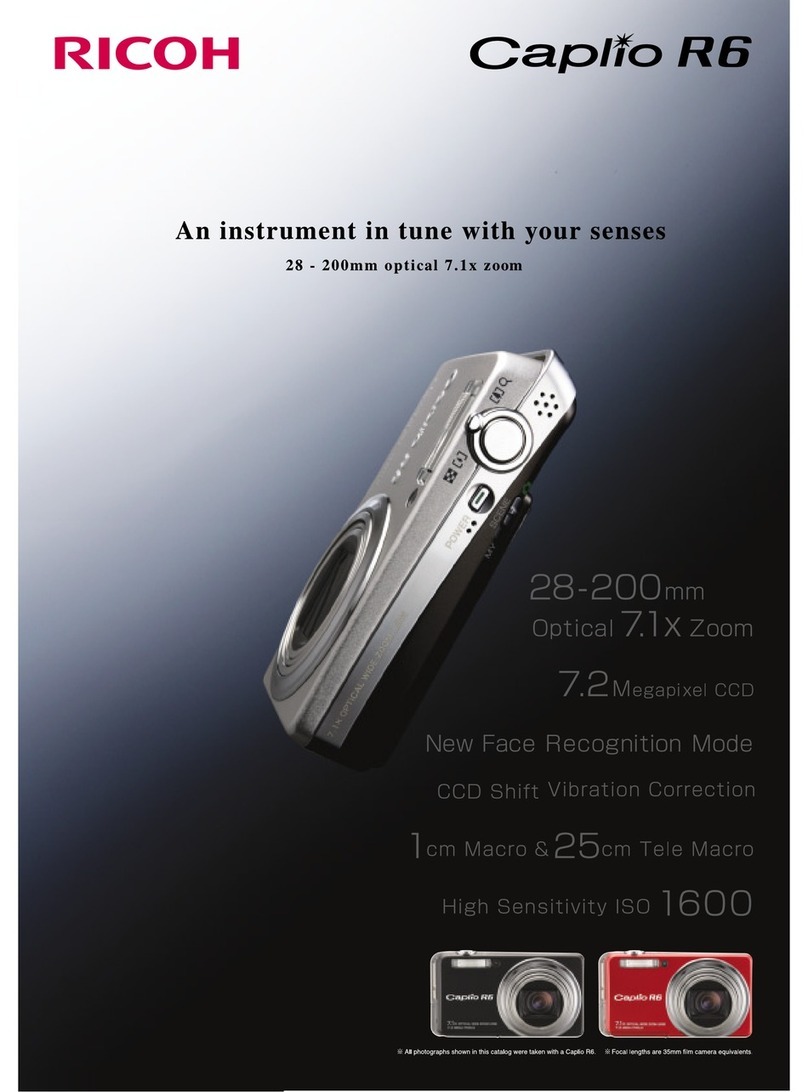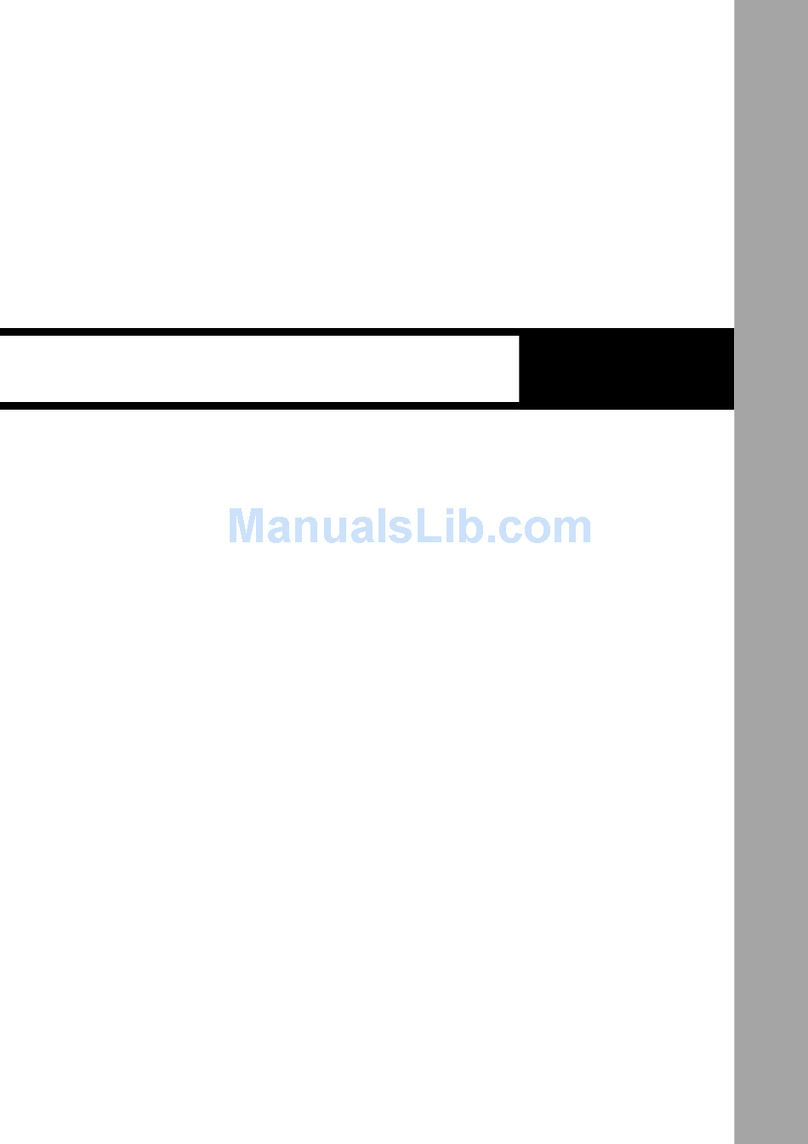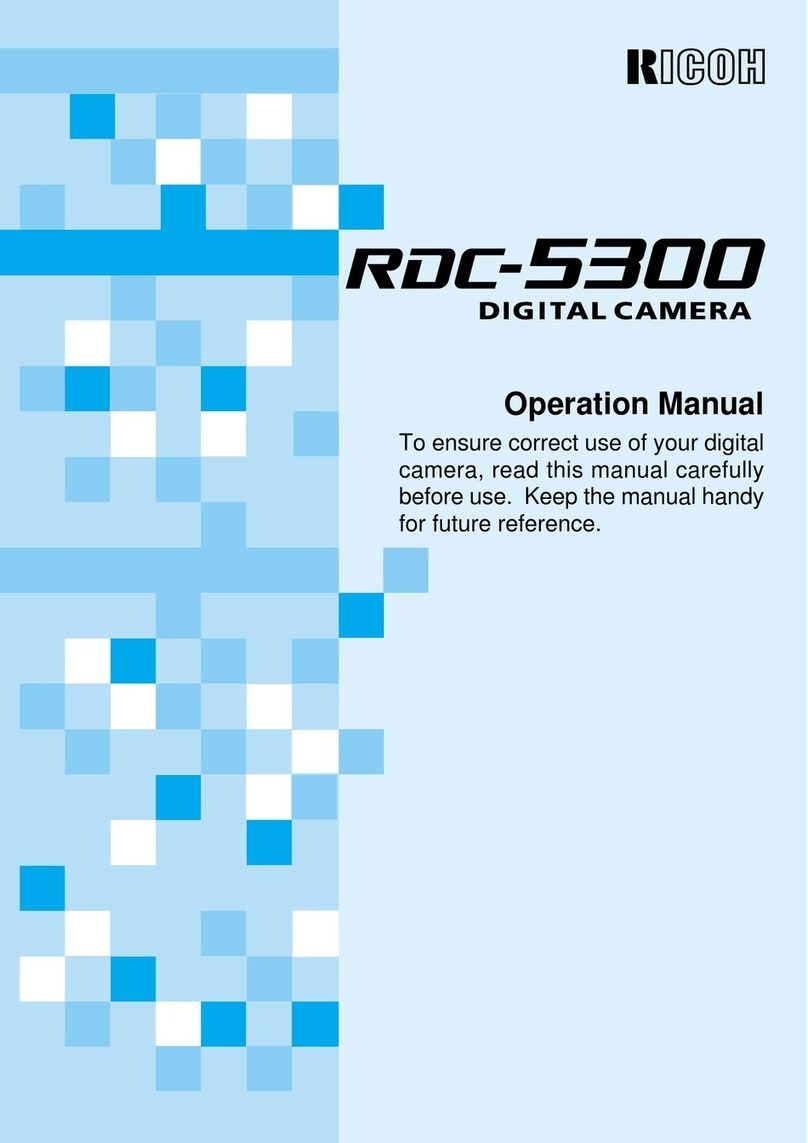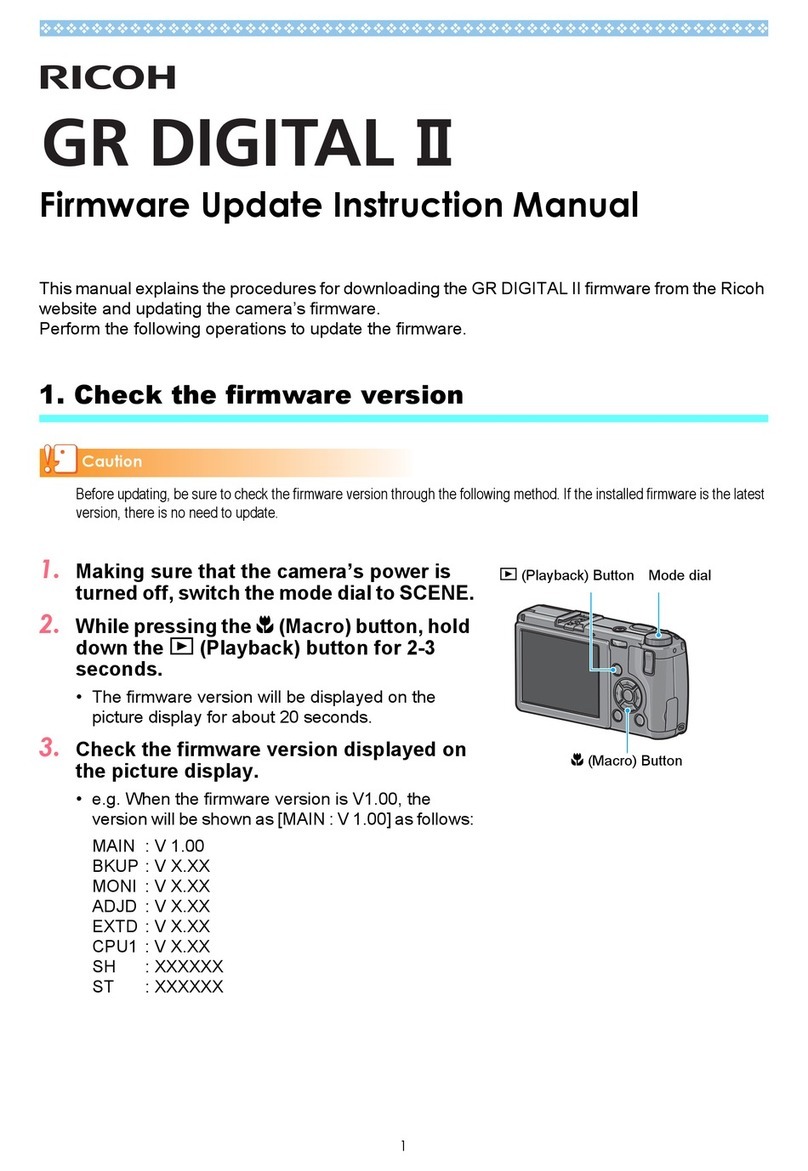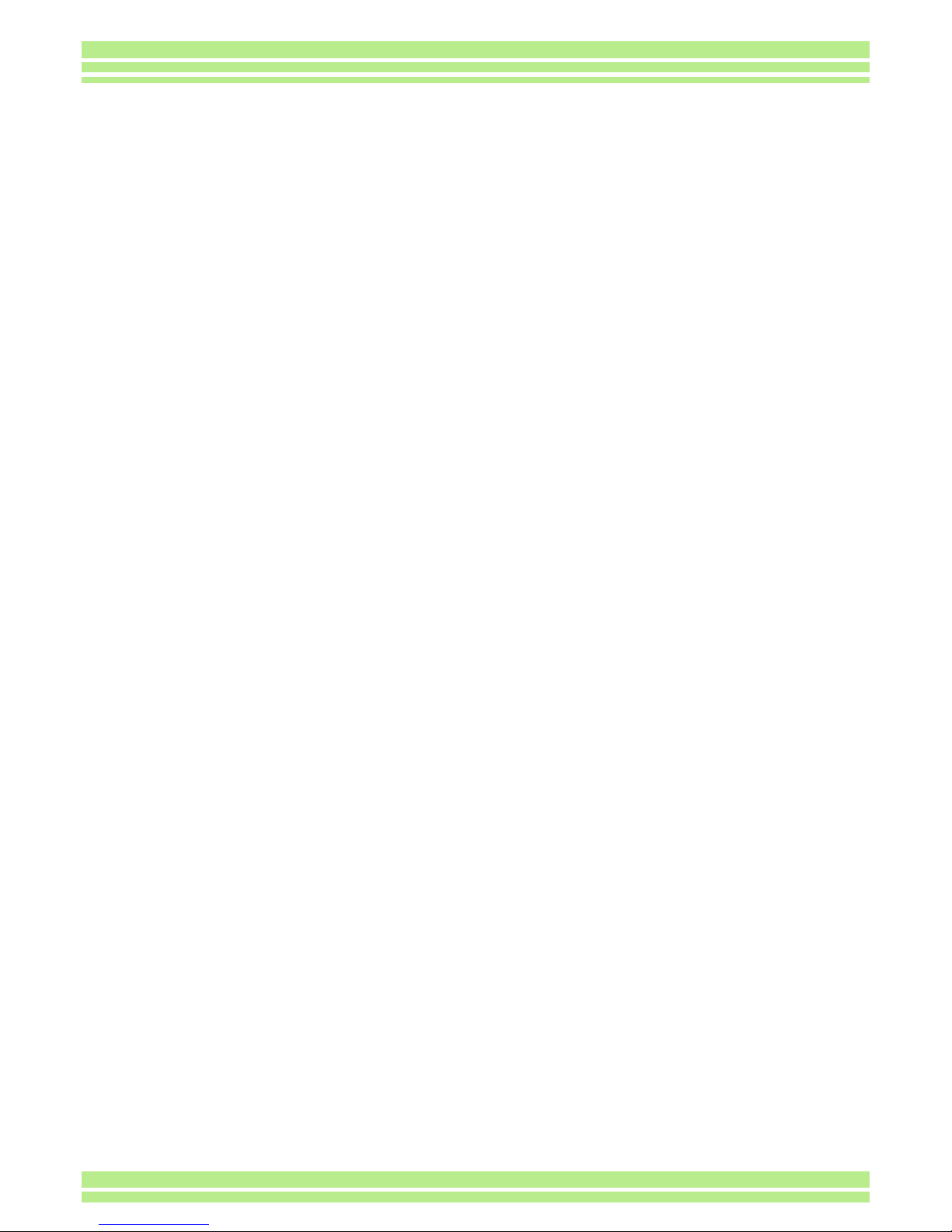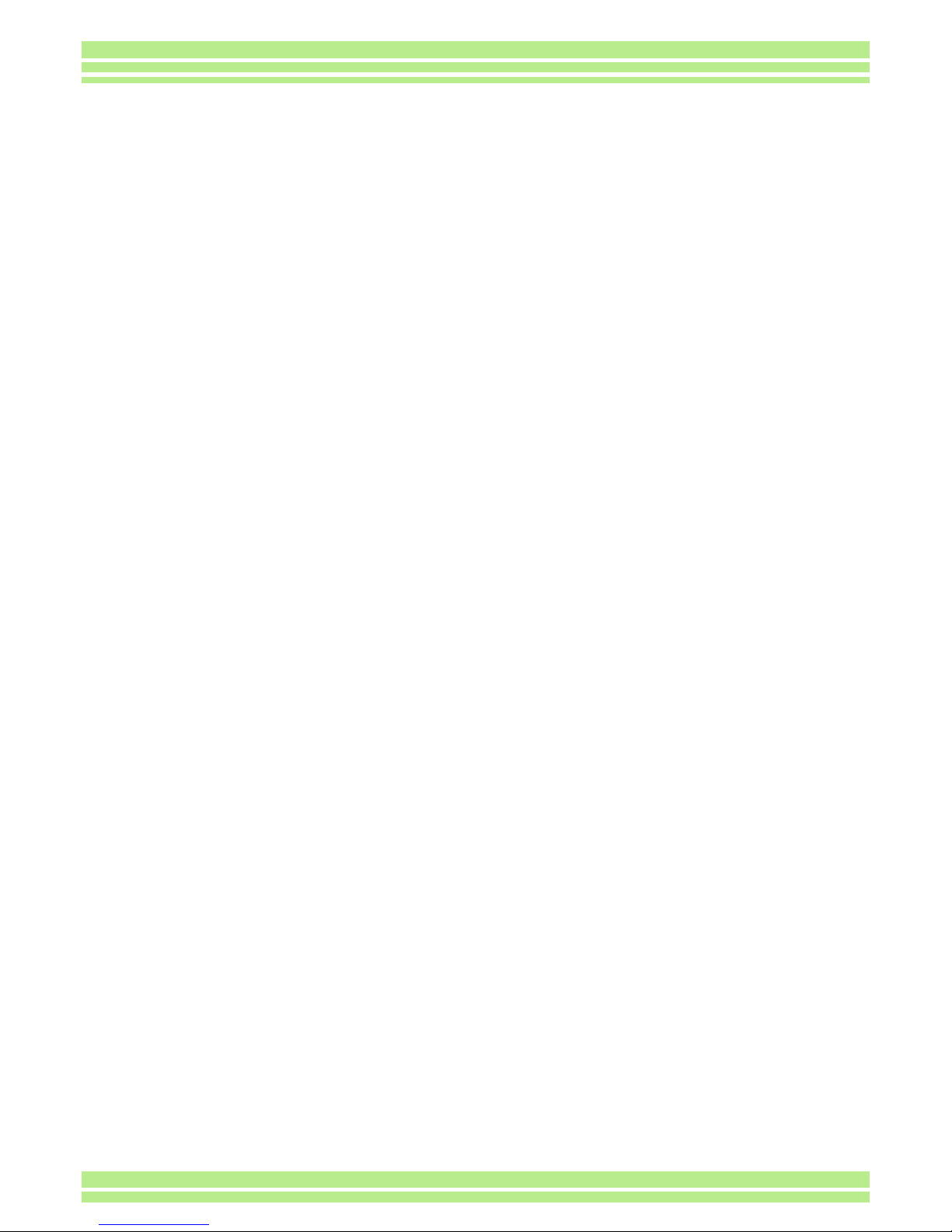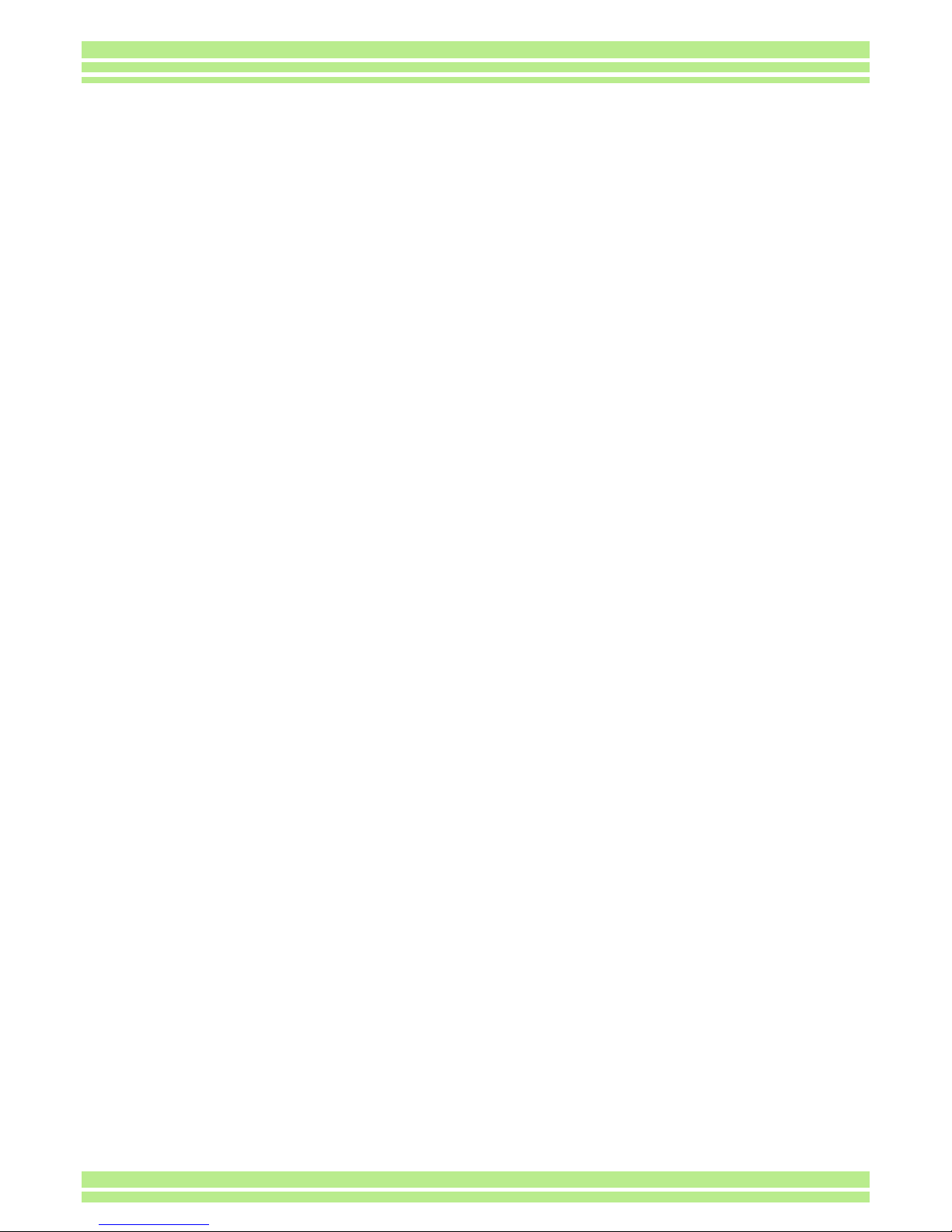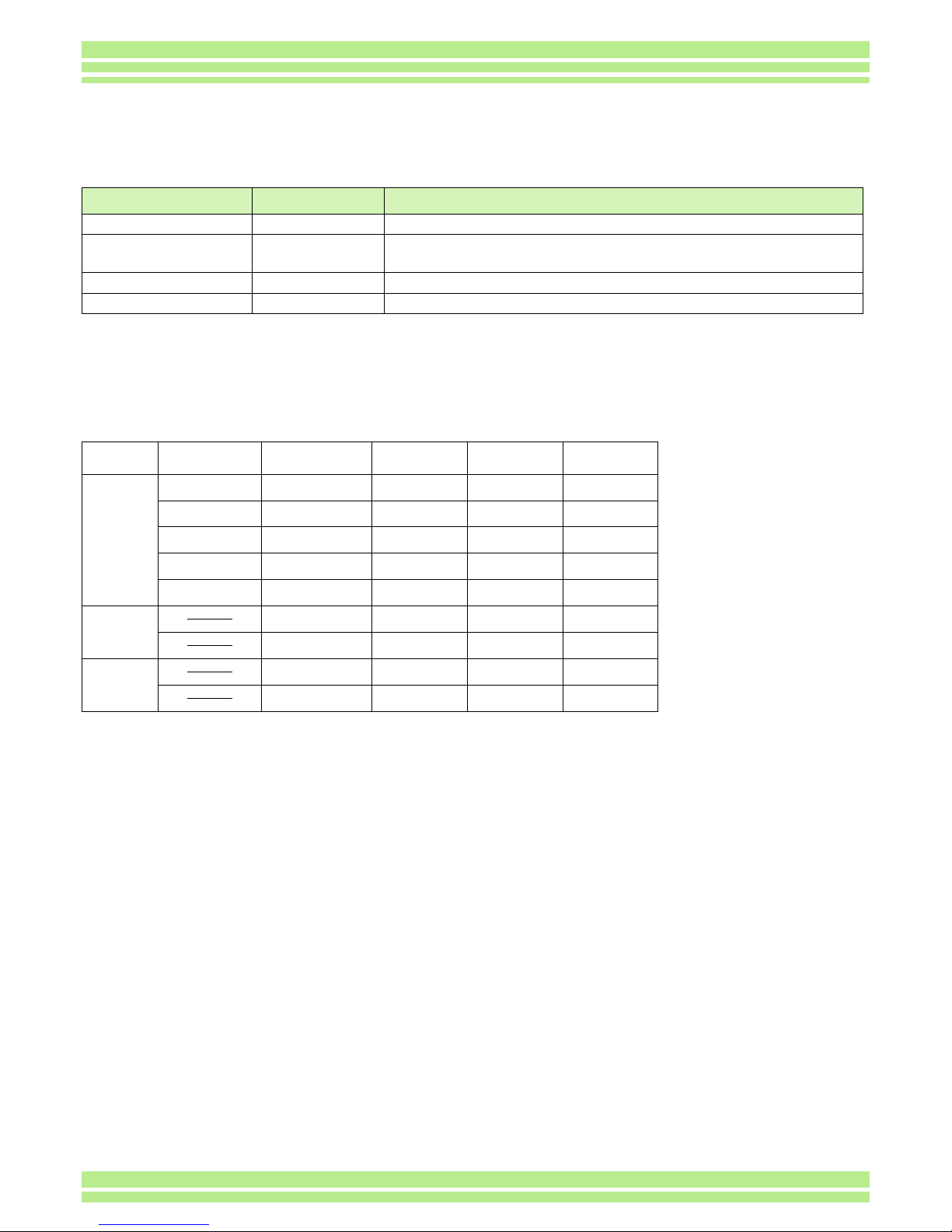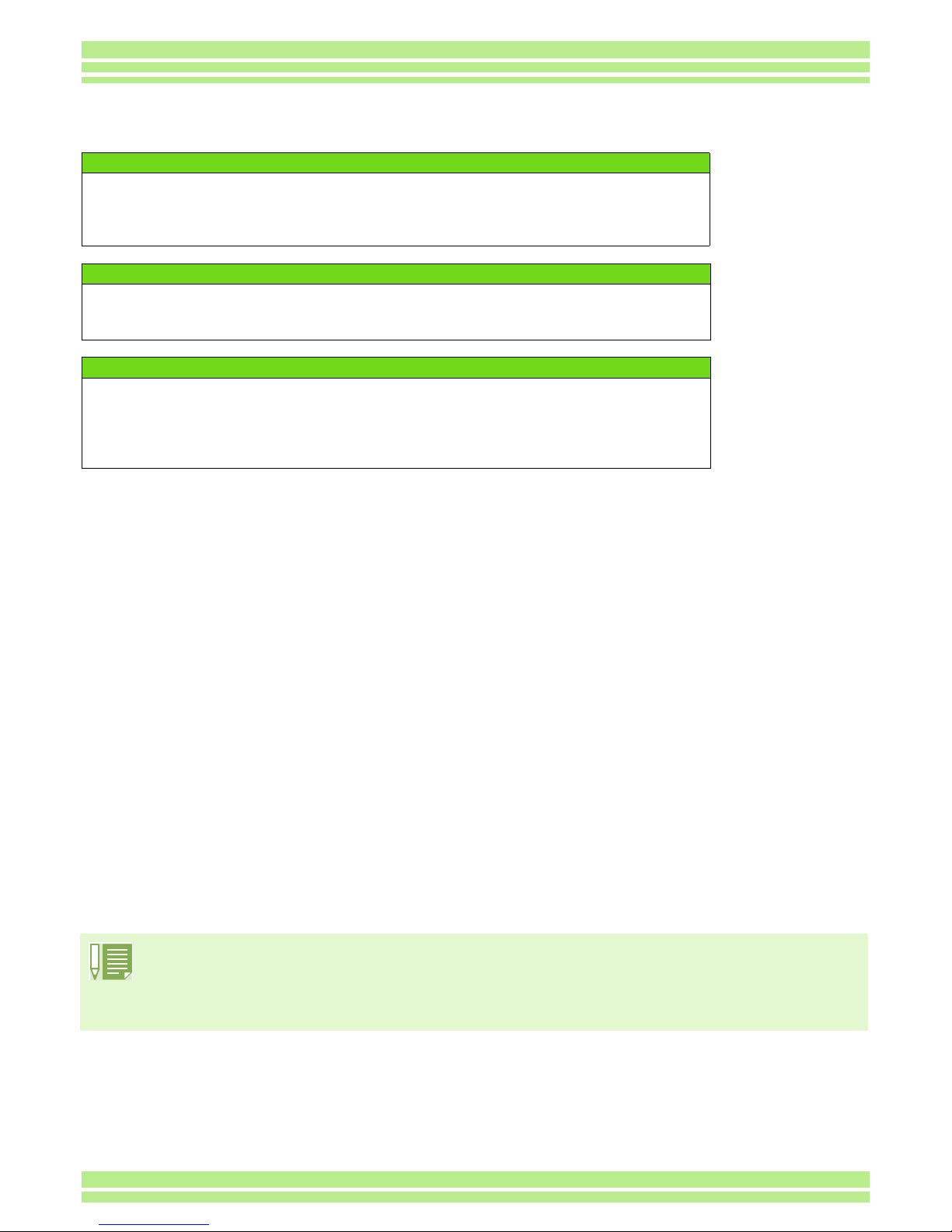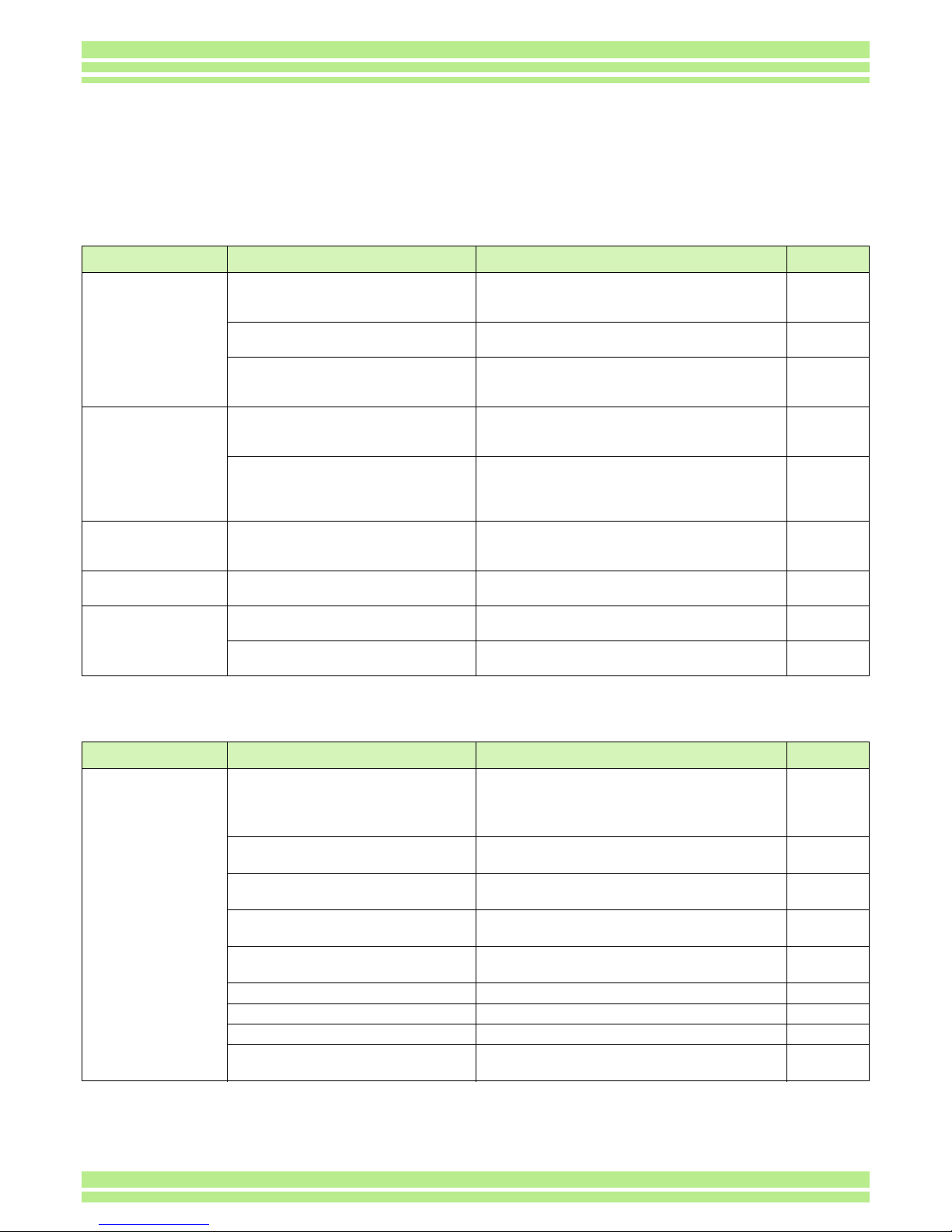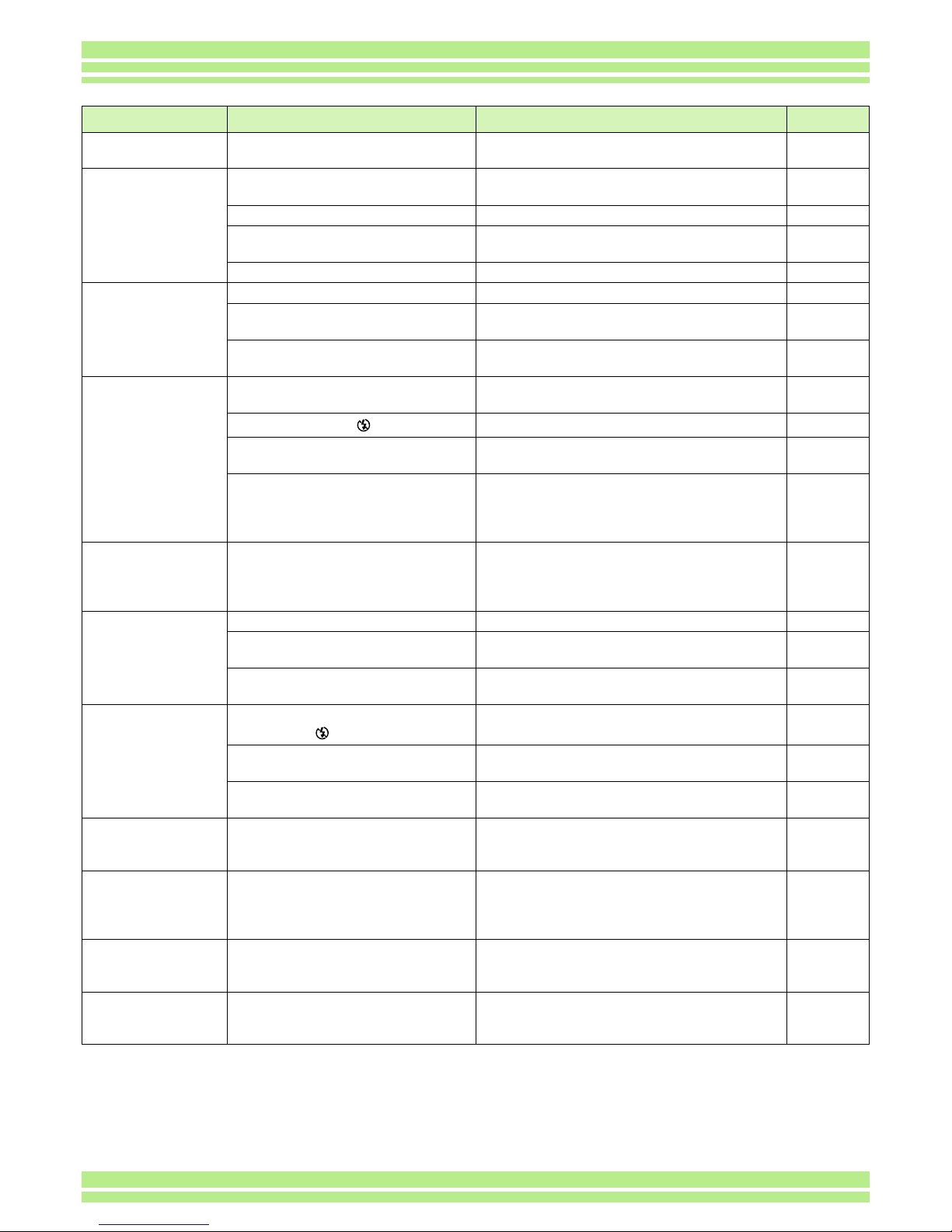161
Appendices
I cannot check shot
images.
The image confirmation time is too
short.
Lengthen the image confirmation time. p.103
Images do not
appear on the LCD
Monitor.
The power is not on. Or the LCD
Monitor is dark. Turn the power on. Or adjust the brightness of
the LCD Monitor. p.13
p.104
The video cable is connected. Disconnect the video cable. p.83
The screen display status is in
[SYNCHRO-MONITOR MODE]. Press the Display button and switch display. p.21
It is set to [Power-Save]. Set [Power-Save] to off. p.99
Although it is set to
Auto Focus, it does
not focus.
The lens is dirty. Wipe clean with a soft, dry cloth. —
The subject is not in the center of the
shooting range.
Shoot with Focus Lock. p.35
It is a hard-to-focus subject. Shoot with Focus Lock or Manual Focus. p.35
p.58
The flash does not
fire. Or the flash
cannot recharge.
The Shooting Mode is set to R
(Multi-Shot) or 3(Movie).
Switch the Shooting Mode to 5(Still Image). p.47
The flash is set to (Flash Off). Set to Flash Off with the Fbutton. p.47
The White Balance is set to
something other than Auto mode.
Set the White Balance to Auto mode. p.52
Batteries are running low. If using alkaline batteries, replace with a new
set.
If using rechargeable batteries, recharge or
use the AC Adaptor.
p.9
p.10
p.11
Even though the
flash fired, the
picture is dark.
The distance to the subject is greater
than 2.5 meters in Telephoto or
greater than 4.5 meters in Wide-
angle.
Get closer to your subject and shoot. p.47
The image is too
bright. You are too close to the subject. Set to Flash Off with the Fbutton. p.47
It is over-exposed. Use exposure compensation. Cancel
Exposure Time.
p.50
p.66
The brightness of the LCD Monitor is
odd. Adjust the brightness of the LCD Monitor. p.104
The image is too
dark.
The shot was taken in a dark place
while set to (Flash Off).
Release the Flash Off with the Fbutton. p.47
It is under-exposed. Use exposure compensation. Set to Exposure
Time.
p.50
p.66
The brightness of the LCD Monitor is
odd. Adjust the brightness of the LCD Monitor. p.104
The image lacks
natural color.
The picture was shot in conditions
that are hard for Auto White Balance
to adjust to.
Add a white object to the composition. Or use
Auto Balance in a setting other than Flash
shooting or Auto Mode.
p.52
The date, or
recording
information does not
appear.
The screen display function is set to
No Display.
Press the Ebutton and switch
display.
p.21
The brightness of
the LCD Monitor
changes during AF.
You are using it in a dark place or
when Auto Focus range and
surrounding brightness are different.
This is normal. —
There is a vertical
smear on the image. This is a phenomenon that occurs
when a bright subject is shot. It is
called the smear phenomenon.
This is normal. —
Symptom Cause Measure Page