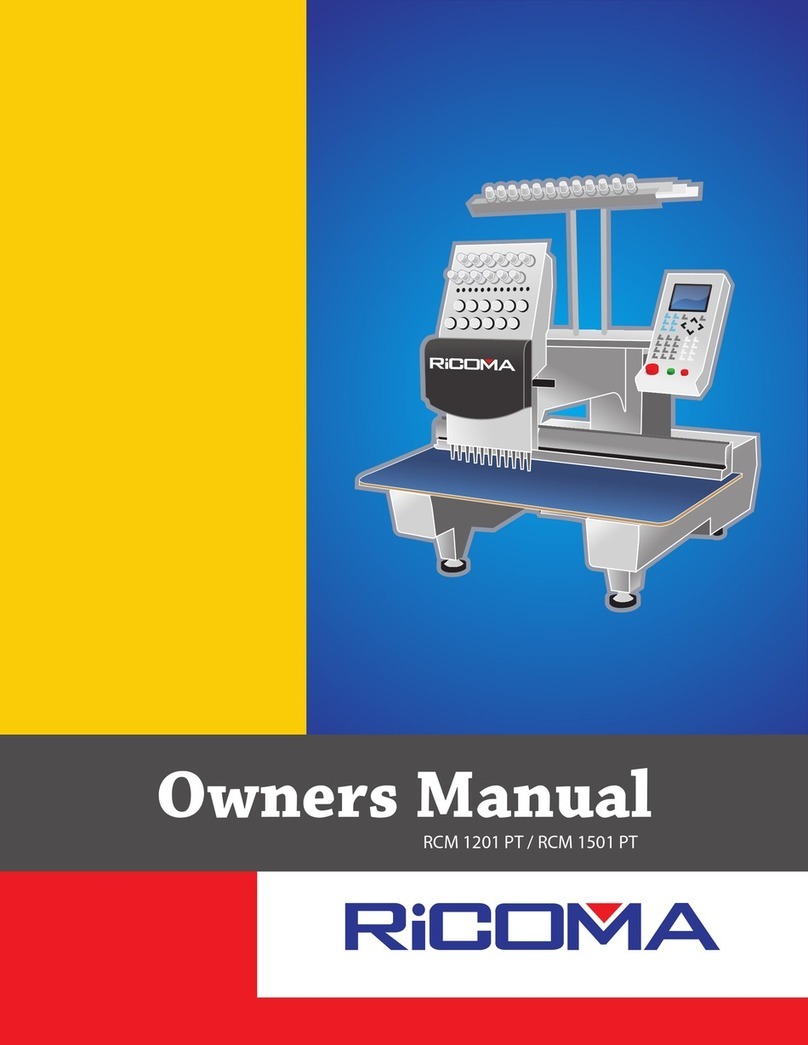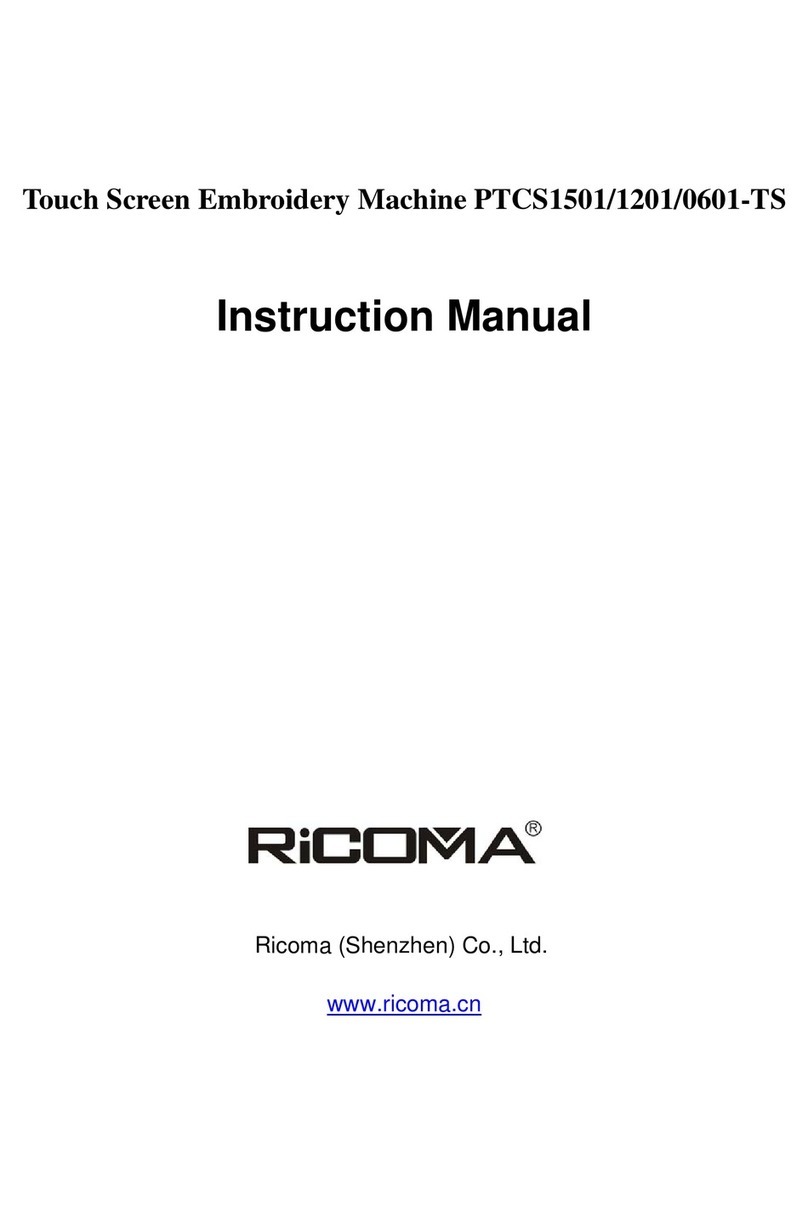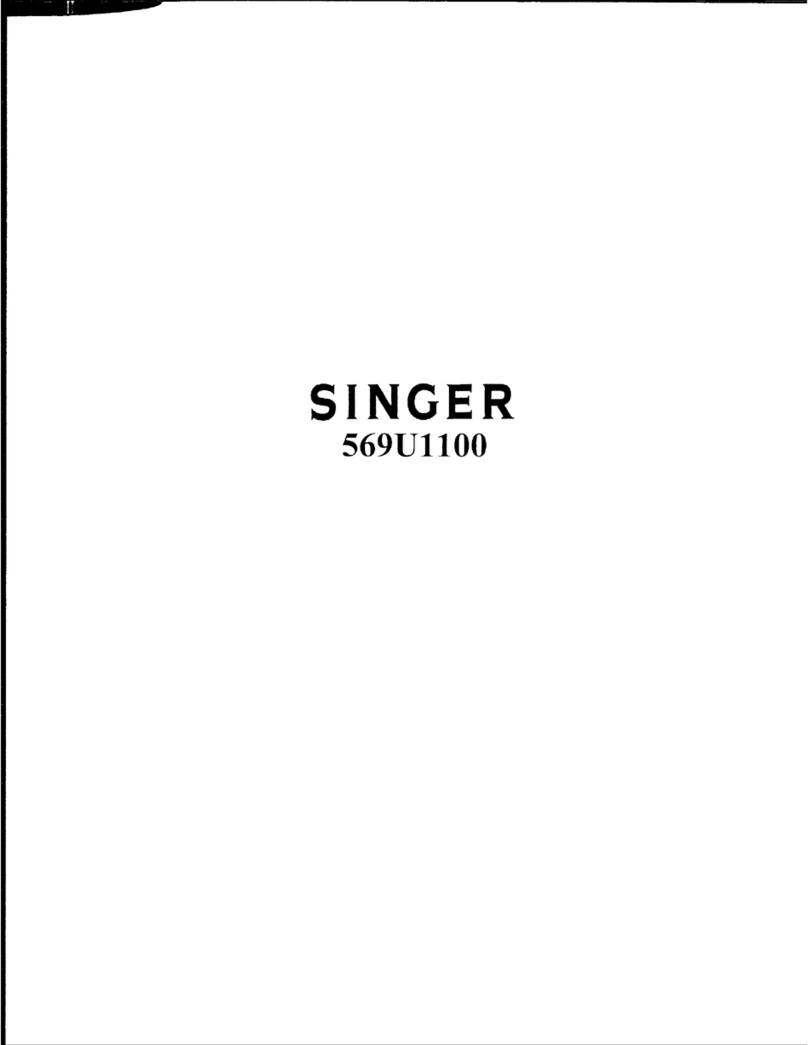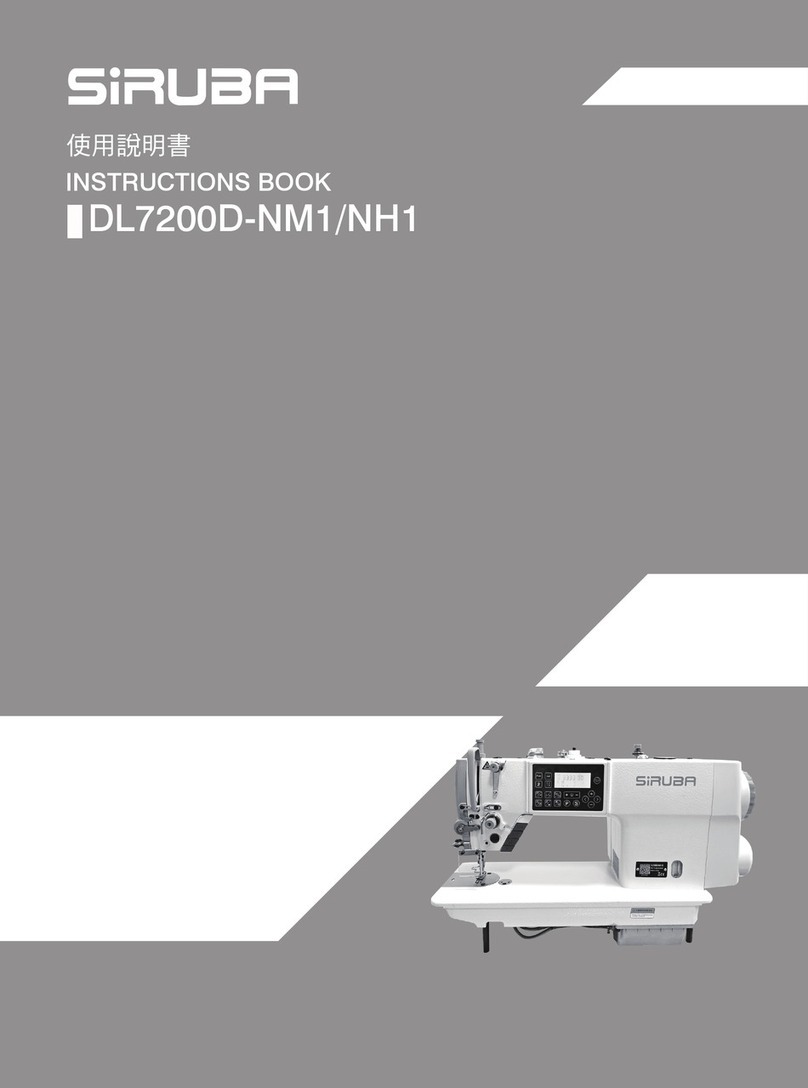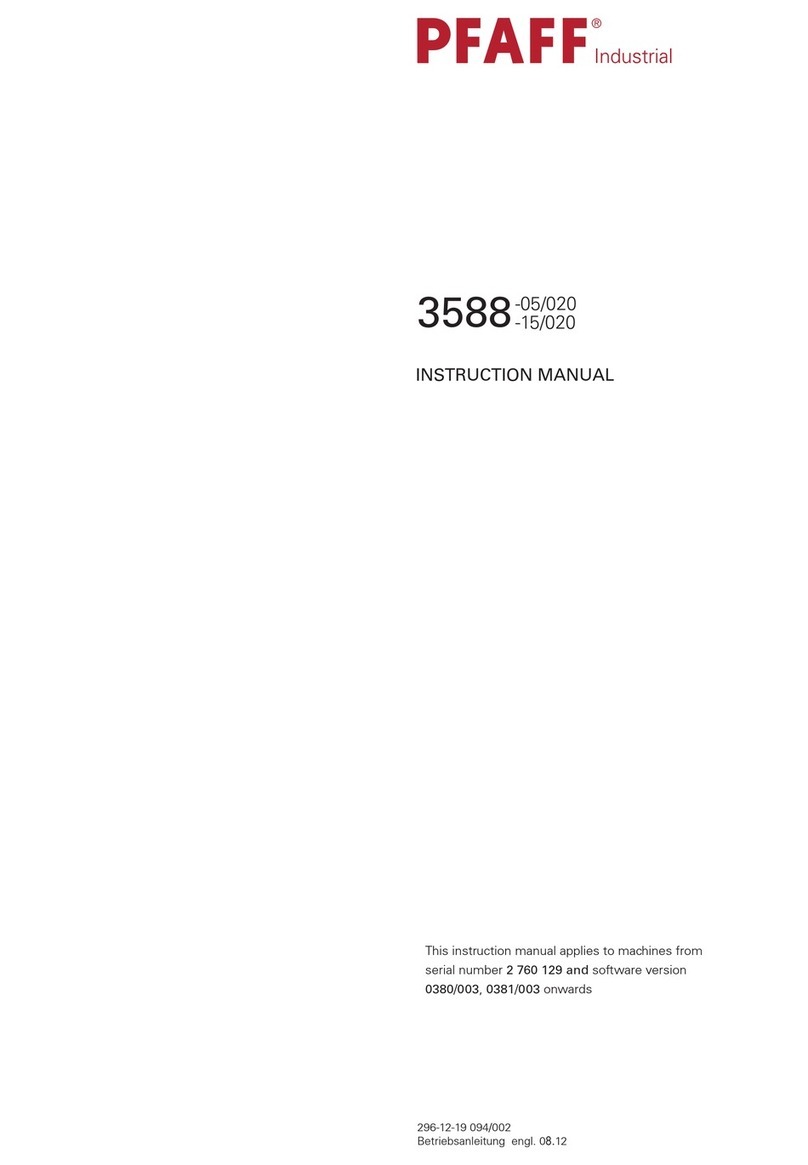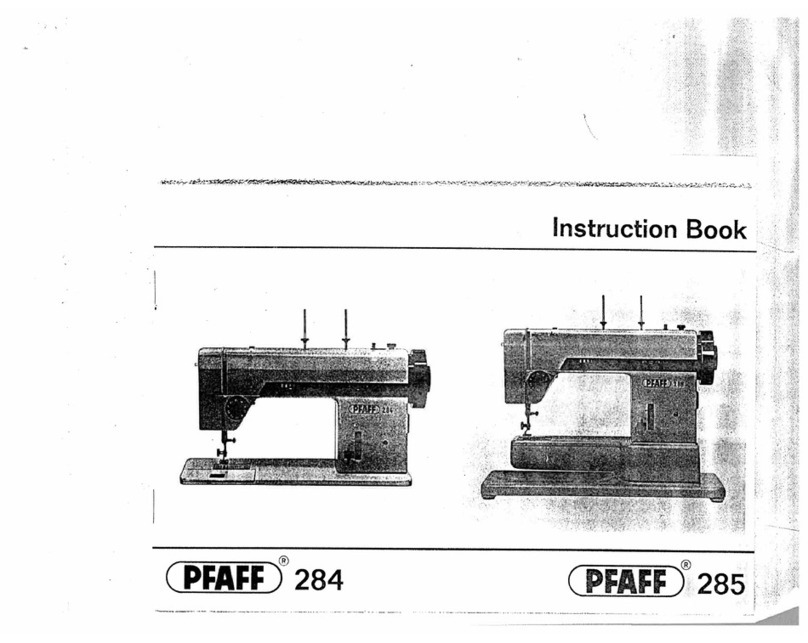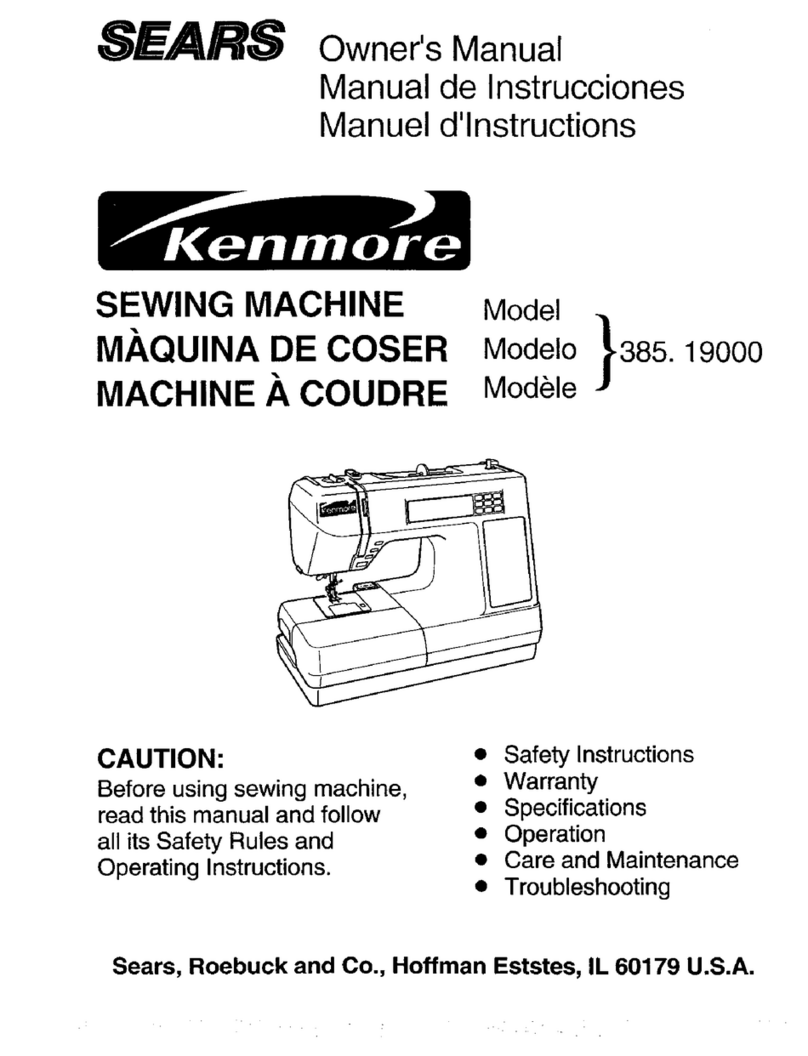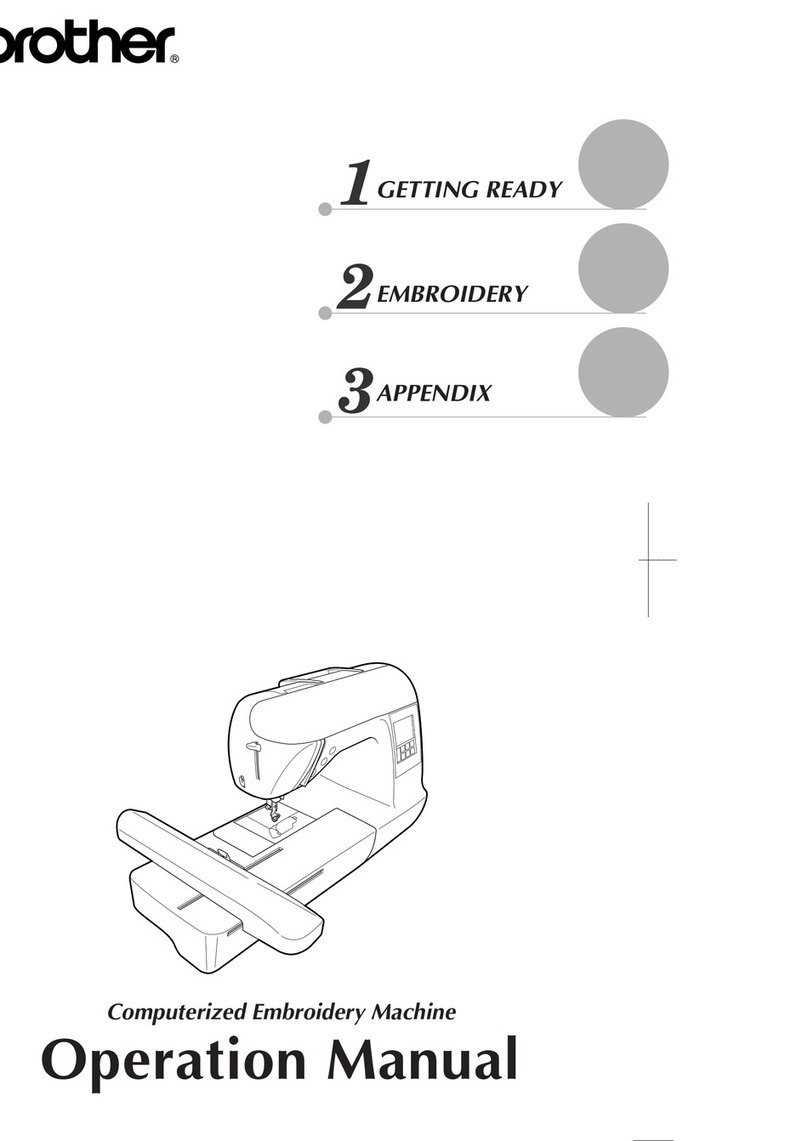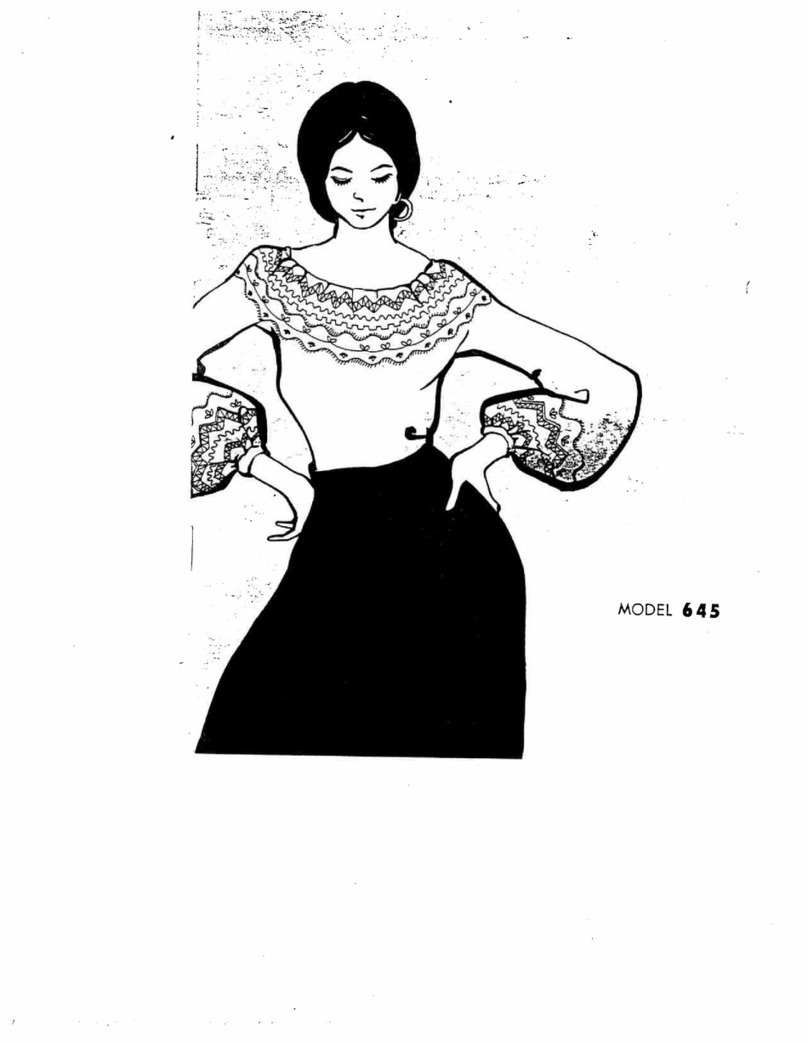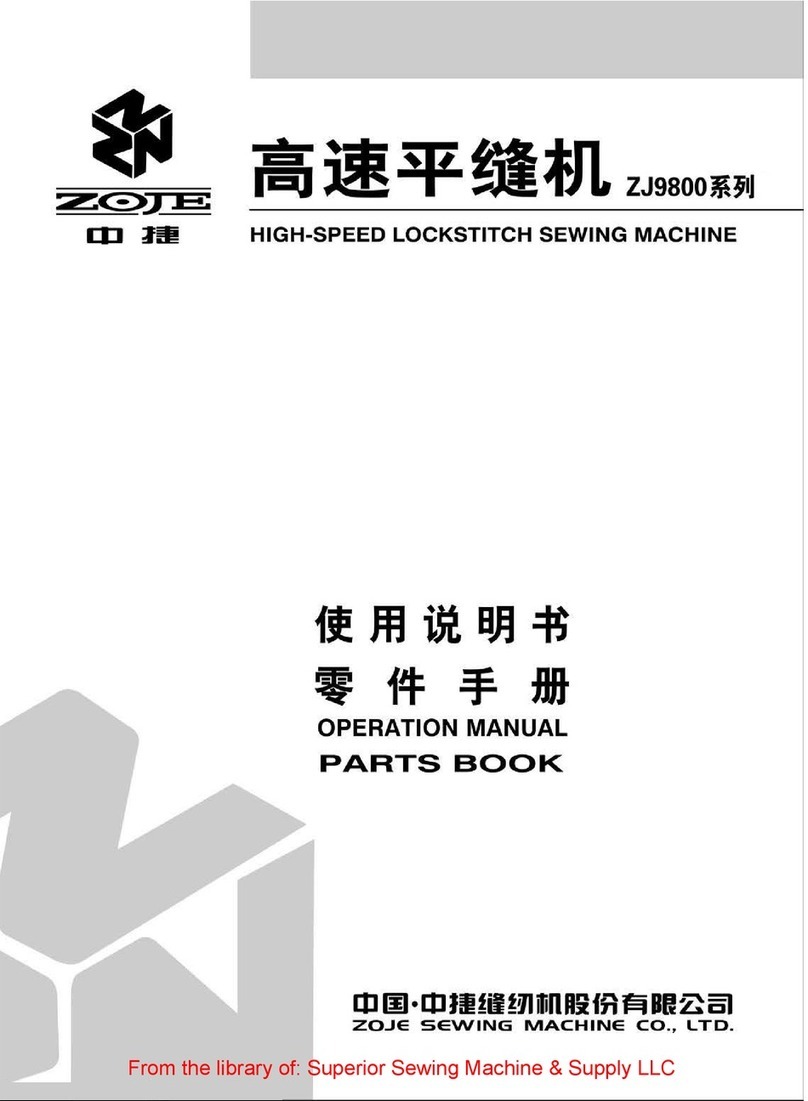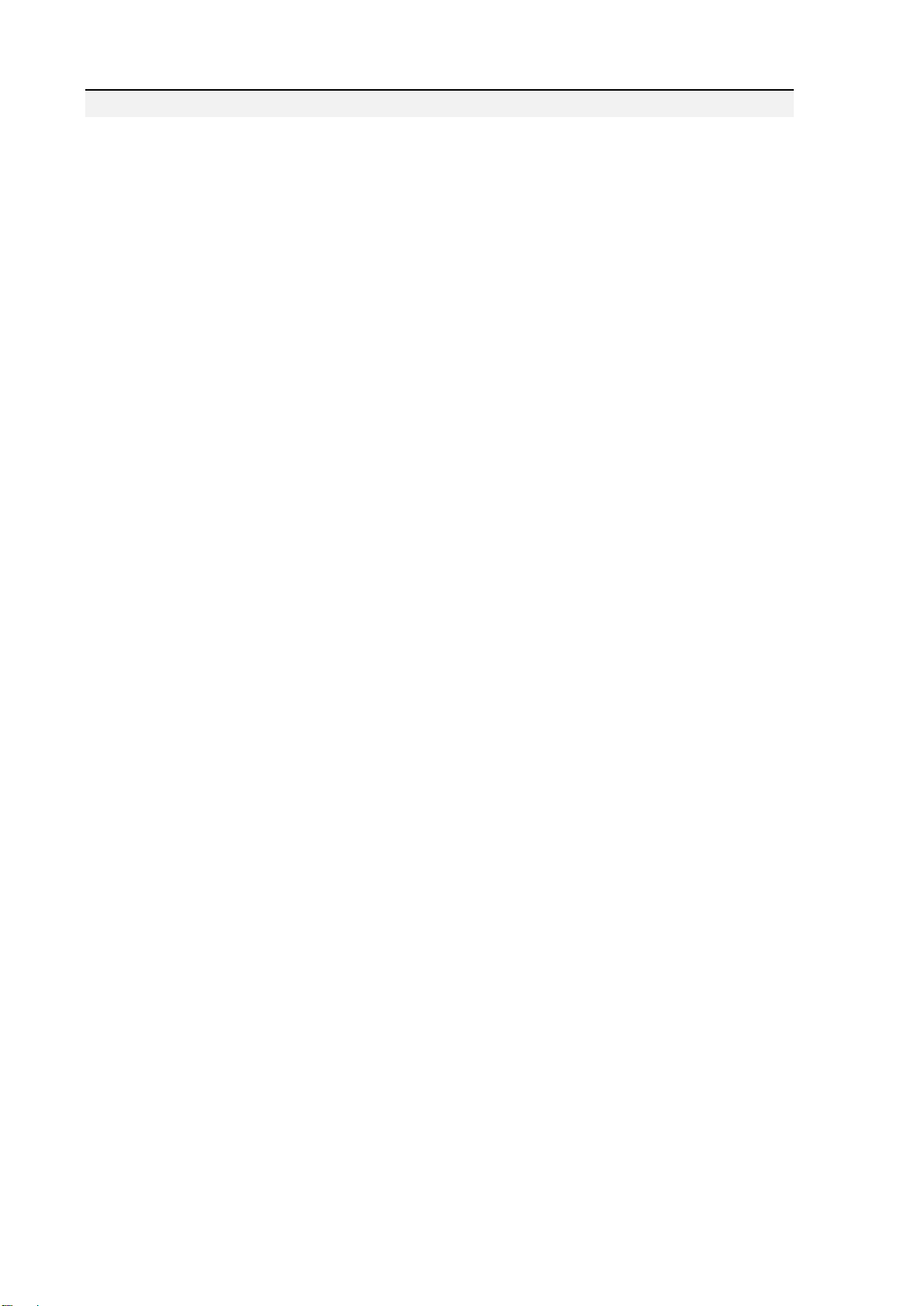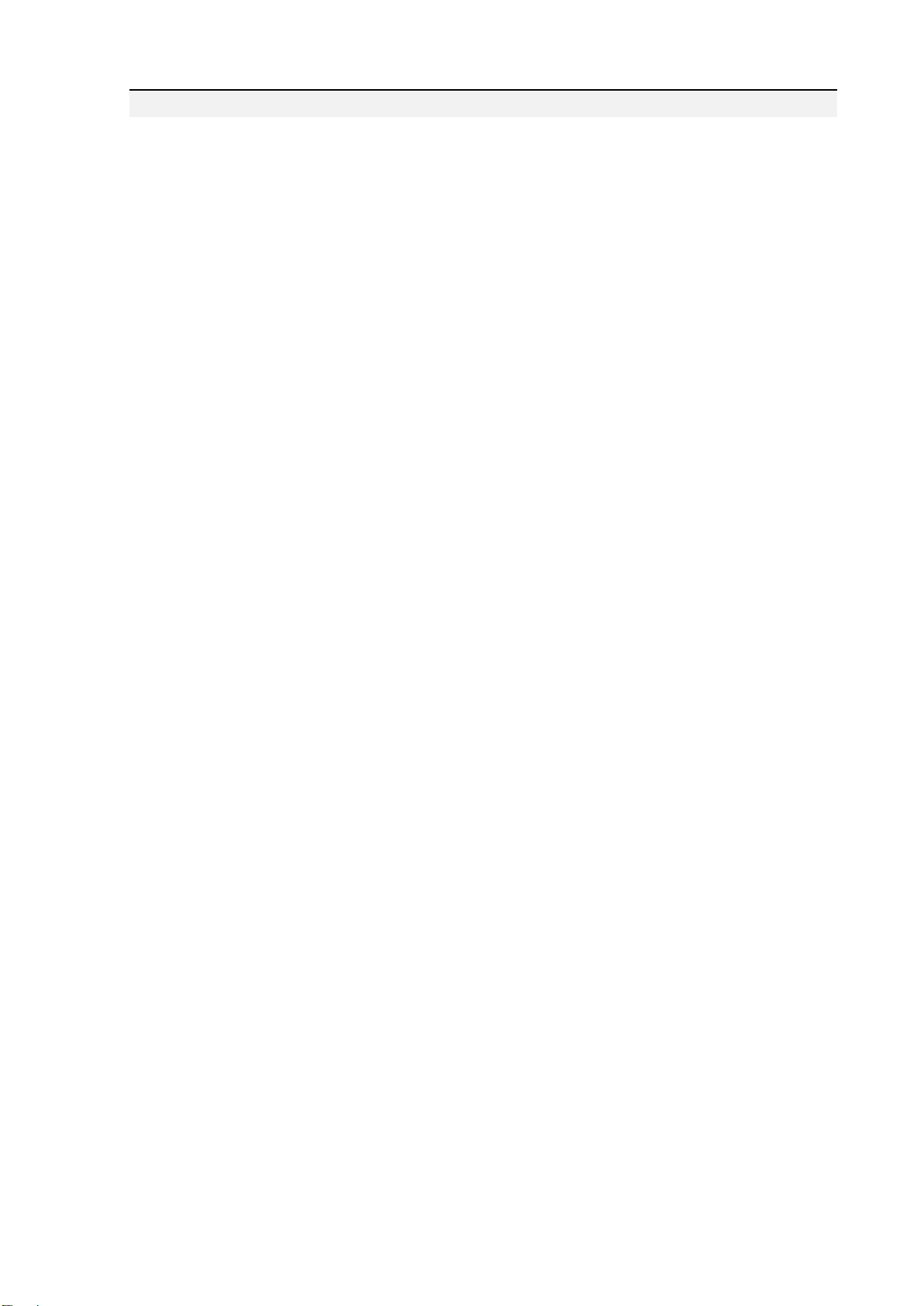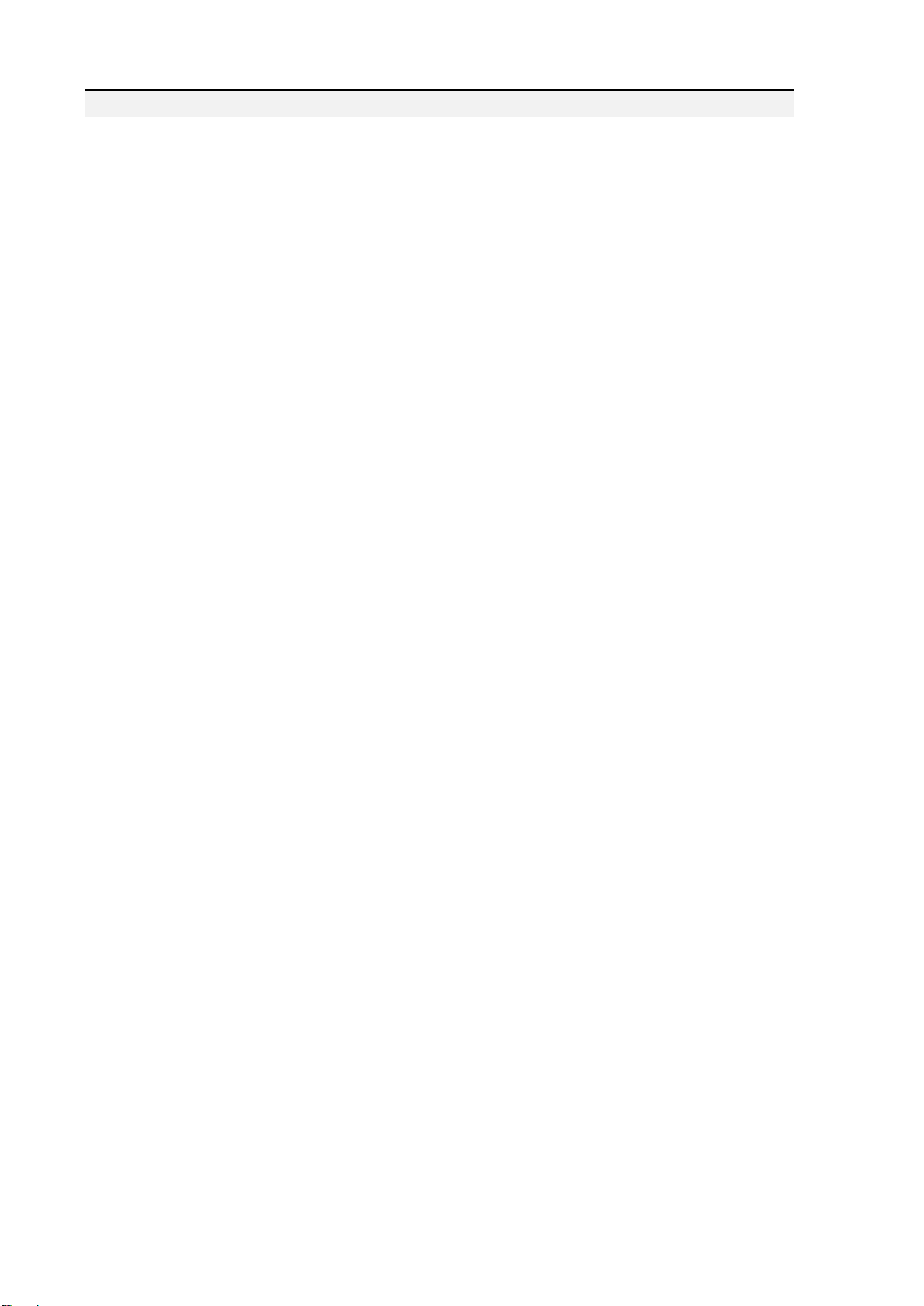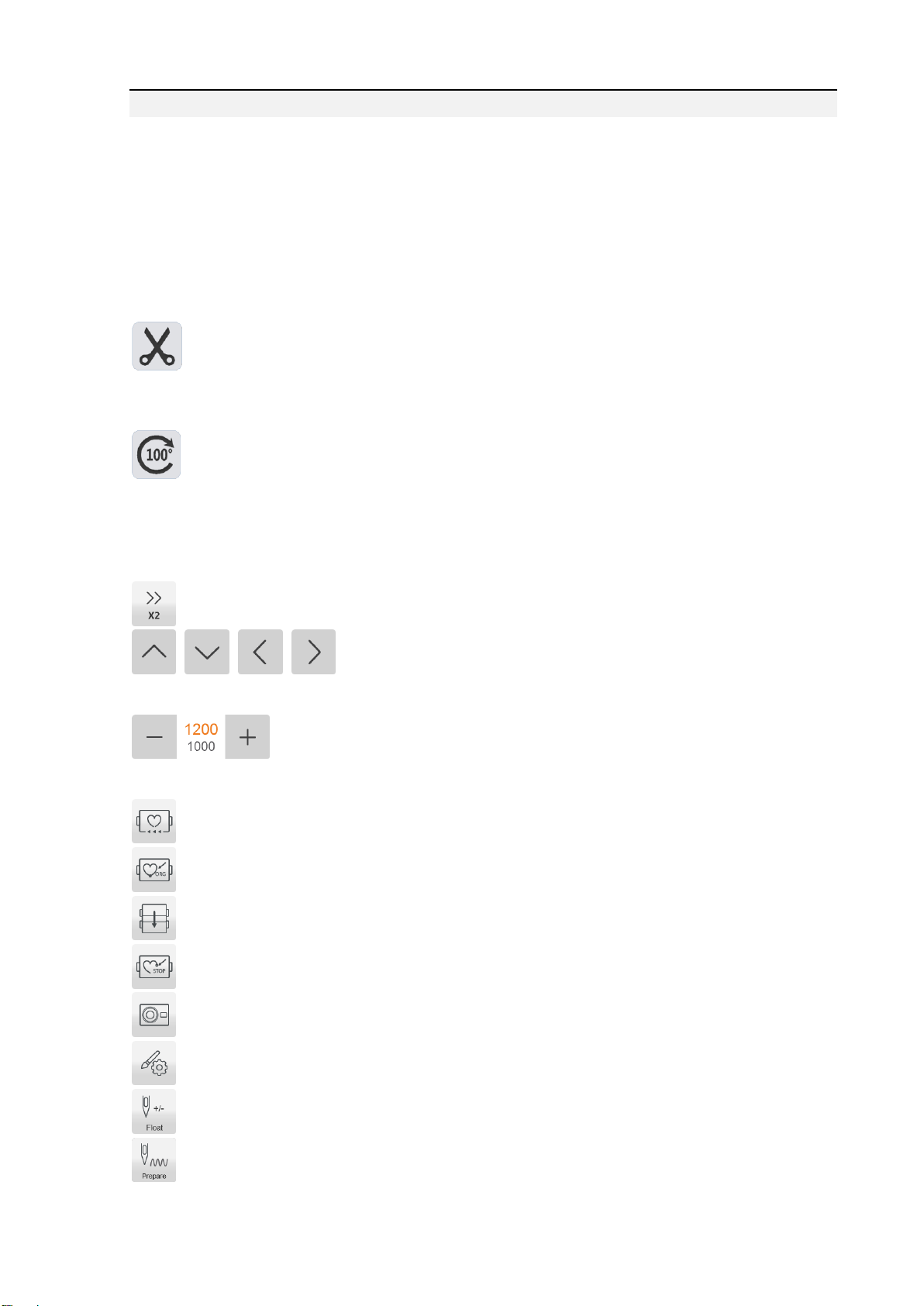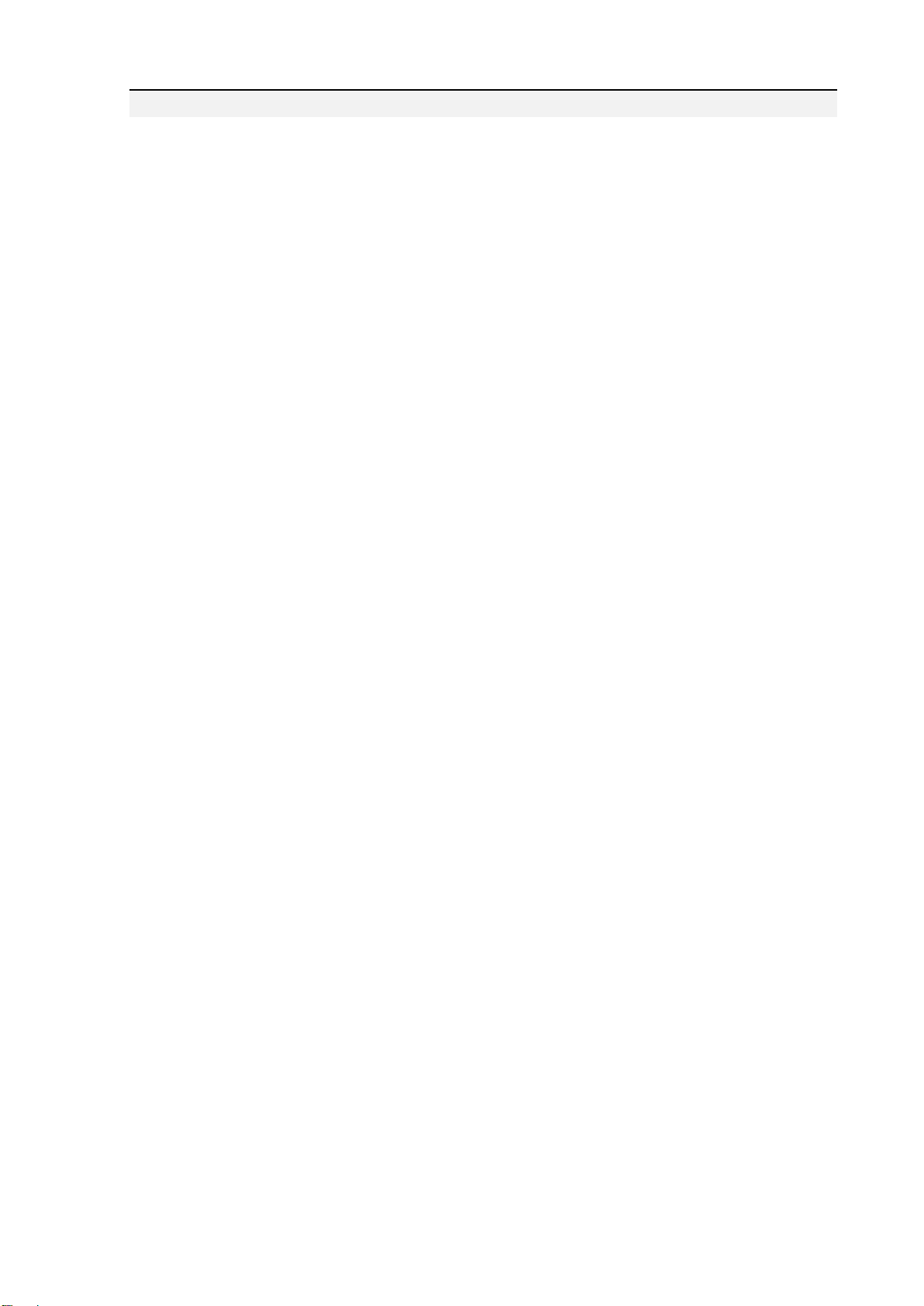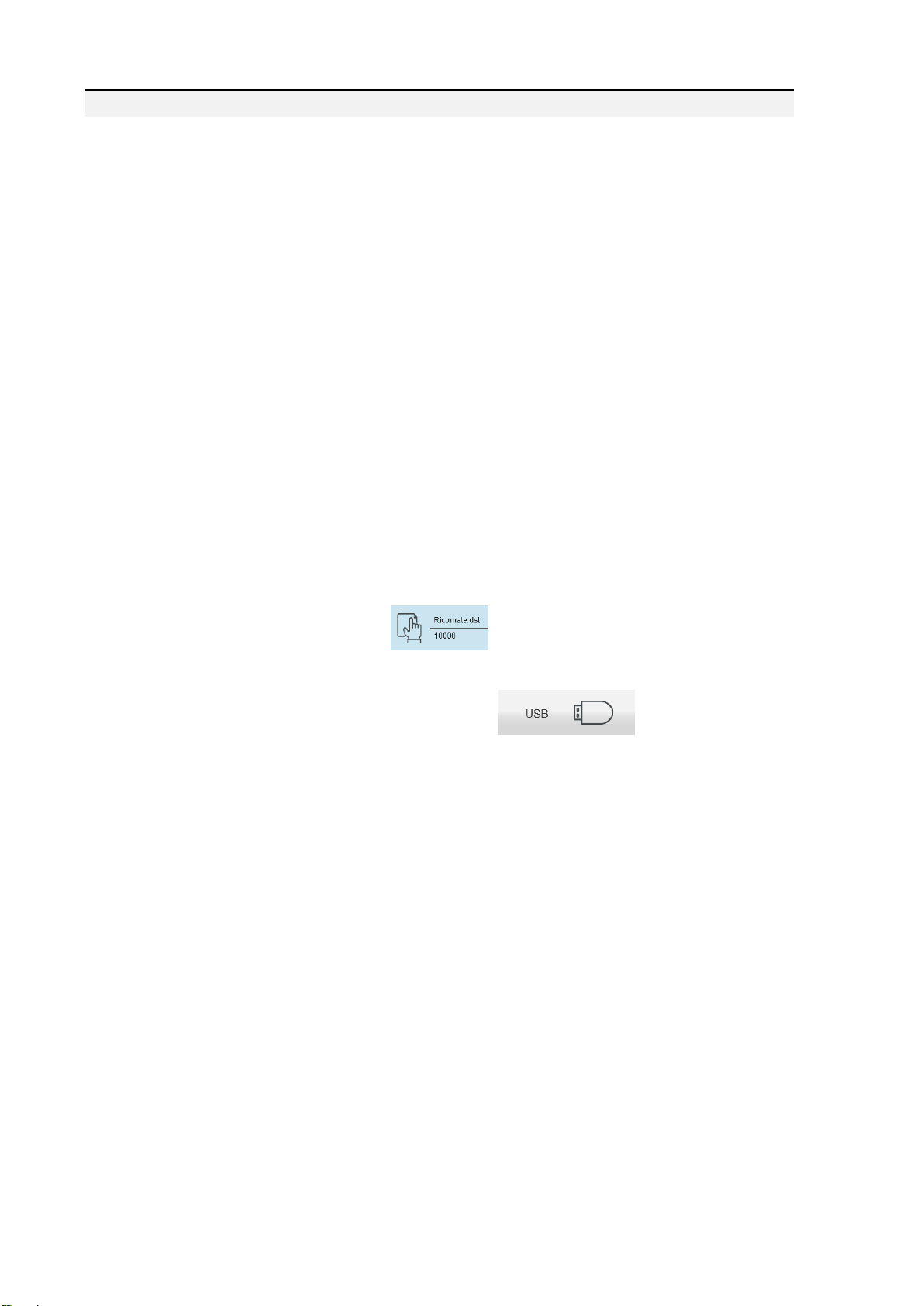8S computerized Embroidery Machine Operation Manual V2.0
CONTENTS
PART 1 CONTROL SYSTEM INTRODUCTION.........................................1
1.1 SYSTEM OVERVIEW......................................................................................................... 1
1.2 PRECAUTIONS .................................................................................................................. 1
1.3WORKING ENVIRONMENT............................................................................................... 2
1.4 SYSTEM POWER SUPPLYAND EARTHING........................................................................ 2
1.5 OPERATION PANELAND KEY FUNCTION INTRODUCTION .............................................. 3
1.5-1 Key Function Introduction.....................................................................................................3
1.5-2 Icons Description of Touch Keys................................................................................................3
1.5-3 Function Introduction.................................................................................................................4
PART 2 EMBROIDERY CARD INPUT OPERATION ................................6
INPUT U-DISK EMBROIDERY CARD TO MEMORY................................................................. 6
PART 3 EMBROIDERY CARD MANAGEMENT........................................8
3.1 SELECT EMBROIDERY CARD FOR EMBROIDERING ........................................................ 8
3.2 DELETE SINGLE EMBROIDERY CARD ............................................................................. 9
3.2 OUTPUT EMBROIDERY CARD TO U-DISK ........................................................................ 9
PART 4 EMBROIDERY CARD .....................................................................10
4.1 EMBROIDERY STATUS SWITCHING................................................................................ 10
4.2 PREPARATION STATUS ....................................................................................................11
4.2-1 Set Embroidery Card Parameters...........................................................................................11
4.2-2 Switch Tabouret.........................................................................................................................13
4.3WORKING STATUS.......................................................................................................... 14
4.3-1 Embroidery Card Origin (Starting Point) Setting..................................................................14
4.3-2 Camera positioning (only for machines with this feature).....................................................16
4.3-3 Offset Point (Highest Point of Tabouret Center) Setting.......................................................16
4.3-4 Return to Origin (Starting Point).............................................................................................16
4.3-5 In and Out Tabouret Operation...............................................................................................16
4.3-6 Return to Stop Point..................................................................................................................17
4.3-7 Set Color Changing...................................................................................................................17
4.3-7-1 Set Color Changing Sequences .............................................................................................18
4.3-7-2Applique Offset, Low Speed Embroidering and Needle Bar Replacement.......................19
4.3-8 Embroidering Mode Switching................................................................................................20
4.3-9 Float............................................................................................................................................21
4.3-10 Operation of Returning to Embroidering Point in Power Failure......................................21
4.4 EMBROIDERY RUNNING STATUS.................................................................................... 22
4.5 BAR DRAWING OPERATION ........................................................................................... 22