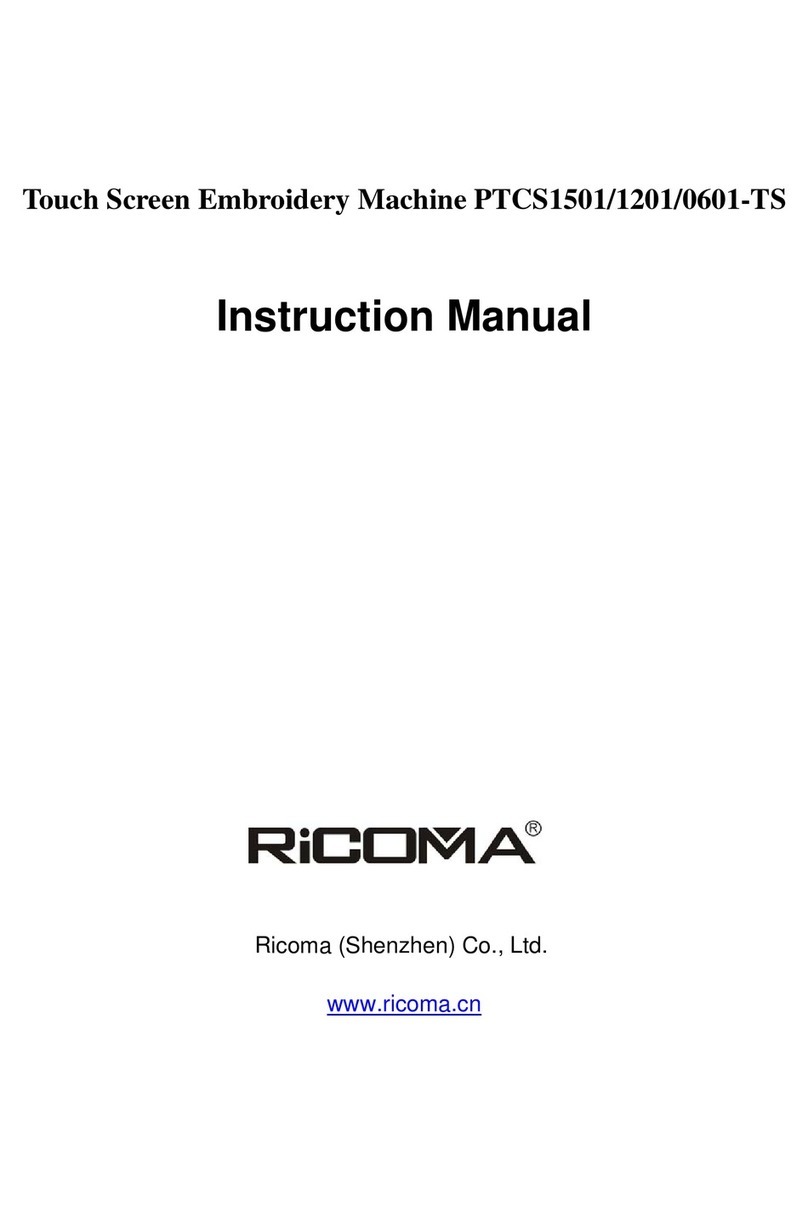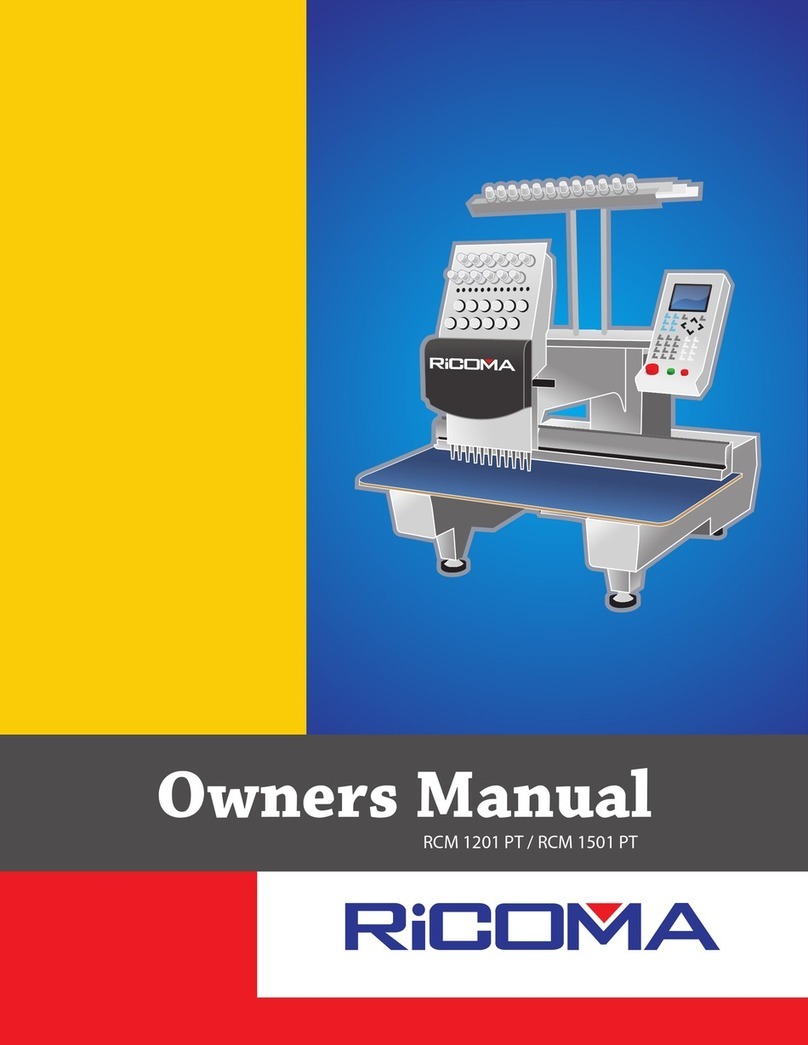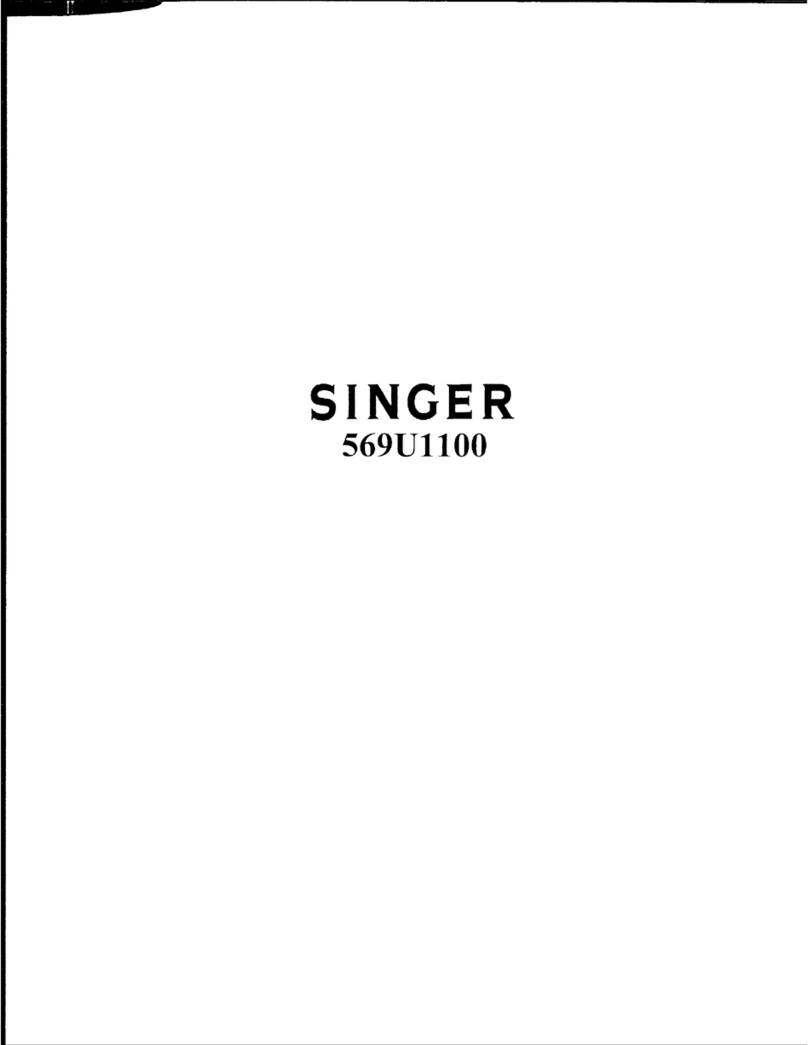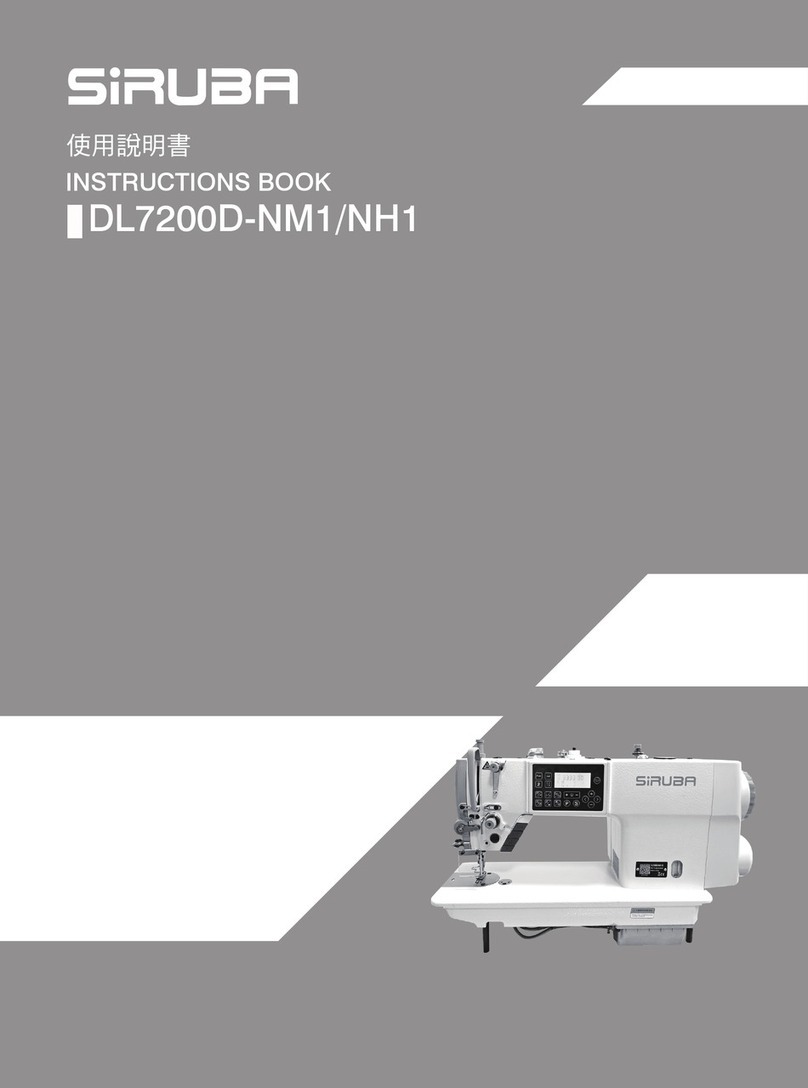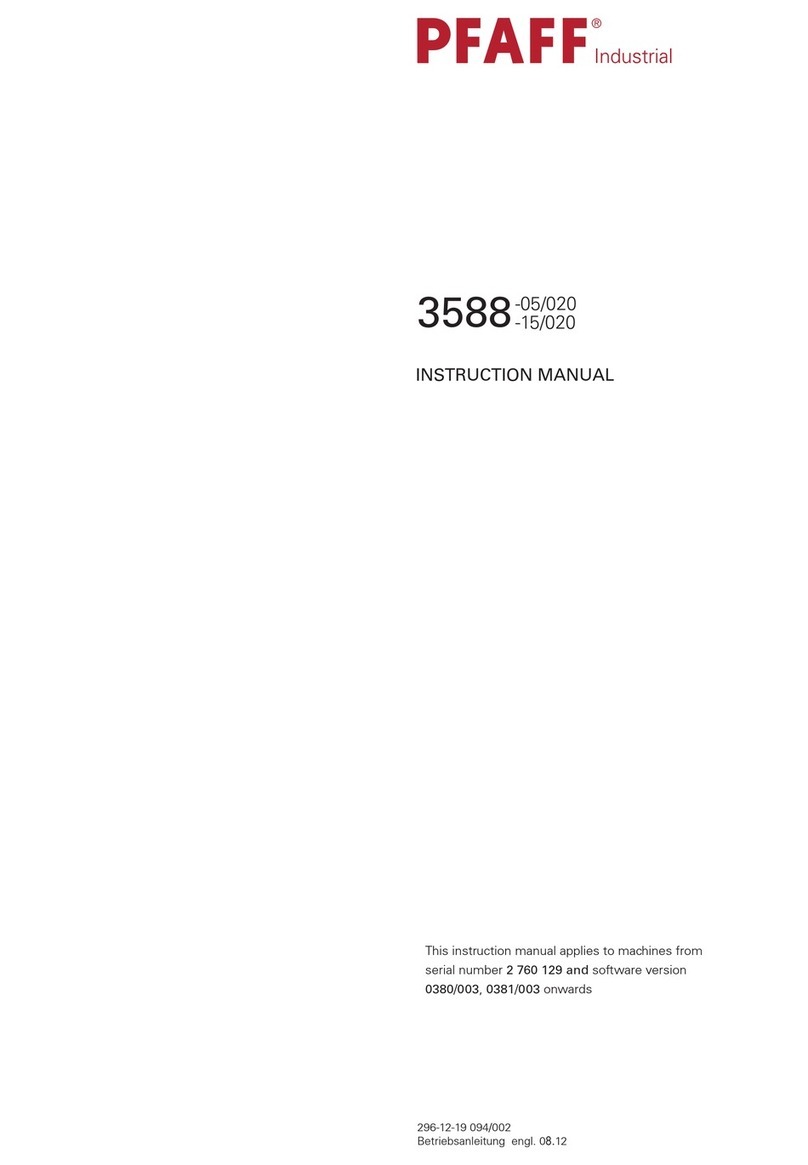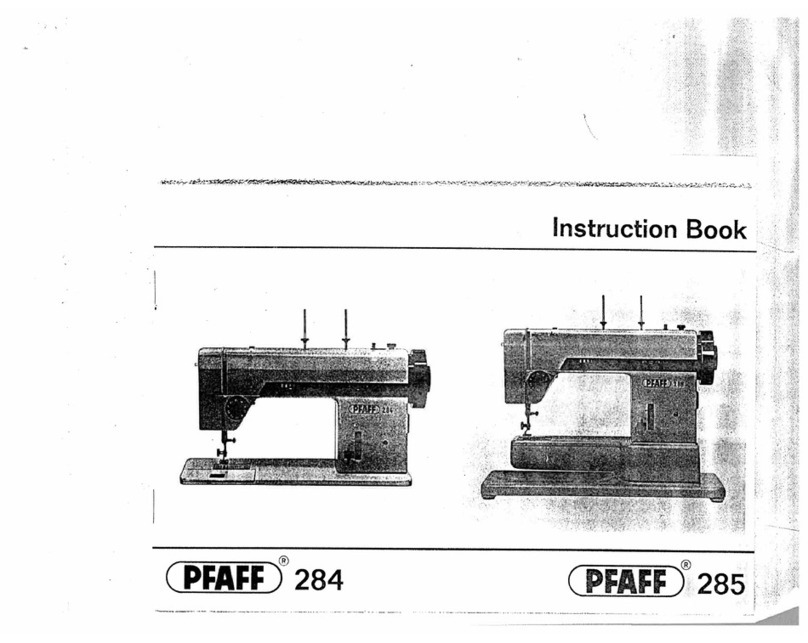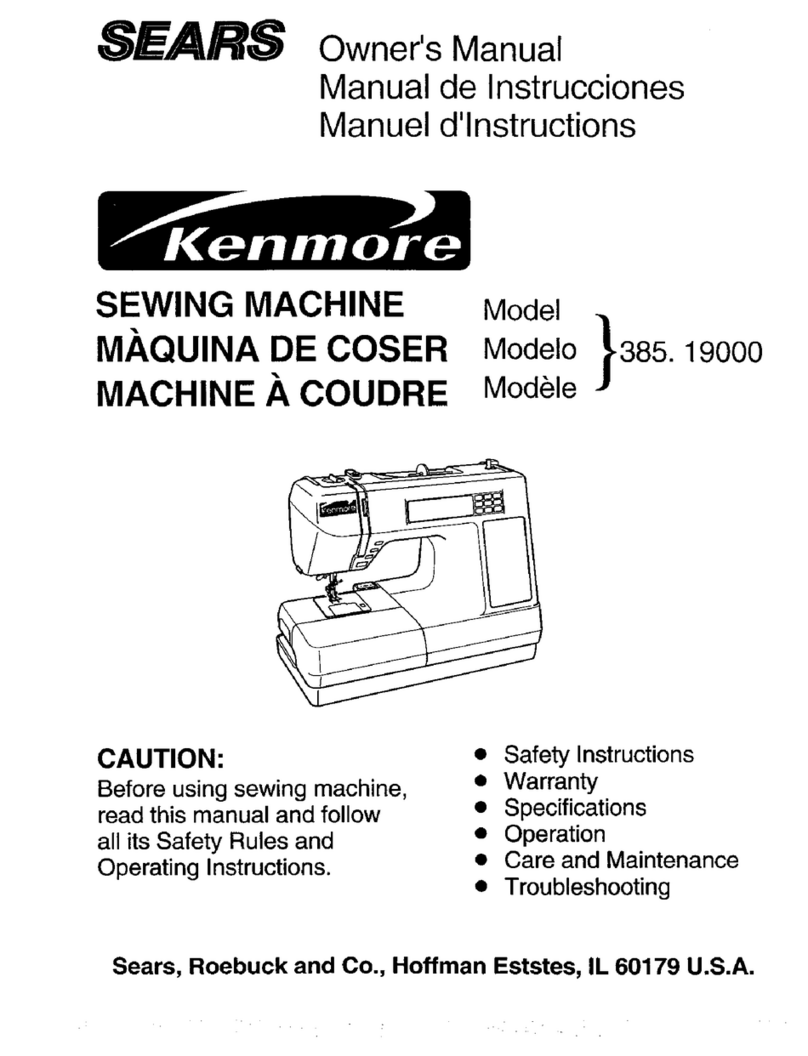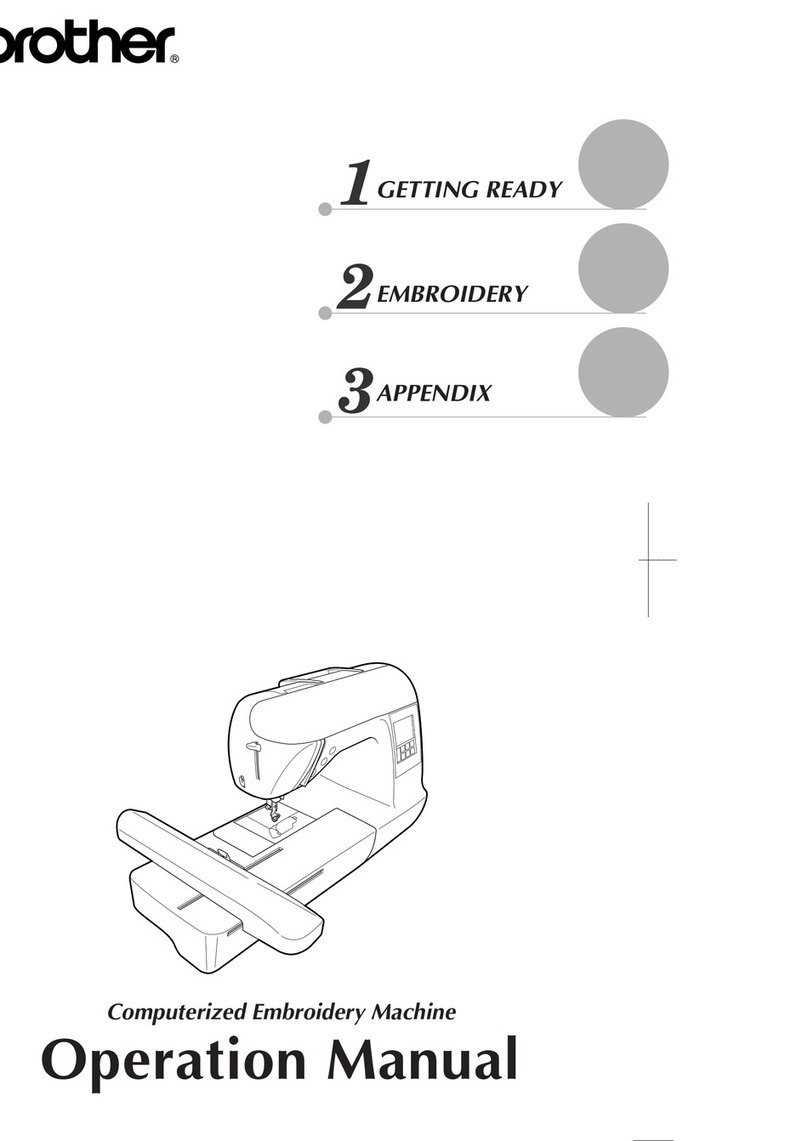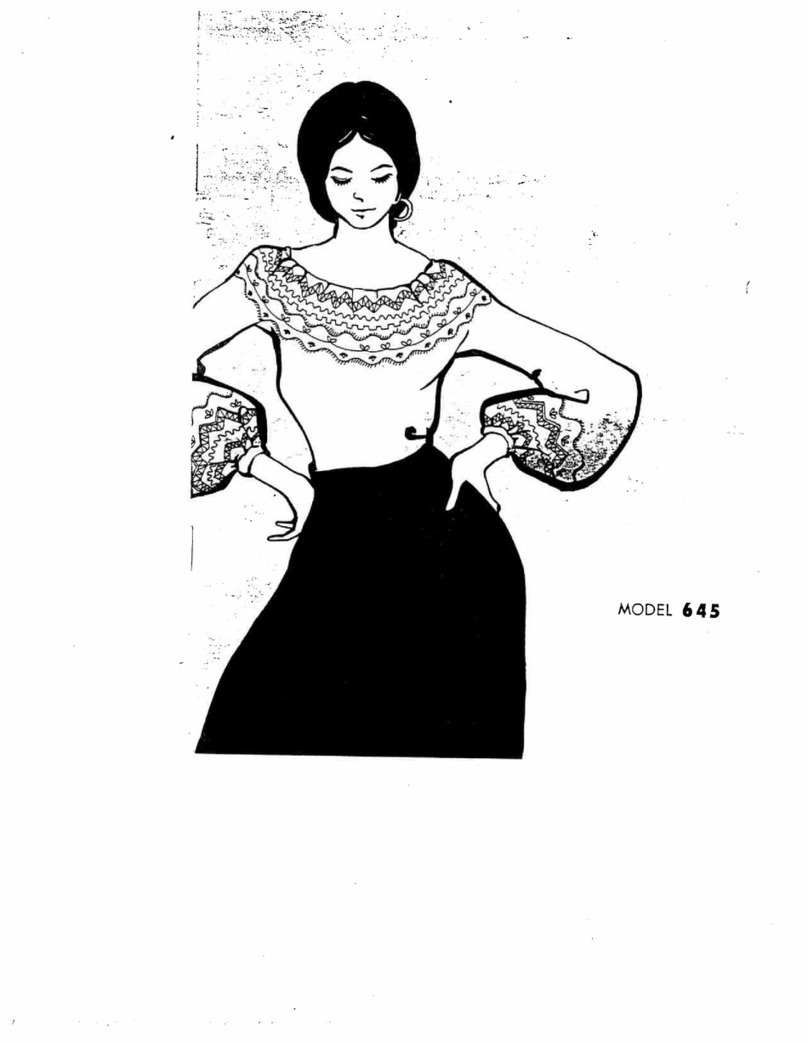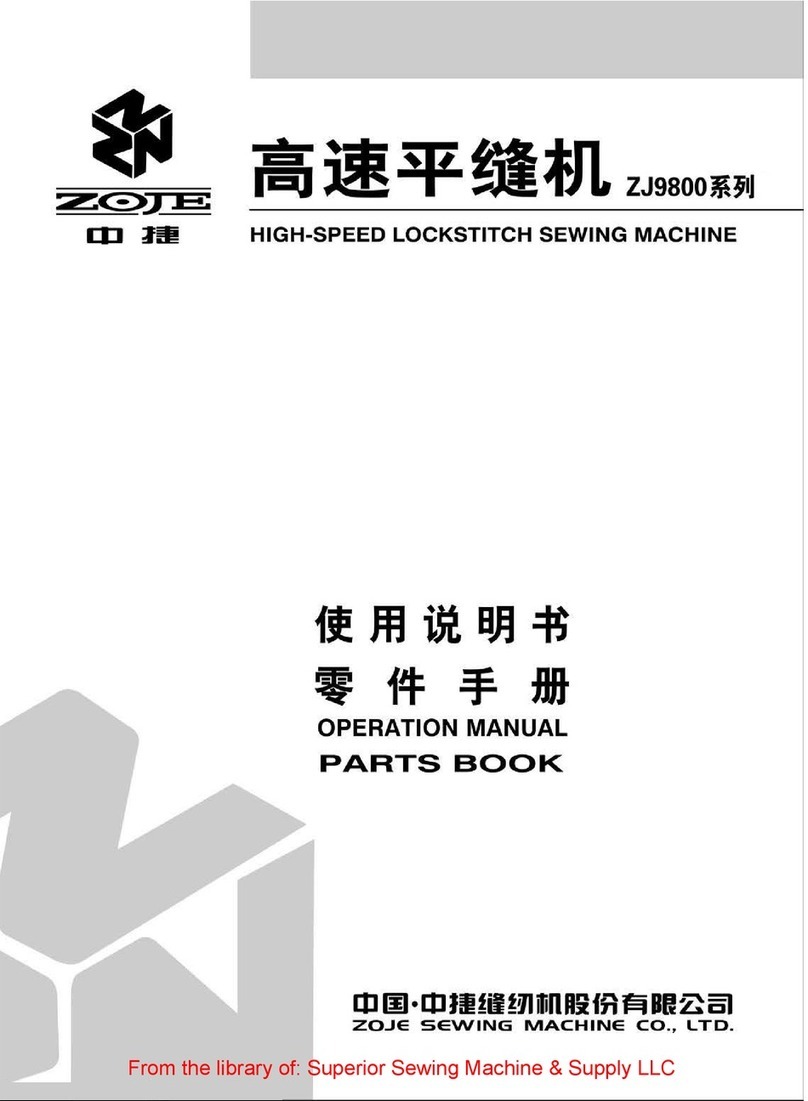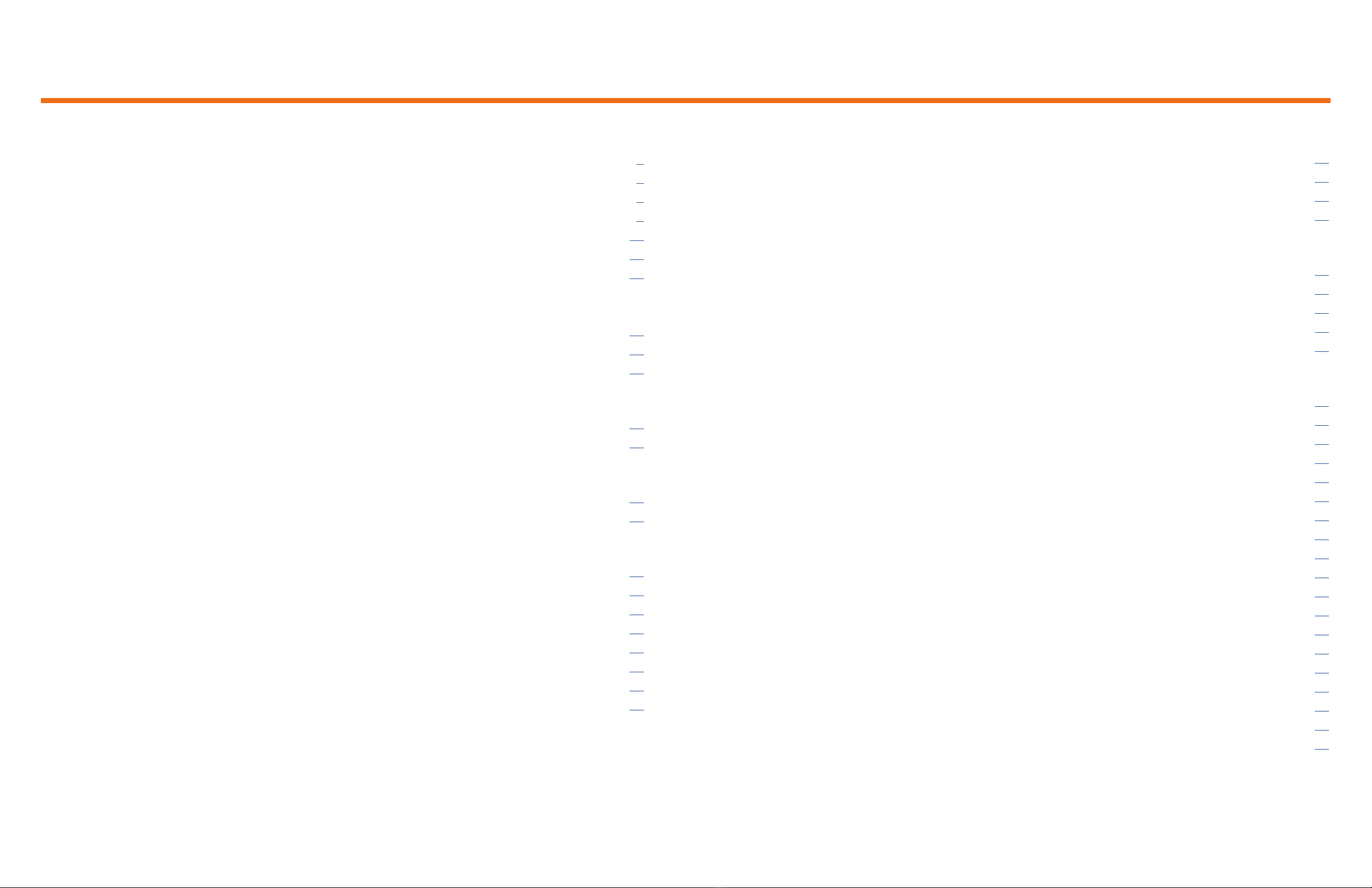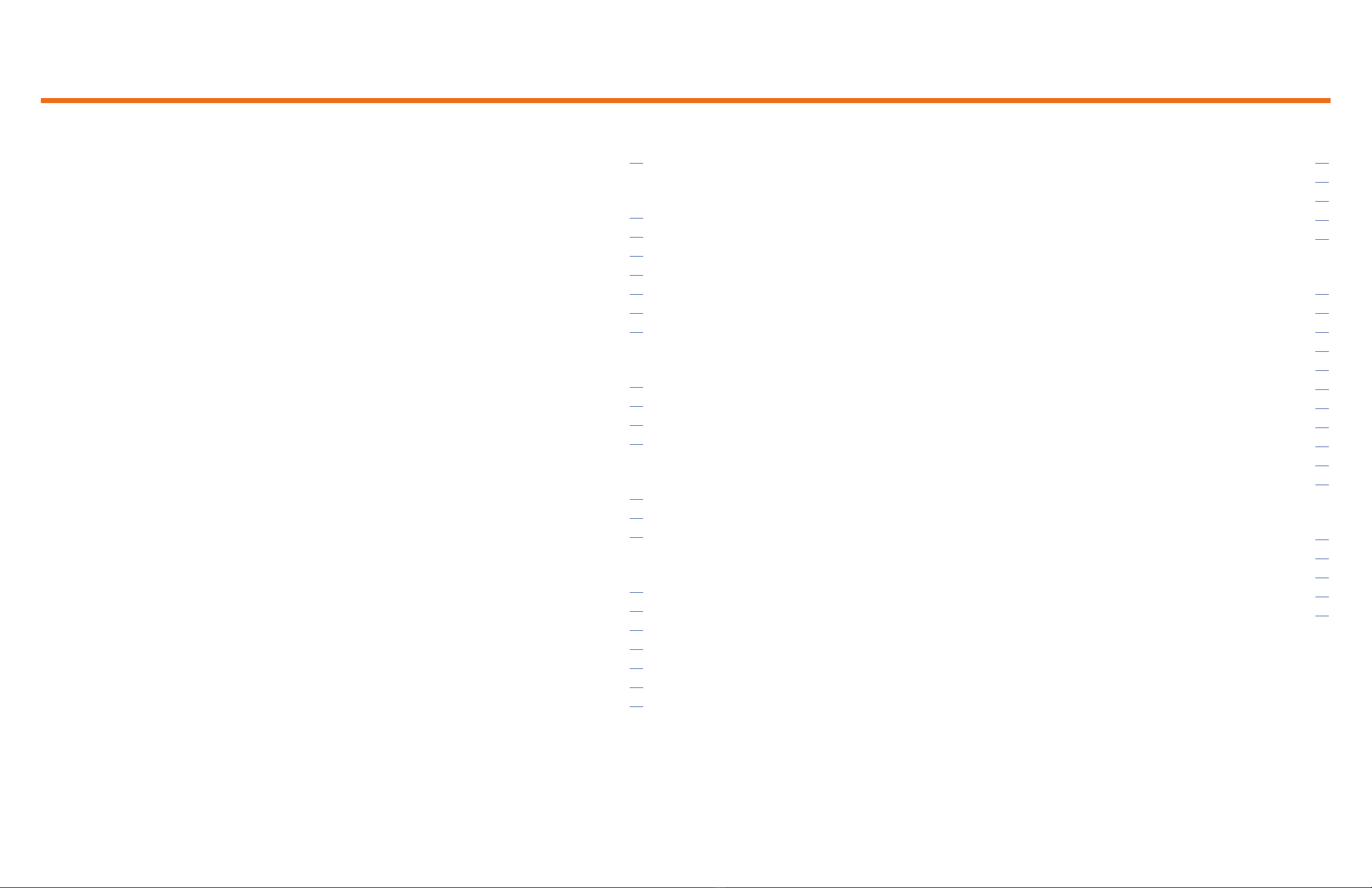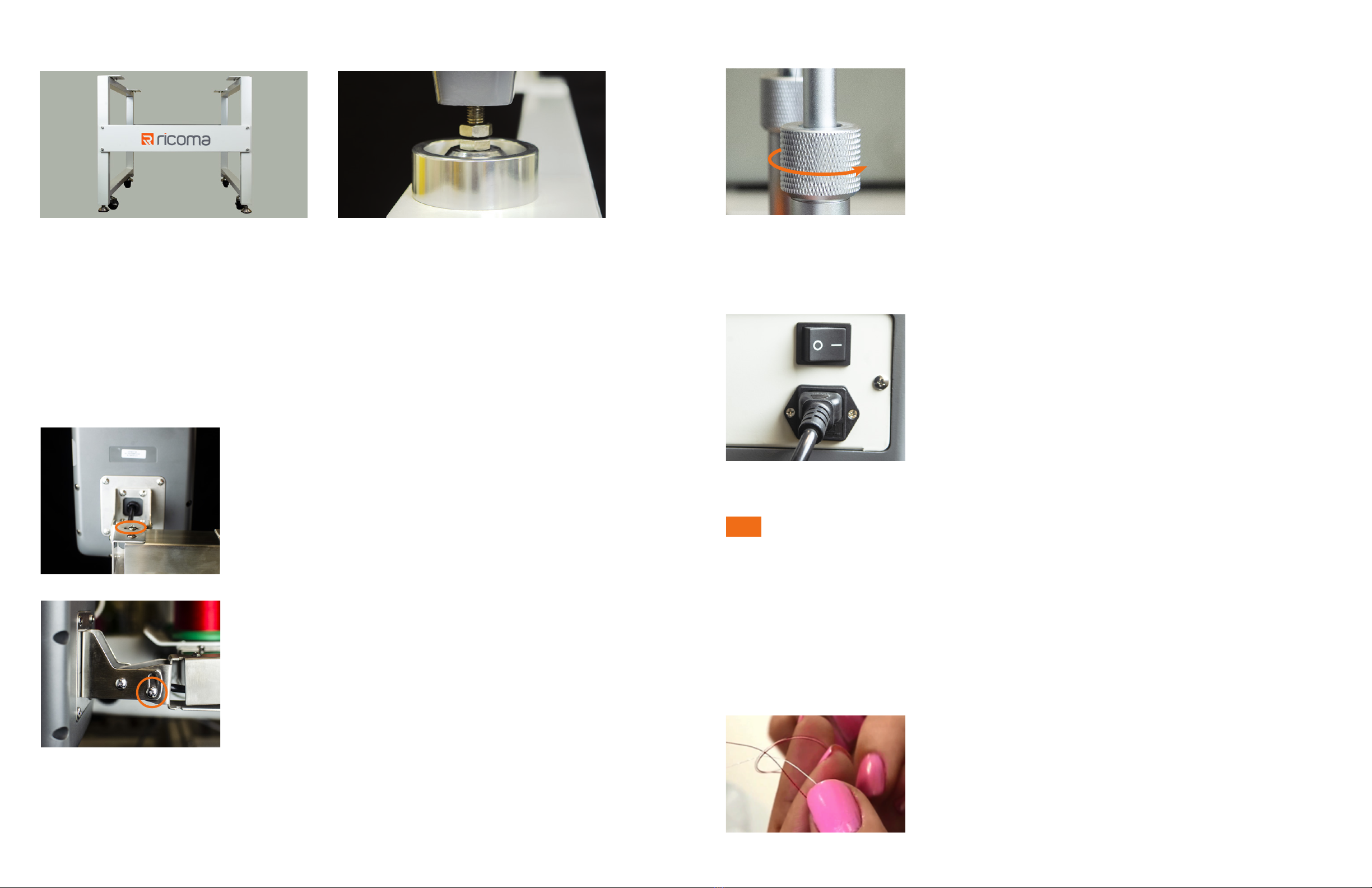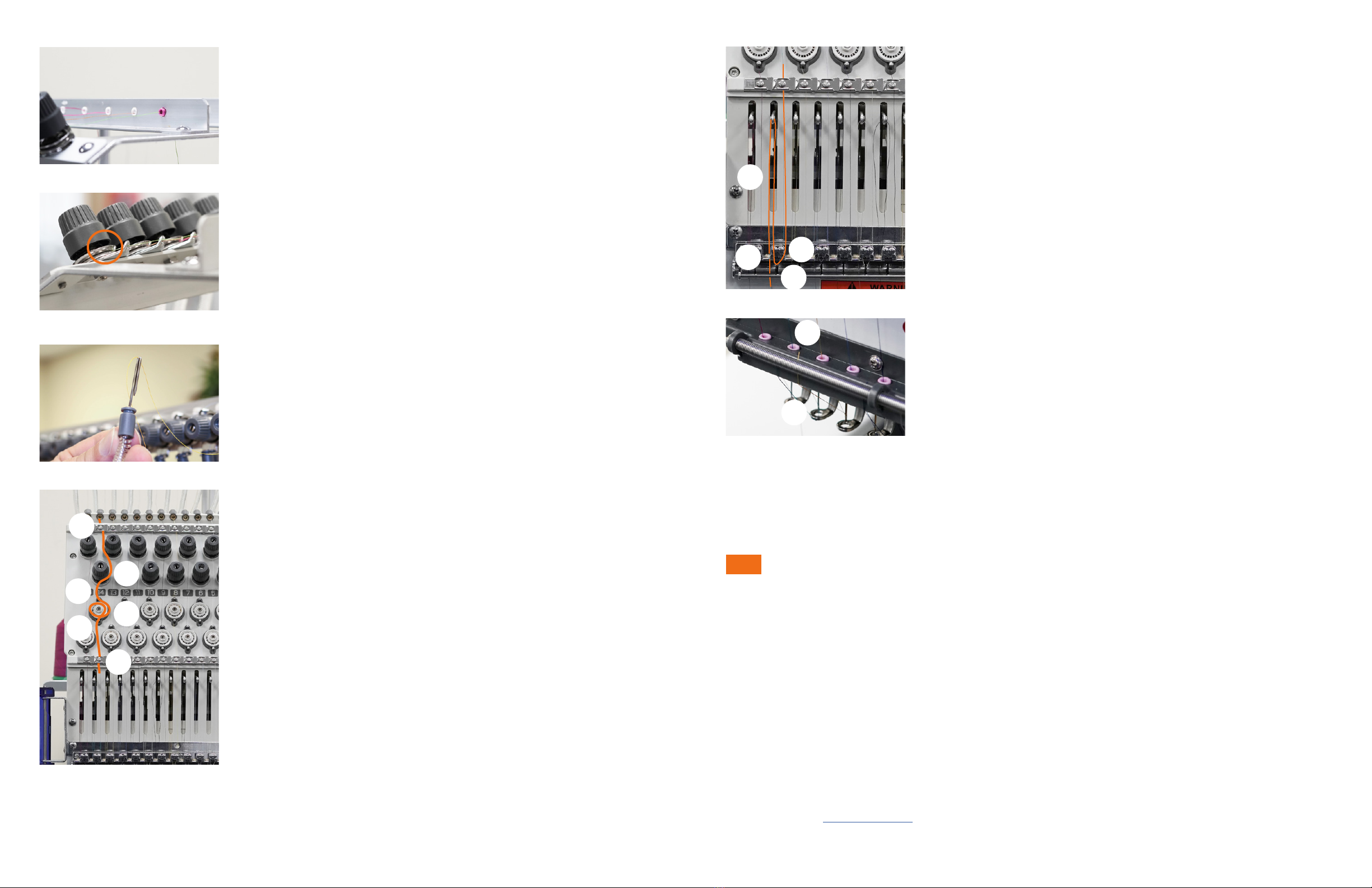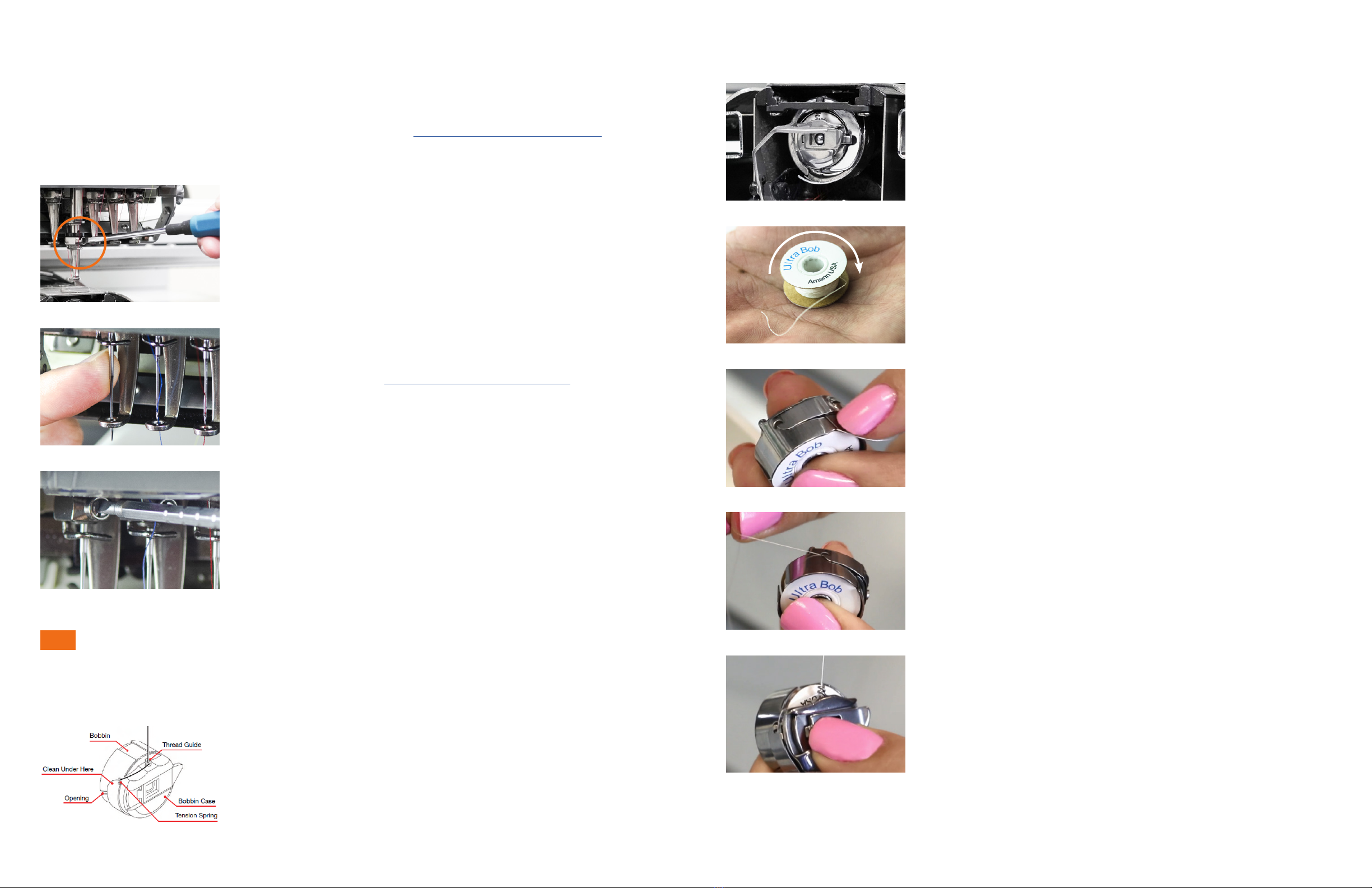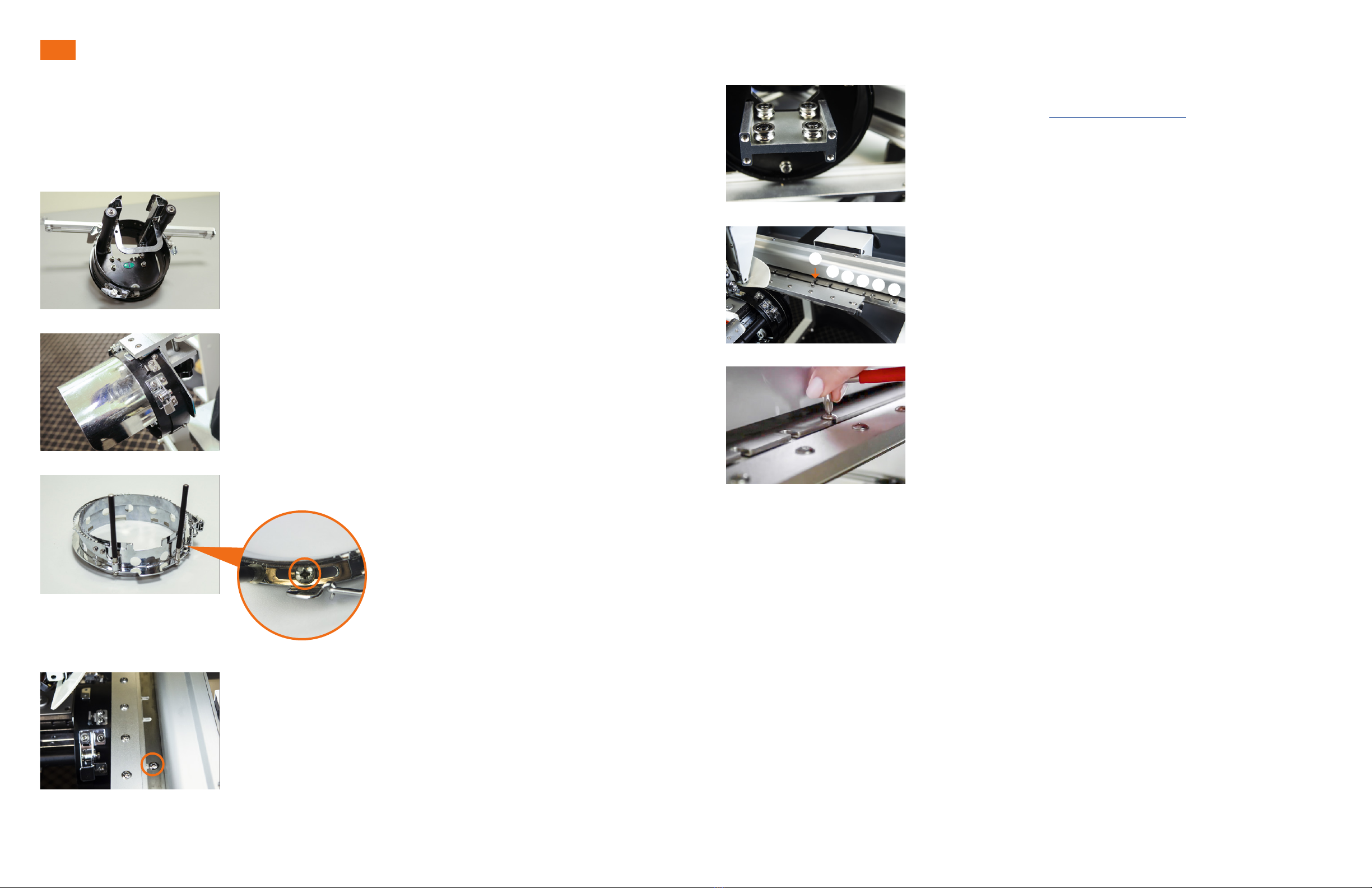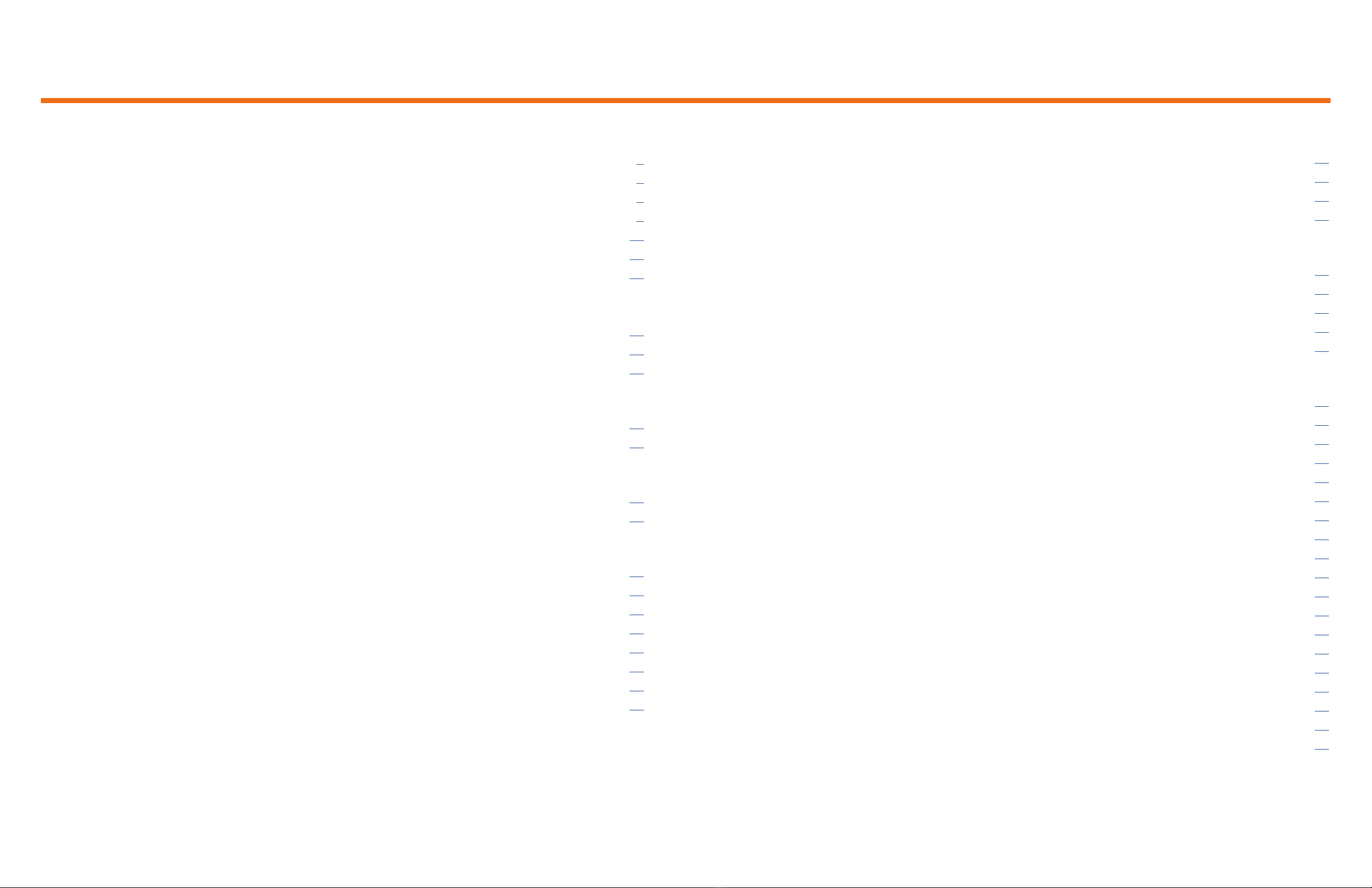
Ricoma Quick Start Guide2Ricoma Quick Start Guide 3
TABLE OF CONTENTS
EMBROIDERING WITH THE EXTENDED TABLE
How to install the extended table .................................................................................................................21
Hooping and attaching the sash frame........................................................................................................22
How to hoop the sash frame.........................................................................................................................22
Attaching the sash frame..............................................................................................................................23
HOOPING
Centering a left-chest logo ............................................................................................................................23
Hooping recommendations ..........................................................................................................................24
Hooping at garments...................................................................................................................................25
Hooping the front or sides of a cap ..............................................................................................................25
Hooping the back of a cap using a round hoop ...........................................................................................26
CONTROL PANEL OVERVIEW
Full embroidery process from start to nish................................................................................................28
How to change your embroidery status .......................................................................................................29
Design menu ..................................................................................................................................................29
How to import and select a design ..............................................................................................................29
How to export a design..................................................................................................................................30
How to delete a design from your machine’s memory ............................................................................... 30
Onboard Lettering ..........................................................................................................................................31
Hoop Selection...............................................................................................................................................31
Design Settings Menu ...................................................................................................................................32
Color Sequence Settings...............................................................................................................................35
Design Tracing ...............................................................................................................................................37
Embroidery Speed..........................................................................................................................................38
Directional Arrows .........................................................................................................................................38
Frame Shift Direction/Speed Increments.....................................................................................................38
Stitch Mode/Emb Mode ................................................................................................................................39
Floating Menu ................................................................................................................................................39
Manual Color Change/Needle Display..........................................................................................................40
Return to Stop Point ......................................................................................................................................40
Trimming ........................................................................................................................................................40
GETTING STARTED: MACHINE OVERVIEW
Machine Contents............................................................................................................................................ 6
Machine Components .....................................................................................................................................8
Machine Setup ................................................................................................................................................. 9
Assembling the Stand ....................................................................................................................................9
Adjusting the position of the panel...............................................................................................................10
Raising the thread rack..................................................................................................................................11
Turning on the machine – power cord connection......................................................................................11
THREADING
How to replace a spool..................................................................................................................................11
Threading the needle .....................................................................................................................................12
Threading the machine from start to nish..................................................................................................12
INSTALLING THE NEEDLE
Selecting a needle..........................................................................................................................................15
How to install the needle...............................................................................................................................16
INSTALLING THE BOBBIN
The anatomy of the bobbin case ..................................................................................................................16
Inserting the bobbin.......................................................................................................................................17
HOOPS AND BRACKETS
Cap rings and cap attachments....................................................................................................................18
How to remove the cap driver .......................................................................................................................18
Installing the cap driver.................................................................................................................................19
Flat hoops and brackets................................................................................................................................19
How to attach the at frame bracket............................................................................................................20
How to remove the at frame bracket..........................................................................................................20
How to insert the hoop into the machine..................................................................................................... 20
How to remove the hoop from the machine.................................................................................................21