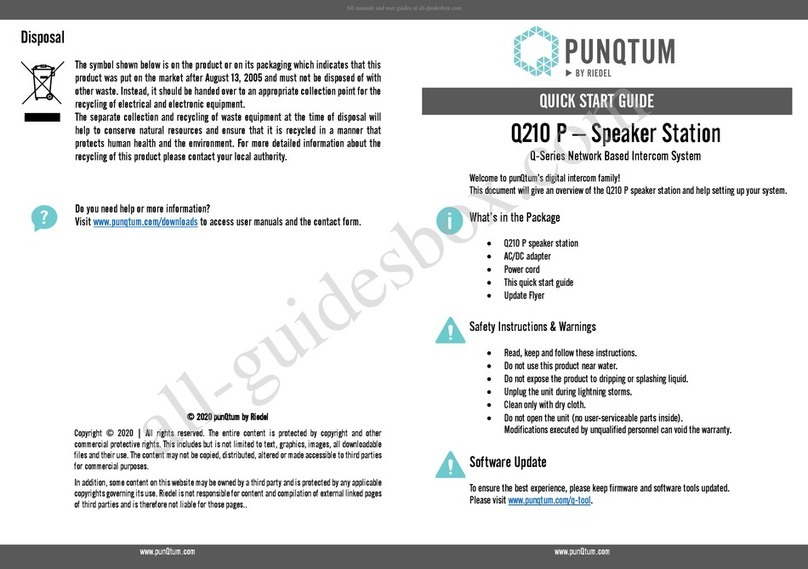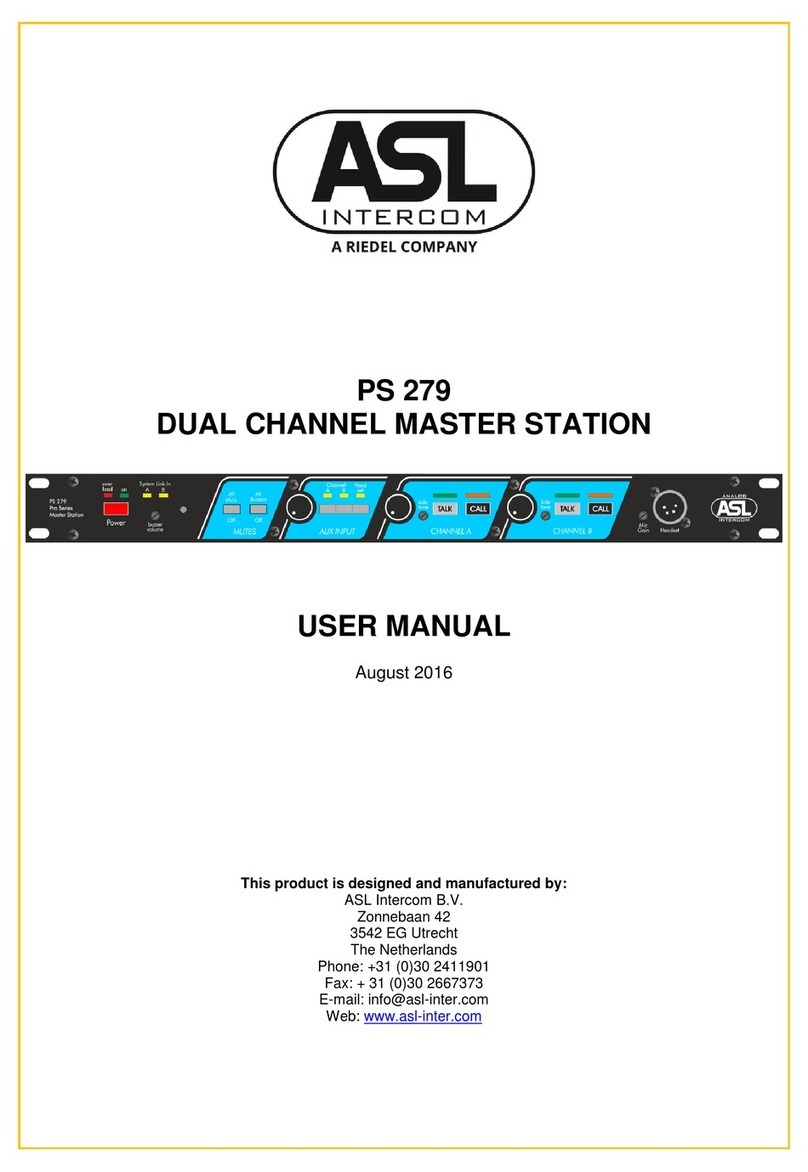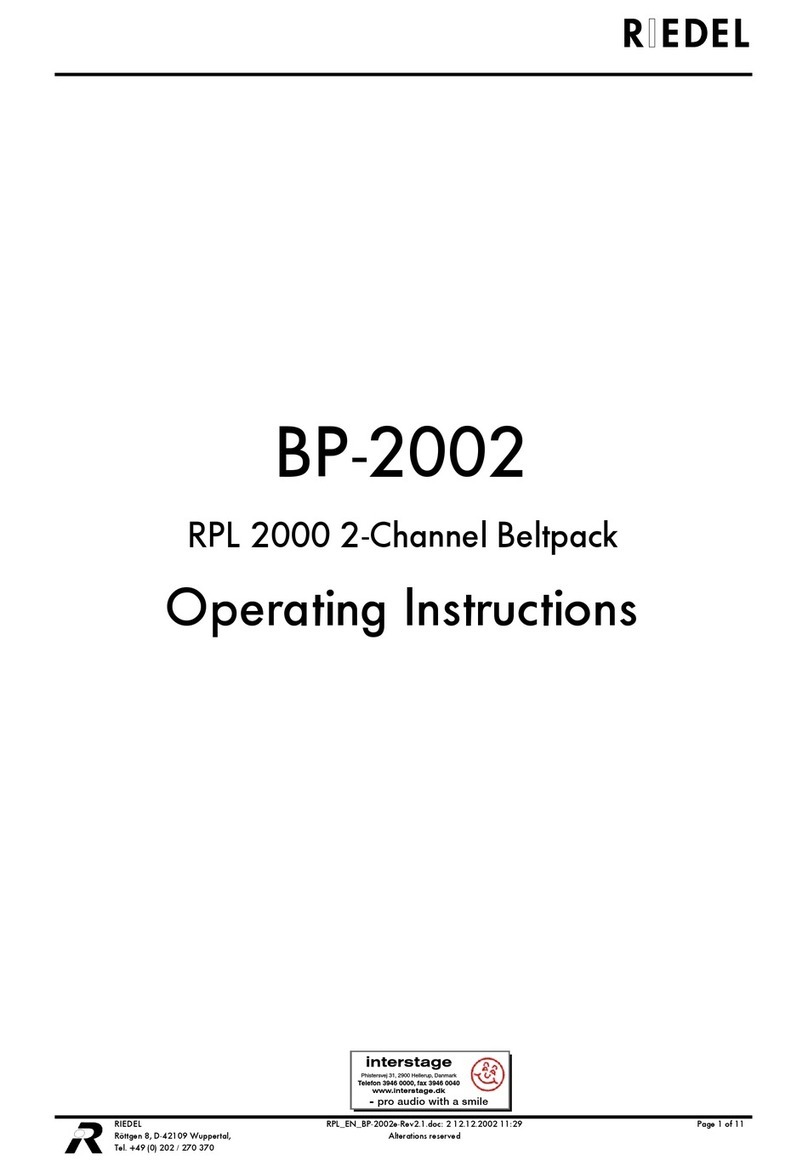User Manual Acrobat V3.30 Rev1.0
Content
1Safety Information .................................................................5
1.1 Explanations of Symbols ................................................................................................................................................................... 5
1.1.1 Danger ................................................................................................................................................................................................ 5
1.1.2 Warning............................................................................................................................................................................................... 5
1.1.3 Caution................................................................................................................................................................................................ 5
1.1.4 Hint...................................................................................................................................................................................................... 5
1.2 Service ................................................................................................................................................................................................ 6
1.3 Voltage ................................................................................................................................................................................................ 6
1.4 Environment ....................................................................................................................................................................................... 6
1.5 Battery Safety ..................................................................................................................................................................................... 6
1.6 Disposal .............................................................................................................................................................................................. 6
2Introduction ............................................................................7
2.1 General ............................................................................................................................................................................................... 7
2.2 Terminology ........................................................................................................................................................................................ 8
2.3 Supported headsets .......................................................................................................................................................................... 8
2.4 Restrictions......................................................................................................................................................................................... 8
3User Elements ........................................................................9
3.1 User Elements Top............................................................................................................................................................................. 9
3.1.1 Error LED (red).................................................................................................................................................................................... 9
3.1.2 Power LED (red).................................................................................................................................................................................. 9
3.1.3 Call LED (orange) .............................................................................................................................................................................10
3.1.4 Channel A/B LED (green) ................................................................................................................................................................10
3.1.5 Display...............................................................................................................................................................................................11
3.1.6 Channel Knob (dual purpose) .........................................................................................................................................................12
3.1.7 CALL Key ...........................................................................................................................................................................................13
3.1.8 SCALL Key.........................................................................................................................................................................................13
3.1.9 Battery...............................................................................................................................................................................................13
3.2 User Elements Bottom.....................................................................................................................................................................14
3.2.1 Power switch.....................................................................................................................................................................................14
3.2.2 Power contacts.................................................................................................................................................................................14
3.2.3 Headset Connector (4-pole male XLR) ...........................................................................................................................................14
3.2.4 Ethernet Connector..........................................................................................................................................................................15
3.2.5 DIP Switch Functions .......................................................................................................................................................................15
4Service menu....................................................................... 16
4.1 Activation of service menu ..............................................................................................................................................................16
4.1.1 Prerequisites ....................................................................................................................................................................................16
4.1.2 Open service menu ..........................................................................................................................................................................16
4.2 Operation of service menu ..............................................................................................................................................................17
4.2.1 User elements (Navigation keys) ....................................................................................................................................................17
4.2.2 Navigation.........................................................................................................................................................................................17
4.2.3 Menu structure (Overview) ..............................................................................................................................................................19
5Tones and events ................................................................ 20
5.1 Tones.................................................................................................................................................................................................20
5.2 Events ...............................................................................................................................................................................................20
5.3 Troubleshooting ...............................................................................................................................................................................20
6Service ................................................................................. 21
7NOTES................................................................................... 22
Page 3