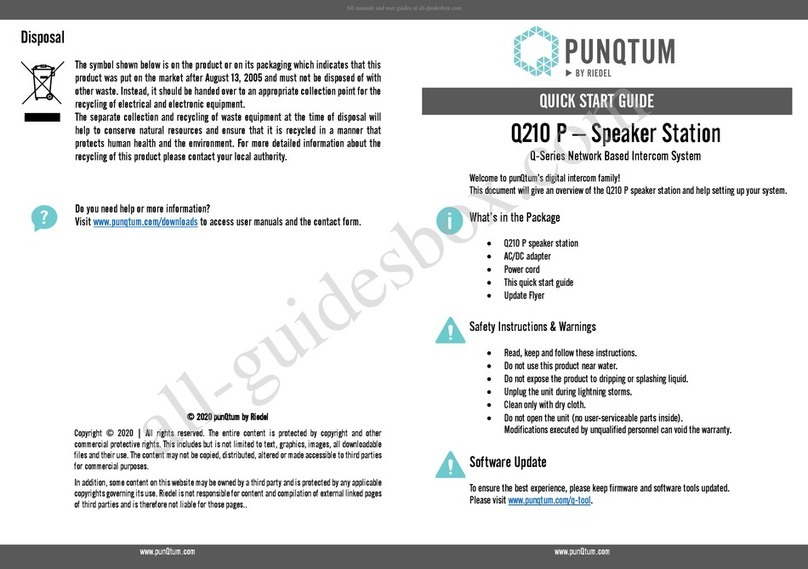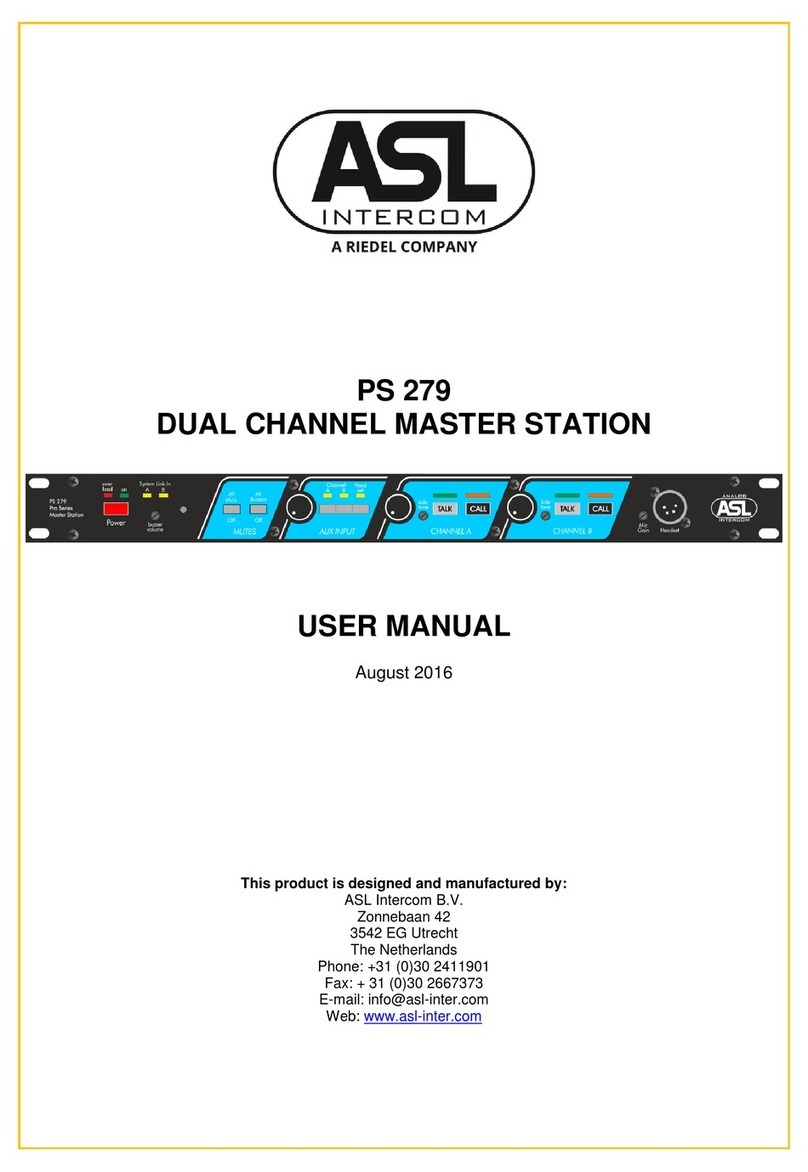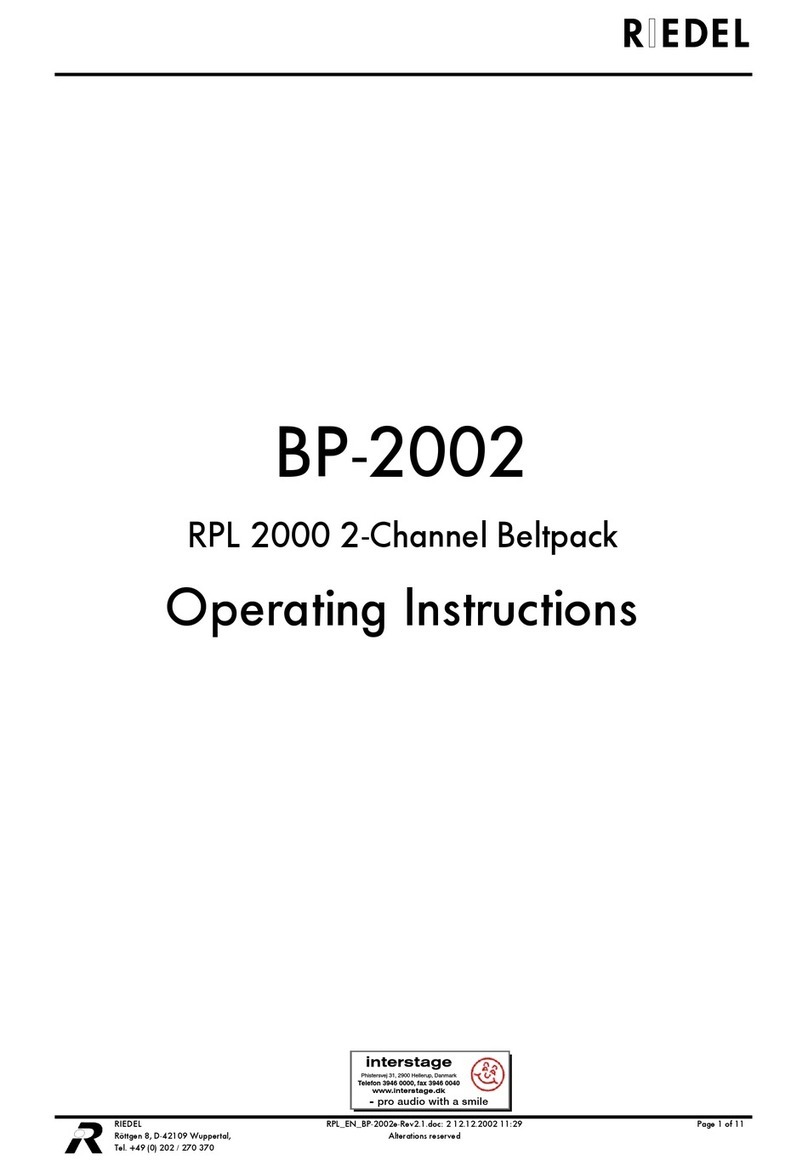1 PREFACE ................................................................................................................................................. 5
1.1 INFORMATION ............................................................................................................................................. 6
2 ABOUT PUNQTUM Q-SERIES DIGITAL PARTYLINE INTERCOM SYSTEM .................................................... 7
3 FRONT PANEL OPERATING ELEMENTS .................................................................................................... 8
4 BACK PANEL CONNECTORS ..................................................................................................................... 8
5 GETTING STARTED .................................................................................................................................. 9
5.1 POWERING UP ............................................................................................................................................ 9
5.2 BACK PANEL CONNECTIONS ........................................................................................................................... 9
5.2.1 Network Switch Connections ........................................................................................................ 10
5.2.2 Connecting Program Signals and Public Address Outputs ............................................................ 10
5.2.3 Interface ports .............................................................................................................................. 11
5.2.4 General Purpose Inputs ................................................................................................................. 12
5.2.5 General Purpose Outputs .............................................................................................................. 12
5.3 FRONT PANEL CONNECTIONS ....................................................................................................................... 13
5.3.1 Gooseneck Microphone Connector ............................................................................................... 13
5.3.2 Headset Connector ........................................................................................................................ 13
6 USING YOUR SPEAKER STATION ............................................................................................................ 14
6.1 FRONT PANEL OPERATION ELEMENTS ............................................................................................................. 14
6.1.1 Headset Mic/Gooseneck Mic selector ........................................................................................... 14
6.1.2 Channel rotary encoder ................................................................................................................ 14
6.1.3 Channel replay button .................................................................................................................. 14
6.1.4 Channel CALL button ..................................................................................................................... 14
6.1.5 Channel TALK button ..................................................................................................................... 14
6.1.6 Mic Mute button ........................................................................................................................... 14
6.1.7 Mic KILL button ............................................................................................................................. 15
6.1.8 A/B/C/D Buttons ........................................................................................................................... 15
6.1.9 Volume Button .............................................................................................................................. 15
6.1.10 Alternate Page button .................................................................................................................. 16
6.1.11 Main Rotary Encoder .................................................................................................................... 16
6.1.12 Back Button ................................................................................................................................... 16
6.2 CHANNEL DISPLAYS .................................................................................................................................... 17
6.2.1 Channel Volume (A) ...................................................................................................................... 17
6.2.2 Channel Name (B) ......................................................................................................................... 17
6.2.3 TALK active indication (C) ............................................................................................................. 17
6.2.4 CALL active indication (D) ............................................................................................................. 17
6.2.5 TALK button operation modes (E) ................................................................................................ 18
6.2.6 ISO active indication (F) ............................................................................................................... 18
6.2.7 IFB active indication (G) ............................................................................................................... 18
6.2.8 Audio receive indication (H) .......................................................................................................... 18
6.2.9 Channel User Count (I) .................................................................................................................. 18
6.2.10 Replay available indication (K) ...................................................................................................... 19
6.3 A/B/C/D BUTTON DISPLAY ......................................................................................................................... 20
6.3.1 Public Announce, Talk to All and Talk to Many ............................................................................. 20
6.3.2 Control switching .......................................................................................................................... 20
6.3.3 System Mute function ................................................................................................................... 21
6.3.4 System Silent function ................................................................................................................... 21
6.3.5 Partyline system device count ....................................................................................................... 21
6.3.6 PGM indication ............................................................................................................................ 21
6.3.7 Button operation modes .............................................................................................................. 21
7 MENU OPERATION ................................................................................................................................ 22