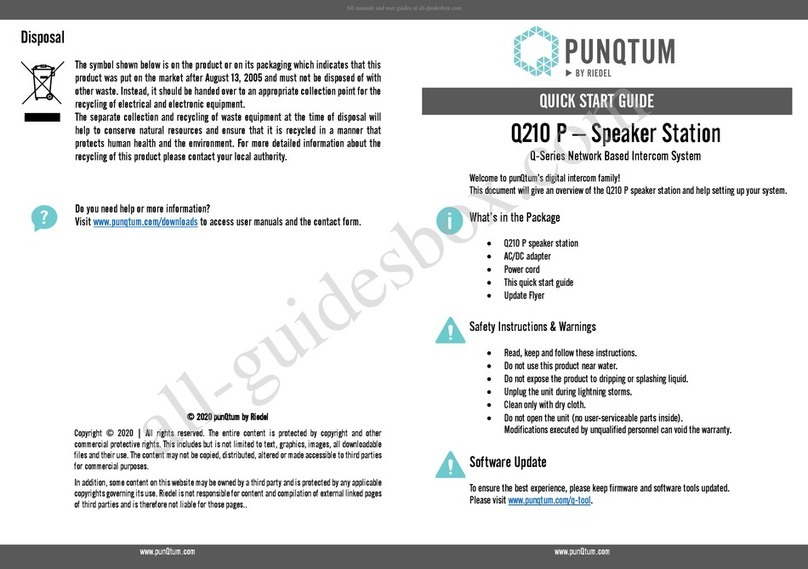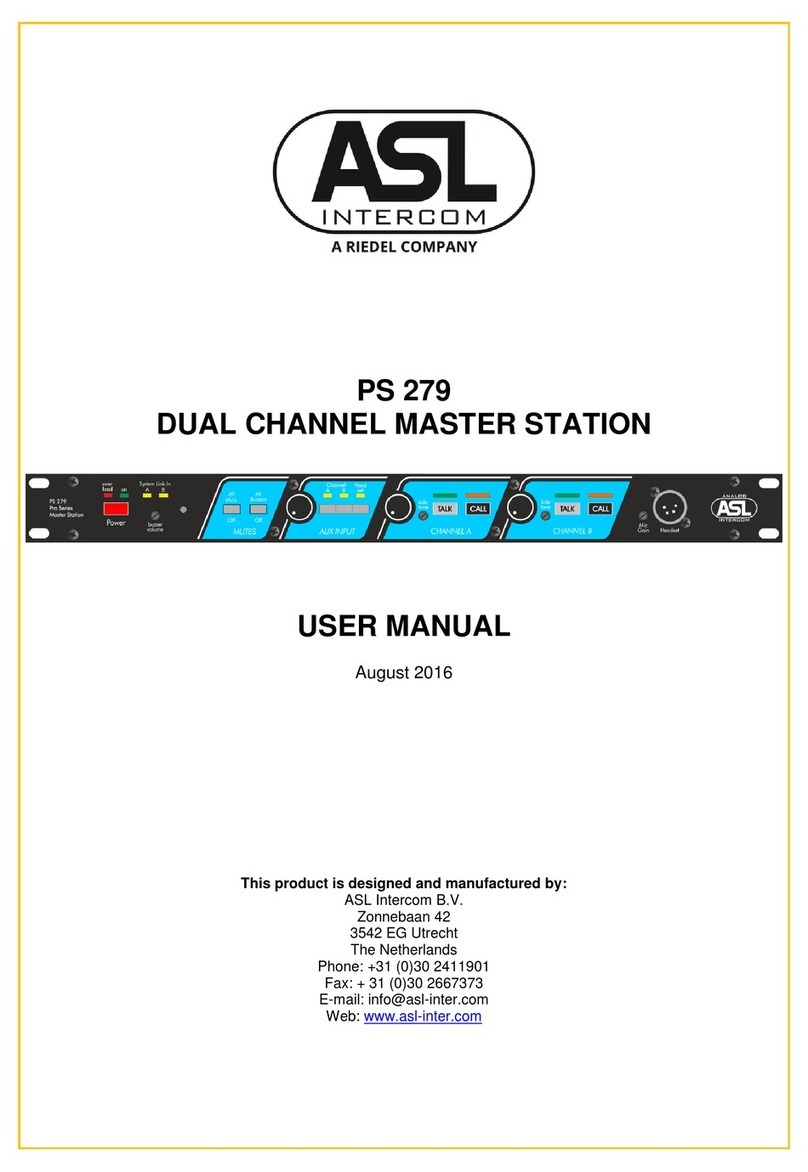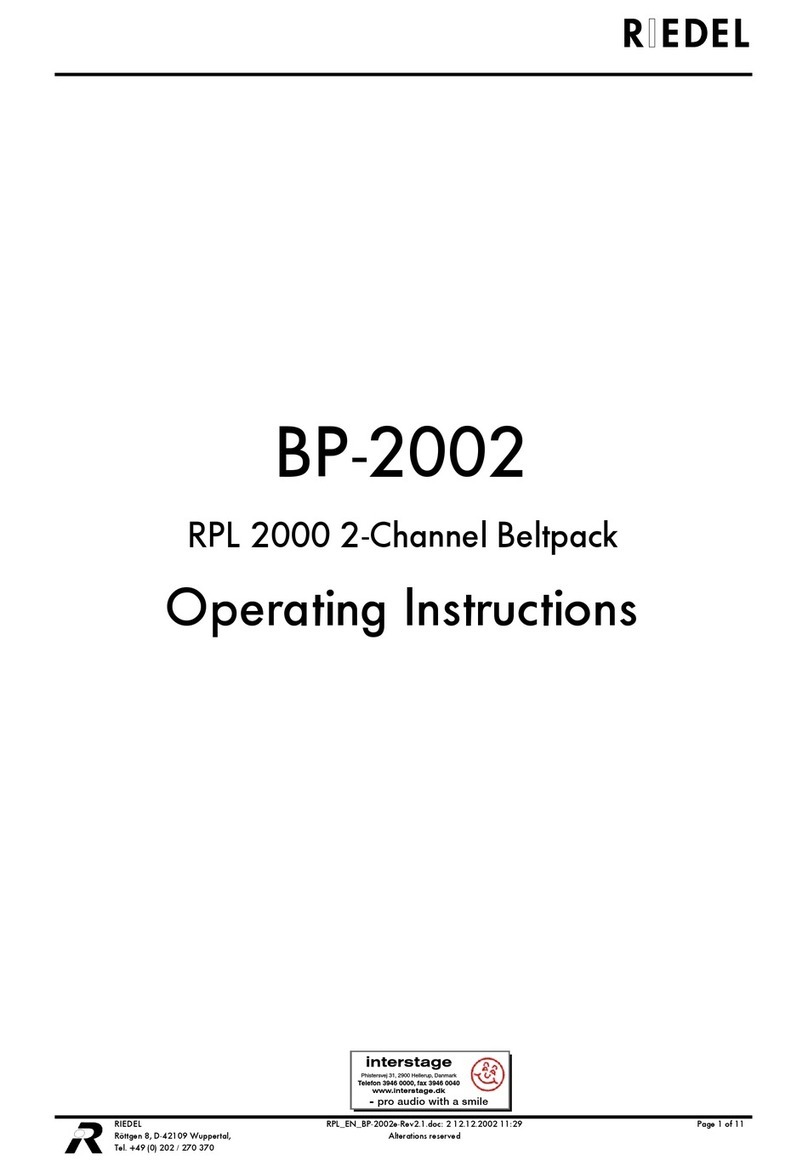Bolero 3.1 User Manual
2.8.1 Antenna Radio Scanner ......................................................................................................................... 109
2.8.2 Beltpack Radio Monitoring ................................................................................................................... 113
License Installation ....................................................................................................................................... 1172.9
Switch Recommendations ............................................................................................................................ 1192.10
Network Requirements ................................................................................................................................ 1212.11
PTP Grandmaster Selection ......................................................................................................................... 1232.12
3Bolero Beltpack 124
Operating Elements ...................................................................................................................................... 1253.1
Status LEDs .................................................................................................................................................... 1273.2
Basic Operation ............................................................................................................................................. 1283.3
3.3.1 Startup .................................................................................................................................................... 128
3.3.2 Key Functions .......................................................................................................................................... 129
3.3.3 Volume Adjustment ............................................................................................................................... 131
3.3.4 Quick Mute .............................................................................................................................................. 132
3.3.5 Quick Menu ............................................................................................................................................. 133
Main Menu ..................................................................................................................................................... 1343.4
3.4.1 Audio ....................................................................................................................................................... 134
3.4.2 Brightness ............................................................................................................................................... 136
3.4.3 General Settings ..................................................................................................................................... 137
3.4.4 Bluetooth ................................................................................................................................................ 139
3.4.5 Registration ............................................................................................................................................ 139
3.4.6 Admin ...................................................................................................................................................... 140
3.4.7 Service ..................................................................................................................................................... 141
Features in Detail .......................................................................................................................................... 1423.5
3.5.1 Headset Type .......................................................................................................................................... 142
3.5.2 Speaker ................................................................................................................................................... 142
3.5.3 Brightness Mode .................................................................................................................................... 143
3.5.4 Profiles .................................................................................................................................................... 143
3.5.5 Notification ............................................................................................................................................. 144
3.5.6 Silent Mode ............................................................................................................................................. 144
3.5.7 Display Mode .......................................................................................................................................... 145
3.5.8 Lock Keys ................................................................................................................................................. 145
3.5.9 Bluetooth ................................................................................................................................................ 146
3.5.9.1 Bluetooth State .................................................................................................................. 147
3.5.9.2 Pair ..................................................................................................................................... 148
3.5.9.3 Share to Net ....................................................................................................................... 148
3.5.10 Add Beltpacks ......................................................................................................................................... 149
3.5.10.1 Antenna OTA ...................................................................................................................... 150
3.5.10.2 Antenna NFC ...................................................................................................................... 151
3.5.10.3 Beltpack NFC ...................................................................................................................... 151
3.5.11 Remove Beltpacks .................................................................................................................................. 152
3.5.12 Walk Test ................................................................................................................................................. 153
3.5.13 Reset ........................................................................................................................................................ 155
3.5.14 Opening the USB rubber cover ............................................................................................................. 155
3.5.15 Battery ..................................................................................................................................................... 156
3.5.15.1 Charging via USB in the Beltpack .................................................................................... 156
3.5.15.2 Charging in the Charger ................................................................................................... 157
3.5.15.3 Replacing the Battery ........................................................................................................ 158
3.5.15.4 Removing the Belt Clip ...................................................................................................... 158
3.5.16 Firmware Update ................................................................................................................................... 159
Bolero Beltpack Cover .................................................................................................................................. 1593.6
Technical Drawing ......................................................................................................................................... 1603.7
Technical Specifications ................................................................................................................................ 1613.8
4Bolero S-Beltpack 162
Operating Elements ...................................................................................................................................... 1624.1
Status LEDs .................................................................................................................................................... 1644.2
Key Functions ................................................................................................................................................ 1654.3
Battery ............................................................................................................................................................ 1654.4
4.4.1 Charging via USB ................................................................................................................................... 165