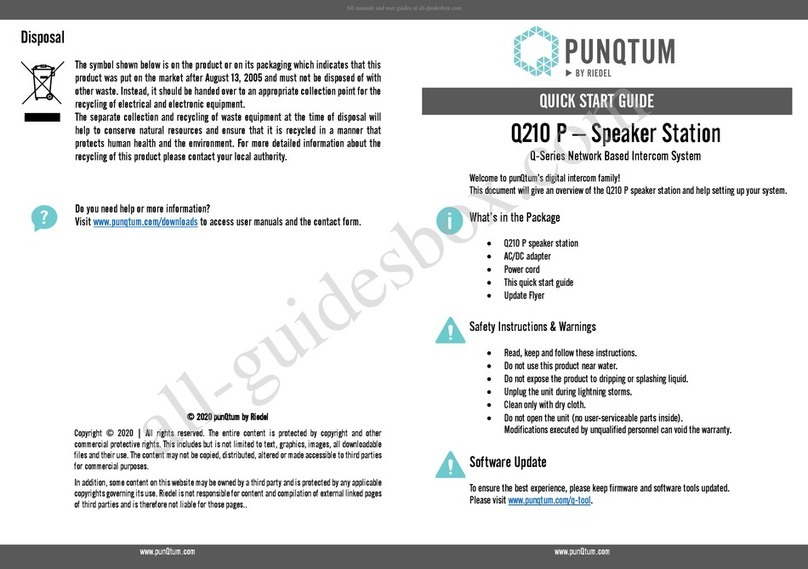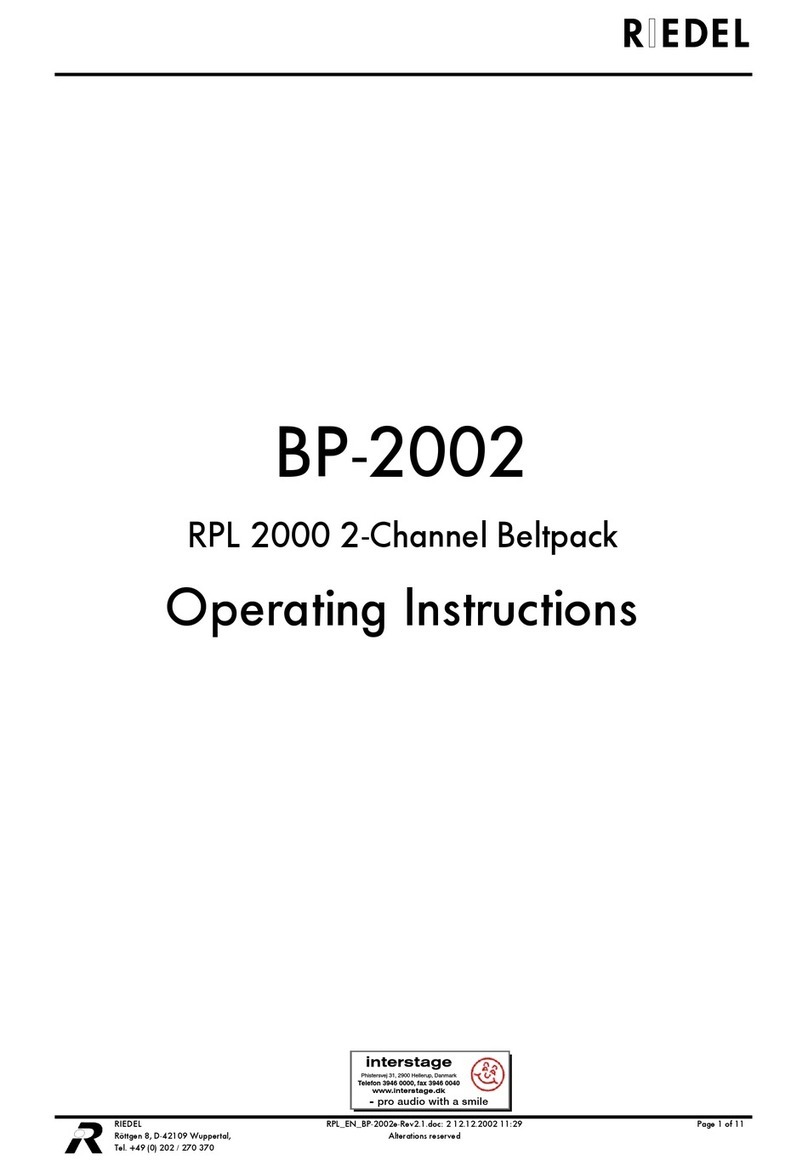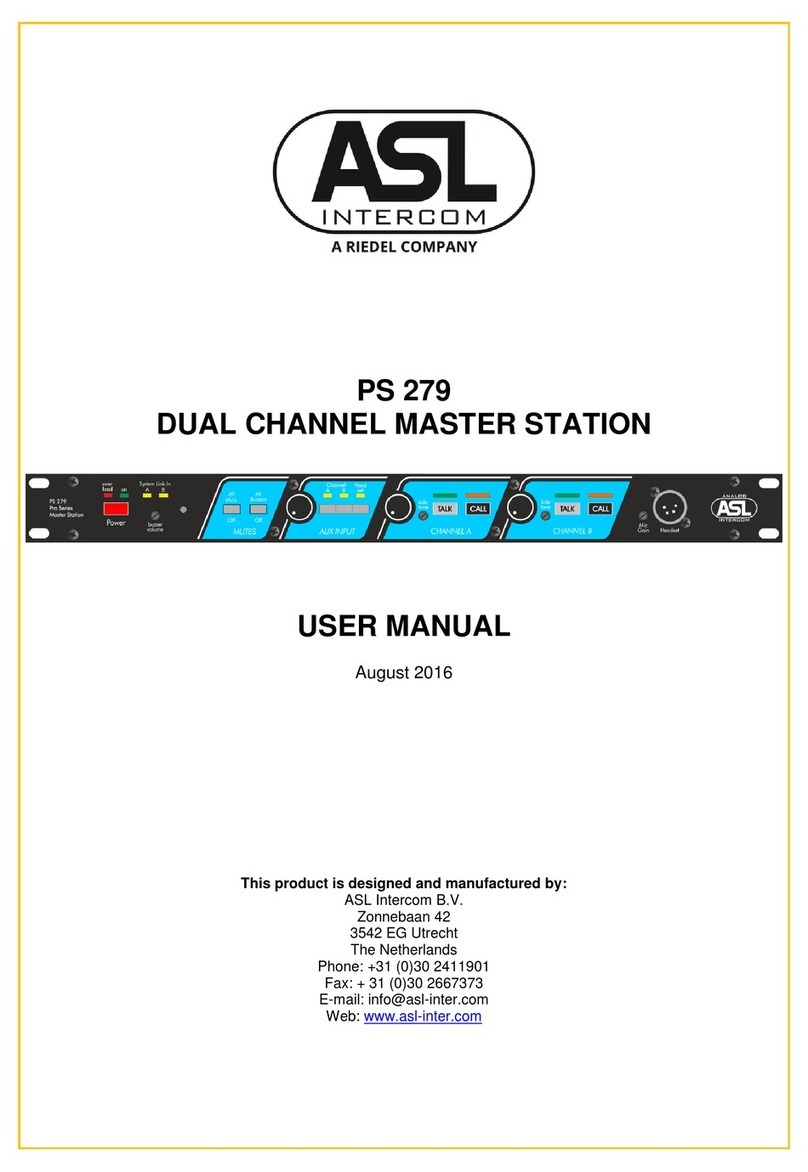User Manual Acrobat WB-2 V4.2
3
CONTENT
1Safety Information ...............................................................................................................................................4
1.1 Explanations of Symbols................................................................................................................................................................ 4
1.1.1 Danger .................................................................................................................................................................................. 4
1.1.2 Warning ................................................................................................................................................................................ 4
1.1.3 Caution ................................................................................................................................................................................. 4
1.1.4 Hint........................................................................................................................................................................................ 4
1.2 Service .............................................................................................................................................................................................. 5
1.3 Voltage ............................................................................................................................................................................................. 5
1.4 Environment.................................................................................................................................................................................... 5
1.5 Battery Safety .................................................................................................................................................................................. 6
1.6 CE Declaration of Conformity........................................................................................................................................................ 6
1.7 Disposal............................................................................................................................................................................................ 6
2Introduction ..........................................................................................................................................................7
2.1 General............................................................................................................................................................................................. 7
2.2 Terminology..................................................................................................................................................................................... 7
2.3 Supported headsets ....................................................................................................................................................................... 7
3User Elements....................................................................................................................................................... 8
3.1 User Elements Top.......................................................................................................................................................................... 8
3.1.1 Error LED (red) ..................................................................................................................................................................... 9
3.1.2 Power LED (red) ................................................................................................................................................................... 9
3.1.3 Call LED (orange) ................................................................................................................................................................. 9
3.1.4 Channel A/B LED (green) .................................................................................................................................................... 9
3.1.5 Display ................................................................................................................................................................................ 10
3.1.6 Channel Knob (dual purpose)..........................................................................................................................................13
3.1.7 CALL Key ............................................................................................................................................................................. 13
3.1.8 SCALL Key ........................................................................................................................................................................... 13
3.1.9 Battery ................................................................................................................................................................................ 13
3.2 User Elements Bottom ................................................................................................................................................................. 14
3.2.1 Power switch...................................................................................................................................................................... 14
3.2.2 Headset Connector (4-pole male XLR) ............................................................................................................................14
3.2.3 Ethernet Connector...........................................................................................................................................................15
3.2.4 DIP Switch Functions......................................................................................................................................................... 15
4Service menu ......................................................................................................................................................16
4.1 Activation of service menu .......................................................................................................................................................... 16
4.1.1 Prerequisites ......................................................................................................................................................................16
4.1.2 Open service menu ...........................................................................................................................................................16
4.2 Operation of service menu..........................................................................................................................................................17
4.2.1 User elements (Navigation keys) ..................................................................................................................................... 17
4.2.2 Navigation .......................................................................................................................................................................... 17
4.3 MADI channel selection at WB-2 (CC-60/CC-120)...................................................................................................................... 19
4.3.1 Implementation of DIP SW 4............................................................................................................................................ 19
4.3.2 Sub menu MADI/Profile....................................................................................................................................................19
4.4 Menu structure Acrobat CC-8 (Overview)..................................................................................................................................21
4.5 Menu structure Acrobat CC-60 / CC-120 (Overview) ................................................................................................................22
5Tones and events ...............................................................................................................................................23
5.1 Tones.............................................................................................................................................................................................. 23
5.2 Troubleshooting............................................................................................................................................................................ 23
6Maintenance Recommendations......................................................................................................................24
6.1 General........................................................................................................................................................................................... 24
6.2 Daily................................................................................................................................................................................................ 24
6.3 Weekly ............................................................................................................................................................................................ 24
6.4 Monthly .......................................................................................................................................................................................... 24
6.5 Yearly.............................................................................................................................................................................................. 24
6.6 Other .............................................................................................................................................................................................. 24
7Service .................................................................................................................................................................25