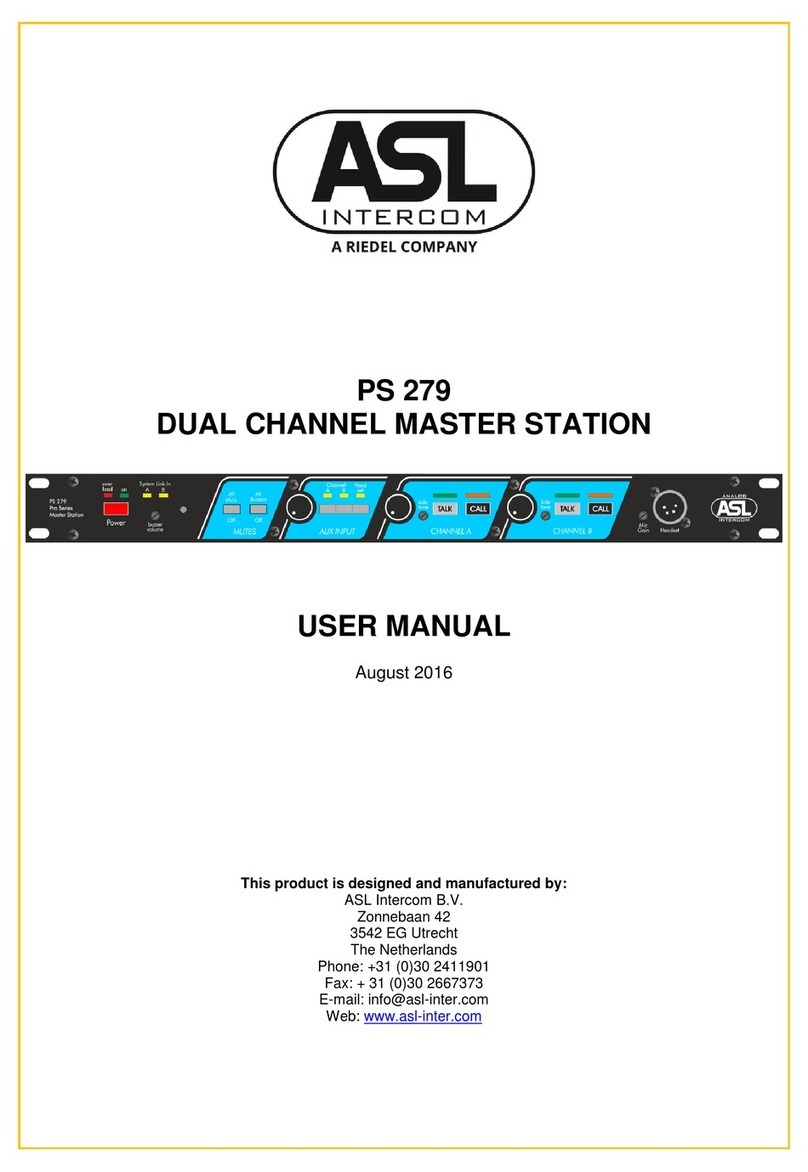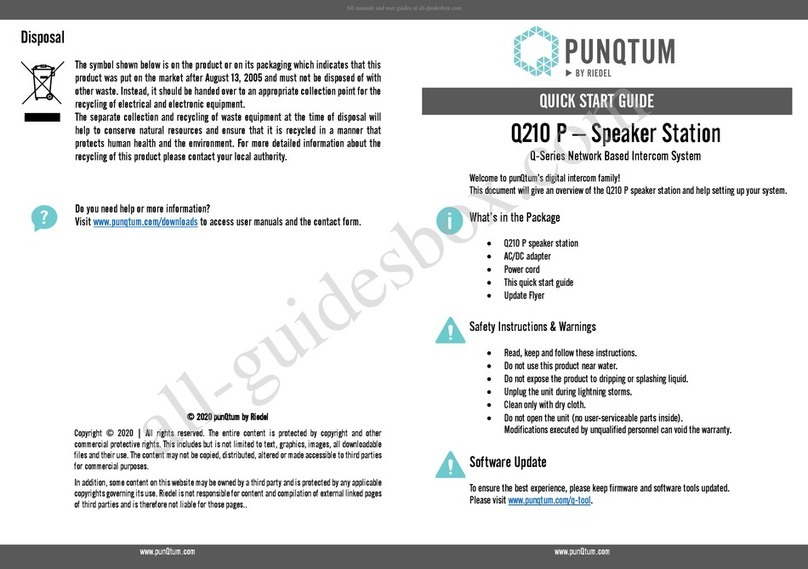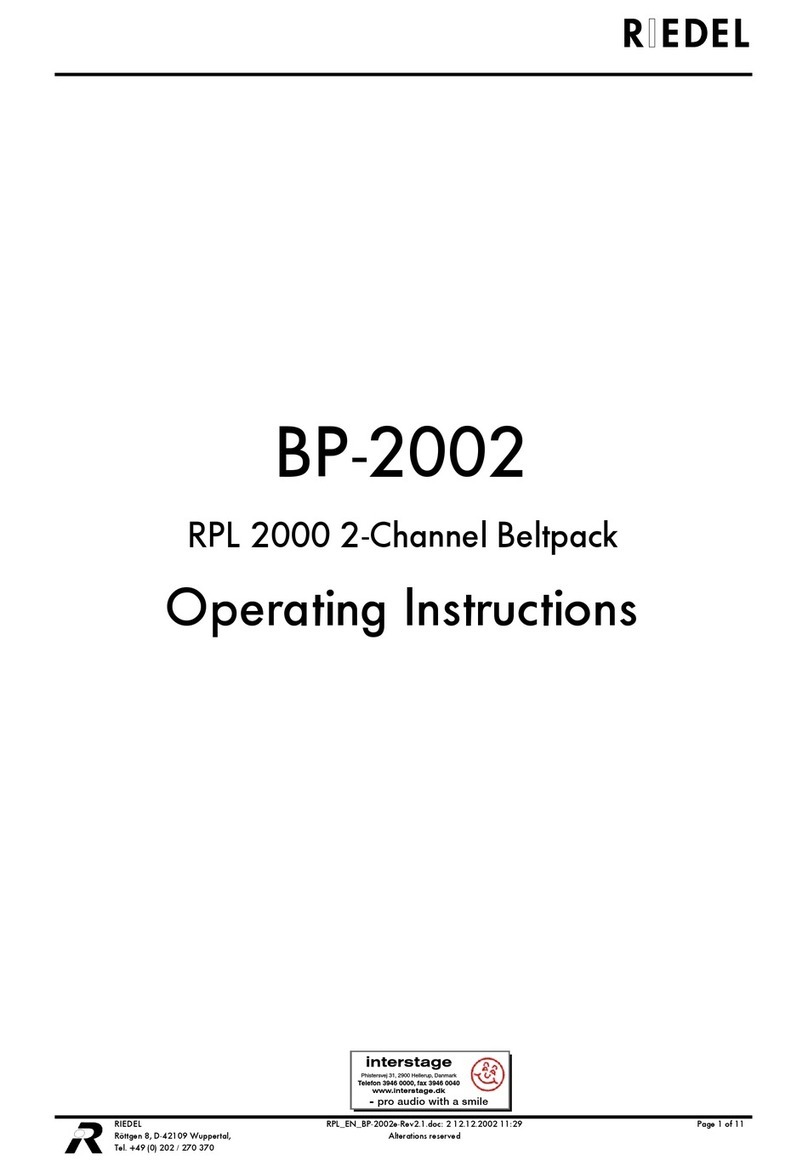MediorNet User Manual 2.00.0
CONTENT
5Preface1
............................................................................................................................................ 6Information1.1
............................................................................................................................................ 9Package Version1.2
............................................................................................................................................ 10About MediorNet1.3
12MediorNet-Modular2
............................................................................................................................................ 14MN-PSU2.1
............................................................................................................................................ 15MN-FAN2.2
............................................................................................................................................ 16MN-XSS2.3
............................................................................................................................................ 20MN-LNKx2.4
............................................................................................................................... 20MN-LNK22.4.1
............................................................................................................................... 21MN-LNK42.4.2
............................................................................................................................... 22MN-LNK8-CWDM(80)2.4.3
............................................................................................................................... 23MN-LNK8-CWDM(80)-H2.4.4
............................................................................................................................... 24MN-LNK10-CWDM2.4.5
............................................................................................................................... 25MN-LNK18-CWDM2.4.6
............................................................................................................................................ 26Media Cards2.5
............................................................................................................................... 26MN-HD4I2.5.1
............................................................................................................................... 27MN-HD4O2.5.2
............................................................................................................................... 28MN-HDO-4IO2.5.3
............................................................................................................................... 29MN-HD62.5.4
............................................................................................................................... 30MN-HDP62.5.5
............................................................................................................................... 31MN-MA2EO2.5.6
............................................................................................................................... 32MN-RN3002.5.7
............................................................................................................................... 35MN-MBP2.5.8
............................................................................................................................... 42MN-MIO-E2.5.9
............................................................................................................................... 44MN-MIO-T2.5.10
............................................................................................................................... 45MN-ETH62.5.11
............................................................................................................................... 46MN-GV22.5.12
............................................................................................................................... 47MN-ST-AL22.5.13
............................................................................................................................................ 48MN-Modular Card Information2.6
............................................................................................................................................ 49MN-Modular Status LEDs2.7
52MediorNet-Compact3
............................................................................................................................................ 58MN-Compact Ports3.1
............................................................................................................................................ 64MN-Compact-Fiber-Options3.2
............................................................................................................................................ 66MN-Compact-Option-Cards3.3
............................................................................................................................... 66MN-C-OPT-GV23.3.1
............................................................................................................................... 67MN-C-OPT-SDI3.3.2
............................................................................................................................... 69MN-C-OPT-HDMI3.3.3
............................................................................................................................................ 71MN-Compact Status LEDs3.4
74General Information4
............................................................................................................................................ 74Transport Latencies4.1
............................................................................................................................................ 75Supported Formats4.2
............................................................................................................................................ 77Wiring4.3
............................................................................................................................................ 79MADI Format4.4
80MediorWorks5
............................................................................................................................................ 80What is required?5.1
............................................................................................................................................ 81Start of the MediorNet frames5.2
............................................................................................................................................ 81Download of MediorWorks5.3
............................................................................................................................................ 83Start of MediorWorks5.4
............................................................................................................................................ 84MediorWorks Structure5.5
............................................................................................................................................ 88How to...5.6
............................................................................................................................... 88Renaming5.6.1
............................................................................................................................... 89Configuration of Audio- / Video-formats5.6.2
............................................................................................................................... 93Setup a Connection5.6.3
............................................................................................................................... 97Save a Configuration5.6.4