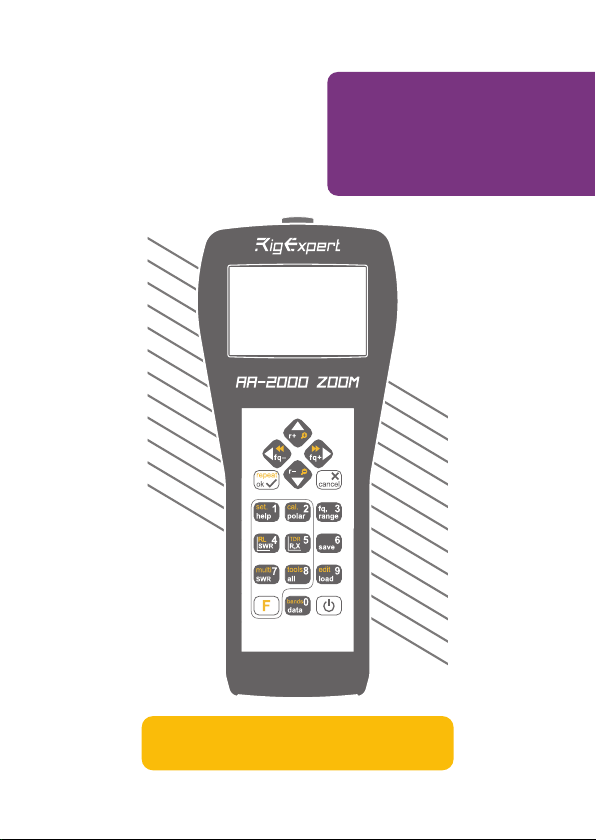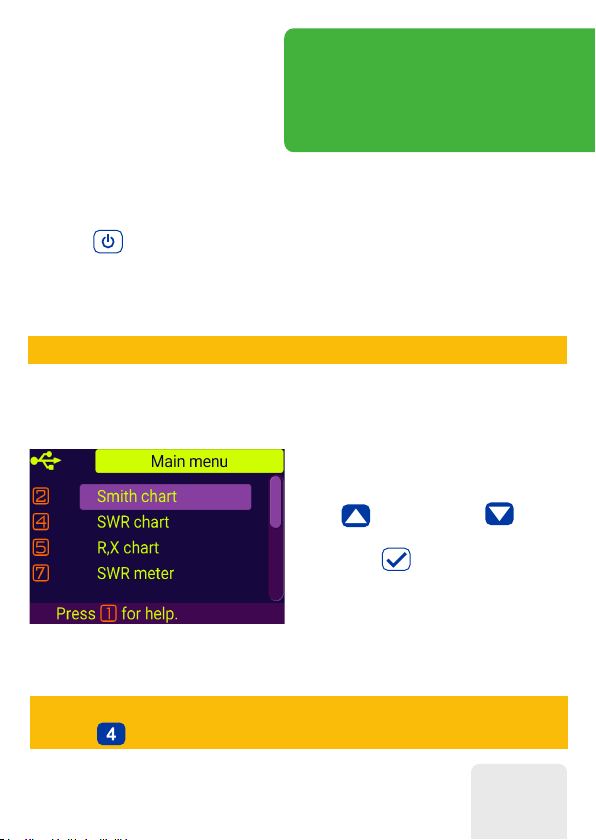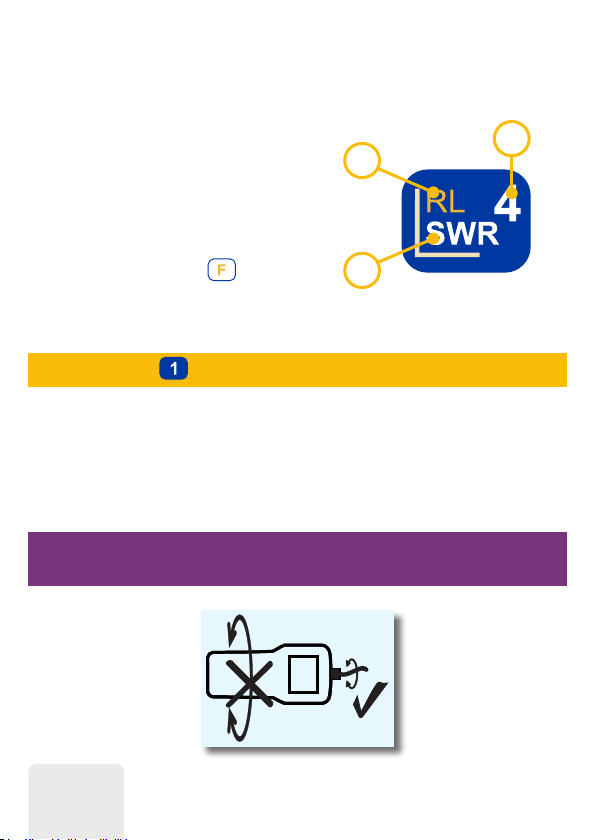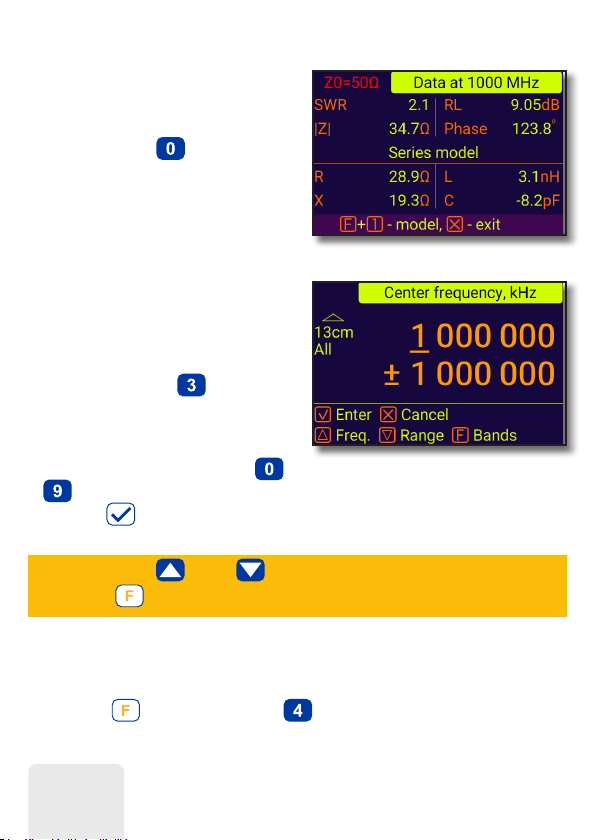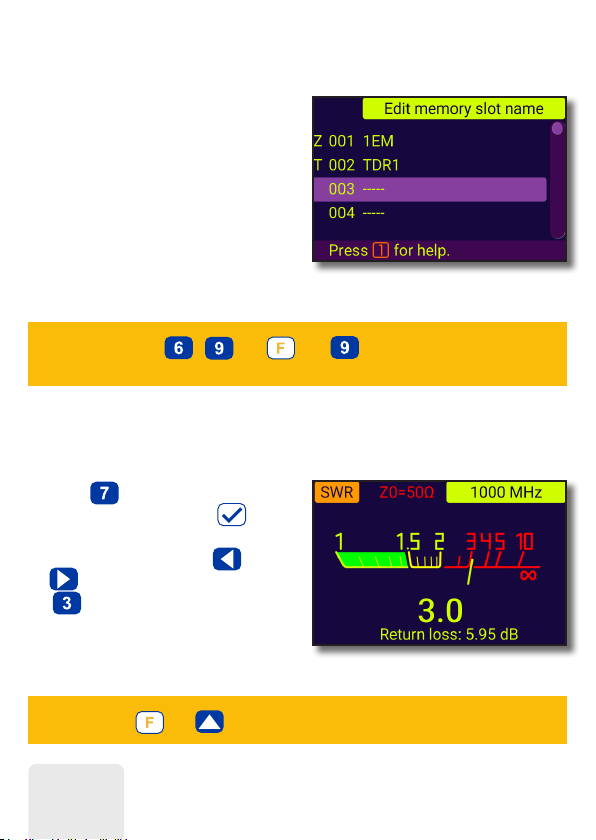RigExpert AA-2000 ZOOM User manual
Other RigExpert Measuring Instrument manuals

RigExpert
RigExpert Stick XPro User manual

RigExpert
RigExpert AA-170 User manual
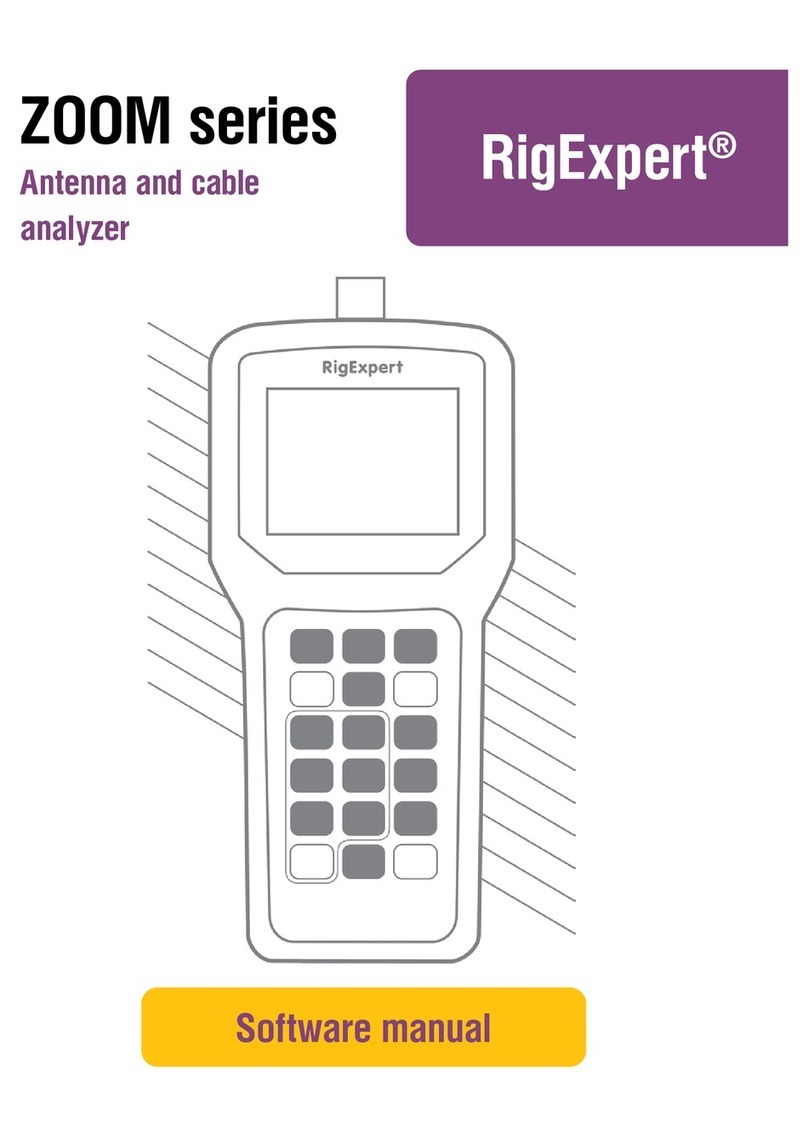
RigExpert
RigExpert ZOOM series Mounting instructions
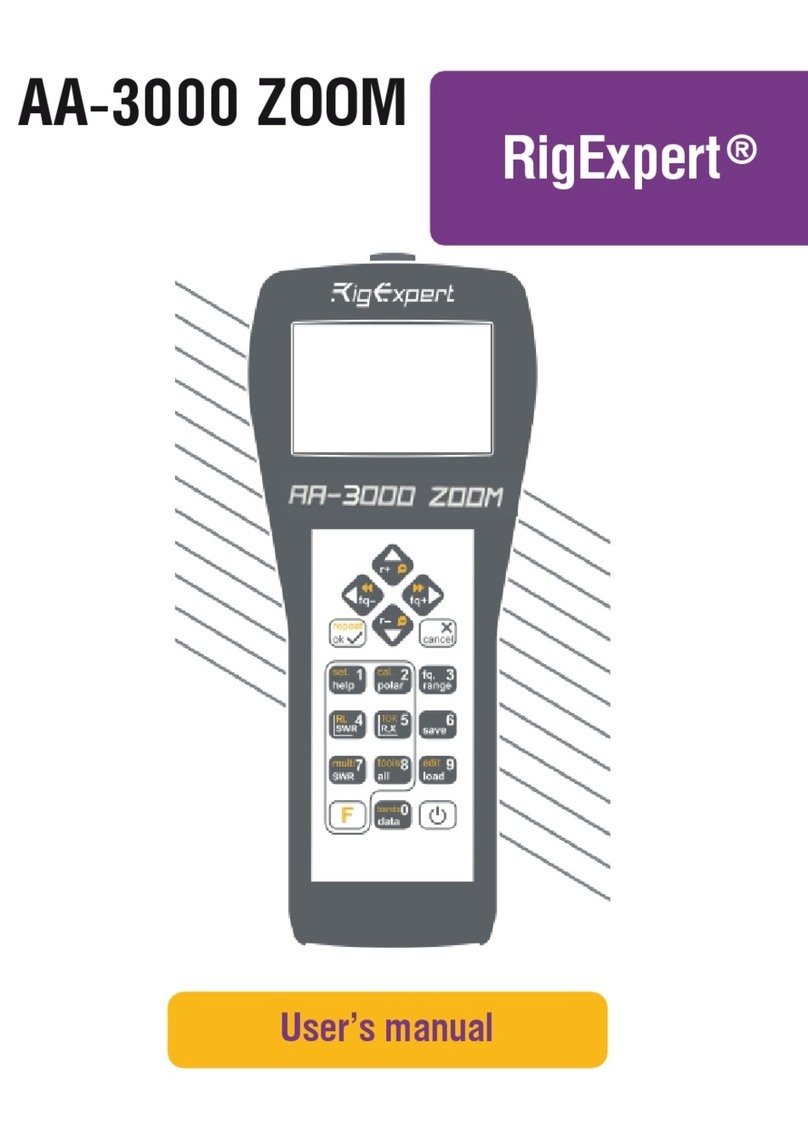
RigExpert
RigExpert AA-3000 ZOOM User manual

RigExpert
RigExpert REAMP User manual

RigExpert
RigExpert AA-600 User manual

RigExpert
RigExpert AA-55 ZOOM Mounting instructions

RigExpert
RigExpert AA-1500 ZOOM User manual

RigExpert
RigExpert AA-35 ZOOM User manual

RigExpert
RigExpert AA-30 User manual
Popular Measuring Instrument manuals by other brands

Powerfix Profi
Powerfix Profi 278296 Operation and safety notes

Test Equipment Depot
Test Equipment Depot GVT-427B user manual

Fieldpiece
Fieldpiece ACH Operator's manual

FLYSURFER
FLYSURFER VIRON3 user manual

GMW
GMW TG uni 1 operating manual

Downeaster
Downeaster Wind & Weather Medallion Series instruction manual

Hanna Instruments
Hanna Instruments HI96725C instruction manual

Nokeval
Nokeval KMR260 quick guide

HOKUYO AUTOMATIC
HOKUYO AUTOMATIC UBG-05LN instruction manual

Fluke
Fluke 96000 Series Operator's manual

Test Products International
Test Products International SP565 user manual

General Sleep
General Sleep Zmachine Insight+ DT-200 Service manual