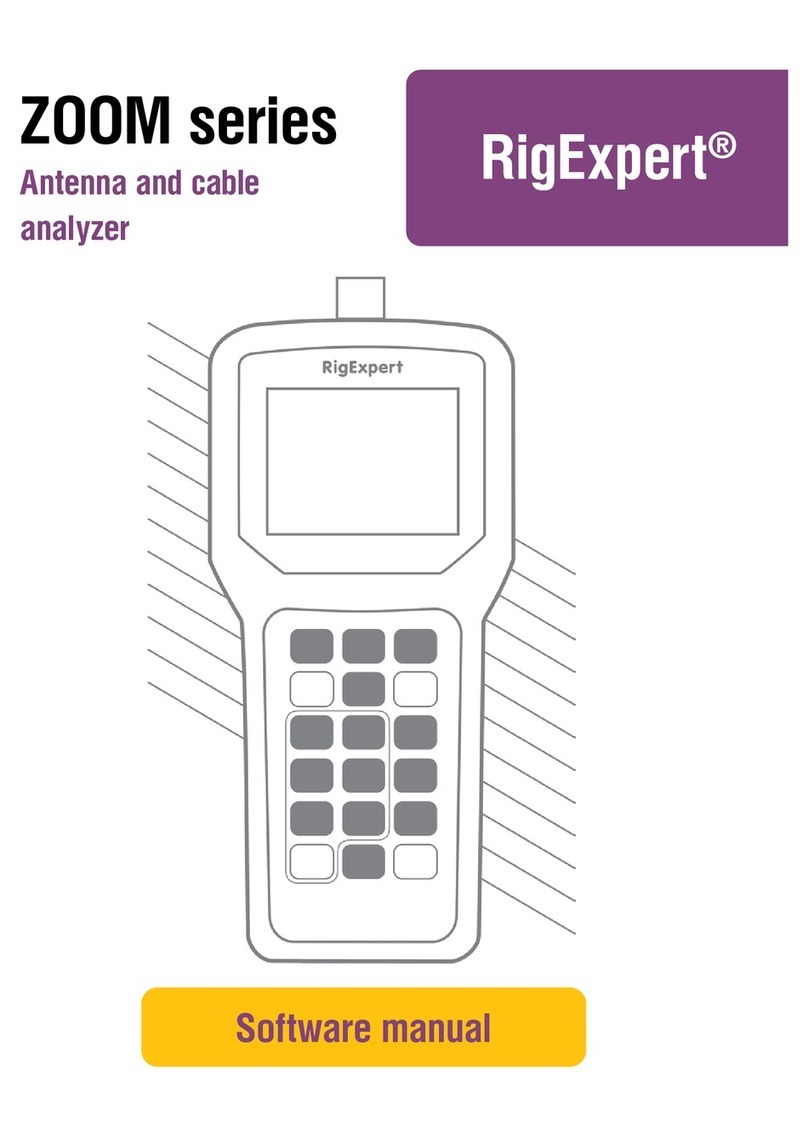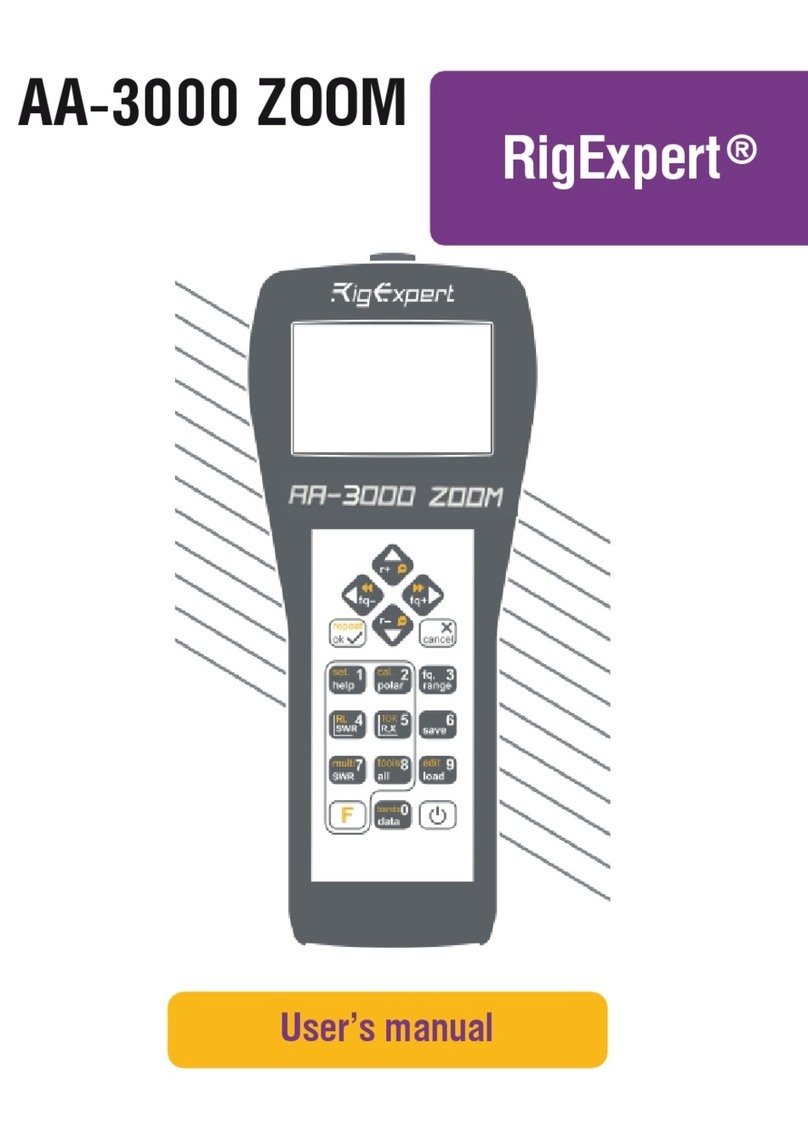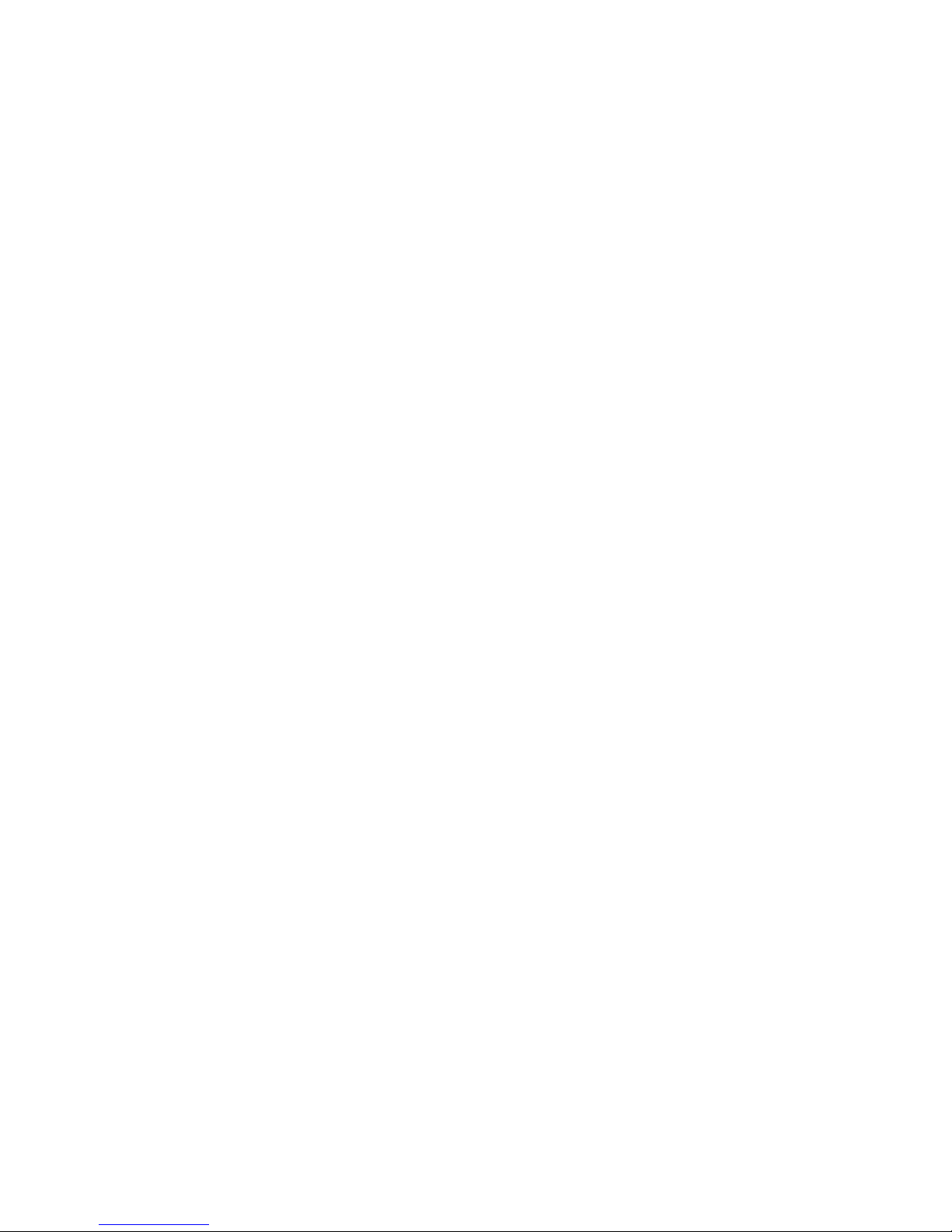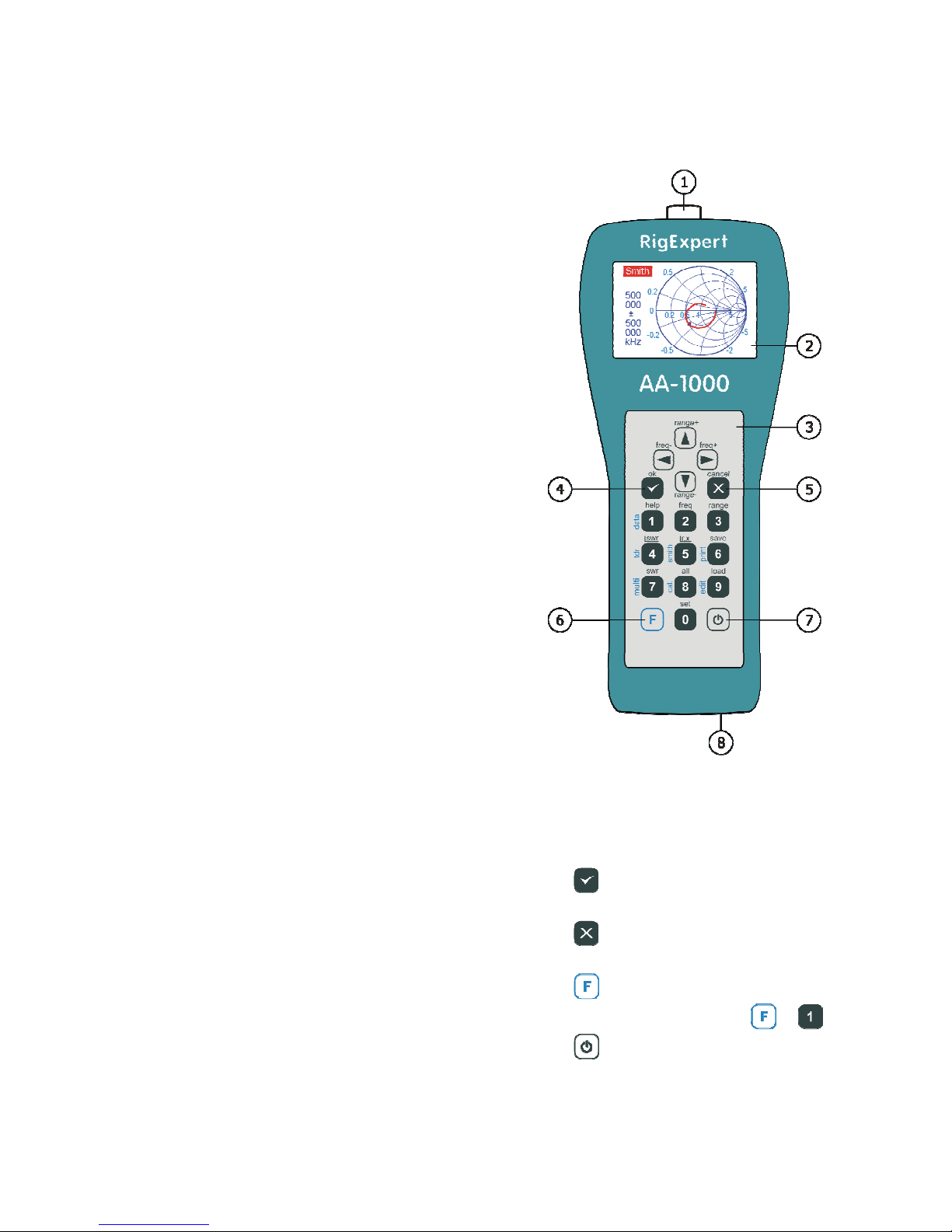3
Table of contents
1. Description........................................................................................................... 4
2. Specifications....................................................................................................... 5
3. Precautions........................................................................................................... 6
4. Operation.............................................................................................................. 7
4.1. Preparation for use ......................................................................................... 7
4.2. Turning the analyzer on or off........................................................................ 7
4.3. Main menu ..................................................................................................... 8
4.4. Single- and multi-point measurement modes.................................................. 9
4.4.1. SWR mode............................................................................................... 9
4.4.2. SWR2Air mode ..................................................................................... 10
4.4.3. MultiSWR mode.................................................................................... 11
4.4.4. Show all mode ....................................................................................... 12
4.5. Graph modes................................................................................................ 13
4.5.1. SWR graph ............................................................................................ 13
4.5.2. R,X graph .............................................................................................. 14
4.5.3. Smith/polar chart.................................................................................... 15
4.5.4. Data screen ............................................................................................ 15
4.5.5. Memory operation.................................................................................. 16
4.5.6. Calibration ............................................................................................. 17
4.6. TDR (Time Domain Reflectometer) mode ................................................... 20
4.6.1. Theory ................................................................................................... 20
4.6.2. Practice .................................................................................................. 23
4.7. Settings menu............................................................................................... 24
4.8. Computer connection ................................................................................... 28
5. Applications ....................................................................................................... 29
5.1. Antennas ...................................................................................................... 29
5.1.1. Checking the antenna............................................................................. 29
5.1.2. Adjusting the antenna ............................................................................ 30
5.2. Coaxial lines ................................................................................................ 30
5.2.1. Open- and short-circuited cables............................................................ 30
5.2.2. Cable length measurement ..................................................................... 31
5.2.3. Velocity factor measurement ................................................................. 32
5.2.4. Cable fault location................................................................................ 33
5.2.5. Making 1/4-λ, 1/2-λand other coaxial stubs........................................... 34
5.2.6. Measuring the characteristic impedance................................................. 35
5.3. Measurement of other elements.................................................................... 36
5.3.1. Capacitors and inductors........................................................................ 36
5.3.2. Transformers.......................................................................................... 38
5.3.3. Traps...................................................................................................... 38
5.4. RF signal generator ...................................................................................... 39
6. Troubleshooting ................................................................................................. 39