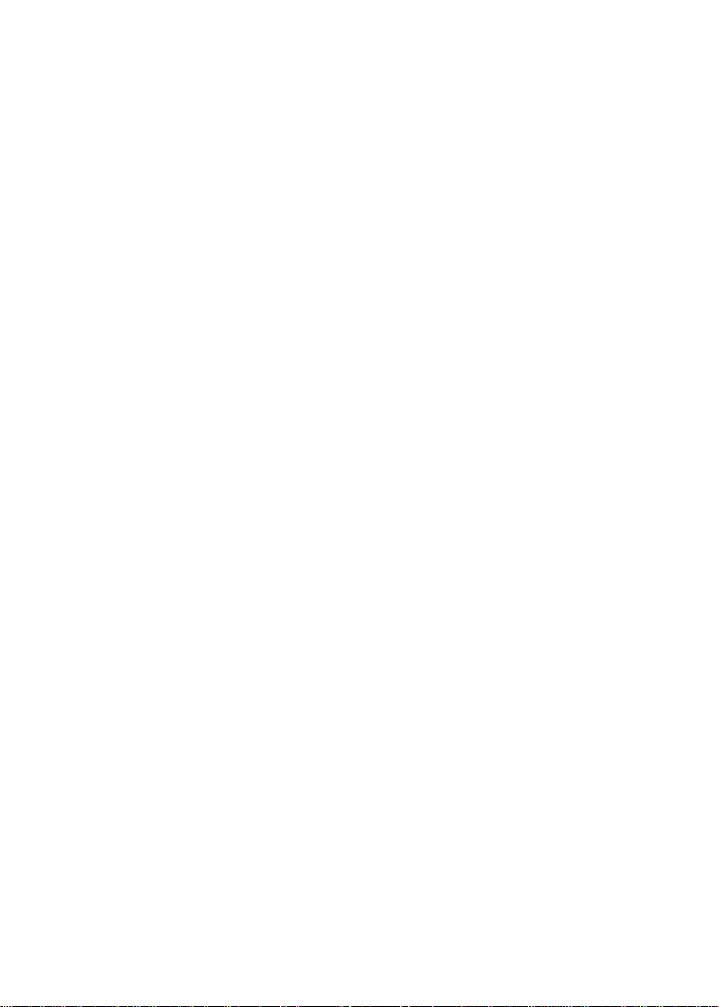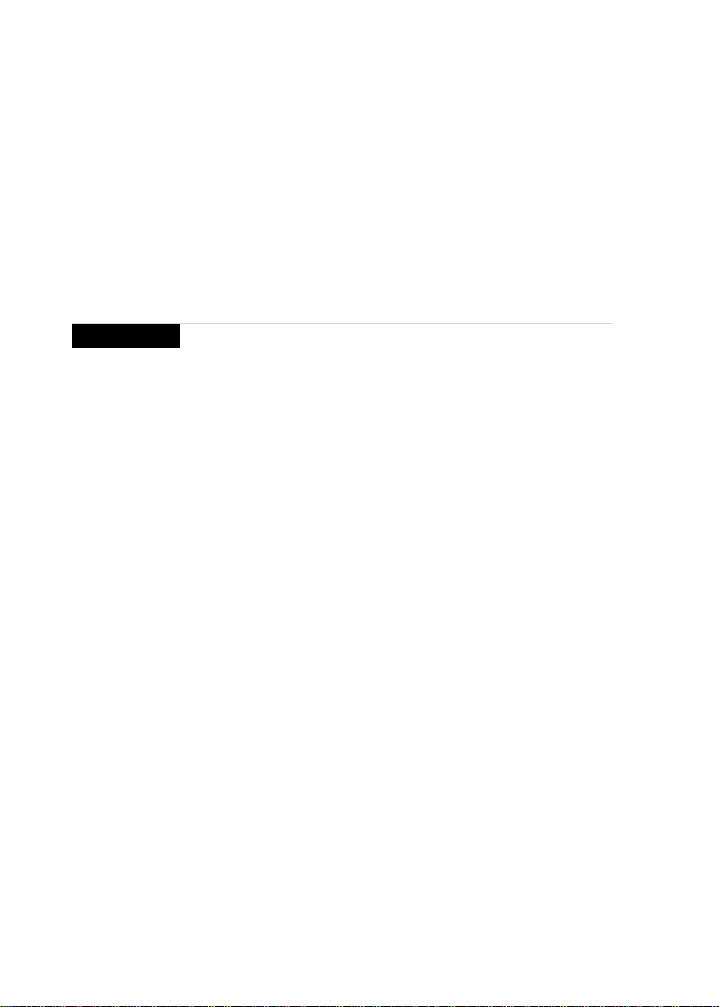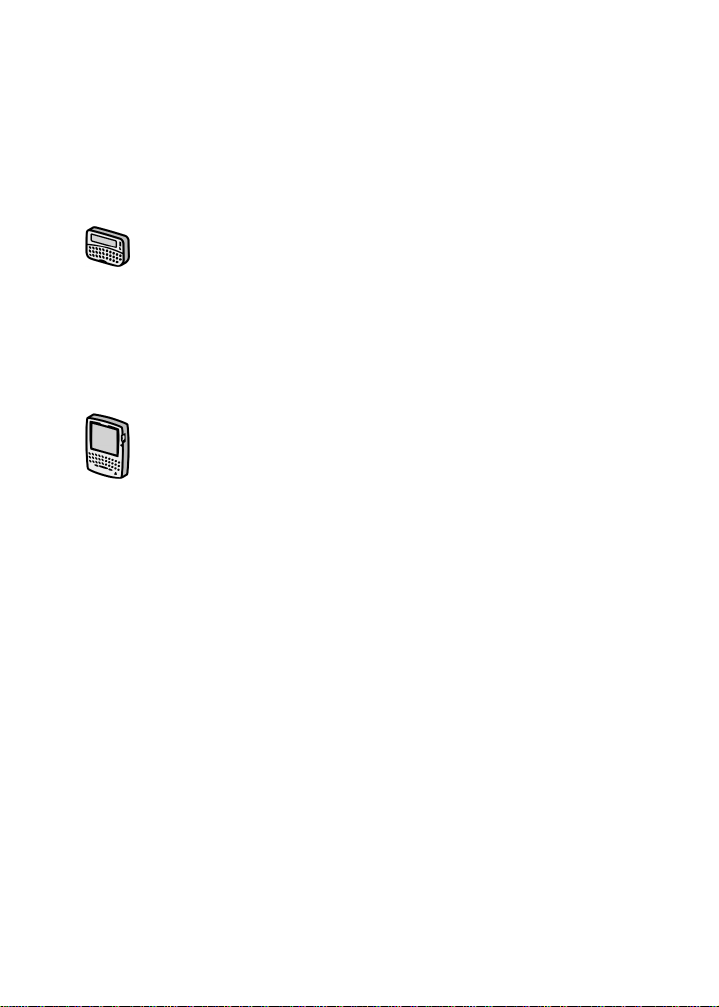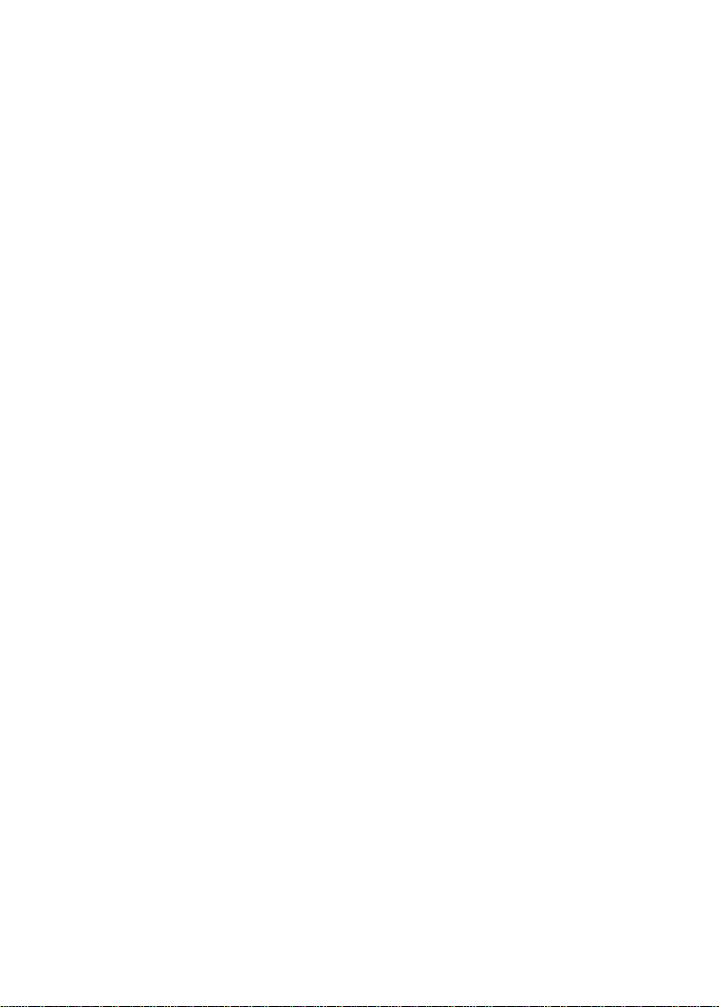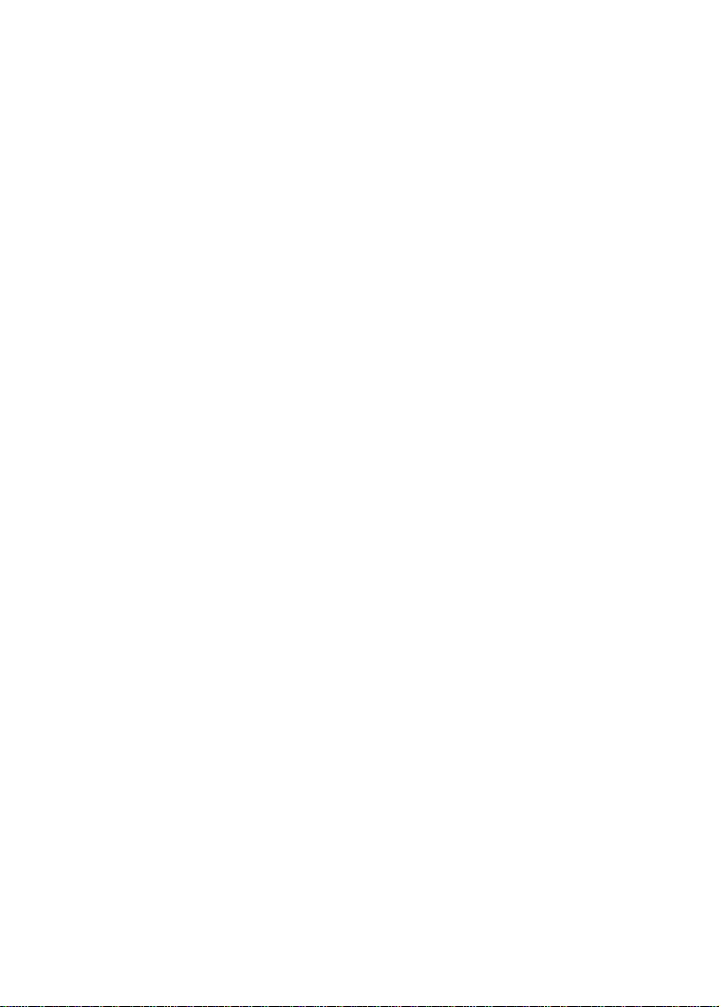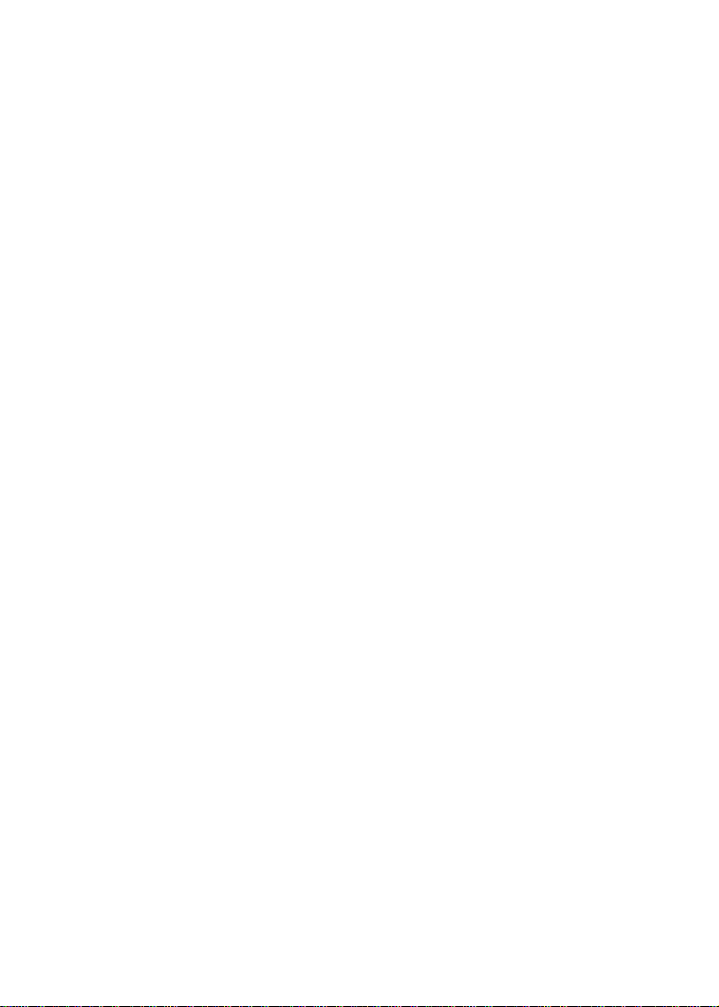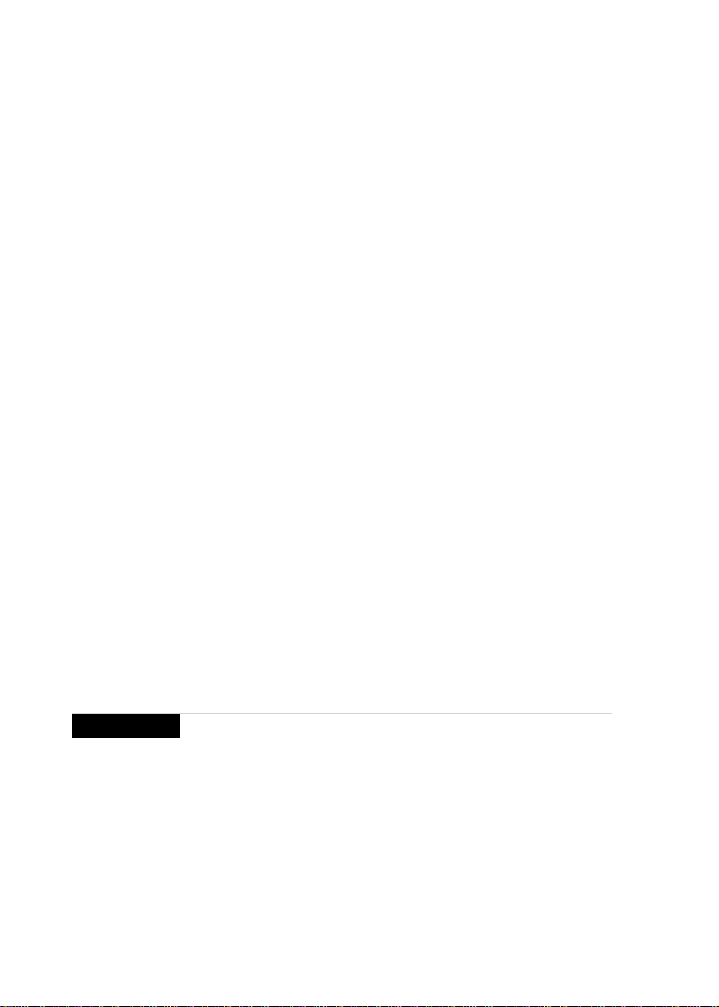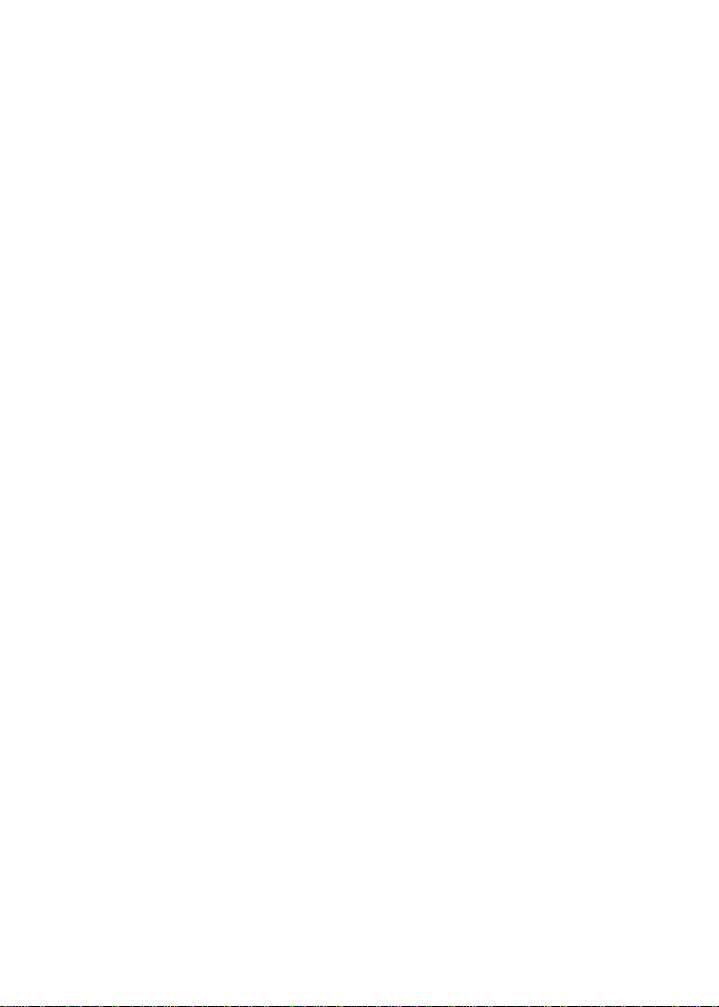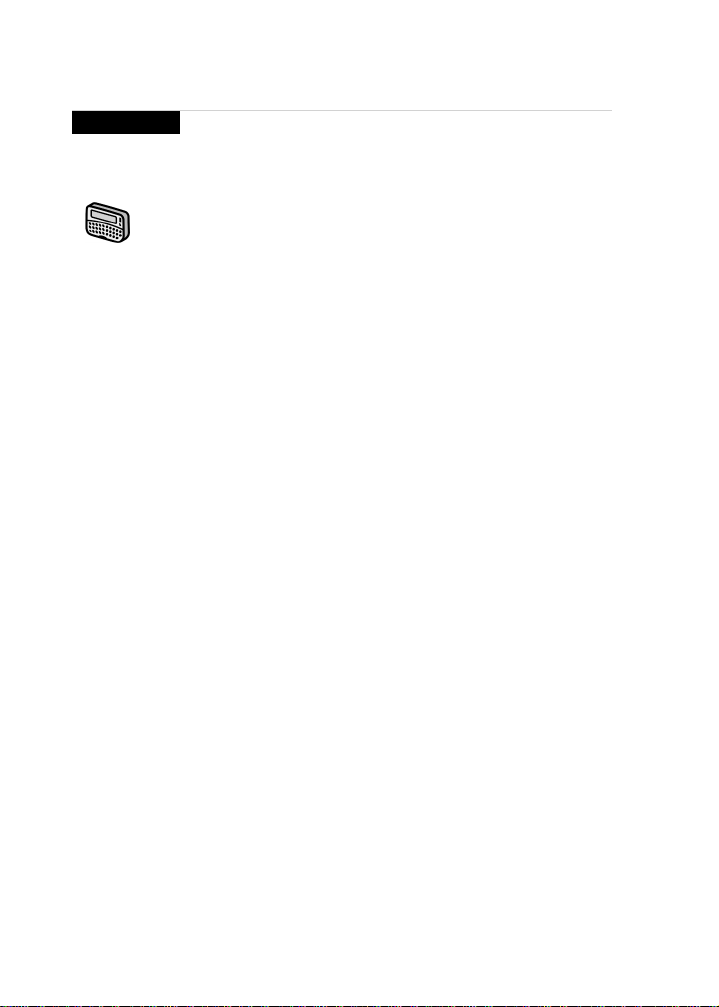Important safety information
BETA version — Installation and User’s Guide
9
Do not place the handheld or its cradle on any unstable surface,
suchasacart,stand,tripod,bracket,ortable.Itmayfall,causing
serious injury to a child or adult, and serious damage to the
handheld.
Use only those battery types specified in this Installation &
Getting Started Guide. The use of any other batteries may disable
the handheld and may be dangerous. Use proper care when
disposing of your handheld. As the unit contains a lithium ion
cell, neither the handheld nor the lithium ion cell (nor the
alkaline (AA) battery) should be disposed of in fire. Dispose of
the handheld containing the lithium ion cell in accordance with
the laws and regulations in your area governing disposal of such
cell types. Similarly, dispose of AA batteries in a responsible
manner. Contact RIM if you have any questions concerning
disposal of the handheld, the lithium ion cell, or the AA battery.
The handheld should be operated only from the type of power
source indicated on the marking label. Power supply cords
should be routed so that they are not likely to be walked on or
pinched by items placed upon or against them, paying particular
attention to cords at plugs, convenience receptacles, and the
point where they exit from the handheld or its cradle. Do not
overload wall outlets, extension cords, or integral convenience
receptacles as this can result in a risk of fire or electric shock.
Never push objects of any kind into the handheld or cradle
through openings as they may short-out parts that could result in
a fire or electric shock. Never spill liquid of any kind on the
handheld or cradle. Do not use the handheld or cradle near water
(for example near a bathtub, or a sink, in a wet basement, near a
swimming pool, etc.). The handheld and its cradle should be
situated away from heat sources, such as radiators, heat registers,
stoves, or other products (including amplifiers) that produce
heat.