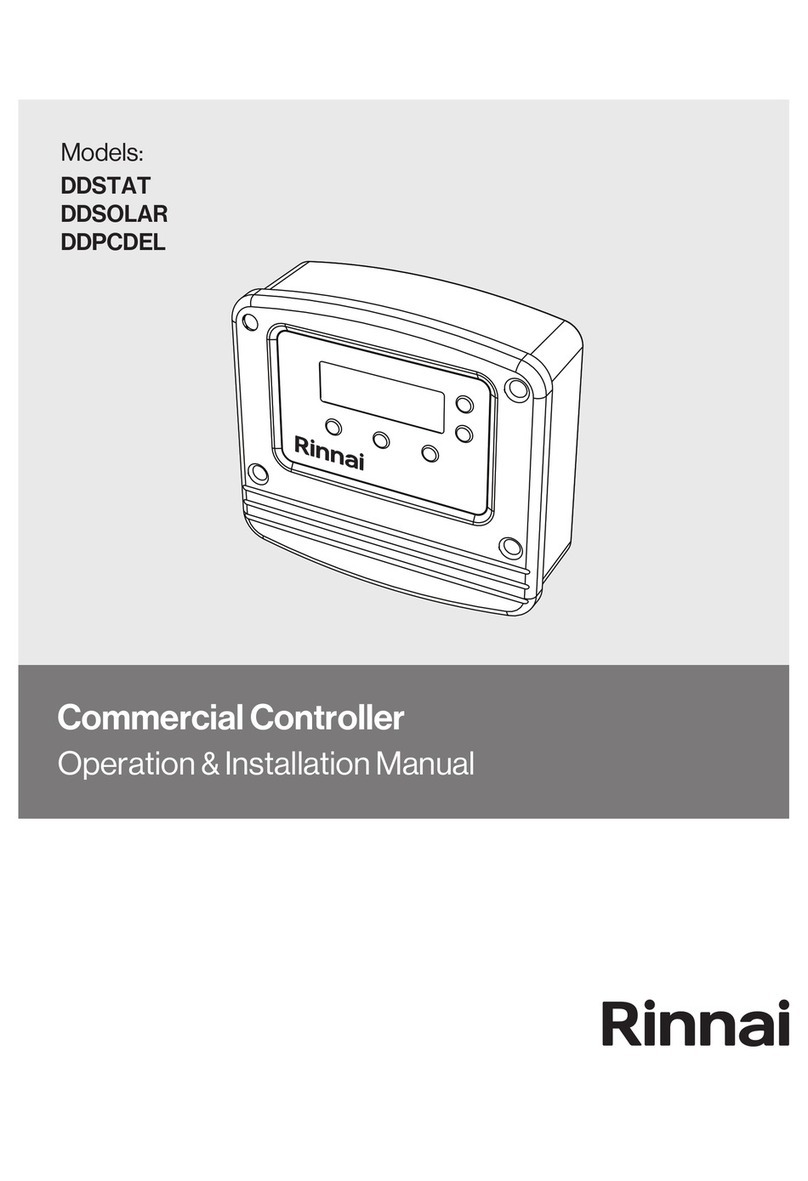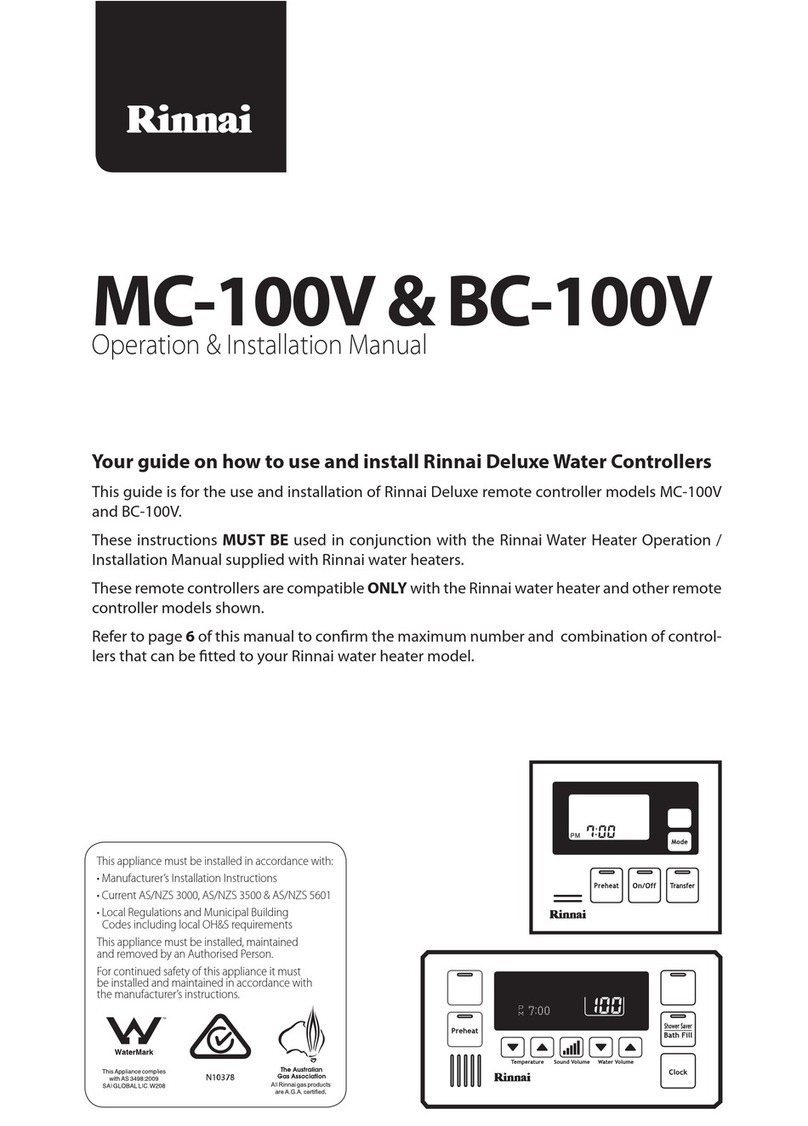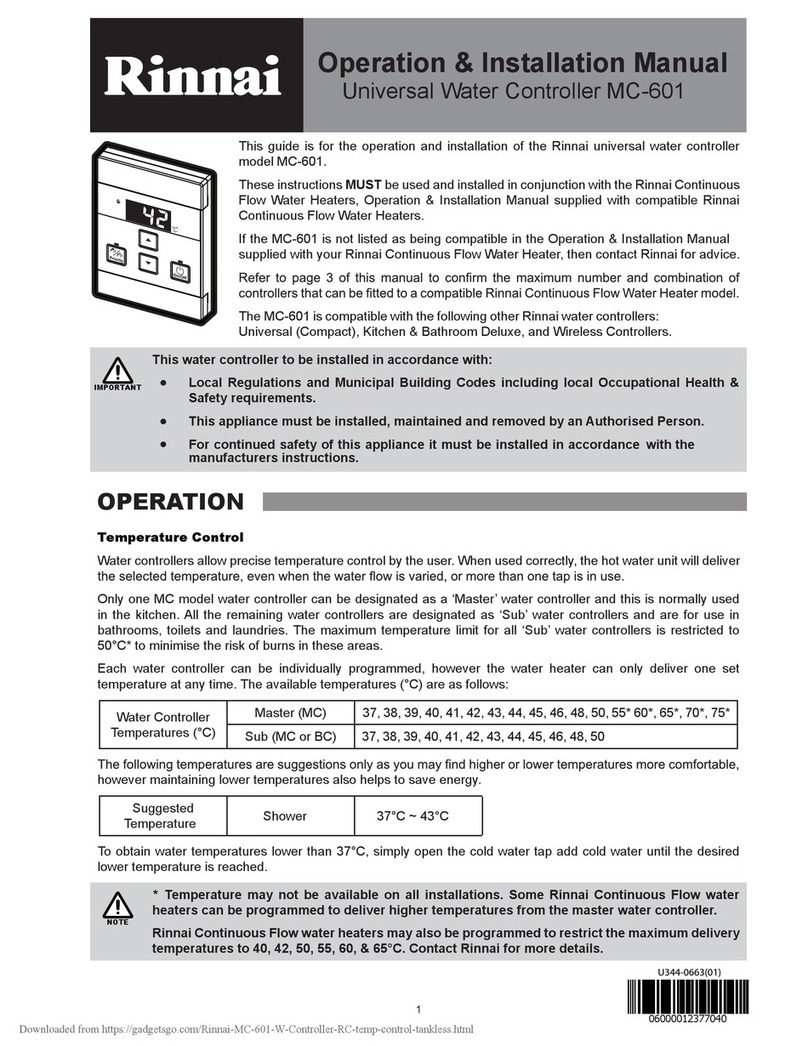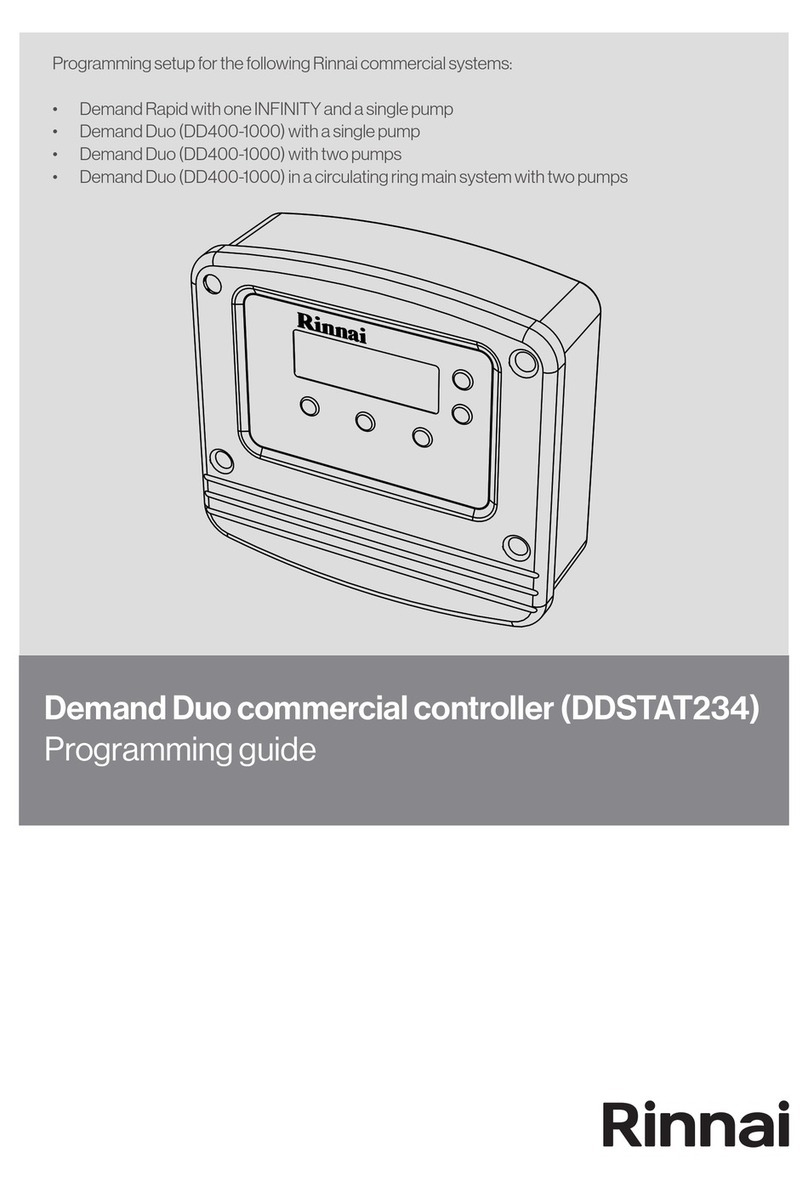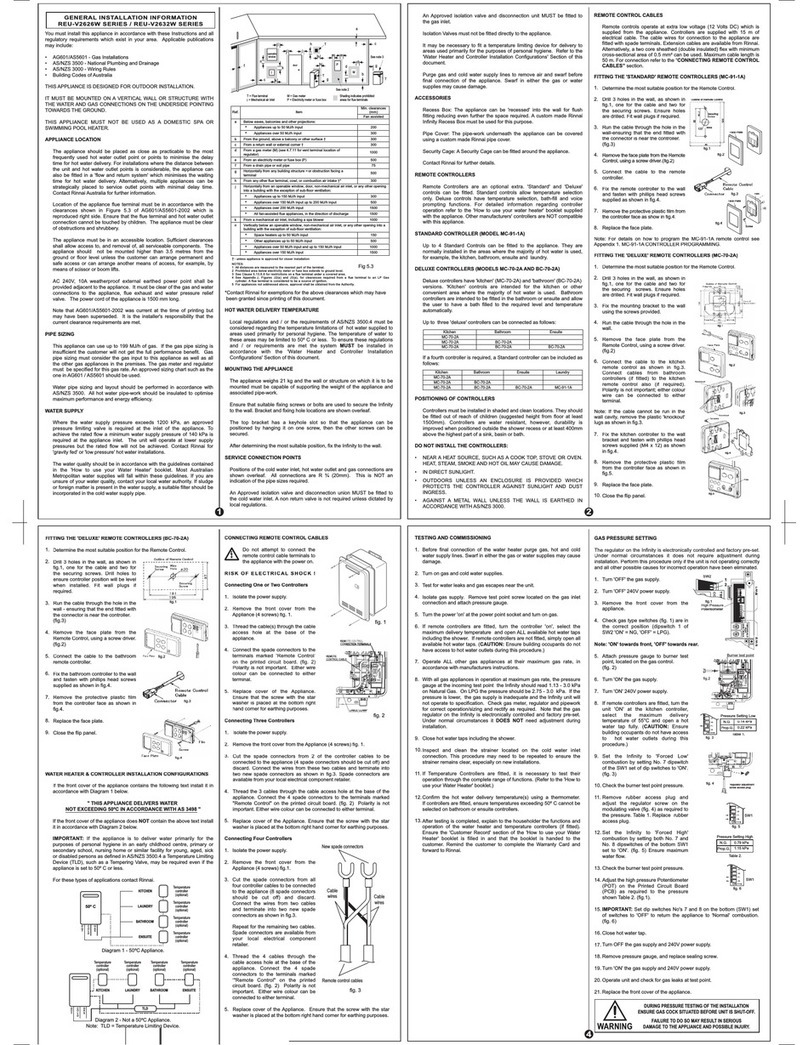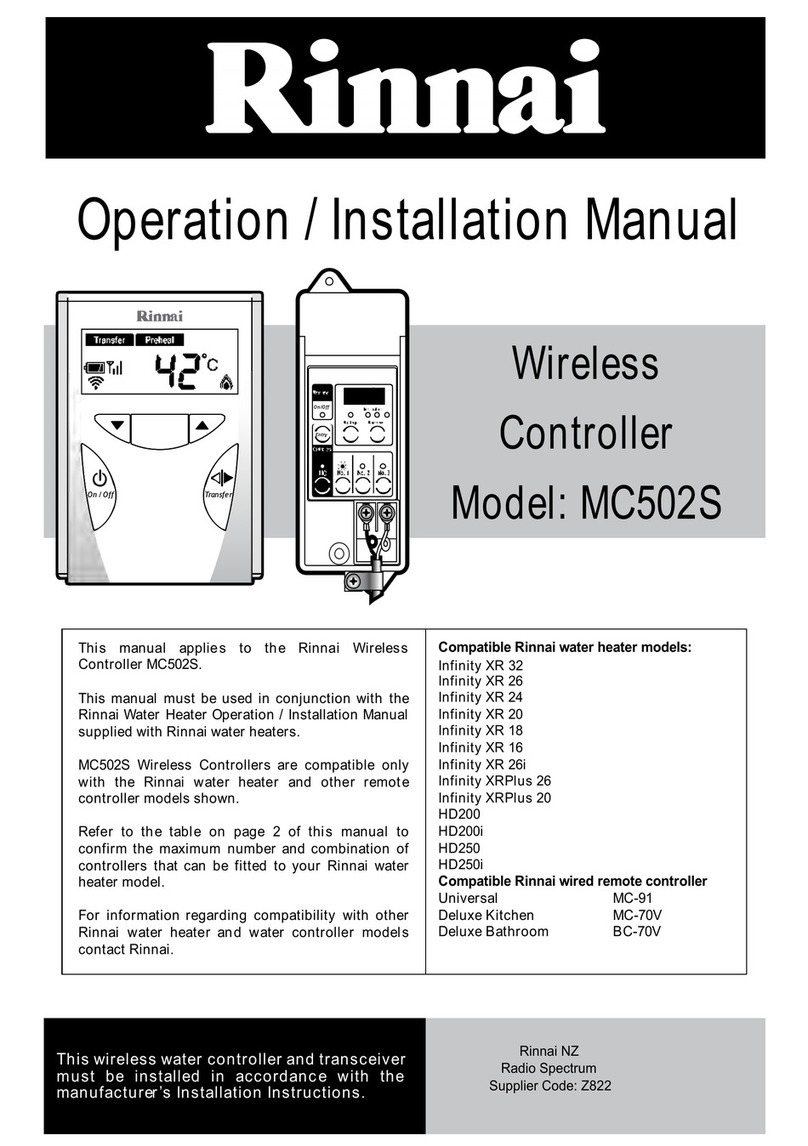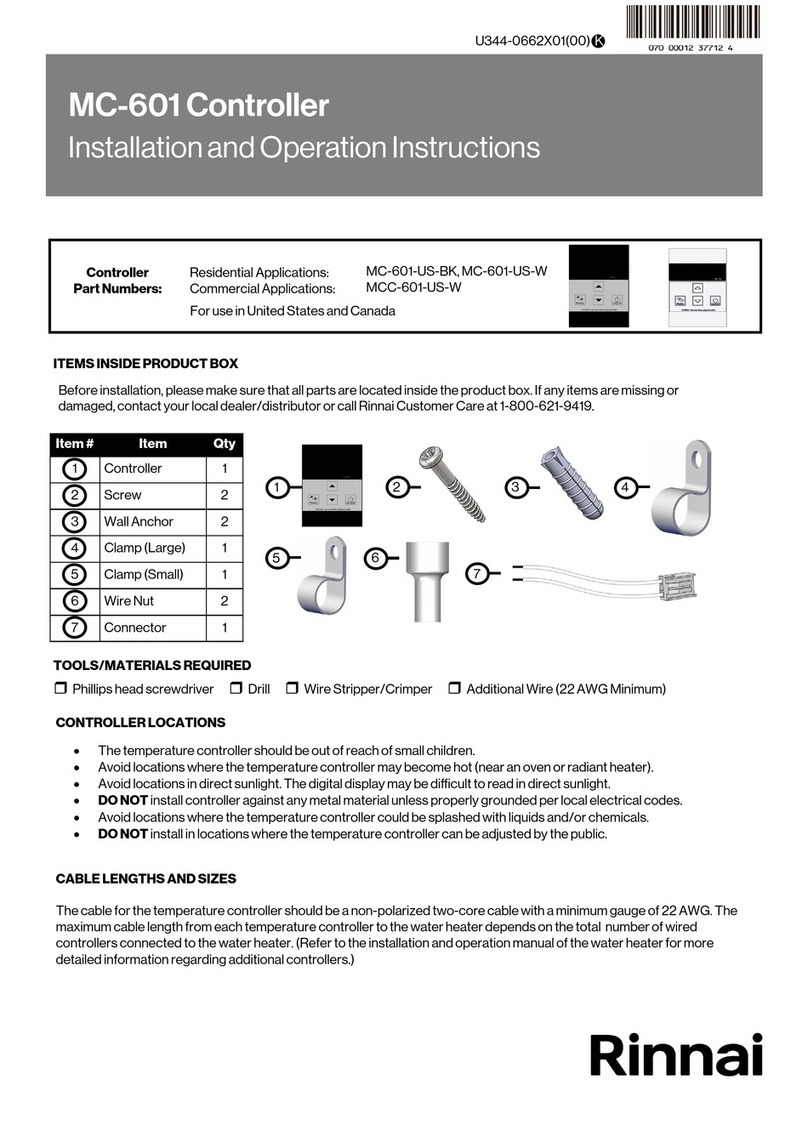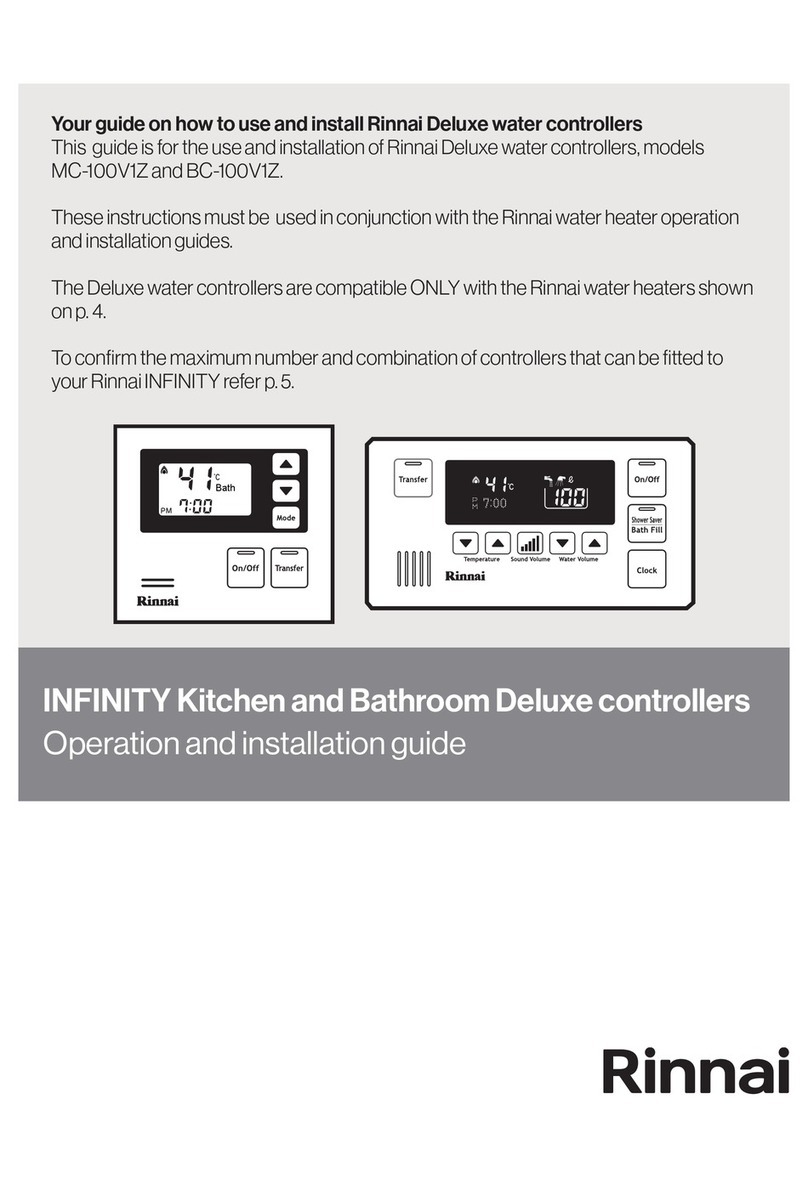Rinnai 2 Air Conditioning Control System OM
TABLE OF CONTENTS
Operation 5
User Manual ������������������������������������������������������������������������������������������������������������������������������������������������������ 5
Rinnai home screen ��������������������������������������������������������������������������������������������������������������������������������������� 5
Controls �������������������������������������������������������������������������������������������������������������������������������������������������������������� 6
AC Unit ▬► AC unit control ������������������������������������������������������������������������������������������������������������������������� 6
Mode Control ������������������������������������������������������������������������������������������������������������������������������������������������������ 6
Cool ���������������������������������������������������������������������������������������������������������������������������������������������������������������� 6
Heat ���������������������������������������������������������������������������������������������������������������������������������������������������������������� 6
Vent ���������������������������������������������������������������������������������������������������������������������������������������������������������������� 6
Dry ������������������������������������������������������������������������������������������������������������������������������������������������������������������ 7
Auto ���������������������������������������������������������������������������������������������������������������������������������������������������������������� 7
Zones ▬► Zone Summary ��������������������������������������������������������������������������������������������������������������������������� 8
Edit Zone Names & Settings ������������������������������������������������������������������������������������������������������������������������������ 8
Adjusting Temperature Controlled Zones ����������������������������������������������������������������������������������������������������������� 9
Zone Airow �������������������������������������������������������������������������������������������������������������������������������������������������������� 9
Favourites ��������������������������������������������������������������������������������������������������������������������������������������������������������� 10
Assigning and Editing Favourites ��������������������������������������������������������������������������������������������������������������������� 11
Schedule Overview ������������������������������������������������������������������������������������������������������������������������������������������ 12
Schedule Creation �������������������������������������������������������������������������������������������������������������������������������������������� 13
Setting Current Date and Time ������������������������������������������������������������������������������������������������������������������������� 13
Changing the Home Screen Settings ��������������������������������������������������������������������������������������������������������������� 14
Wireless Controller ������������������������������������������������������������������������������������������������������������������������������������������� 15
Wireless Sensor Battery ����������������������������������������������������������������������������������������������������������������������������������� 16
Replacing Battery ��������������������������������������������������������������������������������������������������������������������������������������������� 17
System Conguration 18
Smart Phone, Tablet or PC conguration - System Requirements ������������������������������������������������������������������ 18
Modem compatibility ����������������������������������������������������������������������������������������������������������������������������������������� 18
Smart Phone, Tablet, PC - Conguration ������������������������������������������������������������������������������������������������������� 18
Rinnai Home - Wi-Fi Conguration ������������������������������������������������������������������������������������������������������������������� 19
Rinnai Home – Remote Access ������������������������������������������������������������������������������������������������������������������������ 20
Quick Start Guide - App Conguration ��������������������������������������������������������������������������������������������������������� 23
Multiple Rinnai Home World Wide accounts with dierent email addresses and passwords. ��������������������� 24
Apple Home Kit Conguration �������������������������������������������������������������������������������������������������������������������������� 24
iOS Home App control �������������������������������������������������������������������������������������������������������������������������������������� 26
Zones ��������������������������������������������������������������������������������������������������������������������������������������������������������������� 26
Apple Watch Control ����������������������������������������������������������������������������������������������������������������������������������������� 27
Android - Amazon Alexa Conguration ������������������������������������������������������������������������������������������������������������� 28
Google Home Conguration ����������������������������������������������������������������������������������������������������������������������������� 30
Google Home ��������������������������������������������������������������������������������������������������������������������������������������������������� 30
Google Assistant ���������������������������������������������������������������������������������������������������������������������������������������������� 31