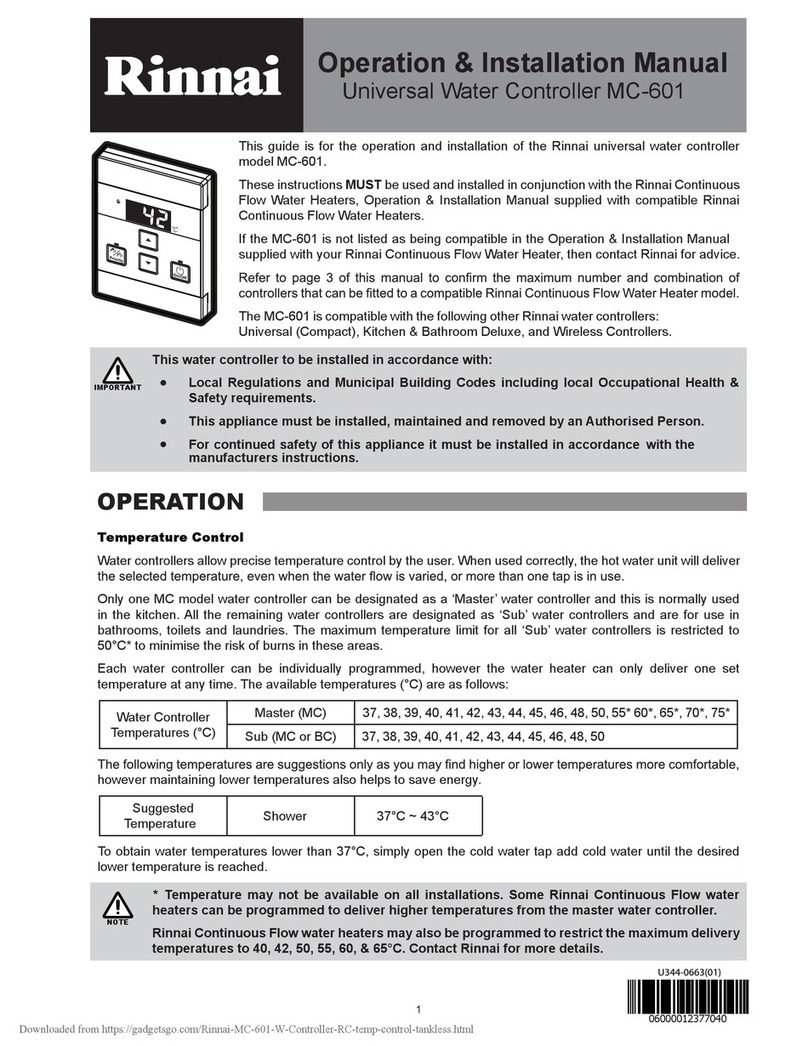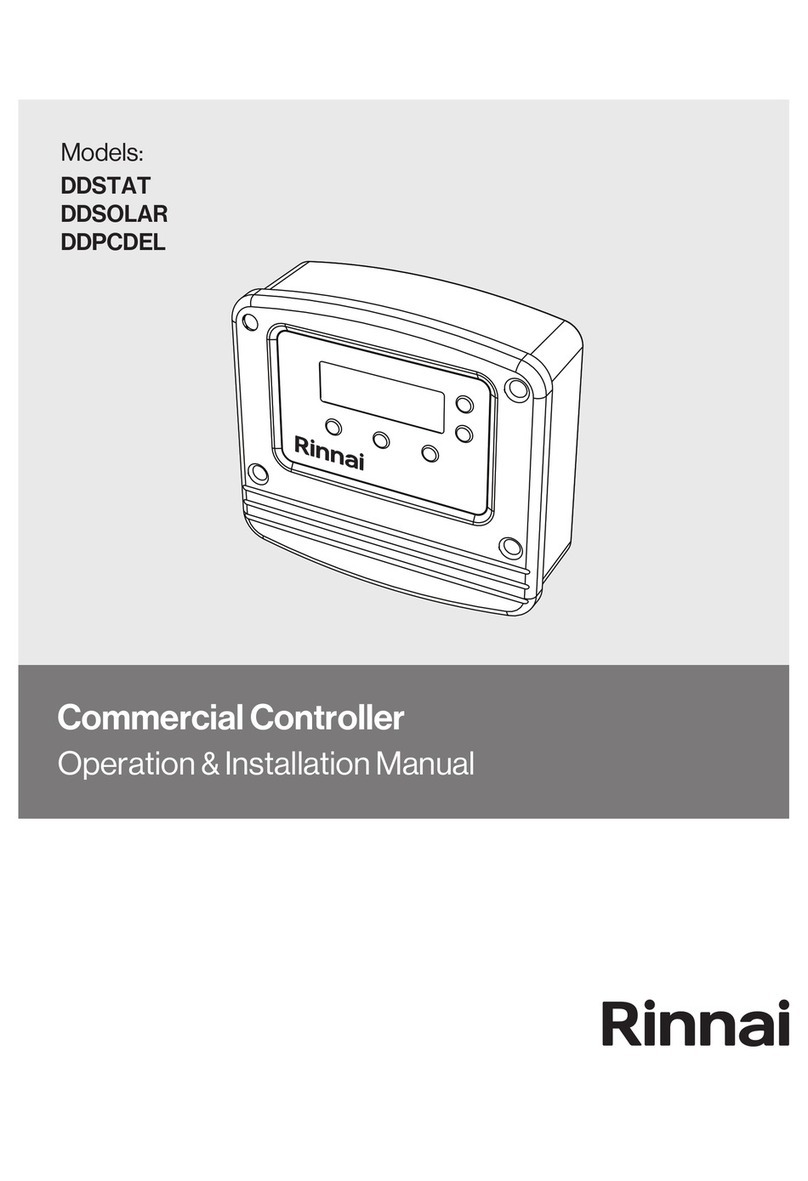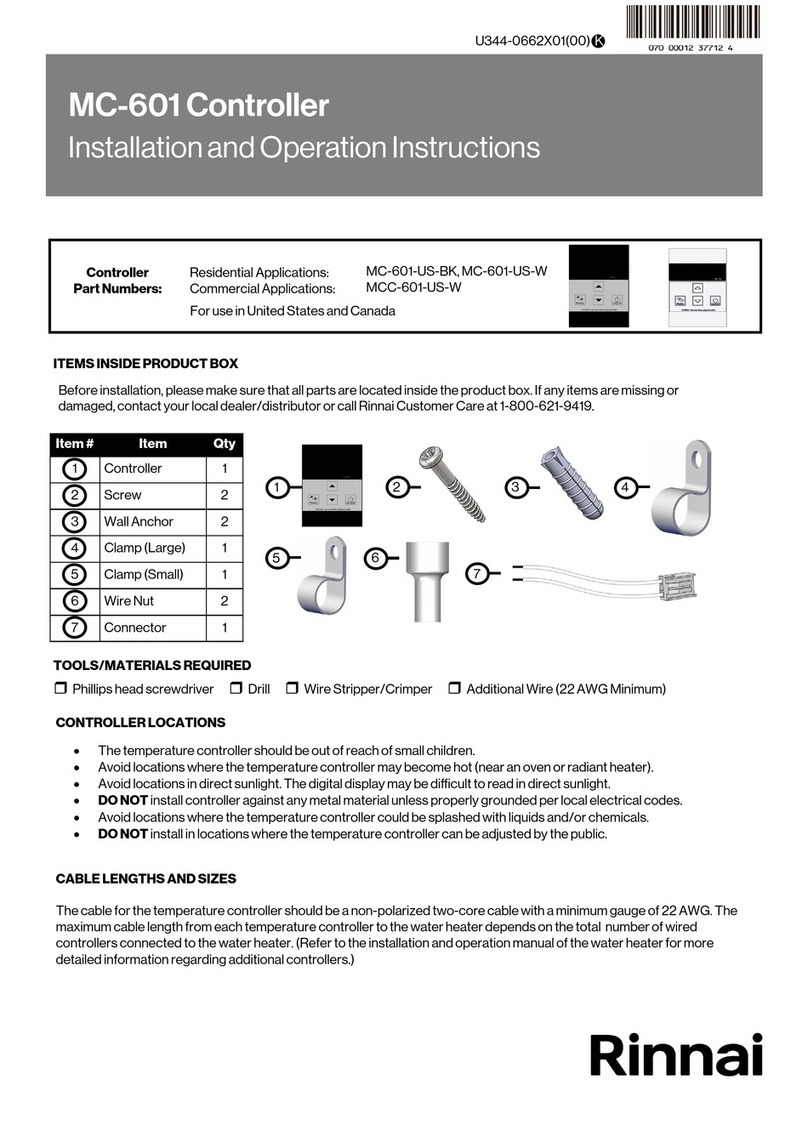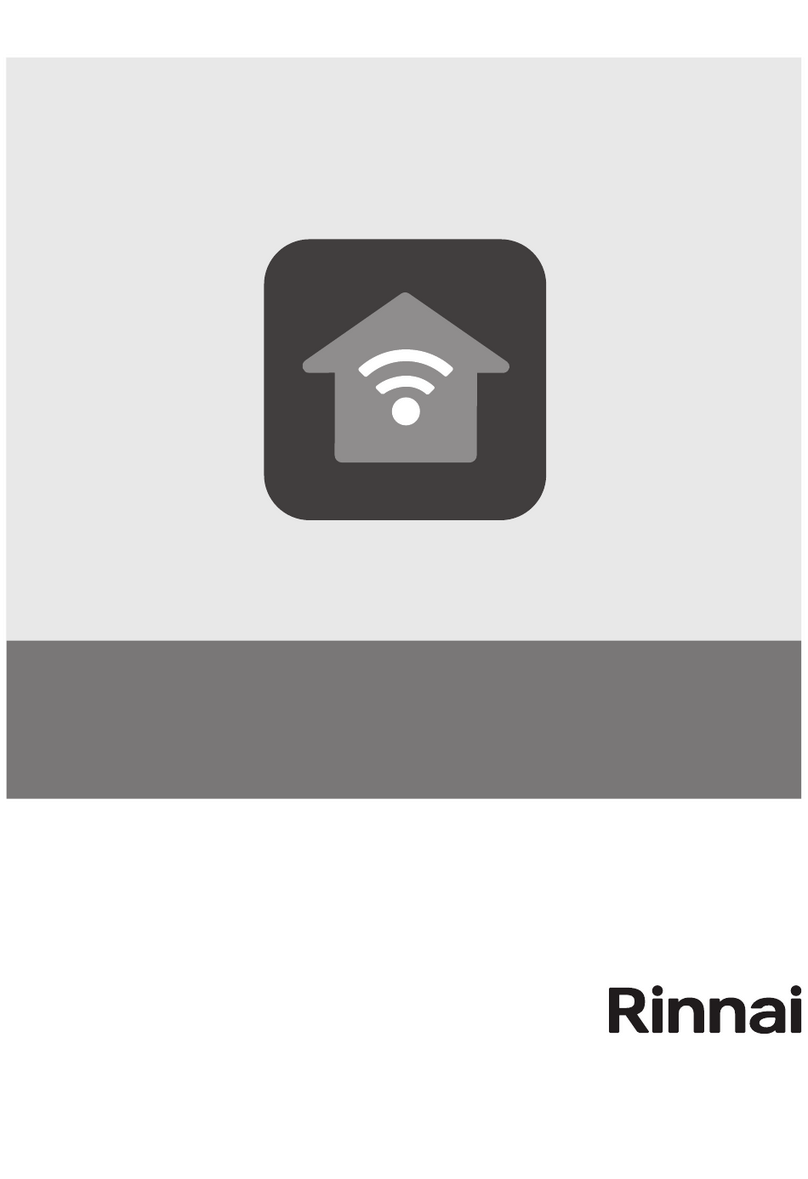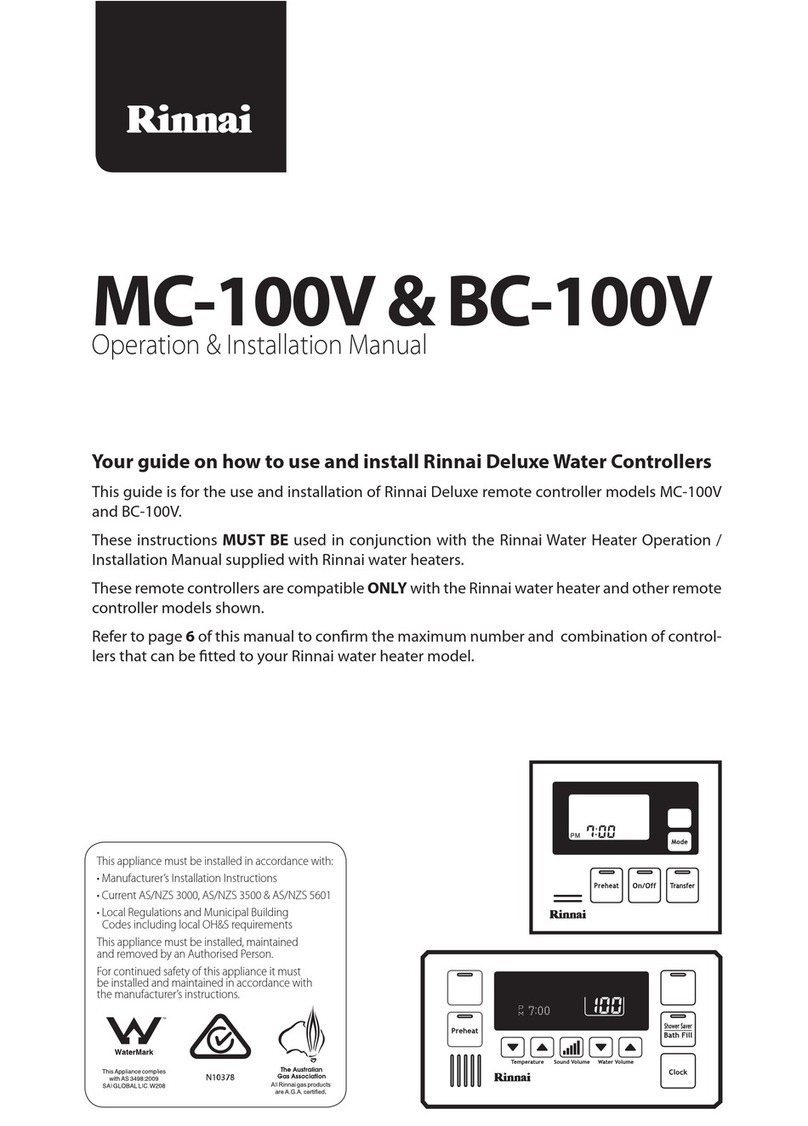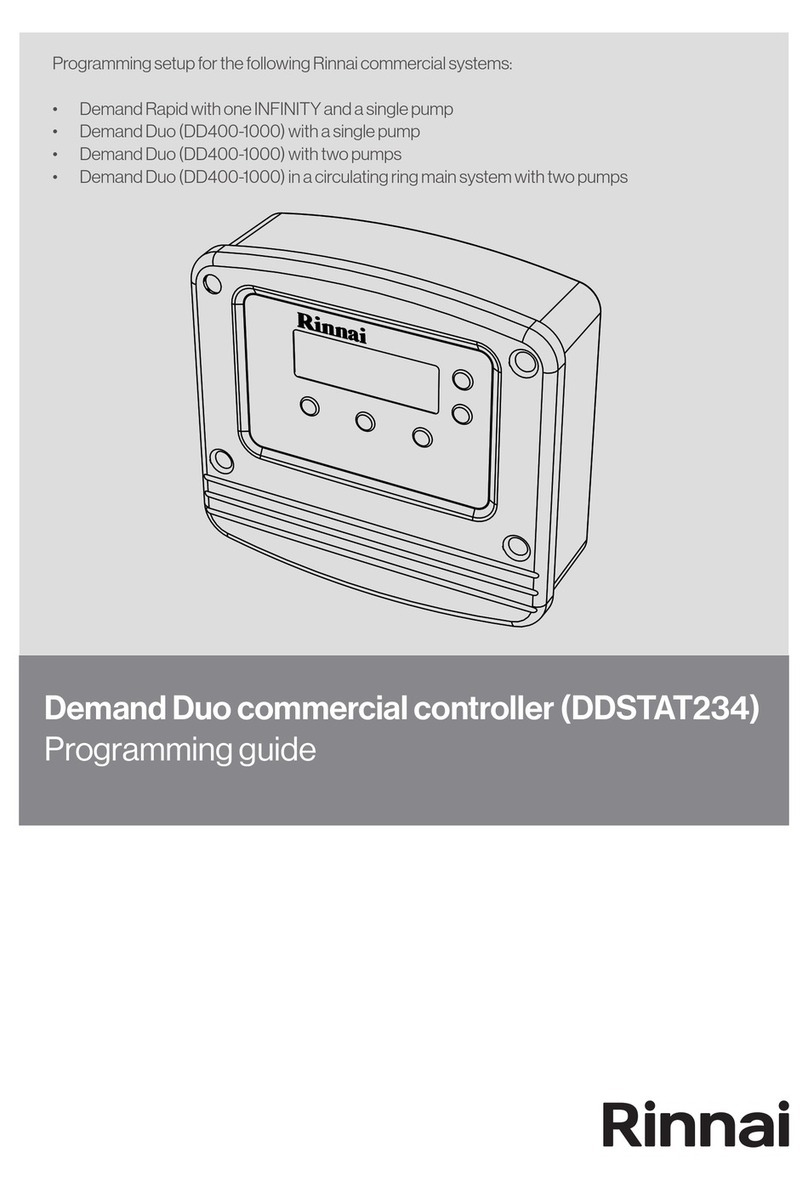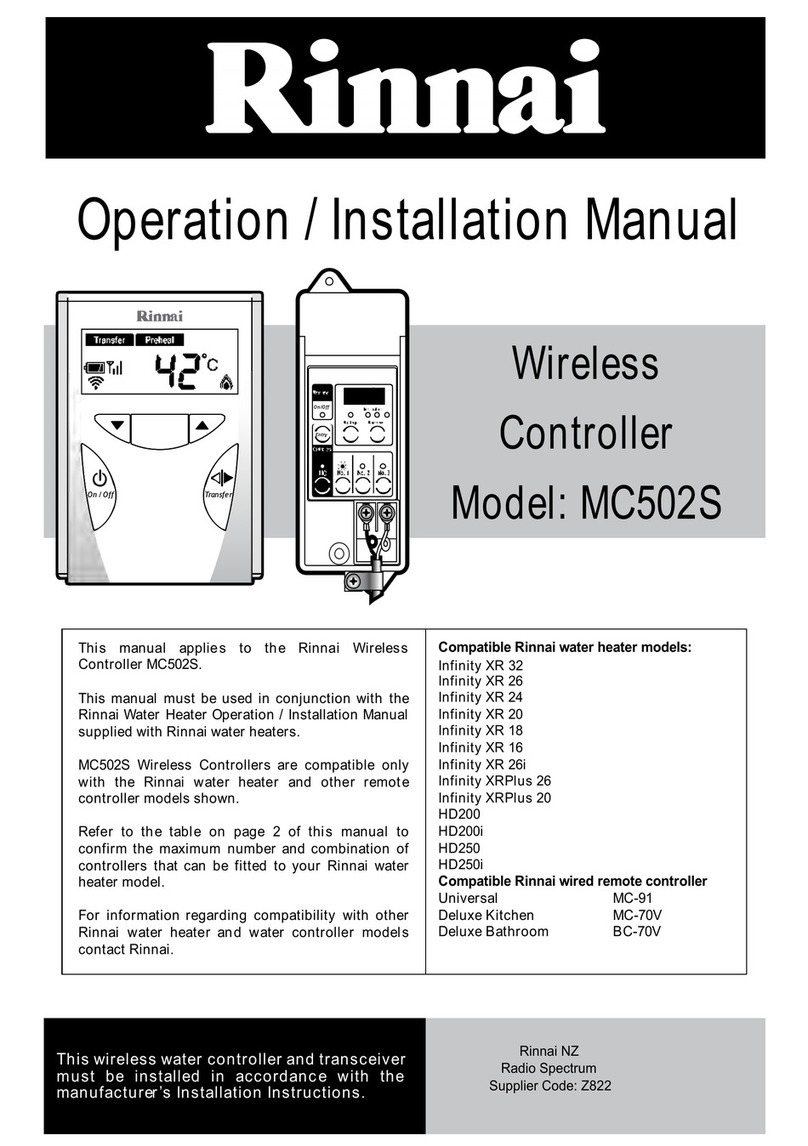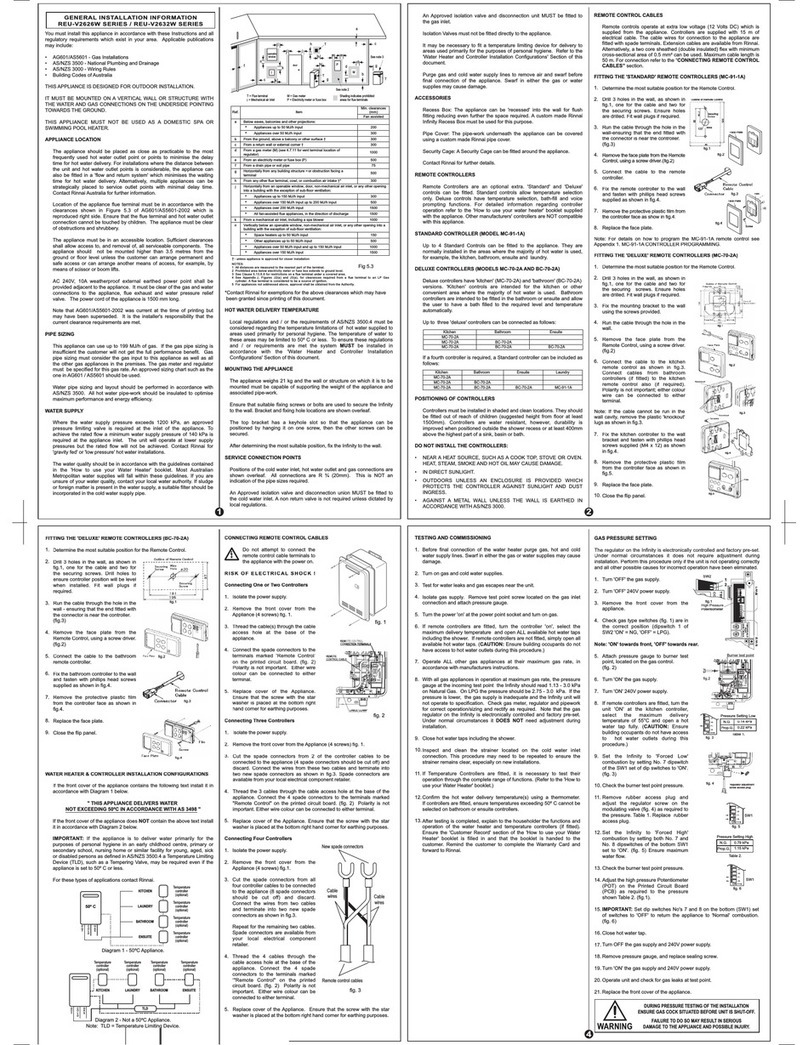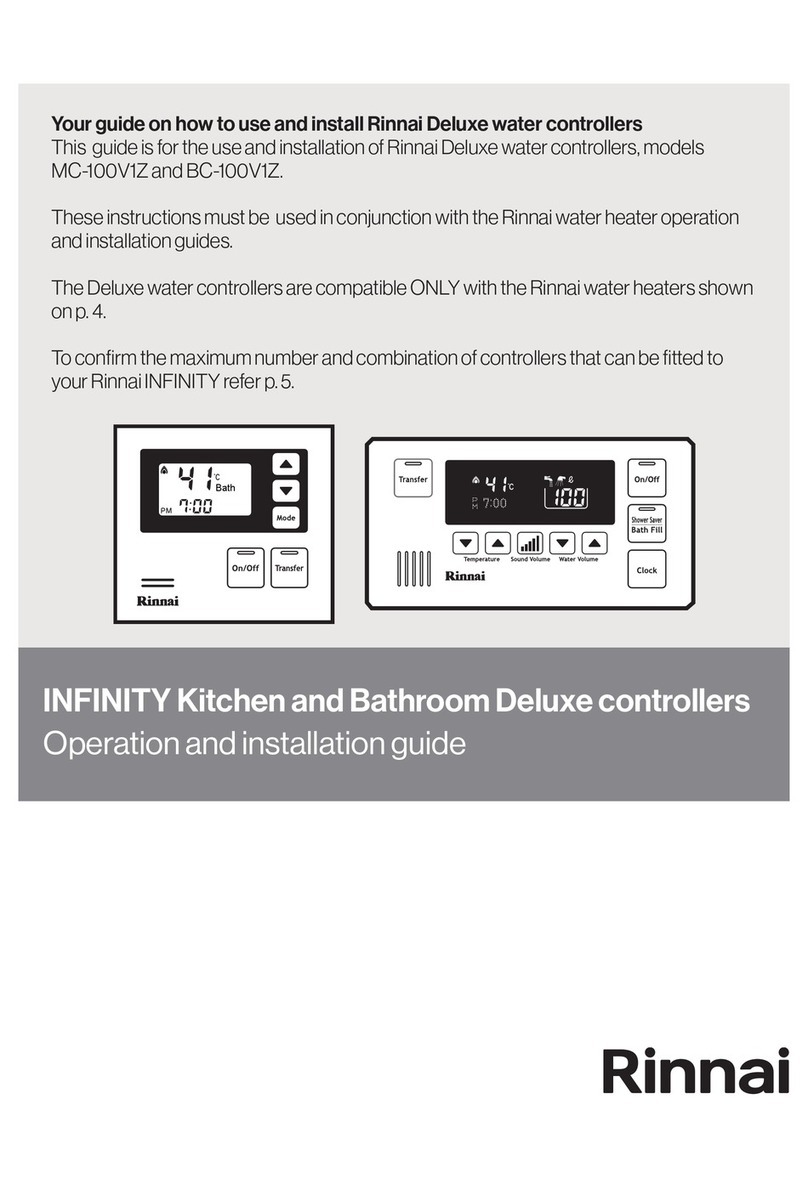Touch Controller Kit
Scope
Please read these instructions carefully before installing this
product. This manual covers the installation of the wall mounted
Touch Controller for the following applications:
•Gas Ducted Heating
•Gas Ducted Heating & Refrigerated Cooling (Dual Comfort)
•Evaporative Cooling
•Zoning, including ZonePlus
For the installation of Heating and Cooling products please refer to
the equipment Installer Manuals.
This manual is based on Australian Standards - for all other
applications, please refer to relevant local codes and regulations.
Any deviations from these instructions may, at the discretion of the
company, void the warranty. As a result, the customer and/or
installer may be charged a fee for non-product warranty related
call outs. Also, note that failure to comply with these instructions
may preclude the company from being able to service the product.
Terminology:
Shall: Indicates a mandatory requirement of this manual.
Should: Indicates a recommended requirement of this manual.
Disclaimer
IMPORTANT NOTICE: This document is a guide only. Laws, regulations and industry standards can
vary between States and Territories. Accordingly, this guide must be read in conjunction with, and
subject to, all laws, regulations and industry standards applicable in the State or Territory in which the
products are installed. You must ensure that the installation of the products will comply with
those laws, regulations and standards, and that the products recommended to customers are
fit for the purpose for which they are intended.
Table 1: Touch Controller Kit Part No. B063047
Touch Controller 1
Interface Module 1
Power Transformer 1
Power & Communication Loom 1
Plug & Screw Kit (for Touch) 1
Screw (for Interface Module)
Screw Driver 1
Inspect the product to ensure it matches your order. In the event of
damage or incorrect delivery, notify the supplier immediately. The
company accepts no responsibility for installation of damaged or
incorrect product.
Please read these installation instructions before undertaking the
installation process.
Specifications subject to change without notice. Pictures for illustration purposes only.
© Brivis Climate Systems Pty Ltd 2020
All rights reserved. No part of these documents may be used in any way or form without prior written
consent from Brivis Climate Systems Pty Ltd.
•The Touch Controller is compatible with selected units only.
For information on compatibility please contact your Dealer.
•Your Touch Controller is compatible with the Rinnai Touch App,
however they are independent items. An additional Wi-Fi accessory
must be installed and configured to enable Wi-Fi functionality.
•Pre-2010 compatible heaters will have limited on-board diagnostics.