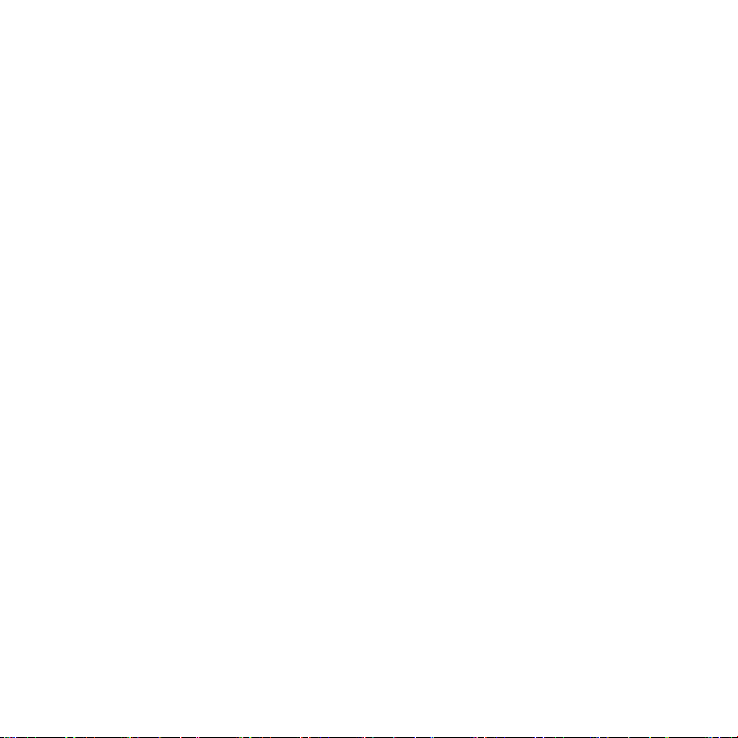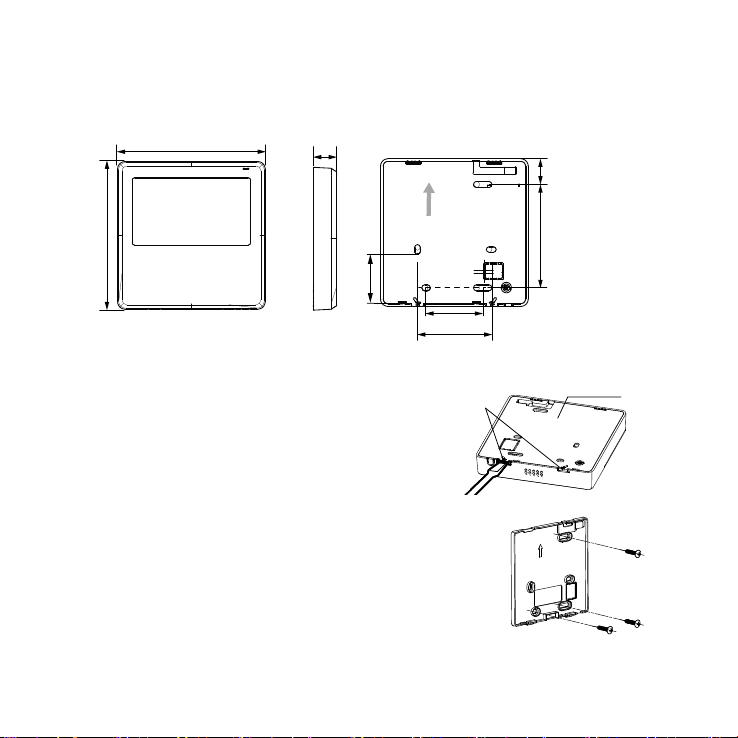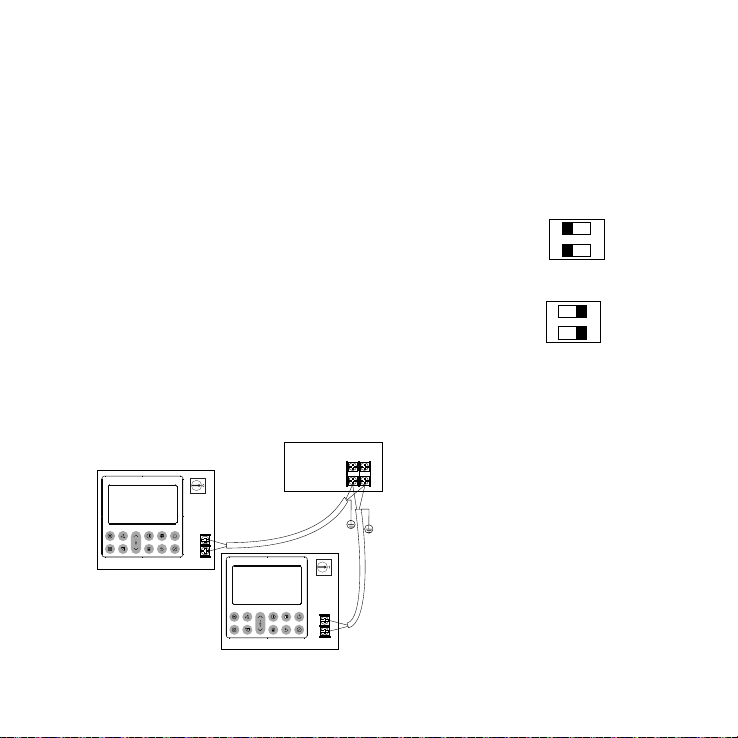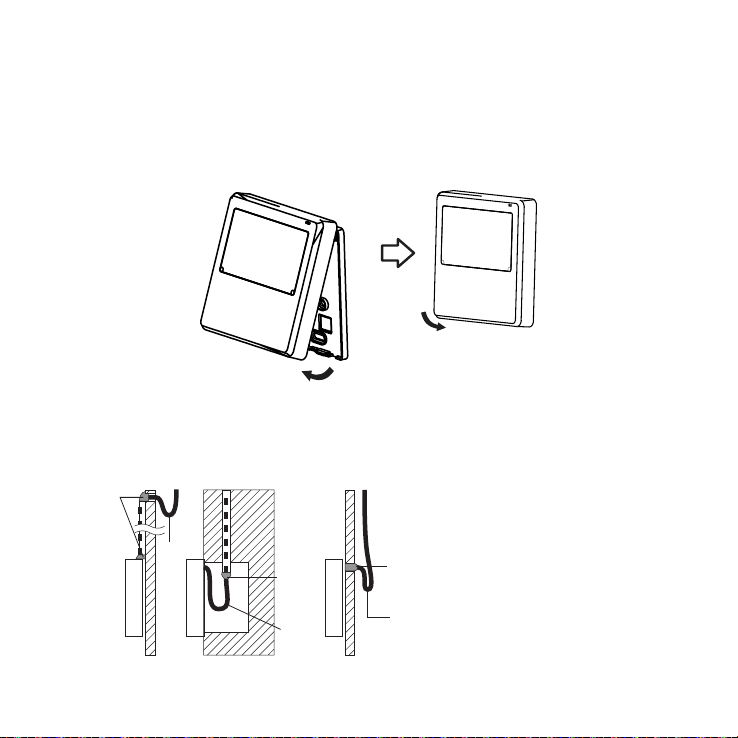4|
Safety and important information
DO NOT install the controller in a place exposed to leakage or
ammable gases. Once ammable gases are leaked and left
around the controller, re may occur.
DO NOT operate with wet hands or let water enter the wired
controller—electric shock may occur.
Controller must be wired according to the wiring diagram.
The wired controller operates in a low voltage loop circuit, DO NOT
connect the cable to 220-240 V power.
The shielded wire of the wired controller MUST BE grounded.
After completing the wired controller connection, DO NOT use a
megger tester to check the insulation. This may damage the product.
A maximum of TWO CONTROLLERS may be installed on a system.
Specication
Input voltage: DC 5 V / DC 12 V
Ambient temperature.: -5~43 °C
Ambient humidity: 40-90% RH
Controller loom shall be 2-core (0.5 mm2) shielded cable, up to 40 m.