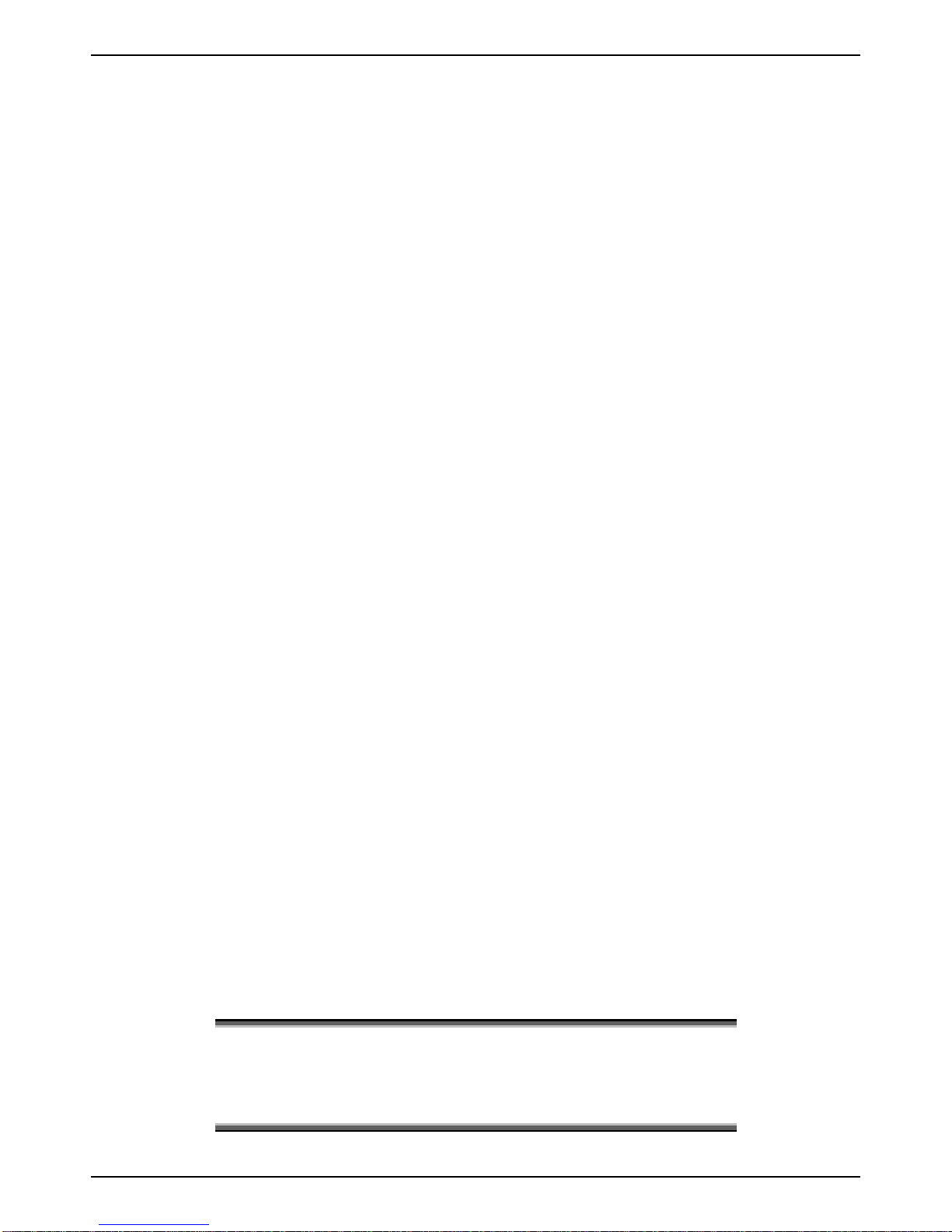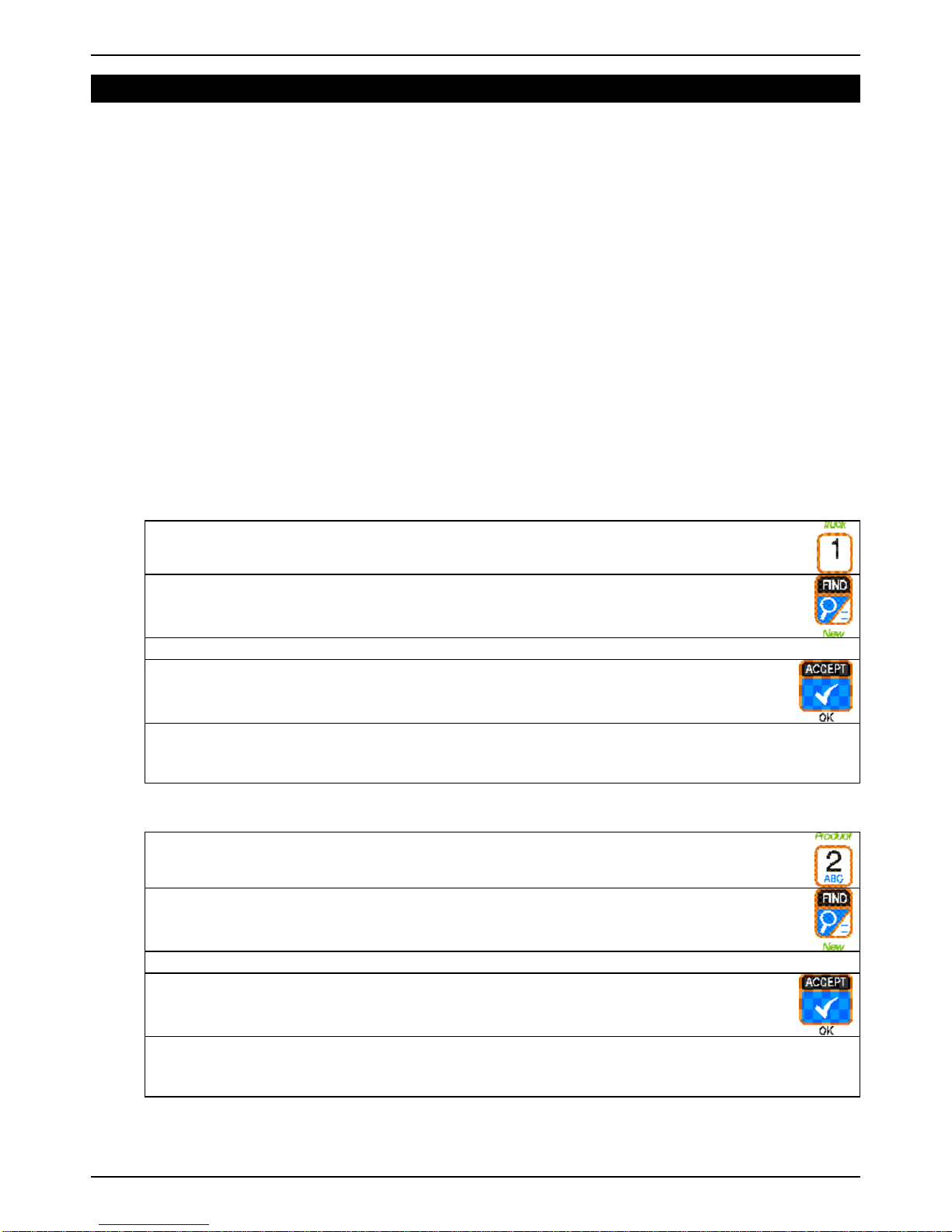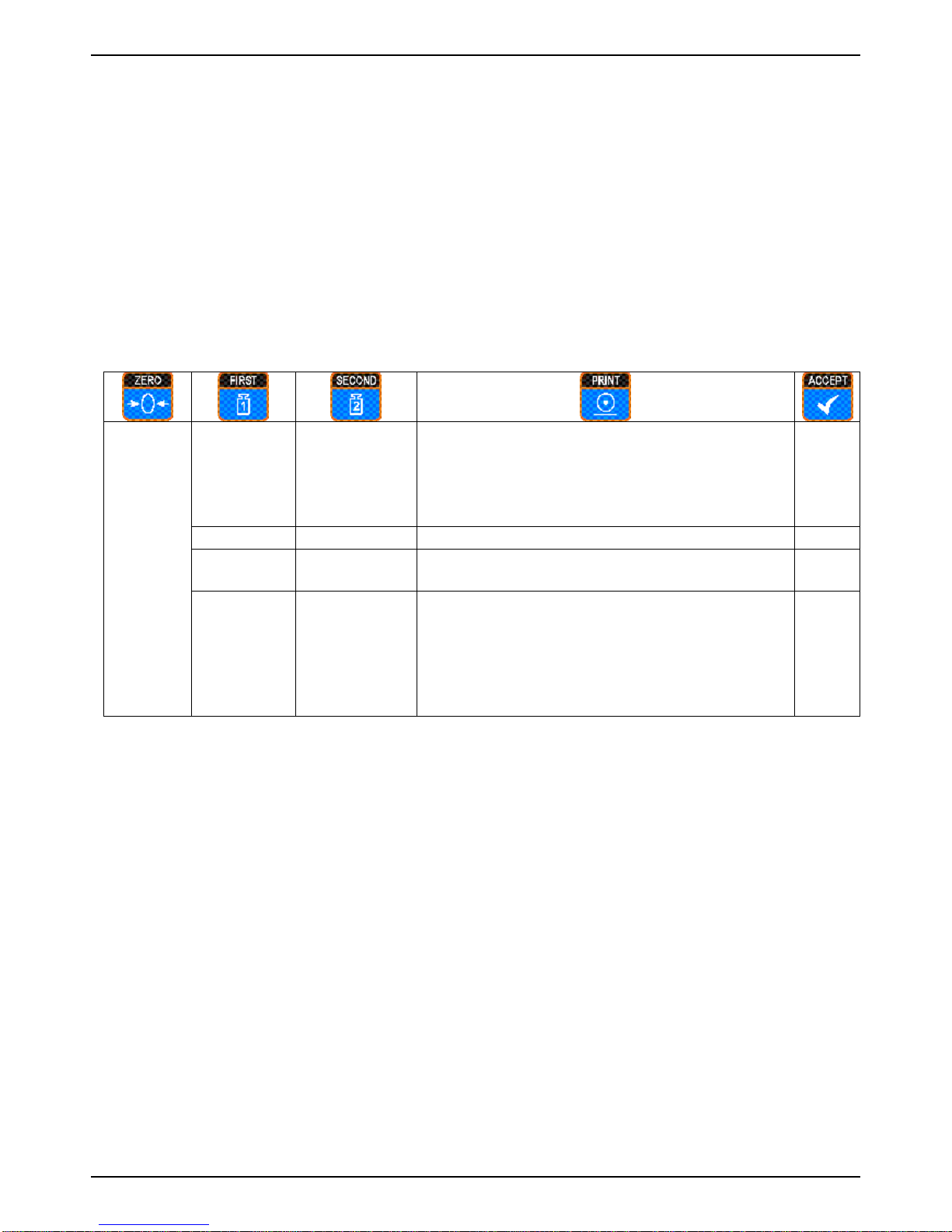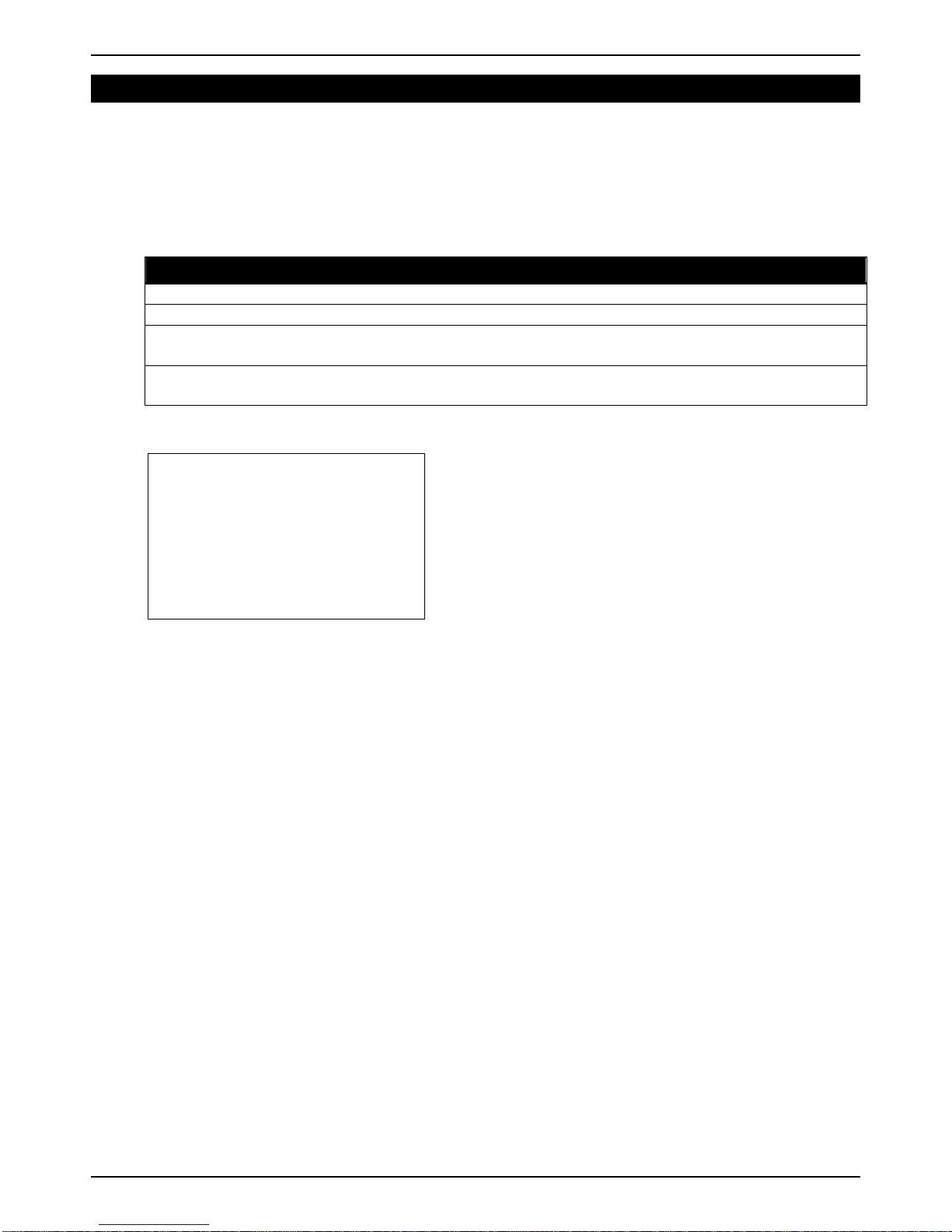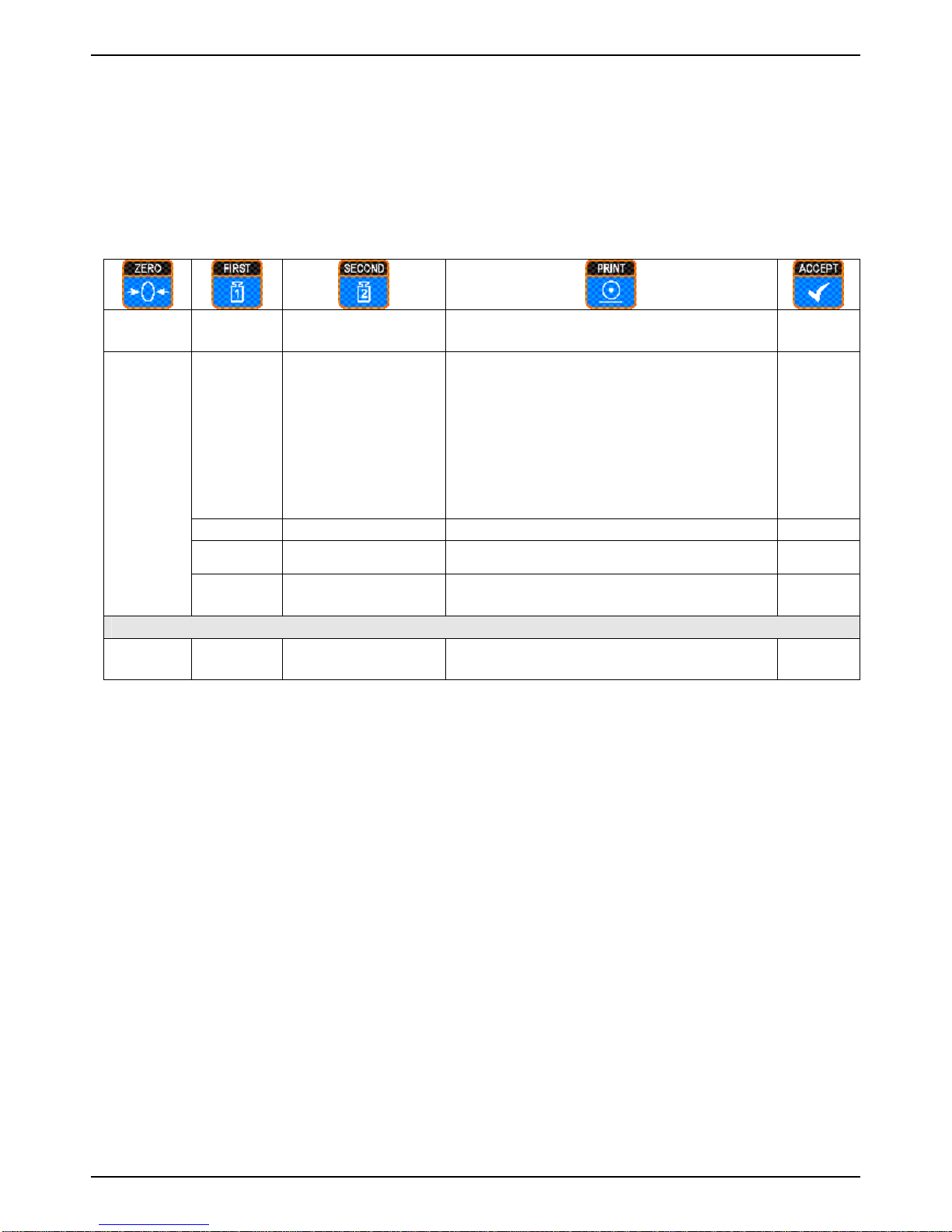Rinstrum-5230 ApplicationsManual 5200-604-120
Page 3
TableofContents
1. INTRODUCTION.....................................................................................................................4
1.1. Audience.......................................................................................................................4
1.2. Scope............................................................................................................................4
1.3. Manuals.........................................................................................................................4
2. PRELIMINARYFUNCTIONS...................................................................................................5
2.1. Creating IDsPriortoaTransaction...............................................................................5
2.1.1. Creating Truck IDs.........................................................................................5
2.1.2. Creating Product IDs......................................................................................5
2.1.3. Creating Destination IDs................................................................................6
2.2. Creating IDsDuring aTransaction................................................................................6
2.3. Altering the ReferenceID..............................................................................................6
2.4. PrinterSetup (SerialPort 2)..........................................................................................7
3. SINGLEWEIGHTTICKETING (ONEPASS ONLY)...............................................................8
3.1. Operation ......................................................................................................................8
3.2. SamplePrint Ticket (FIXED.1)......................................................................................8
3.3. Setup (SingleWeight Ticketing (One Pass Only))........................................................9
4. SINGLEWEIGHING (IN-OUT)..............................................................................................10
4.1. Operation ....................................................................................................................10
4.2. SamplePrint Tickets(FIXED.1)..................................................................................11
4.3. Setup (SingleWeighing (In-Out))................................................................................11
5. SINGLEWEIGHING WITH7DAYPRESETTARE(IN-OUT)...............................................12
5.1. Operation ....................................................................................................................12
5.2. SamplePrint Ticket (FIXED.1)....................................................................................12
5.3. Setup (SingleWeighing with7DayPreset Tare(In-Out))..........................................13
6. BATCH PROCESS SINGLEWEIGHING (IN-OUT)...............................................................14
6.1. Operation ....................................................................................................................14
6.2. SamplePrint Ticket (FIXED.1)....................................................................................14
6.3. Setup (BatchProcess SingleWeighing (In-Out))........................................................15
7. MULTIPLEAXLEWEIGHING (IN-OUT)...............................................................................16
7.1. Operation ....................................................................................................................16
7.2. SamplePrint Ticket (FIXED.2)....................................................................................17
7.3. Setup (MultipleAxleWeighing (In-Out)).....................................................................17
8. VARIABLEAXLEWEIGHING (IN-OUT)...............................................................................18
8.1. Operation ....................................................................................................................18
8.2. SamplePrint Ticket (FIXED.3)....................................................................................20
8.3. Setup (VariableAxleWeighing (In-Out)) ....................................................................20
9. AUTOMATICMULTIPLEAXLEWEIGHING (IN-OUT).........................................................21
9.1. Operation ....................................................................................................................21
9.2. SamplePrint Ticket (FIXED.2)....................................................................................23
9.3. Setup (Keypad)...........................................................................................................23