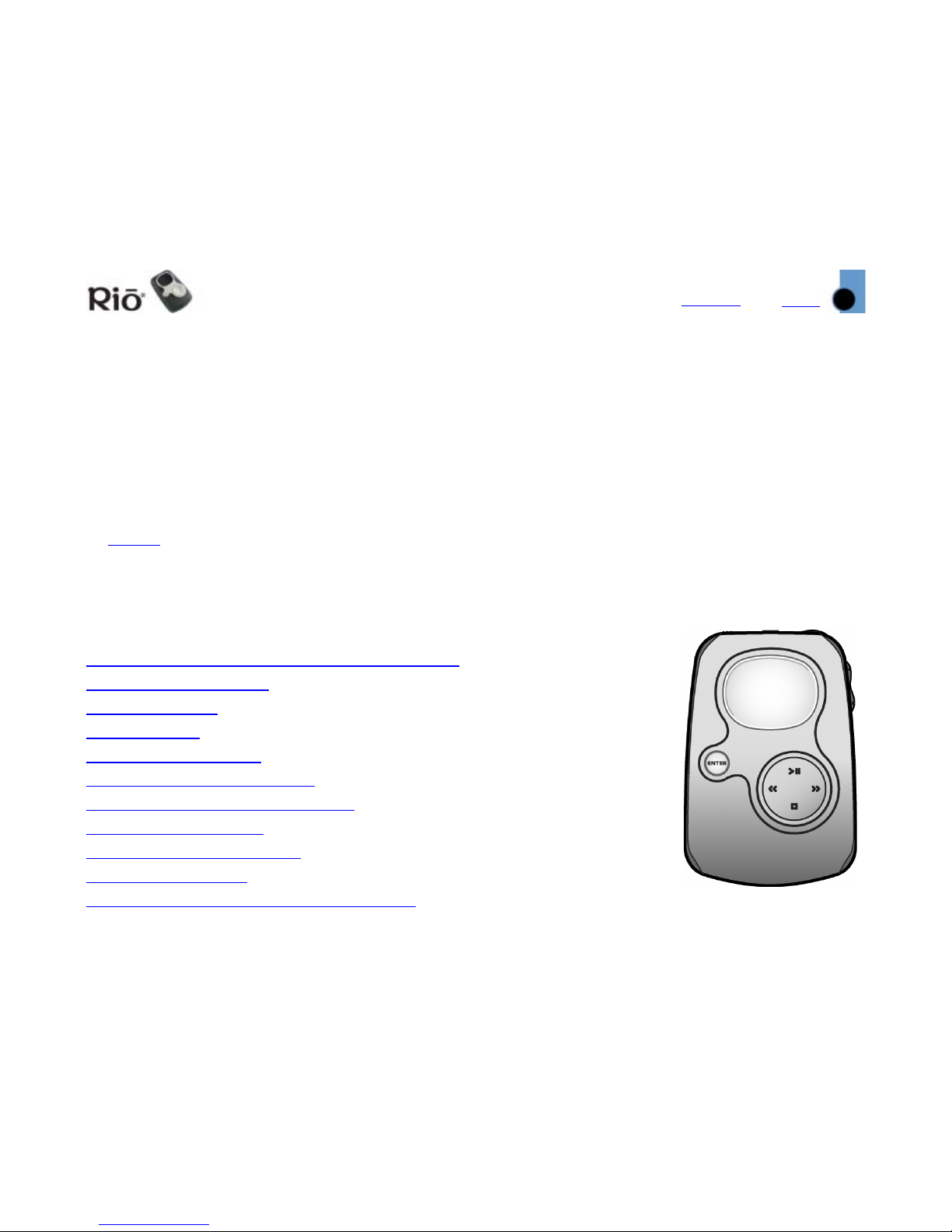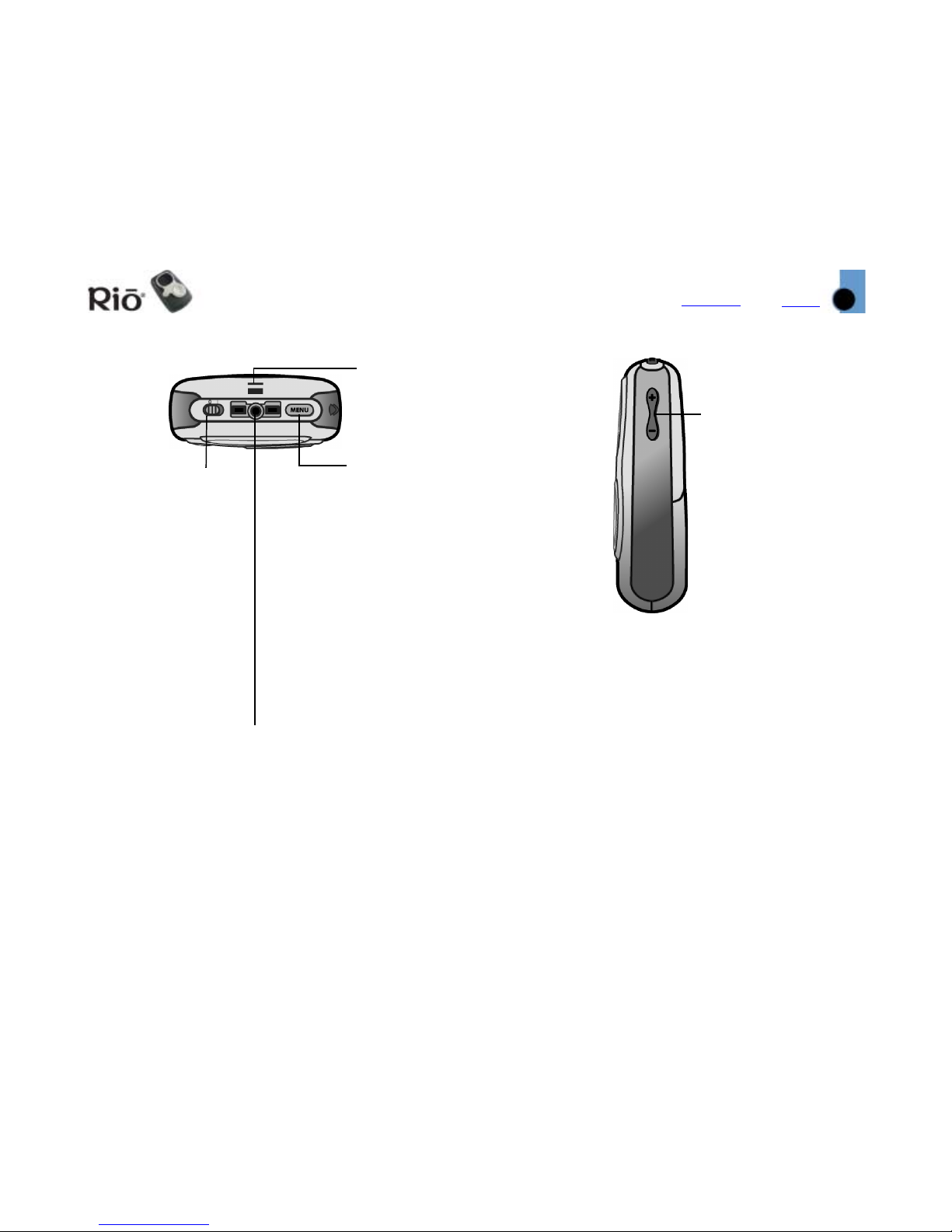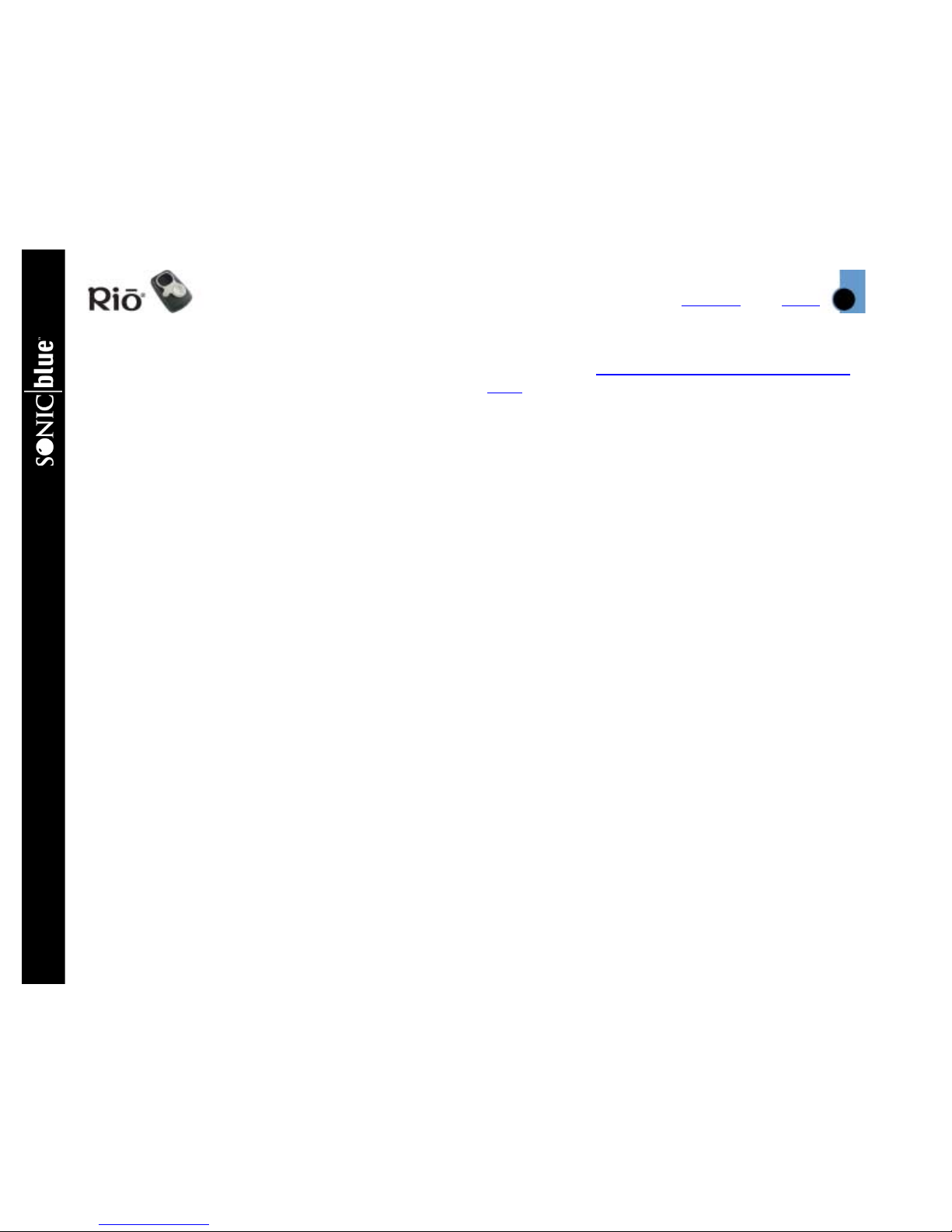Index
Getting Started
9
Contents
Step 3: Install Software
PC
Follow these instructions to load the software that
enables your PC to recognize the Rio player. The
installation also loads the selected music manage-
ment software.
1 Place the software CD label side up into your
computer’s CD-ROM drive. After a few seconds,
the install screen will display.
2 Click the “Install” link of the music management
software that you would like to install, then fol-
low the on-screen instructions. The Rio Music
Manager application is required.
You can also choose to view the User’s Guide, get
support, or register your Rio player online.
3 Reboot your computer when the software instal-
lation is complete, or you are prompted to do so.
Note: If the install screen does not display
automatically, follow these steps to begin
the installation manually:
1 Click the START button in bottom-left corner of
your computer screen and choose RUN...
2 Type d:\install.exe in the field labeled OPEN. If
your computer’s CD-ROM drive uses a letter
other than “d”, substitute that letter for “d”.
3 Click the OK button, and follow the on-screen
instructions.
MAC
Follow these instructions to load the software that
enables your Macintosh computer to recognize the
Rio player. The installation also loads the iTunes
music management software.
1 Place the software CD label side up into your
computer’s CD-ROM drive.
2 The CD contents should display automatically. To
manually display the CD contents, double-click
the Rio icon on your computer’s desktop.
3 Double-click the Install icon.
4 After a few seconds, the Rio splash screen will
display.
5 Click the “Install iTunes” link, then follow the on-
screen instructions to install the software, see
the User’s Guide, get support, or register your
Rio player online.
6 Reboot your computer when the installation is
complete.
OSX Users
The “Install” program on the software CD may not
run on some OSX systems, if you are having diffi-
culty, follow these steps to install iTunes:
1 Double-click the CD icon to show the contents of
the software CD.
2 Open the “iTunes” folder.
3 Open the “OSX” folder.
4 Double-click the iTunes2.pkg file to begin the
installation.