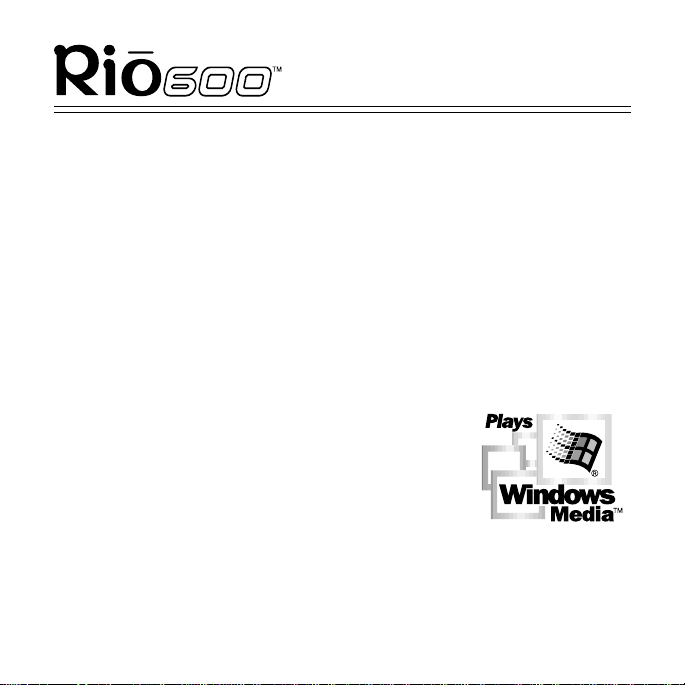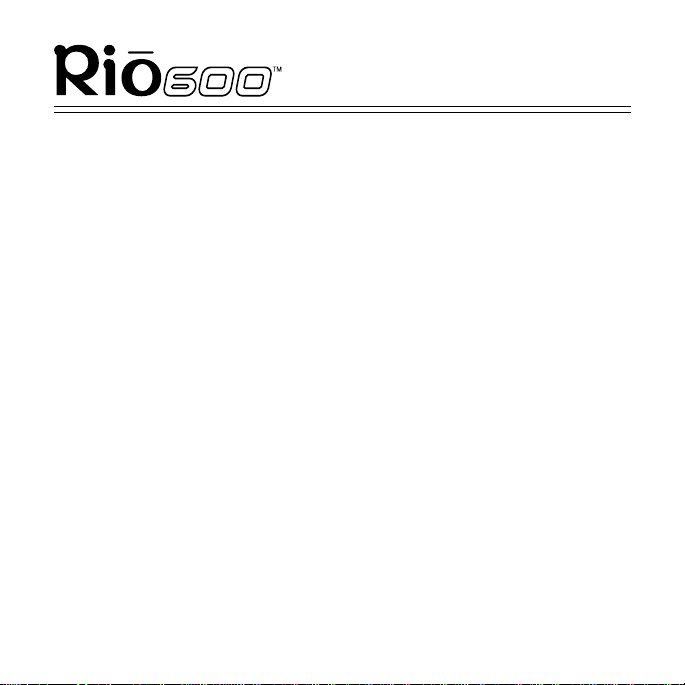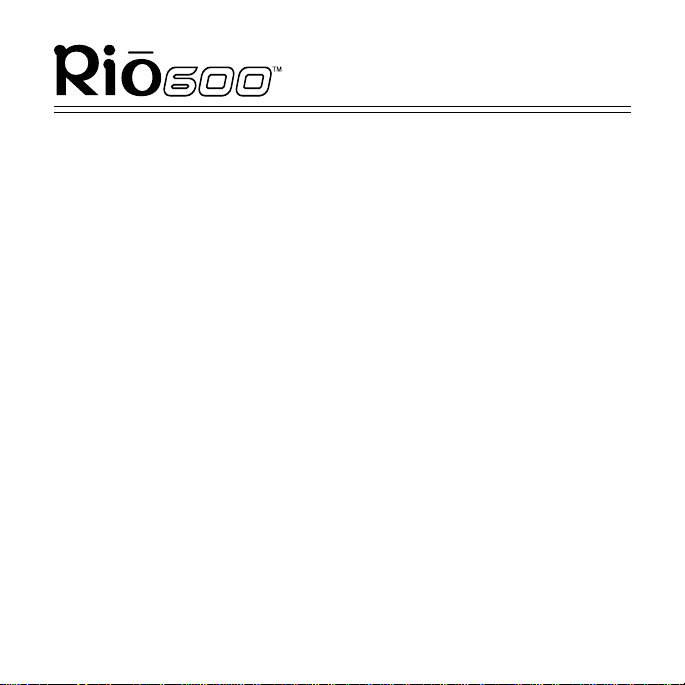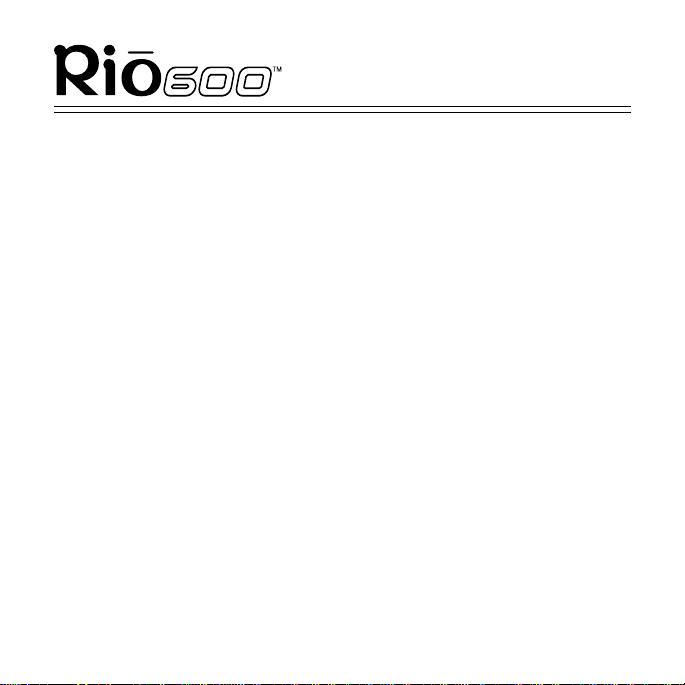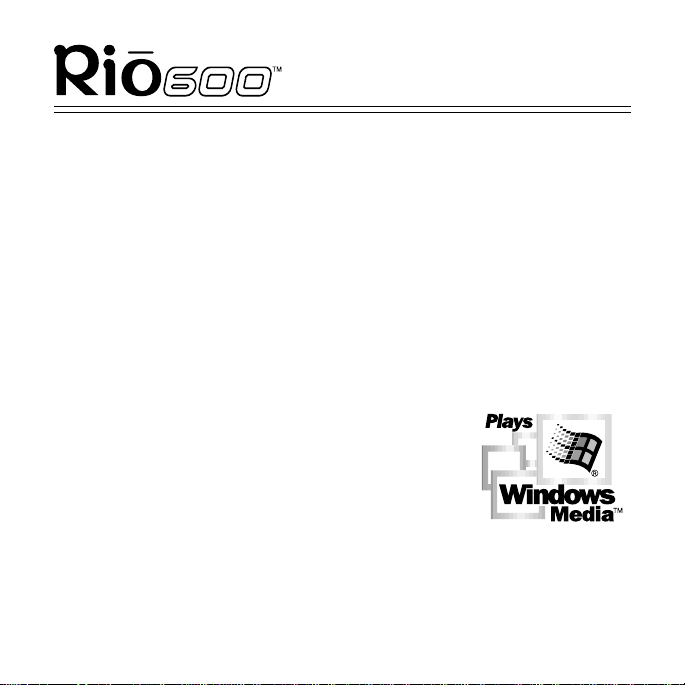
Page 2
Rio 600 Getting Started Guide
Copyright © 2000-2001 SONICblue Incorporated. All Rights Reserved.
SONICblue Incorporated does not assume any responsibility for errors
or omissions in this document or make any commitment to update the
information contained herein.
Rio is a registered trademark of RioPort, Inc. in the USA and/or other
countries and is used under license.
The RealPlayer and the RealJukebox are included under license from
RealNetworks, Inc. Copyright 1999. RealNetworks, Inc. Patents pend-
ing. All rights reserved.
Microsoft, Windows Media, and the Windows Logo
are trademarks or registered trademarks of
Microsoft Corporation in the United States and/or
other countries.
All other product names may be trademarks of the
companies with which they are associated.
First Edition, March 2001.
Part Number 52260008-005
prism.book Page 2 Thursday, March 1, 2001 2:24 PM