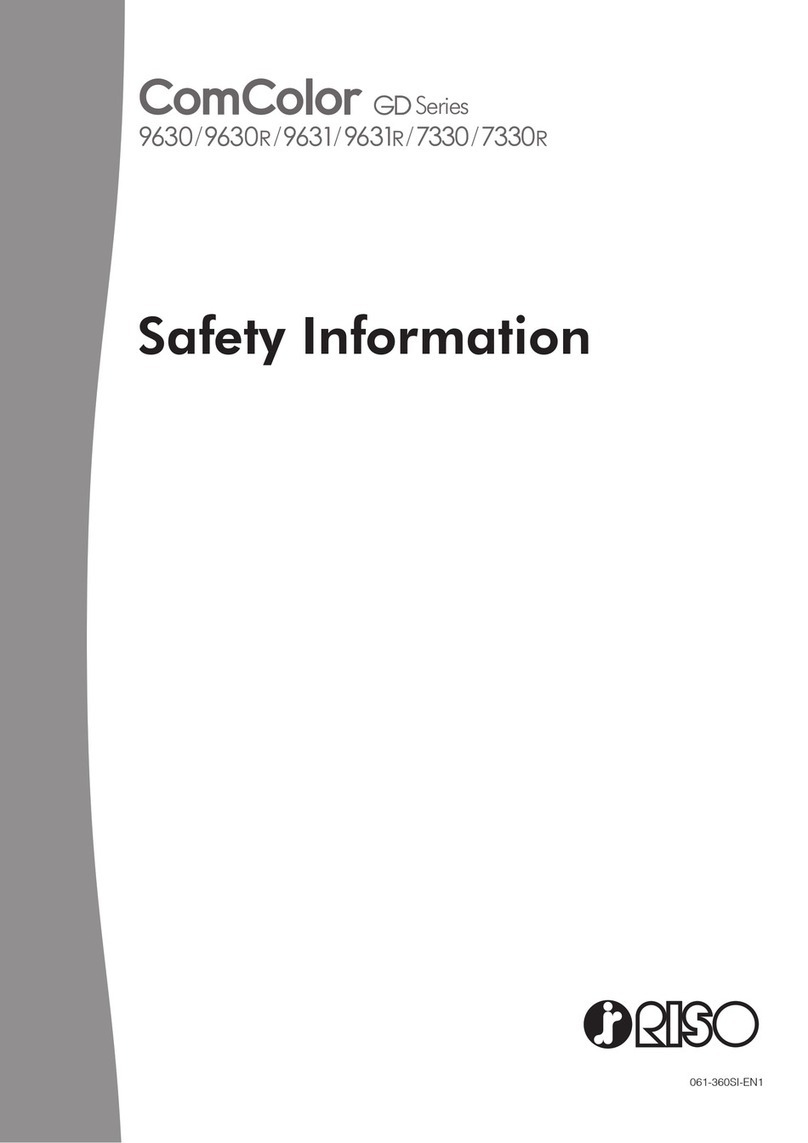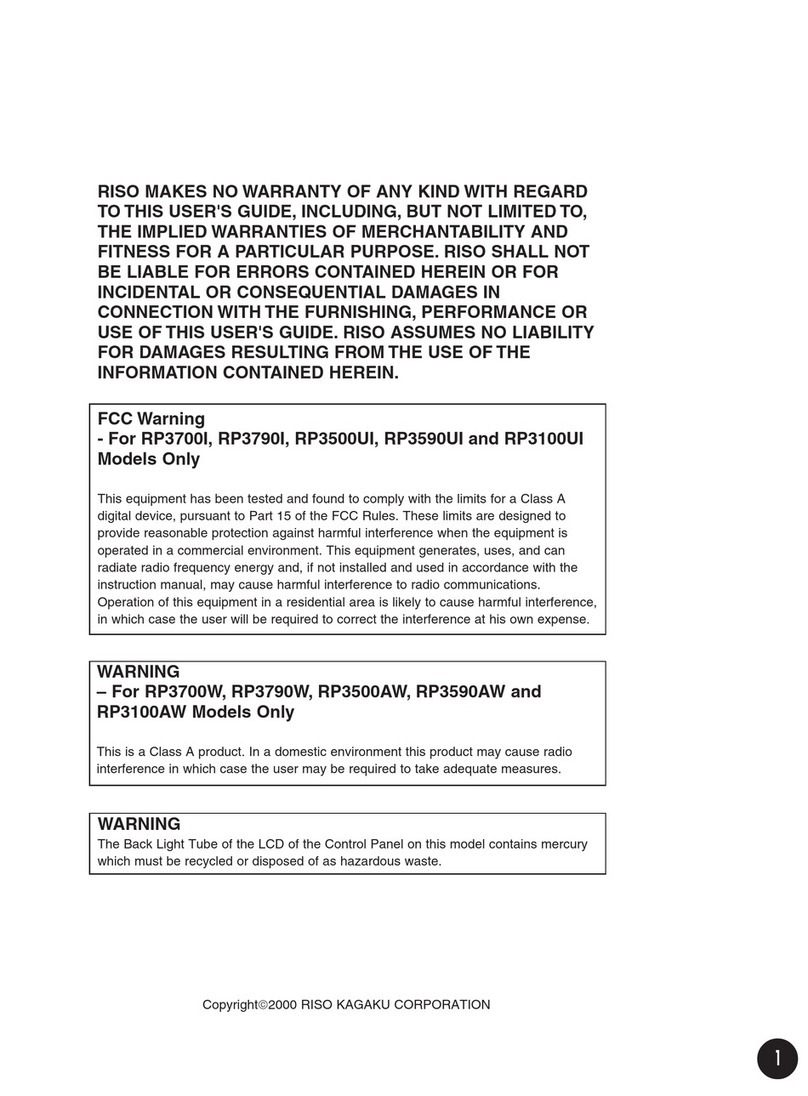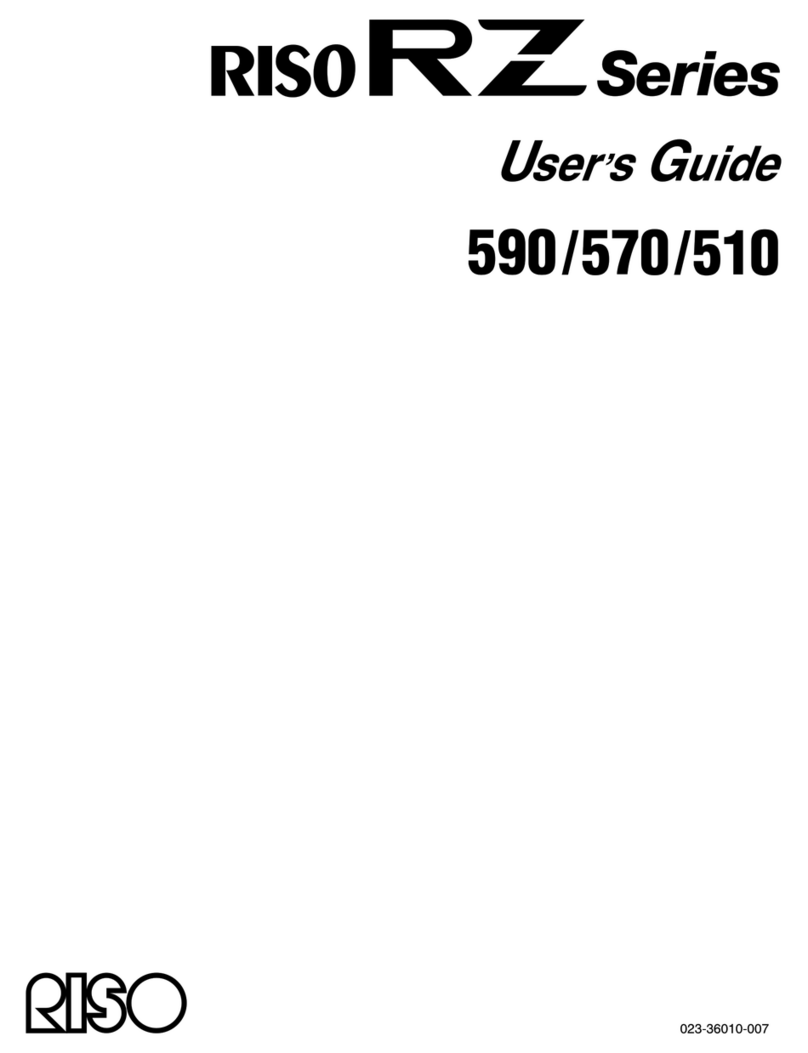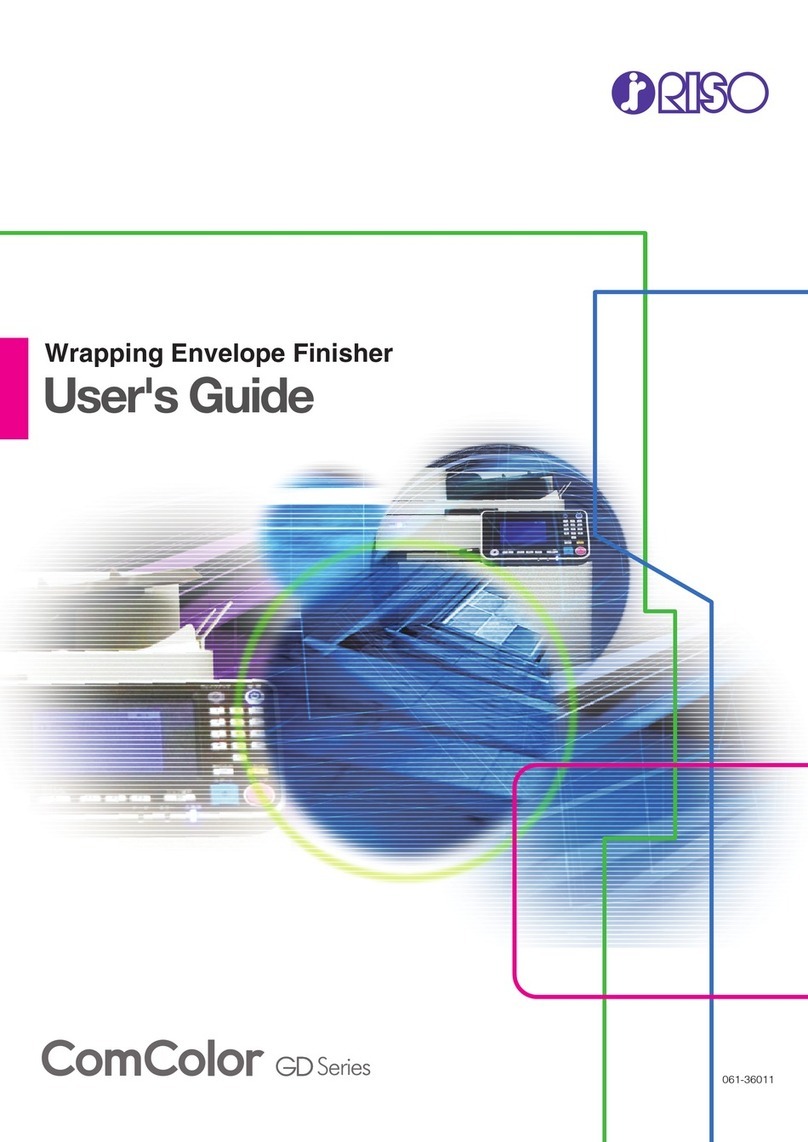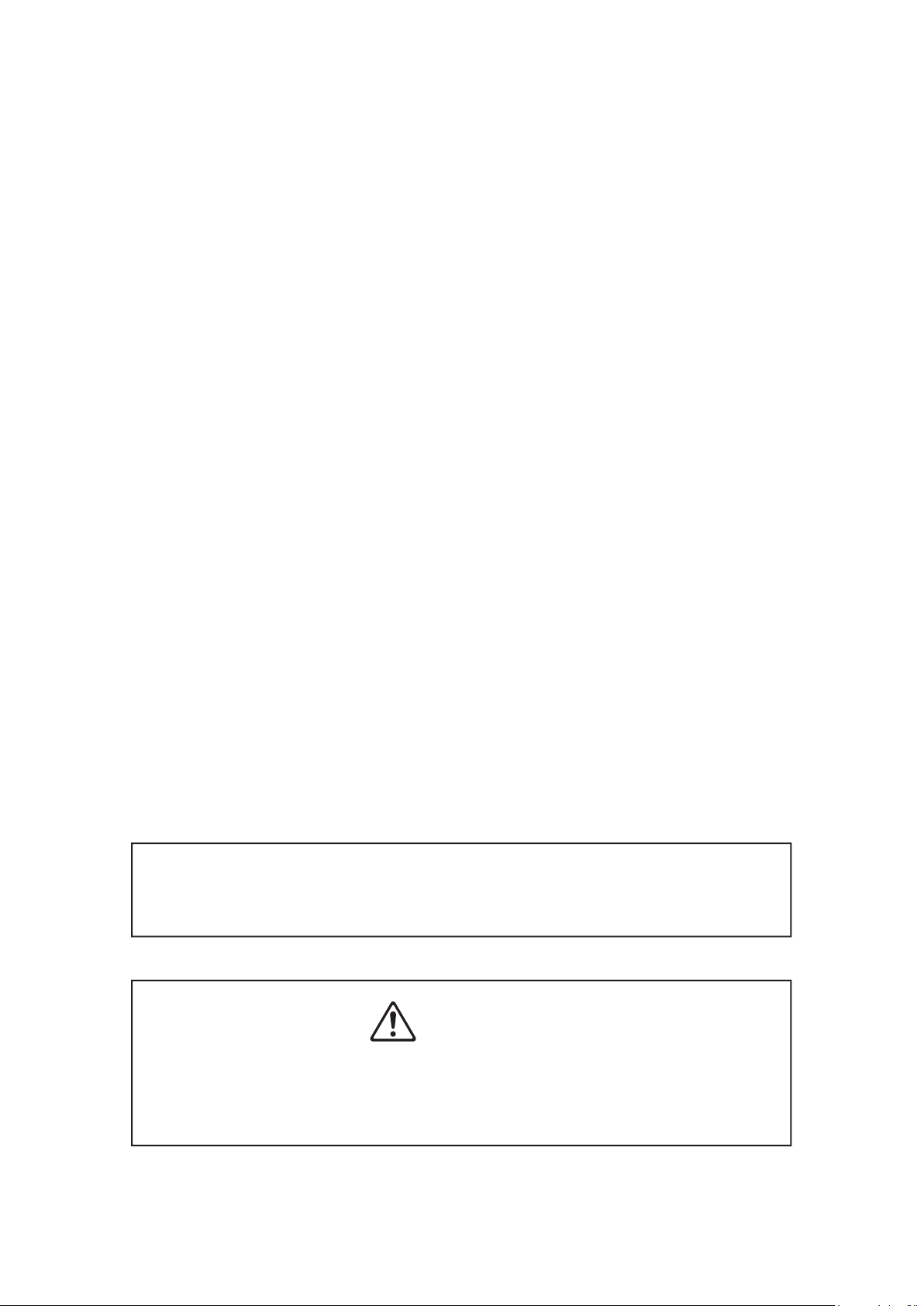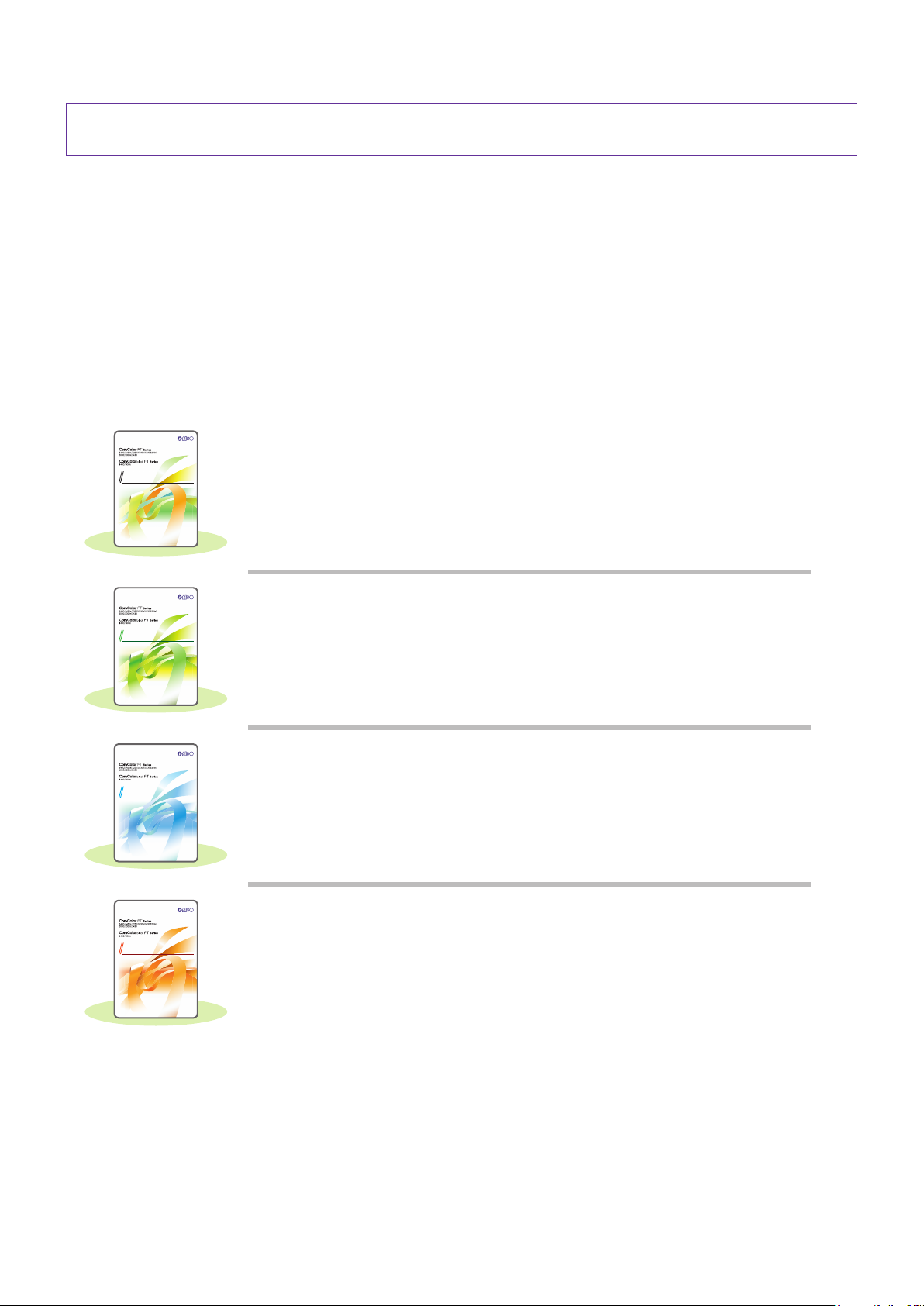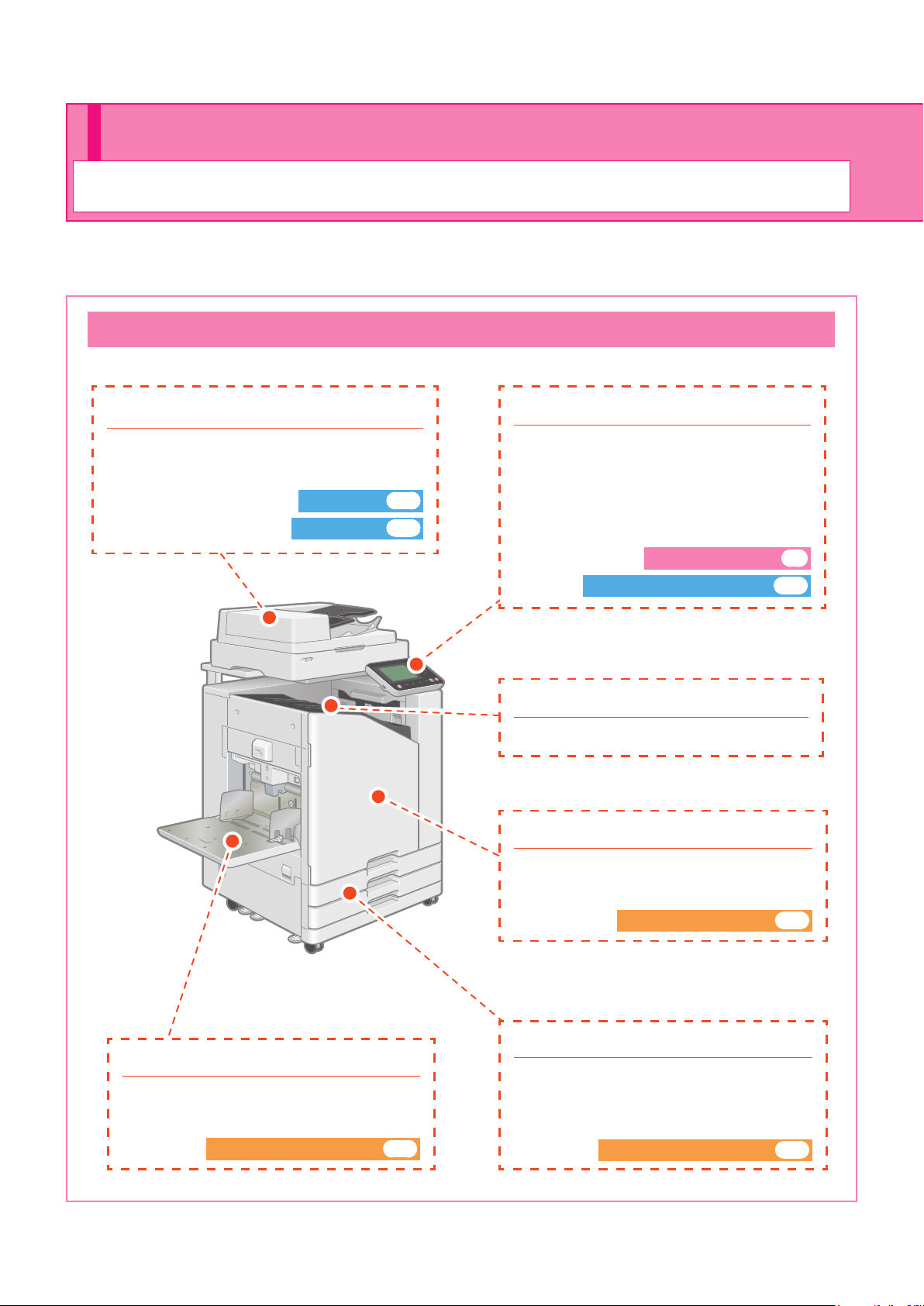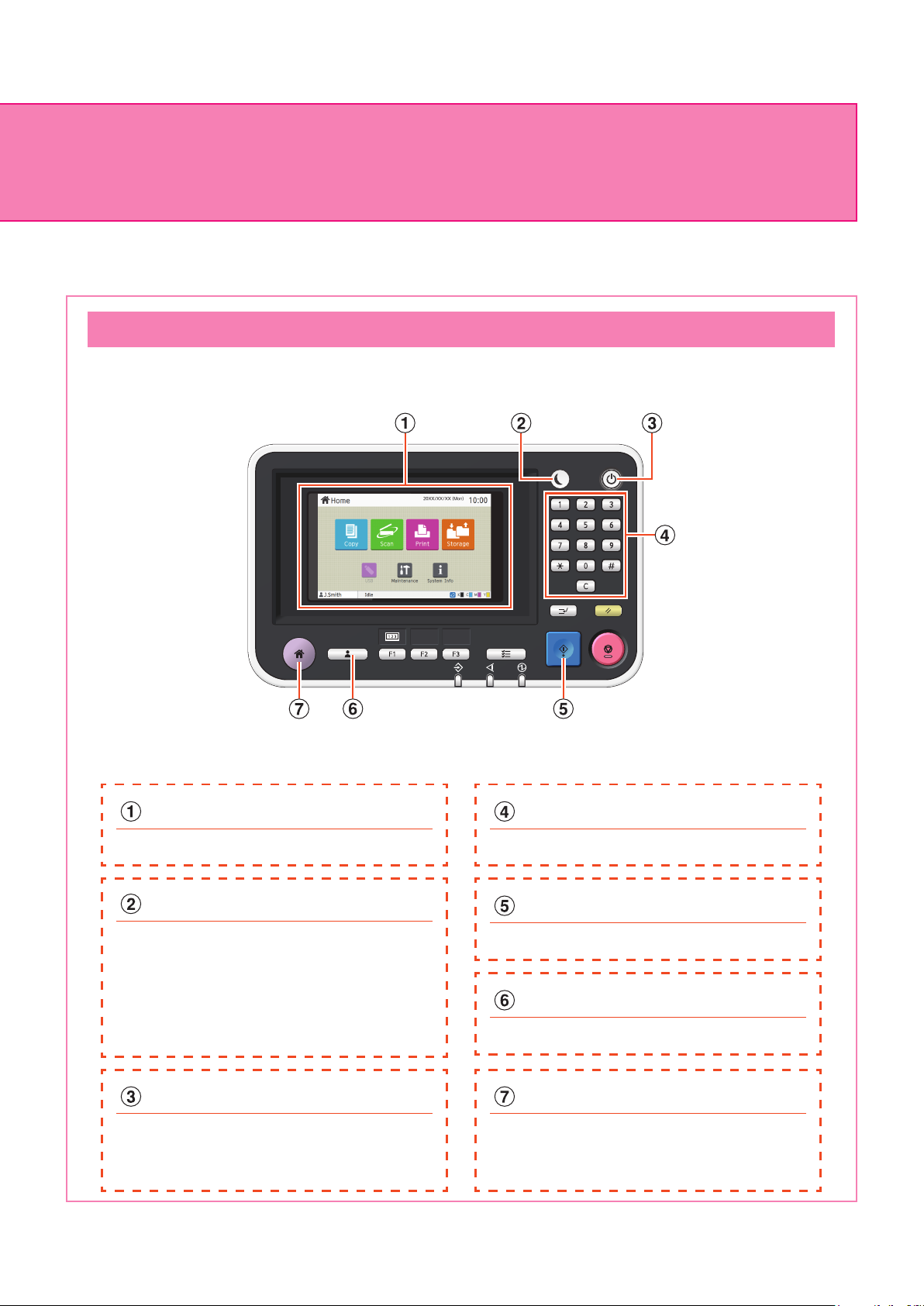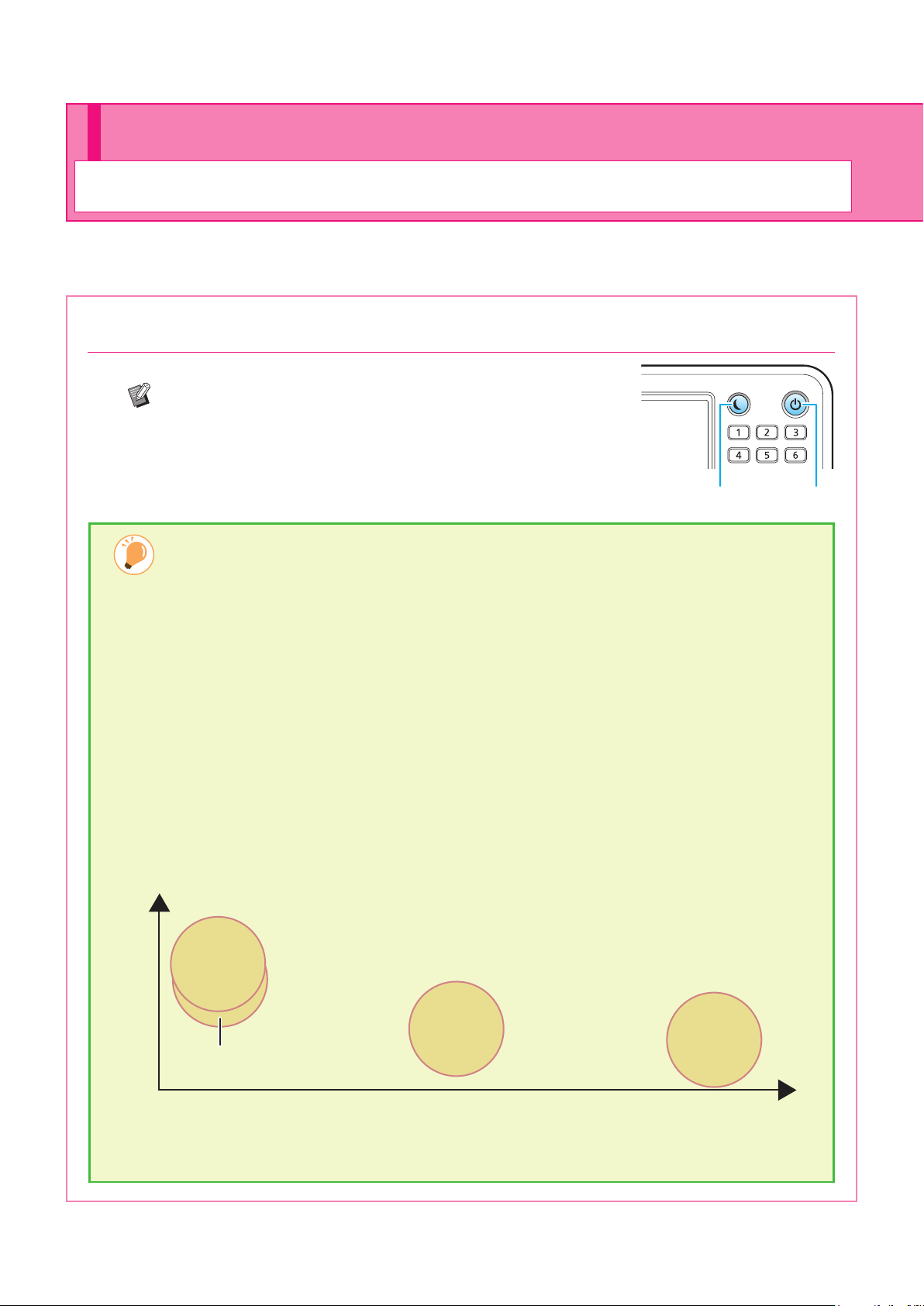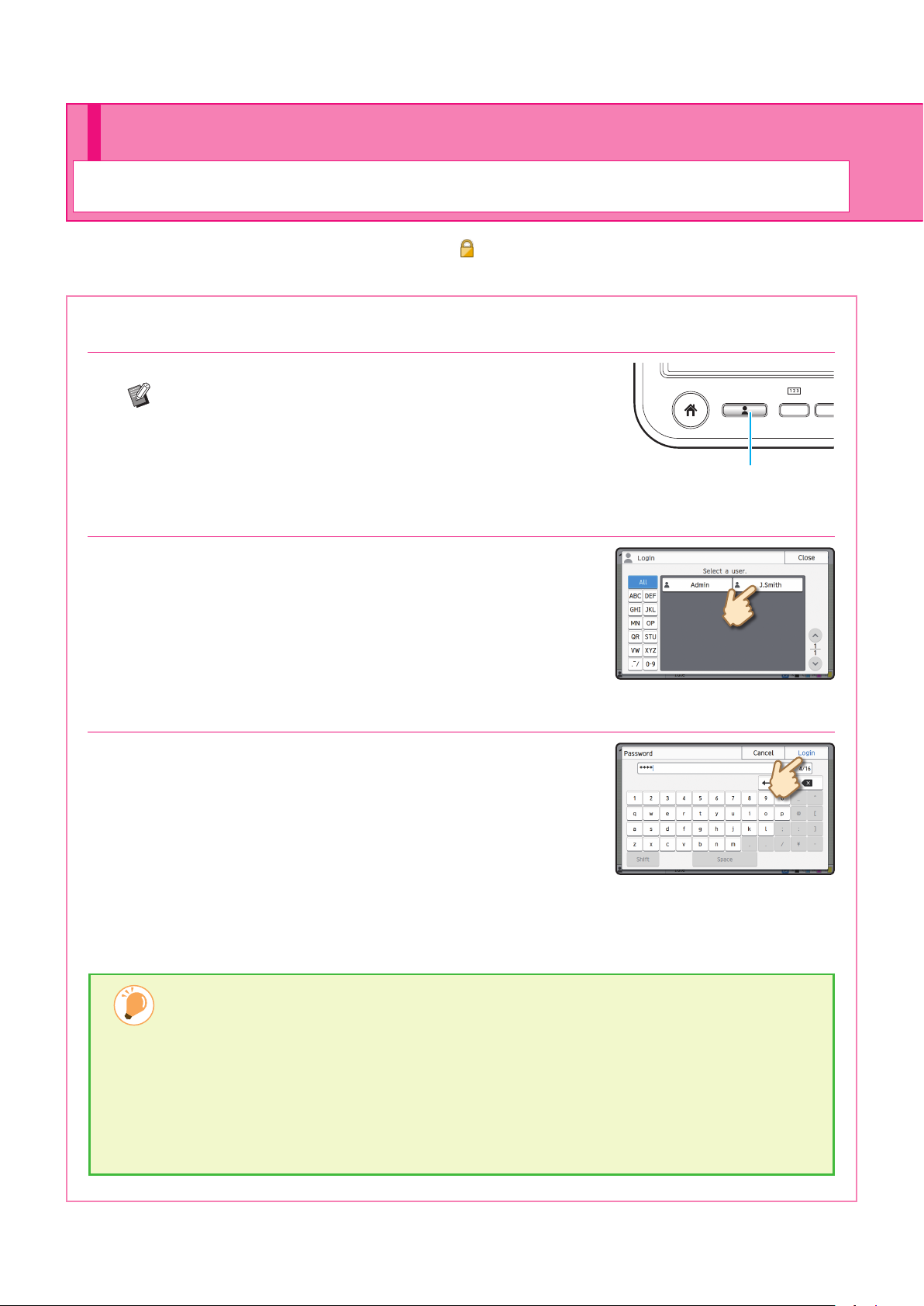1
Thank you for using a ComColor FT Series product.
This ComColor FT Series product is a network-compatible inkjet printer that performs high-speed, color
printing. This machine is equipped with a variety of functions designed to meet various customer needs,
such as the ability to print the data and monitor printer operations from a computer.
In addition, using the machine with the optional scanner provides additional functions such as copying
originals, saving and using the scanned data, and collectively copying multiple data scanned with dierent
settings as one job.
Preface
About the Guides
The following manuals are included with this machine.
About This Guide
(1) This guide may not be reproduced in whole or in part without the permission of RISO KAGAKU CORPORATION.
(2) The contents of this manual may be changed without prior notice due to product improvements.
(3) RISO KAGAKU CORPORATION shall not be liable for any consequence of using this guide or the machine.
User's Guide
This guide describes handling precautions and specications, as well as the operations
and settings of each function.
Read this guide for a more detailed understanding of the machine.
Troubleshooting Guide
This guide describes the actions to take when a paper jam or other problem
occurs.
067-36005
Please start by reading this guide.
It describes basic operations.
Quick Guide
067-36006
This guide describes total operation features
and specifications.
User's Guide
This guide describes the machine settings and options (IC card reader, scanner, etc.)
to be performed by the administrator.
Administrator's Guide
067-36008
067-36007
This guide describes the action to take
when a paper jam or other problem occurs.
Troubleshooting Guide
Quick Guide (this guide)
This guide describes basic machine operations and how to replace consumables.
Keep this guide handy, such as near the machine, for easy reference.
Start by reading this guide.
Administrator's Guide
This guide describes the machine settings and optional equipment (IC card reader,
scanner, etc.) to be congured by the administrator.
ComColor FT Series Quick Guide