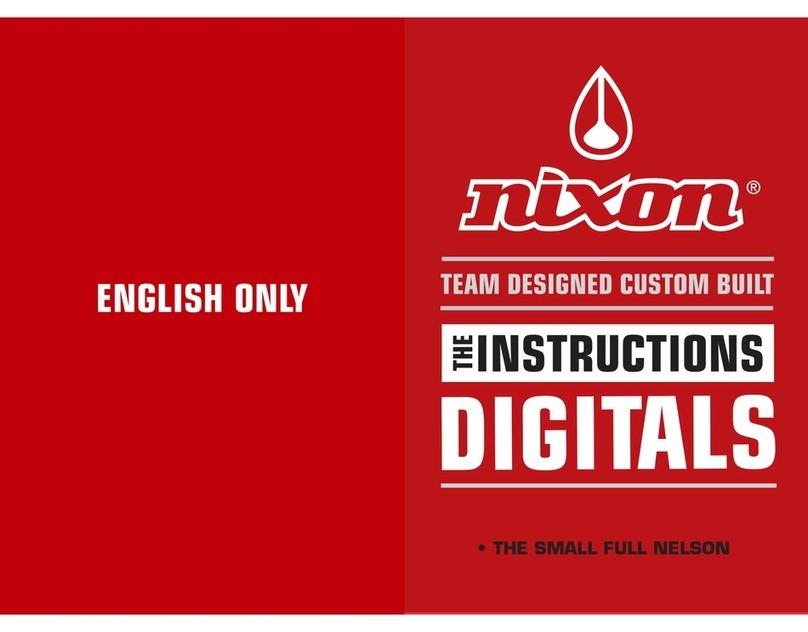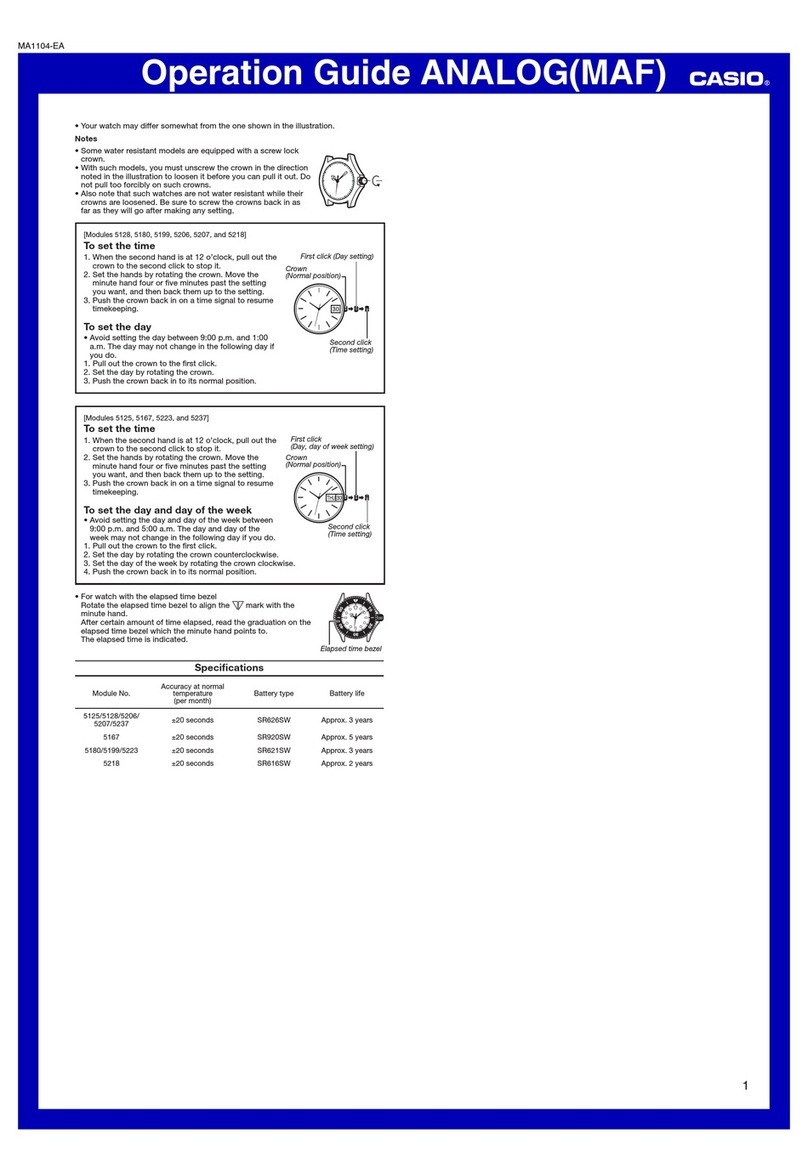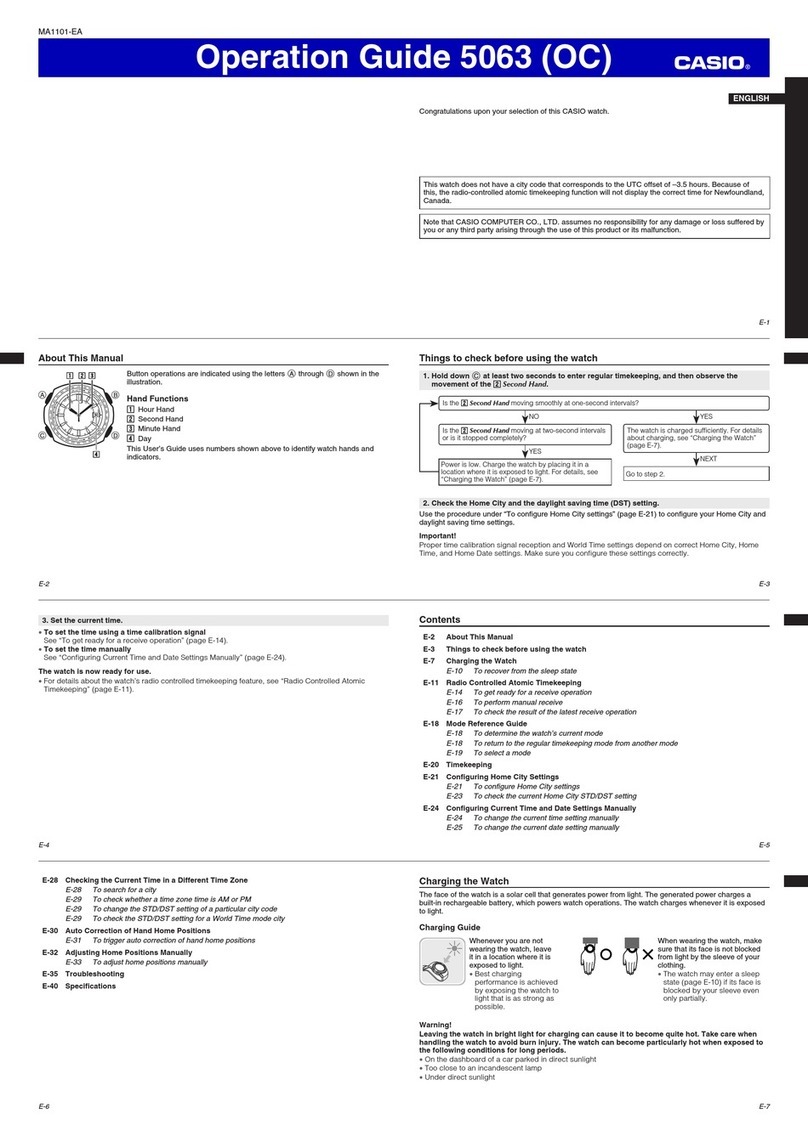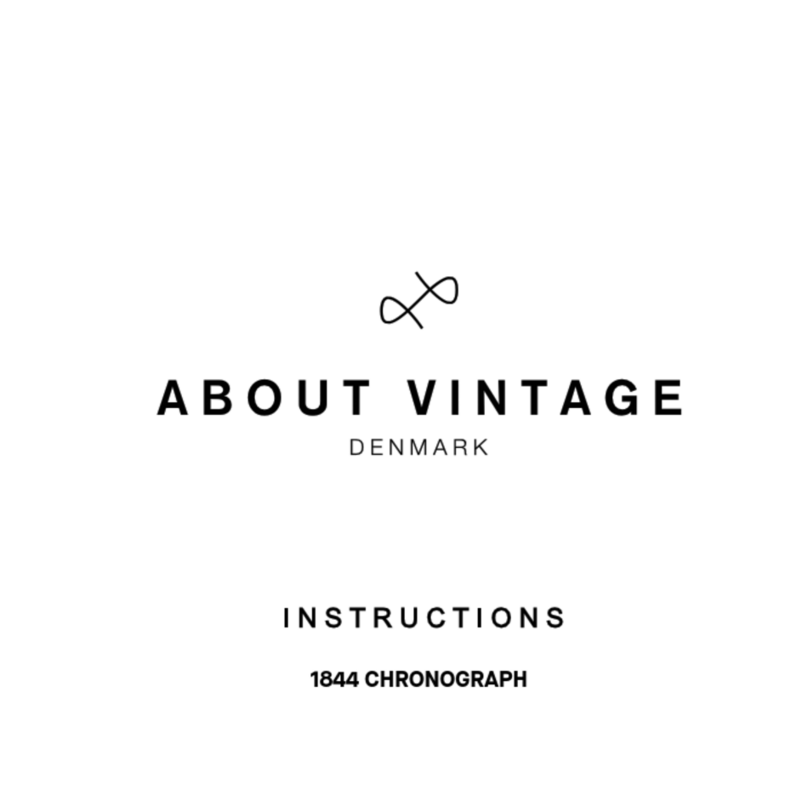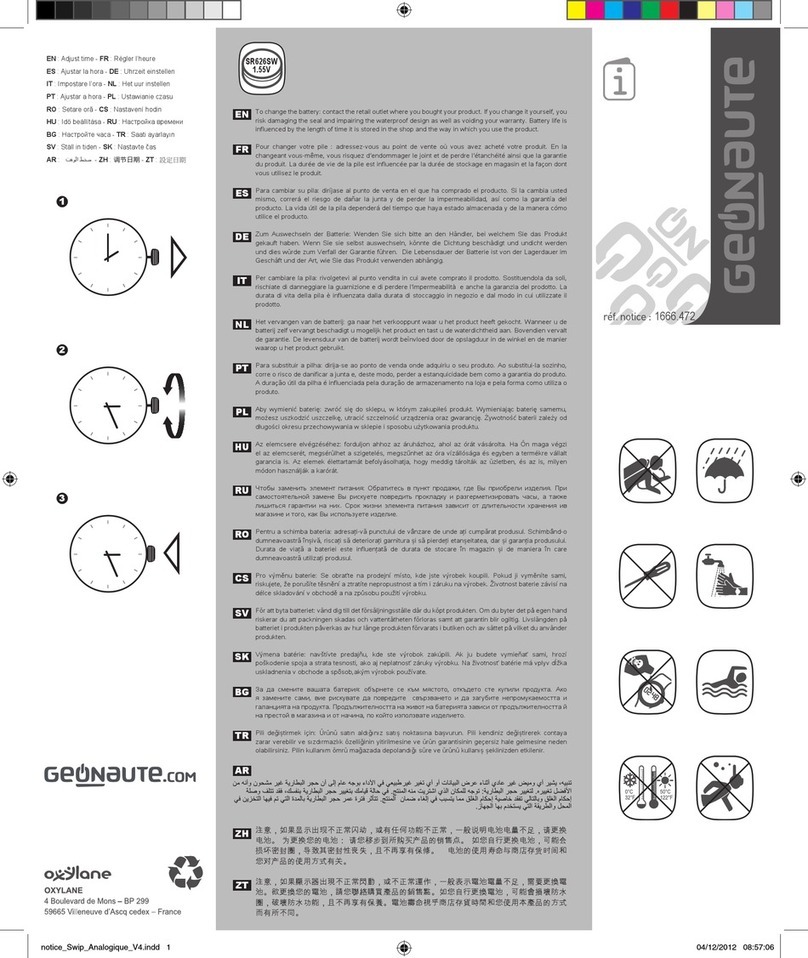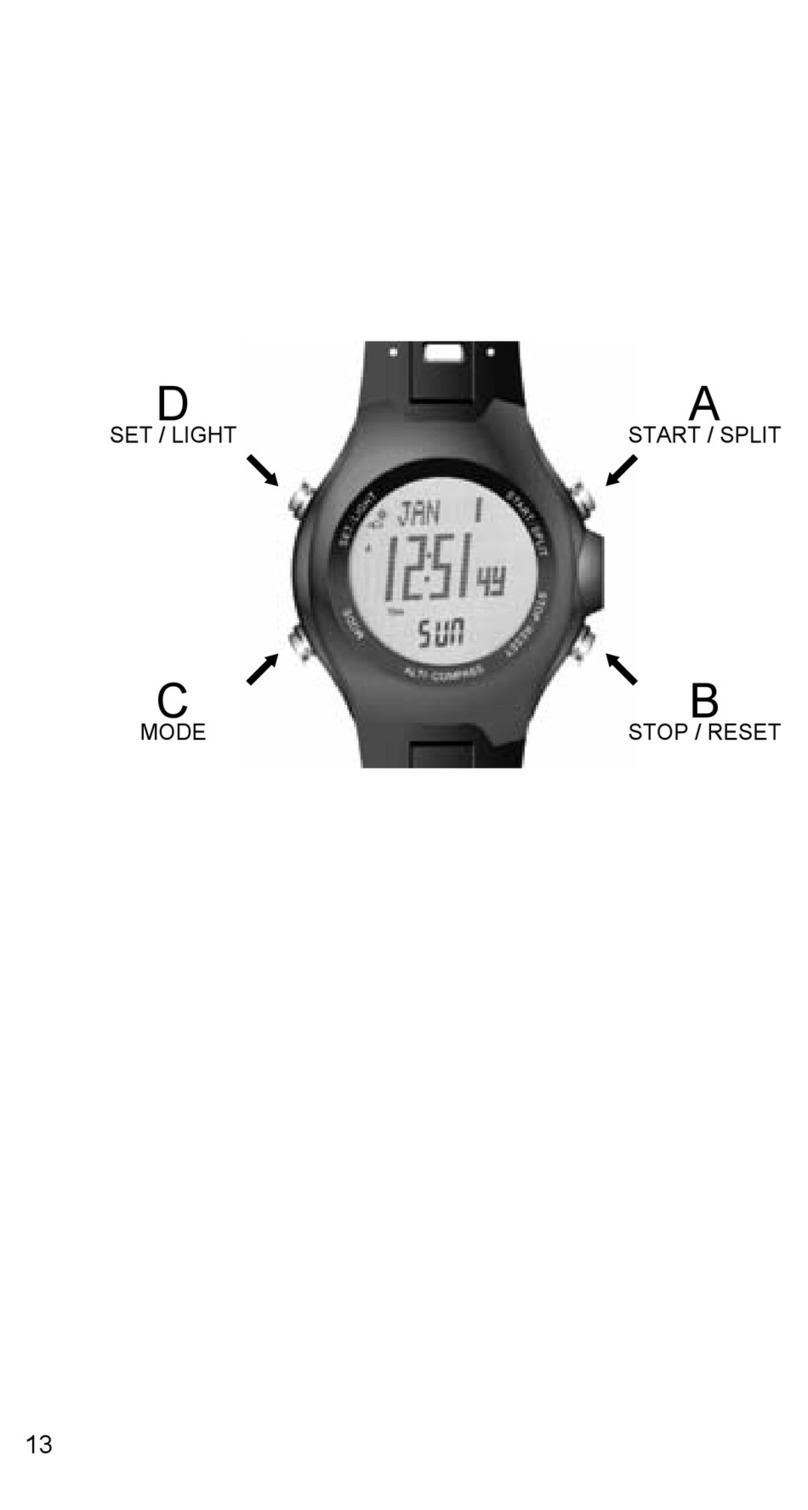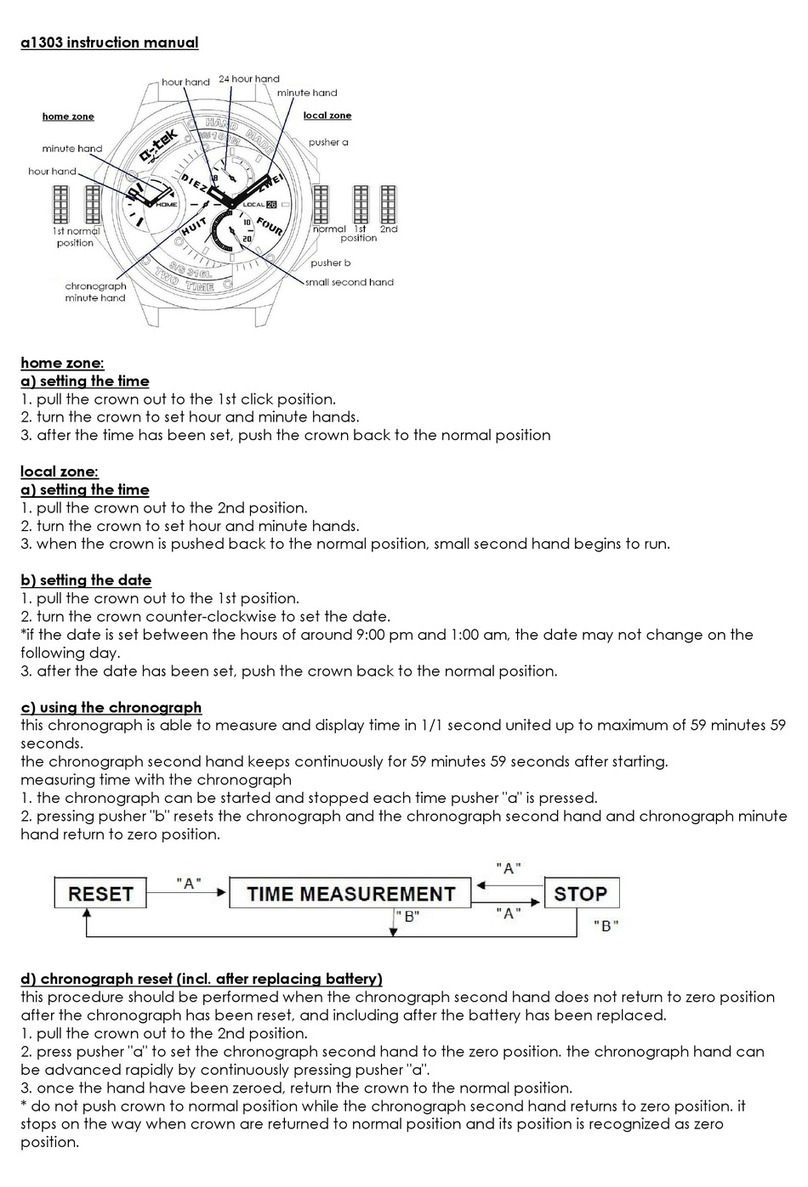Riversong MOTIVE User manual

Before using this product, please read the instructions carefully.
MOTIVE
Stylish Smartwatch
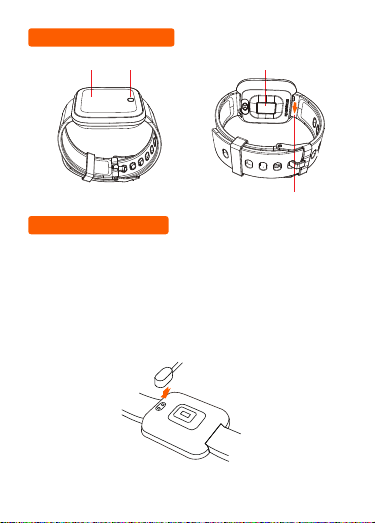
1. Charging
Activate the device by charging it with the magnetic cable
initially.
Keep charging cables PIN dry.
It is strongly advised to use DC 5V 1A USB charger for
charging。You can also use your laptop/notebook for charging.
It takes 2 hours for the smartwatch to get fully charged.
Display Touch Button
Heart
Rate Sensor
Push the lever to
quickly-release and
change the strap
LET’S GET STARTED
PRODUCT OVERVIEW
2
Figure A

A. Open the “RS Motive” app and set up user profile. (Figure B)
B. Click on “Add Device” on the next interface (Figure C)
C. Select your MAC address from the list. (Figure D)
3. Binding
2. App Download
RS Motive
3
Note: Tap and hold touch button on time interface to
check your MAC address. (Figure E)
Download “RS Motive” from “Apple Store” or “Google Play
Store” or scan the QR code below.
Compatible with Android 4.4/ iOS 9.0 & above

FUNCTION & OPERATION
The connection icon on the home screen indicates
successful connection of the smartwatch with your
smartphone. (Figure F)
On the main interface of your smartwatch you can check
the time, date, daily steps, heart rate, the smartwatch's
Main interface
4
Figure DFigure CFigure B
Figure E Figure F

5
Figure G
battery.
Note: The main screen interface is customizable
(elements, wallpapers, fonts, colors...), you can choose
from the pre-defined interface or choose your own style
from the "RS Motive" app. (Figure G)
Interface Switch
Press and hold touch button to enter function interface
Main
Interface ACTIVITY SLEEP MEASURE
HR SPORTS
MEASURE
BP SPO2 WEATHER MESSAGE CAMERA
MUSIC OTHER

You can check step
count/calories burned on
Activity page.
ACTIVITY
Note:
1. Activity data will be reset to 0:00 on your smartwatch
interface at the end of the day, you can check previous
day data from your app interface.
2. History data will get cleared in case of app reset or app
removal your smartphone. Otherwise, it will remain saved
on your “RS Motive” app. (Figure H)
6
vv
Figure H
This week has accumulated 632 MET-min
632
8241

SLEEP
You can check sleep data
on this interface.
Note:
Sleep data will be reset to 0:00
on your watch interface at 8:00
PM everyday, you can check
previous day data from your
7
Figure I
5000
08
08
app interface.
2. History data will get cleared in case of app reset or
removal of app from your smartphone. Otherwise, it will
remain saved on your “RS Motive” app. (Figure I)
Sleep data will reflect only if you are using your
smartwatch while sleeping.

MEASURE HR
Tap and hold touch button
for 3 seconds to measure
your heart rate, you can
also check your heart rate
via the “RS Motive” app.
Note
1. Remove the protective film from heart rate sensor
before usage.
2. Ensure you have worn your smartwatch correctly while
measuring heart rate.
3. The data might be inaccurate for the first time as the
system needs some time around 24-48 hours to build your
personal data model. Result will be more accurate later.
4. Heart rate data is for reference only and it cannot be
counted as medical diagnose.
5. Historical heart rate data will be cleared after reset or
removal of app from your mobile phone. Otherwise, it will
remain saved on your “RS Motive” app.
8

SPORTS
Choose your sport mode and start training. You can also
check your training data on the same page. (Figure J)
Press the touch button for 3 seconds to complete your
training.
Your running data will be recorded on the “RS Motive” app
after entering "Running” interface.
1. On your "RS Motive" app, activate the "outdoor running“.
mode, and activate the GPS of your smartphone.
2. Activate the "Running" mode on your smartwatch. (Figure K)
Note: Your heart rate will be continuously tracked only once
“Running" interface is activated.
9
Figure K
Figure J

MEASURE BP
Tap and hold touch button for
3 seconds to measure your
Blood Pressure, you can also
check your Blood Pressure
via the “RS Motive” app.
(Figure L)
Note :
1. Remove the protective film from the Blood Pressure
sensor before usage
2. Ensure you have worn your smartwatch correctly while
measuring Blood Pressure.
3. The data might be inaccurate for the first time as the
system needs some time around 24-48 hours to build your
personal data model. Result will be more accurate later.
4. Blood Pressure data is for reference only and it cannot
be counted as medical diagnose.
3. Historical Blood Pressure data will be cleared after
reset or removal of app from your mobile phone.
10
Figure L

SPO2
Tap and hold touch button for 3
seconds to measure your SPO2
(Oxygen monitoring), you can
also check your oxygen level via
app. (Figure M)
Note :
1. Remove protective film from sensor before usage.
Ensure you have worn your smartwatch correctly while
measuring oxygen level.
2. The data might be inaccurate for the first time as the
system needs some time around 24-48 hours to build your
personal data model. Result will be more accurate later.
3. Oxygen monitoring data is for reference only and it
cannot be counted as medical diagnose.
4. Historical oxygen monitoring data will be cleared after
reset or removal of app from your mobile phone.
11
Figure M

MESSAGE
Tap and hold touch button for
3 seconds to check your
messages.
WEATHER
In order to display the
Weather on your smartwatch,
you need to install first the
“RS Motive” app, and set up
the location you desired to
get the weather from.
Please make sure to bind
your "RS Motive" app with
your smartwatch.
Note:
1. Latest 3 messages
will be stored in your
watch memory
2. To receive message
notification on your
smartwatch enable
notification function on
your application.
(Figure N)
12
Figure N

CAMERA
Tap and hold touch button for
3 seconds on the “Camera"
page to remotely access
your mobile phone camera.
Note: It is recommended to
keep your mobile phone
unlocked while using the
function.
MUSIC
Tap and hold touch button for
3 seconds on the “Music"
page to control the music
player of your mobile phone
remotely.
Note:
1.Some third-party music player may not be controlled by
the smartwatch.
2. It is highly recommended to use original music players
for this operation.
13

OTHER
When you are on the Other
interface on your smartwatch,
Press and hold touch button for
3 seconds to enter other
interface.
14
Back: to get back in the previous screen
Switch Style: to customize the face smartwatch with
pre-installed configuration
Stopwatch: to activate the stopwatch
Mute: turn on/off the notifications vibration
Reset: reset all the data previously saved by the
smartwatch
Power off: to power off the smartwatch
Brightness: to control the brightness of the smartwatch
display

FAQ
15
Why the device can’t be detected while pairing with
phone Bluetooth?
1. Please make sure, mobile Bluetooth is activated
meanwhile check your mobile and watch should be in BT
range.
2. While pairing, please make sure distance between
mobile phone and watch should not be more than 50cm.
Why Bluetooth can’t be connected occasionally?
Bluetooth function of some cell phones become abnormal
occasionally upon activation. Bluetooth can be start
working properly after restarting cell phone or Bluetooth.
For iOS system, why the smartwatch’s data can’t be
synchronized to the “RS Motive” app or there is no
incoming calls and messages reminder from the
smartwatch after resetting or upgrading the device
firmware?
1. Please check your smartphone "Settings” > “Bluetooth”
> “My devices“ to confirm whether the Bluetooth function
has been connected to the smartwatch. If the Bluetooth is

16
connected, click on the icon , located next to
"Connected", this in order to forget this device, and to
cancel system Bluetooth pairing immediately.
Open your "RS Motive" app, and search for the
smartwatch again. Once found, connect the smartwatch
and click on "Pair" from the pop-up pairing prompt dialog
box.
2. Make sure that “SMS” and “Incoming call” reminder
alert are turned on in the "RS Motive" app.
Why there is no incoming call / message reminder
for android system?
1. Please make sure that the application work in the
background, as sometimes Android system hamper app
working, that’s why Bluetooth connection icon is missing
from your smartwatch screen. Please also check if the
notification alert is turned ON under your application
settings.
2. In case of no message reminder, please reconnect the
smartwatch after resetting and turn on the "RS Motive"
app again.

17
Shall the Bluetooth be connected all the time? Will
data in the device be saved when the Bluetooth is
disconnected?
Before synchronizing data, the activity and sleep data
will be saved in the smartwatch. When the smartwatch is
connected to the "RS Motive" app, the data will be
uploaded to the app history automatically.
Note: The Bluetooth connection is mandatory for
receiving incoming calls and messages alert.

We, at Riversong, take our social responsibility seriously
and are committed to the cause of saving our
environment. It is in keeping with these commitments
that we are proud to state that Riversong smartwatch
has got RoHS and CE certification.
CE RoHS DECLARATION
Please clean the smartwatch with clean wet wiper
regularly.
The smartwatch is water-resistant for daily use. Please
avoid wearing it for swimming, showering, having a sauna
or steam.
Do not attempt to disassemble your product.
Do not expose the device to extremely high or low
temperature. The operating temperature is from 14°F to
122°F (-10°C to 50°C).
SAFETY NOTICE
18

Case material:
Screen:
Button:
Waterproof certification:
Battery:
Charging requirement:
Charging time:
Battery life:
Standby time:
Metal (with 2.5D curved glass)
1.33" TFT color display
Single touch button
IP67
180mAh
5V 1A
about 2h
7-10days
25 days
Please check our website for more information:
www.riversongtech.com
SPECIFICATION
19

RIVERSONG TECHNOLOGY CO., LTD.
Address:No. 1108 Tower B, Tian’an HighTech
Plaza Phase 1, Futian District, Shenzhen, Guangdong
Official website:www.riversongtech.com
www.riversongtech.com
Table of contents
Other Riversong Watch manuals