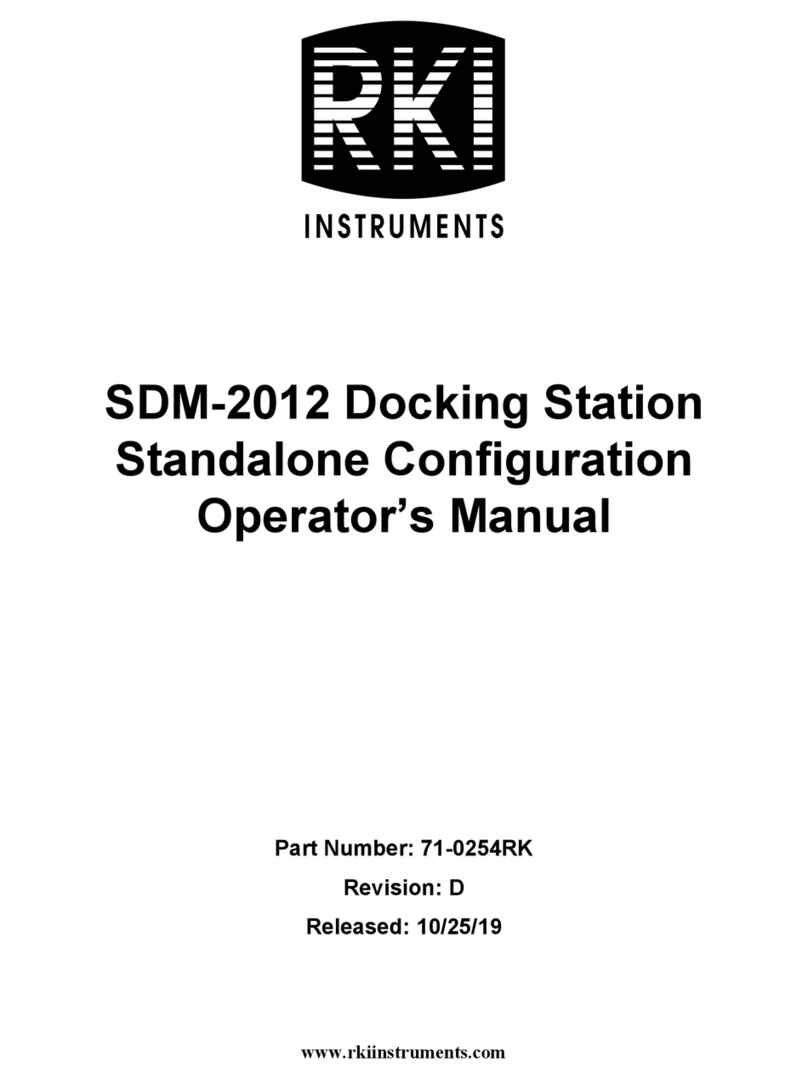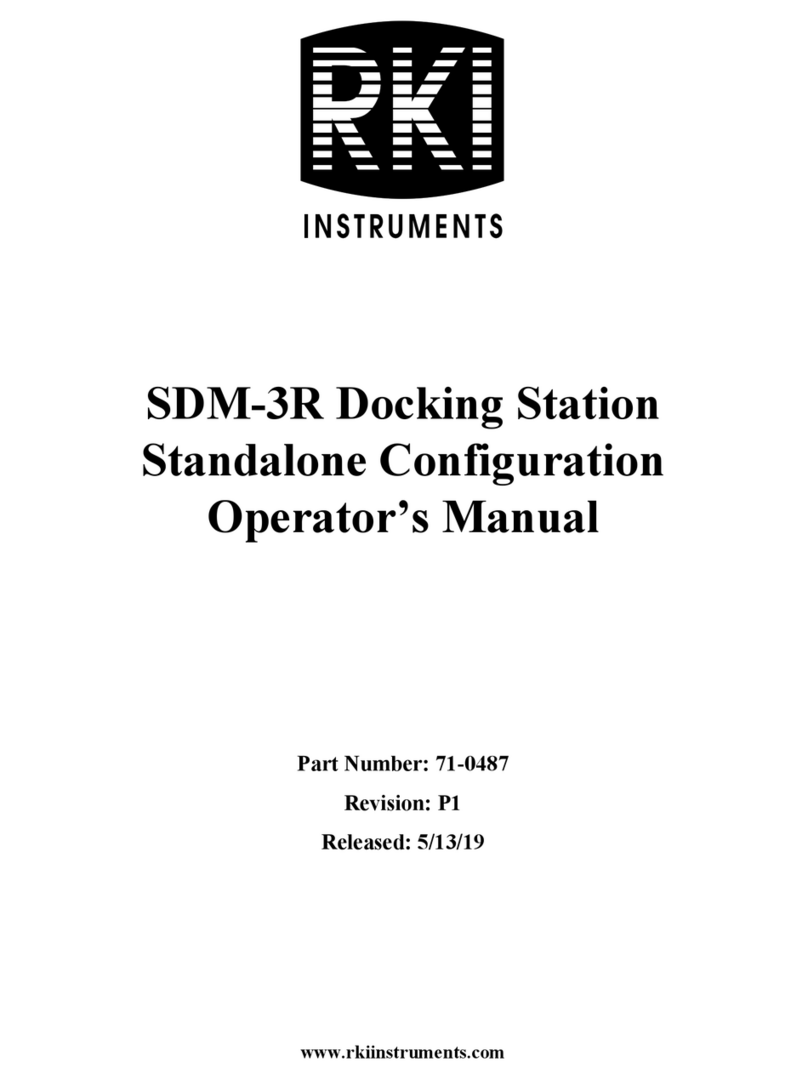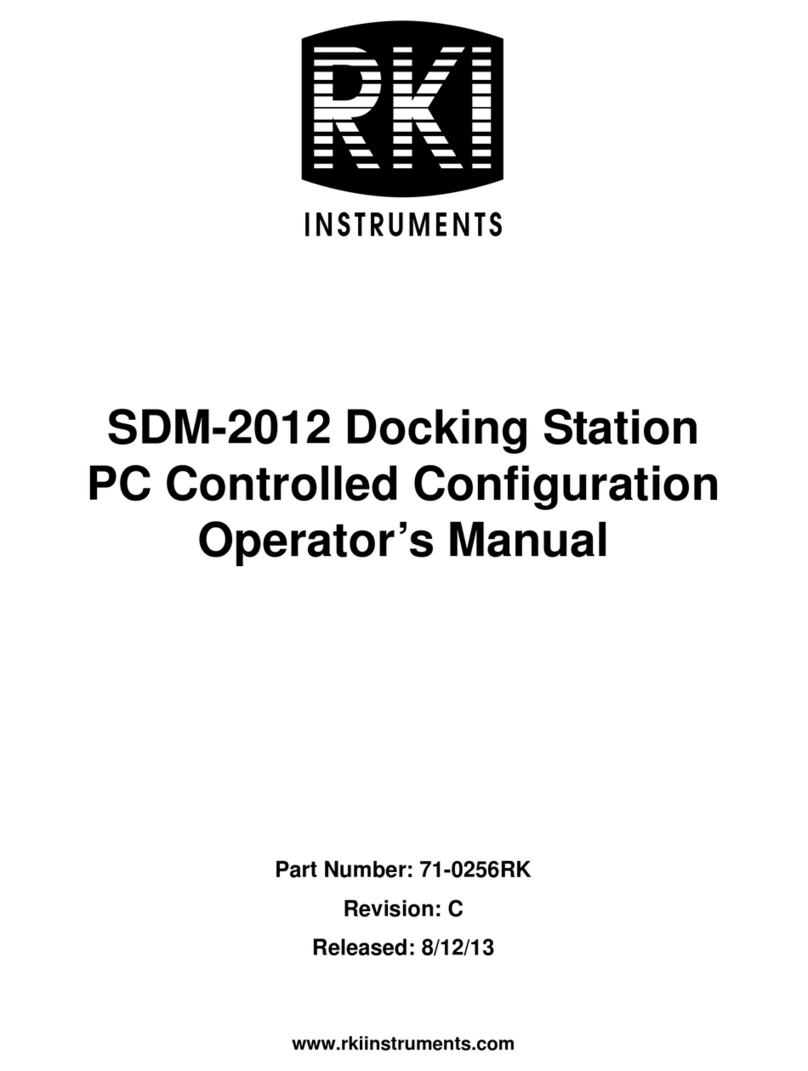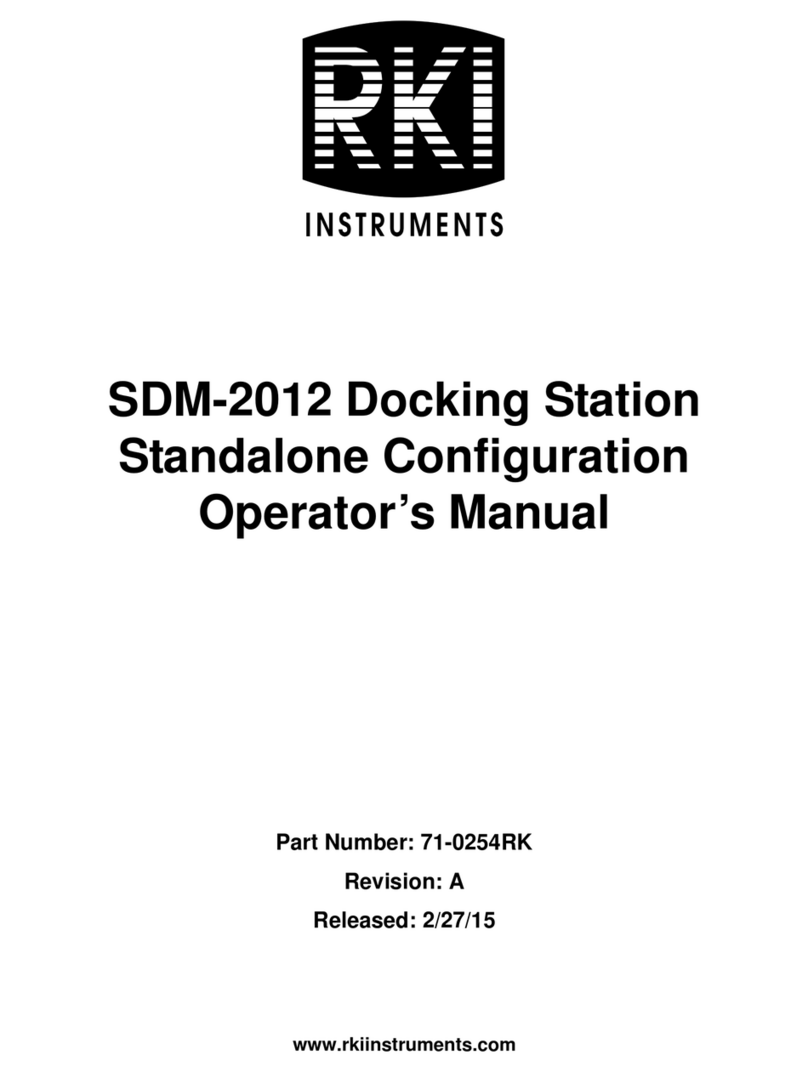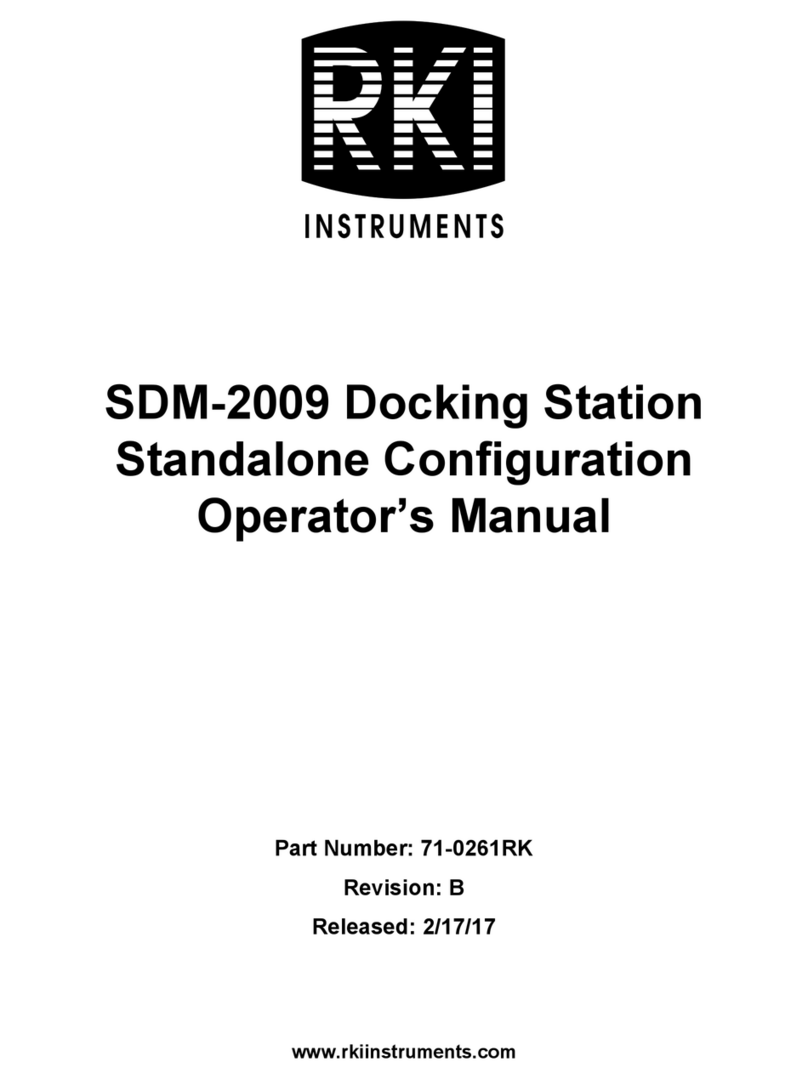Table of Contents
Optional Accessories, Not Included in Any Bundles . . . . . . . . . . . . . . . . . . . . . . 20
SV-3 . . . . . .. . . . . . .. . . . . . .. . . . . . .. . . . . . .. . . . . . .. . . . . . .. . . . . . .. . . . . . .. . . 20
Printer. .. . . . . . .. . . . . . .. . . . . . .. . . . . . . .. . . . . . .. . . . . . .. . . . . . .. . . . . . .. . . . . 20
Wall Mounting Brackets . . . . . . . . .. . . . . . . .. . . . . . .. . . . . . .. . . . . . .. . . . . . .. . . . . 20
Chapter 3: Preparing to Use the SDM-6000. . . . . . . . . . . . . . . . . . . . . . . . . . . . . . . . 21
Overview . . . . . . . . . . . . . . . . . . . . . . . . . . . . . . . . . . . . . . . . . . . . . . . . . . . . . . . 21
Installing the SDM-PC2 Docking Station PC Controller Program . . . . . . . . . . . . 21
Connecting Multiple SDM-6000s Together, Optional . . . . . . . . . . . . . . . . . . . . . 23
Connecting the SV-3, Optional . . . . . . . . . . . . . . . . . . . . . . . . . . . . . . . . . . . . . . 27
Connecting the Printer, Optional . . . . . . . . . . . . . . . . . . . . . . . . . . . . . . . . . . . . . 28
Hardware Assembly . . . . . . . . . . . . . . . . . . . . . . . . . . . . . . . . . . . . . . . . . . . . . . 28
Wall Mounting the SDM-6000, Optional . . . . . . . . . . . . . . . . . . . . . . . . . . . . . . . 29
Connecting Calibration Gas, No SV-3 Attached . . . . . . . . . . . . . . . . . . . . . . . . . 33
Connecting Calibration Gas, SV-3 Attached . . . . . . . . . . . . . . . . . . . . . . . . . . . . 35
Setting Basic Operational Parameters in the Config Menu. . . . . . . . . . . . . . . . . 38
Bump Test Parameters. . . . . .. . . . . . .. . . . . . .. . . . . . .. . . . . . .. . . . . . .. . . . . . .. . . 38
Calibration Parameters. . . . . .. . . . . . .. . . . . . .. . . . . . .. . . . . . .. . . . . . .. . . . . . .. . . 44
Inlet Parameters . . . .. . . . . . .. . . . . . .. . . . . . .. . . . . . .. . . . . . .. . . . .. . . . . . .. . . . . 47
Date, Time,and Date/Time Format . . . . .. . . . . . .. . . . . . .. . . . . . .. . . . . . . .. . . . . . . 51
Language . . . . . .. . . . . . .. . . . . . .. . . . . . . .. . . . . . .. . . . . . .. . . . . . .. . . . .. . . . . . . 54
Password . . . . . .. . . . . . .. . . . .. . . . . . .. . . . . . .. . . . . . .. . . . . . .. . . . . . . .. . . . . . . 56
Setting Detailed Operational Parameters Using the
SDM-PC2 Docking Station PC Controller Program . . . . . . . . . . . . . . . . . . . . . . 59
Launching the PCController Program . . . . . .. . . . . . .. . . . . . .. . . . . . .. . . . . . .. . . . . 60
Accessing the SDM Configuration Window . . . . . . . . .. . . . . . .. . . . . . .. . . . . . .. . . . . 61
Updating the DataLogger Settings. . . . . . . . .. . . . . . .. . . . . . .. . . . . . .. . . . . . .. . . . . 62
Updating the PowerSaving Settings . . . . . . .. . . . . . .. . . . . . .. . . . . . .. . . . .. . . . . . . 63
Updating the Expiration Date Settings . . . . . .. . . . . . .. . . . . . .. . . . . . .. . . . . . .. . . . . 65
Updating the Automatic ExecutionSettings . . . . . .. . . . . . .. . . . . . .. . . . .. . . . . . .. . . 66
Updating the Cylinders Settings. . .. . . . . . . .. . . . . . .. . . . . . .. . . . . . .. . . . . . .. . . . . 67
Setting Up LAN Connectivity. . . . . . . . . . . . . . . . . . . . . . . . . . . . . . . . . . . . . . . . 79