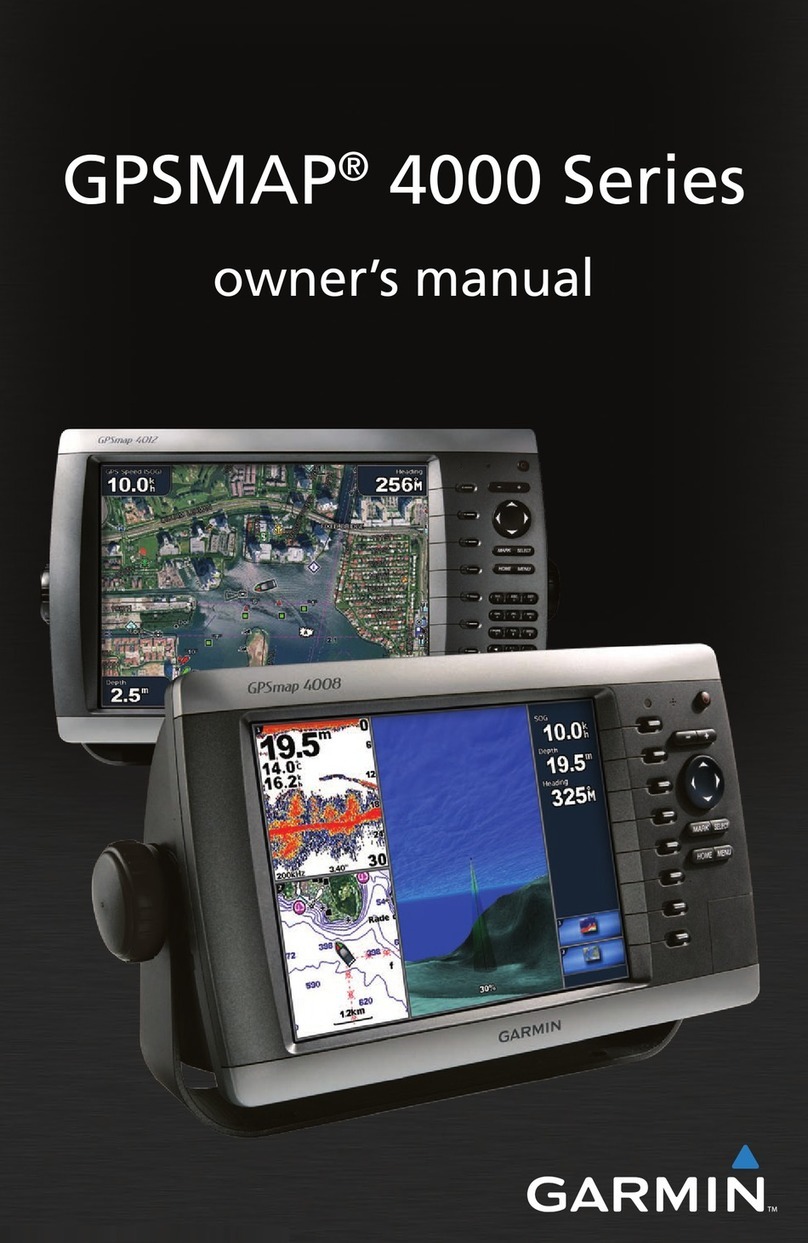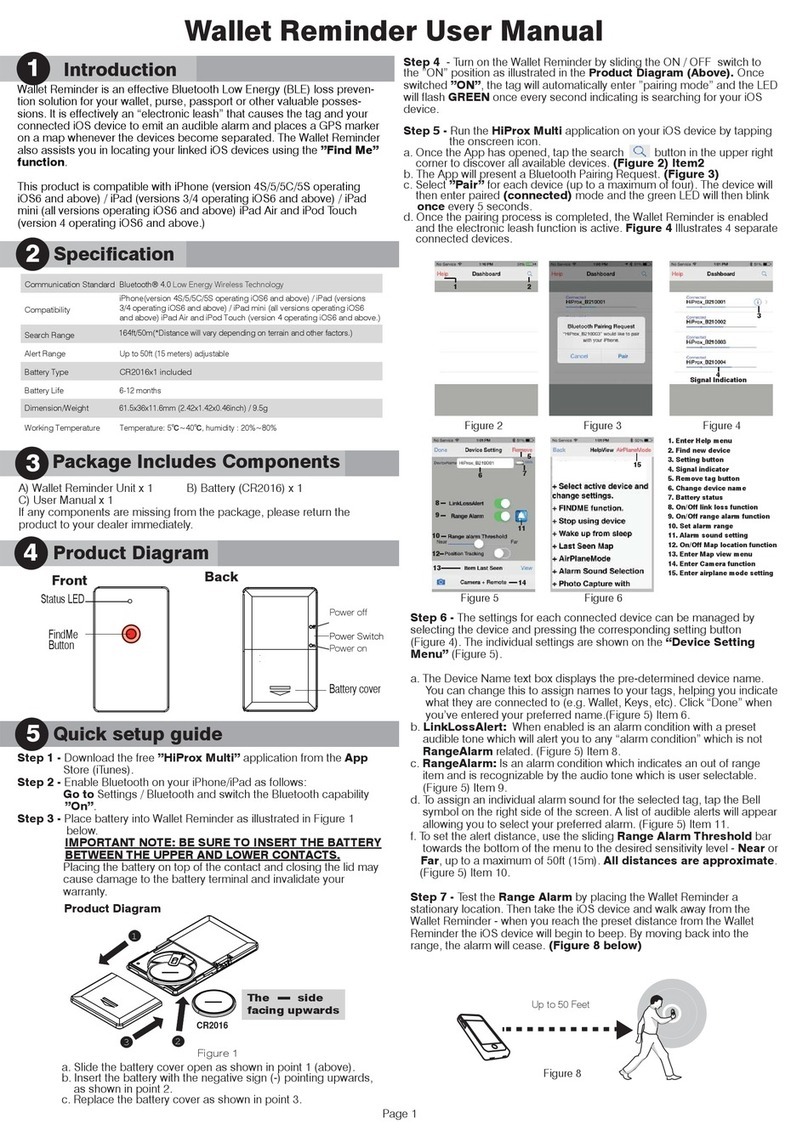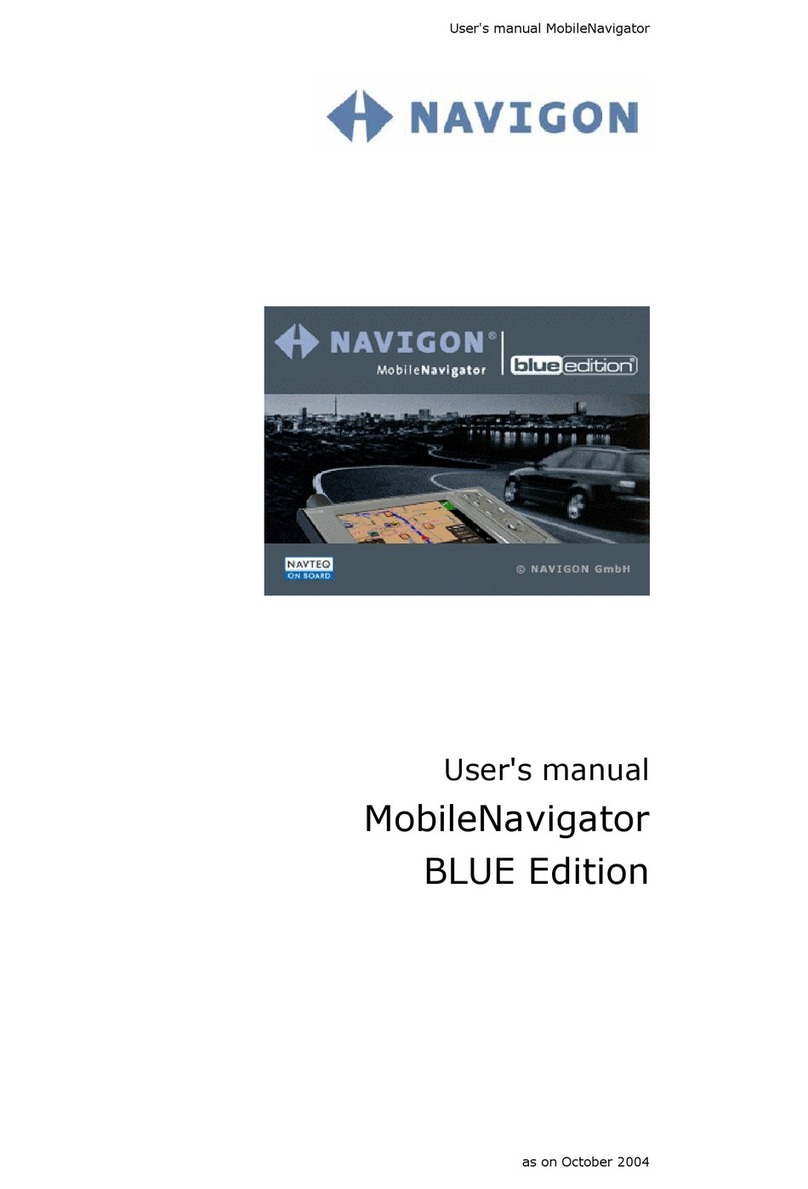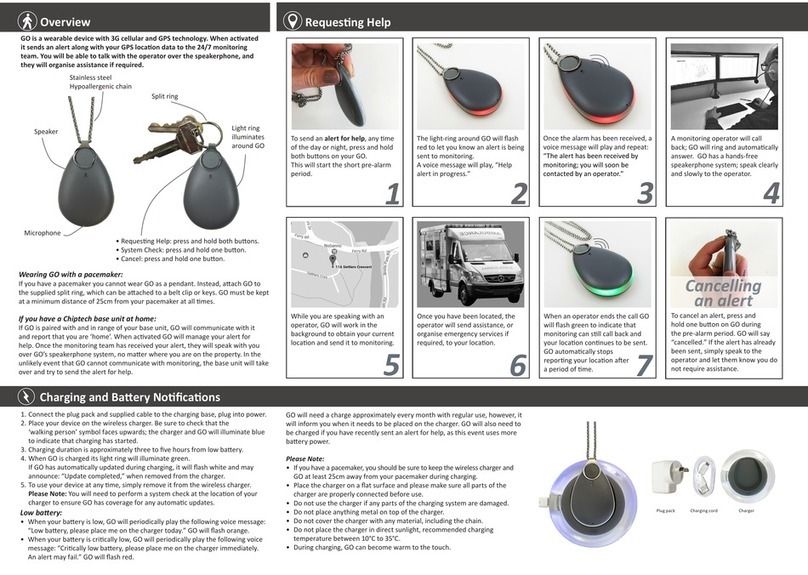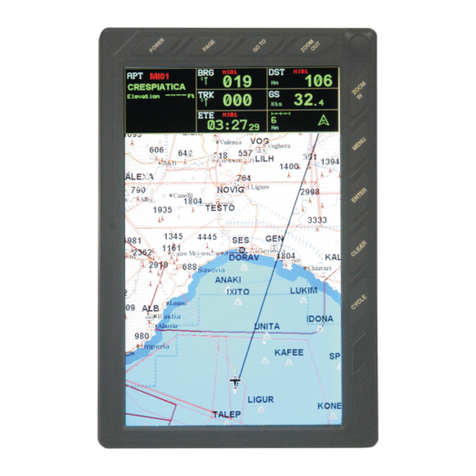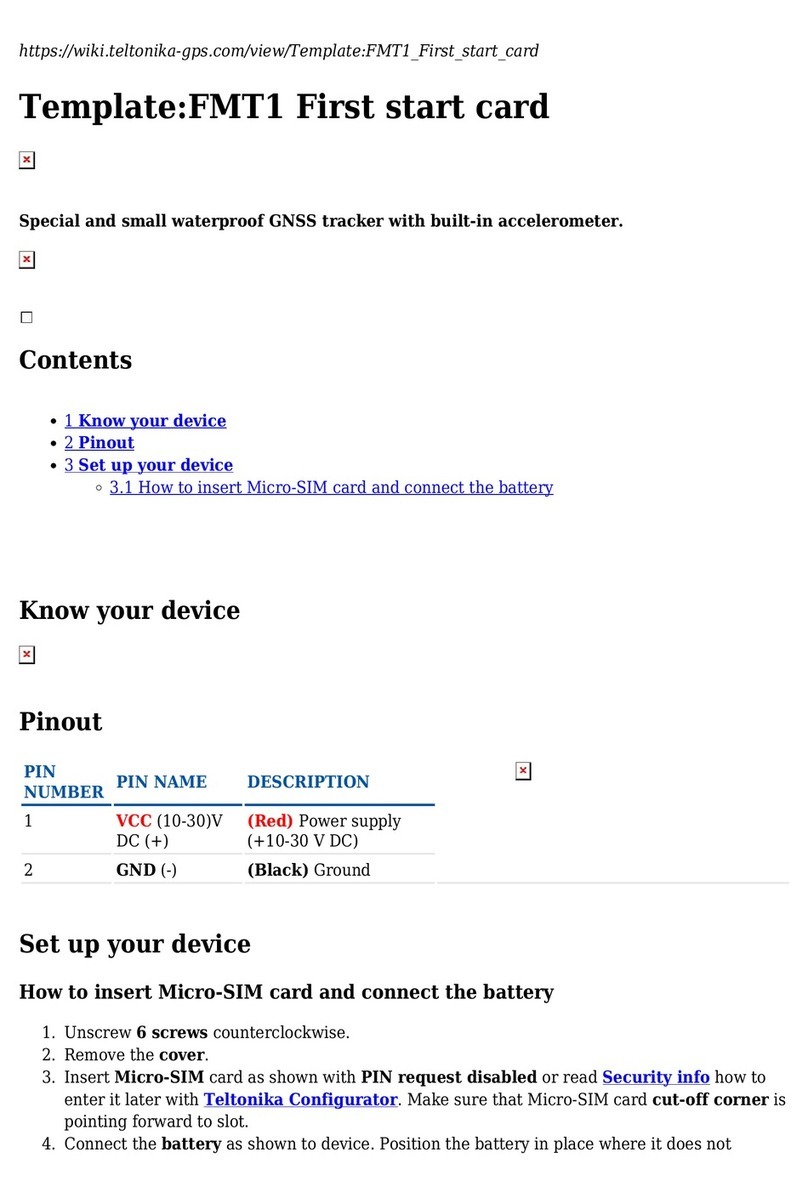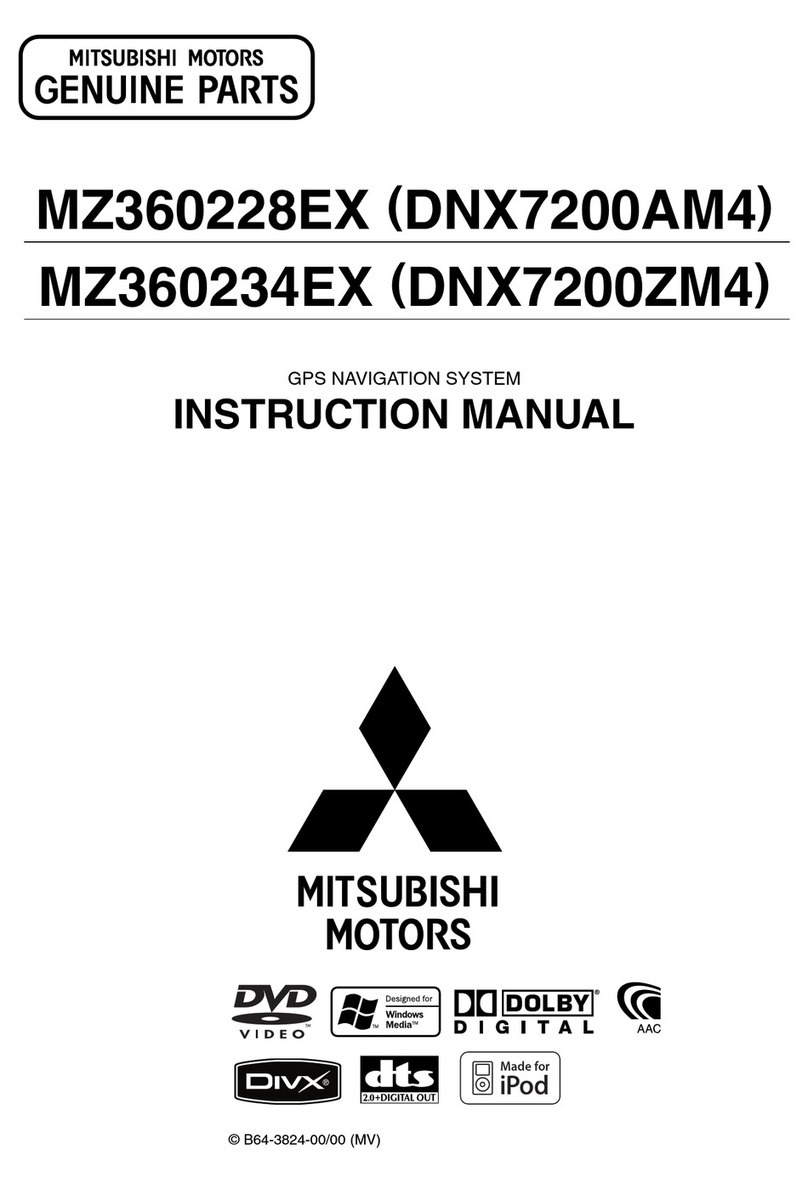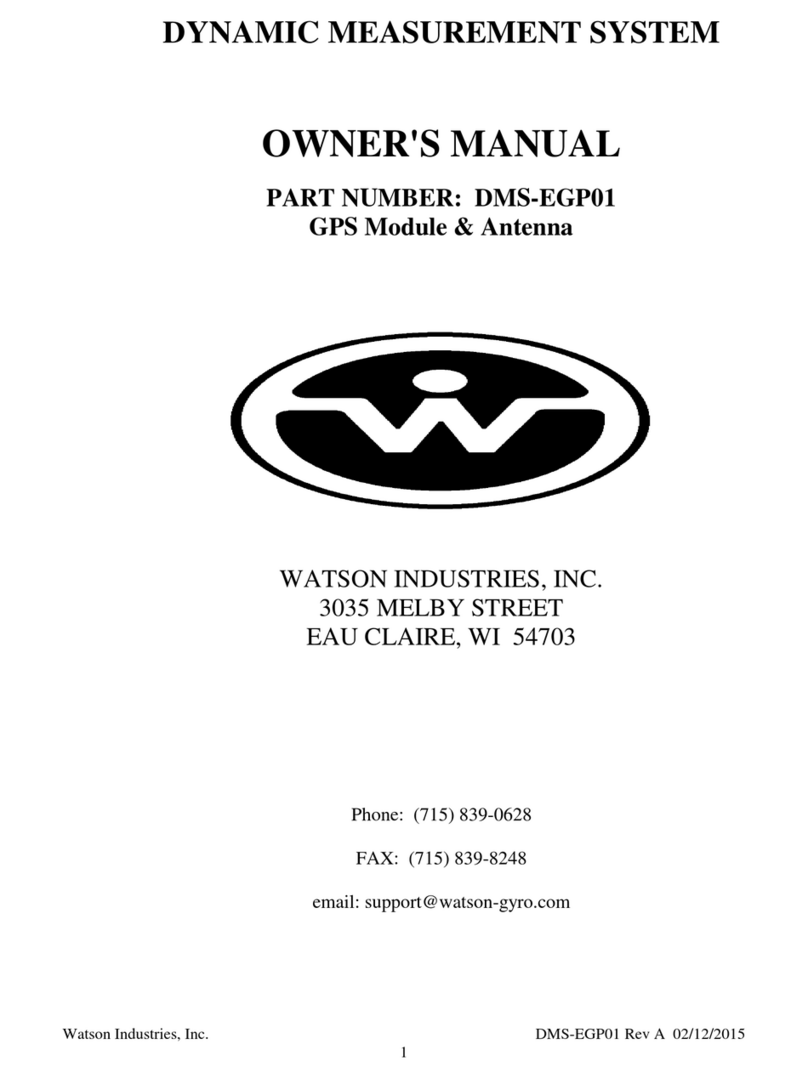Road Angel Pure User manual


CONTENTS
Introduction4
Overview6
Before you begin7
Button Functions8
Power On/Off9
Wifi On/Off10
Mode Varieties11
Speaker Button Cycle Modes14
Charging the Unit15
Registration 16
How to Reset the ROAD ANGELTM PURE16
Configuration of the ROAD ANGELTM PURE17
Alerts17
Display17
Sounds18
Unit Data19
Configuring the ROADANGELTM From your Smart Phone
using the ROADANGELTM App.- Quick Guide20
Configuring the ROAD ANGELTM PURE from your
PC or Mac - Quick Guide30
Configuring with Smartphone Full Instructions.32
Audio Options20
Alert Options21
Configuring the ROAD ANGELTM PURE from a PC or
Mac - full instructions. 55
1. Update the ROADANGELTM PURE 59
2. The ROADANGELTM PURE is updated60
3. Now you can configure your ROADANGELTM PURE
with the blue button60
Sounds Menu61
Unit Data 63
Finally, Remember to SAVE your new settings63
R

CONTENTS 2 0
Firmware Update64
ROAD ANGELTM PURE DISPLAY ELEMENTS69
What the icons mean. 71
Startup Sequence72
FEATURES75
Term s & Conditions76
Miscellaneous Information76
MOT and Safety77
Disclaimer78
FAQ's79
Q. How long will it take for my ROAD ANGELTM PURE
to be ready to use? 79
Q. How do I configure the settings on my ROAD
ANGELTM PURE? 79
Q. How do I mount my ROAD ANGELTM PURE into my
car?80
Q. I need my device fitting to my vehicle, who can I
call? 81
Q. How do I purchase a subscription to go with my
ROAD ANGELTM PURE'? 82
Q. I want to quickly find out my subscription end date,
is this possible? 82
Q. How long will the battery last? 83
Q. How long should I charge the unit? 83
Q. I don't have a smartphone, how do I configure the
device? 83
Q. I am struggling setting up the device are there any
instructional videos?83
PURE

INTRODUCTION'
Congratulations on your purchase
of the latest addition to the ROAD ANGELTM
range, the 'PURE'.
ROADANGELTM' PURE is a standalone GPS camera and
accident blackspot locator. It uses the latest global
positioning satellite technology to give you audible and
visible alerts as you approach hazardous sections of road:
•Fixed safety cameras
•Average speed monitoring zones
• Mobile safety camera vans
•Accident blackspots (as designated by the
Police and Local Authorities)
• Mobile laser guns
•Primary schools, congestion charging zones and
unprotected level crossings
With over 250,000 miles of road around the UK, knowing
the speed limit is often guesswork, that's why ROAD
ANGELTM PURE also has an onboard database of road
speed limits. Provided by HereTMI the road speed
information is presented in a circular road speed sign at
the bottom left of the device.
PURE

INTRODUCTION 2
By using mobile phone technology, ROAD ANGELTM
PURE also allows you to both share the LIVE locations of
mobile safety camera vans. CameraShare" and is a
unique feature to ROAD ANGELTM, and empowers you to
keep yourself, and other ROAD ANGELTM users, safe on
the roads.
We're confident you will have a satisfactory experience as
anew user and have written this guide to help you
acquaint yourself with its operation, which is designed to
be simple and unobtrusive.
There are some pre-requisites which are important
to understand when setting up your ROAD
ANGELTM PURE for the first time. Please take a
few minutes to read the instructions which will
help you get started.
PURE

OVERVIEW
The ROAD ANGELTM PURE has two buttons, thus
simplifying its operation and helping to avoid the
temptation to adjust the equipment while driving. All
configuration is done by connecting via your smartphone,
PC or Mac, making the menus easier to navigate.
Once the unit has been registered and your subscription
has been purchased the alerts database will be updated
and the unit enabling the device to function.
Please read the instructions to ensure your ROAD
ANGELTM PURE is set up correctly.
PURE

BEFORE YOU BEGIN
1. Firstly, the device will need to be charged up for the
first time, which may take 8 hours, possibly overnight.
2A subscription can then be purchased for the unit to
receive the database updates. You can do this via our
website www.RoadAngelGroup.com by using the
serial number on the base of the unit.
Serial Number
3. Finally, you have the option to configure the settings of
the device which can be to suit your requirements. To
do this we suggest you familiarise yourself with these
settings which can be adjusted either from:
Asmartphone via a Wi-Fi link with the ROAD ANGELTM
PURE or can be controlled using a PC by downloading
the update software from our website at
www.RoadAngelGroup.com
PURE

BUTTON FUNCTIONS
Power On/Off (Press & Hold)
Wifi On/Off
Use WIFI to connect via your smartphone or
tablet using the ROAD ANGELTM
App. (available from your app store)
W
PURE

POWER ON/OFF
Press & Hold
Live camera share
For Mobile Safety Camera Vans, if the user is
receiving a Camera Van alert and there is a
Camera Van there, pressing either button on
the top of the device twice will flag the location
as 'Live' to all other 'connected' users. I
PURE


POWER BUTTONS
CYCLE THROUGH 5 MODES 1
SCREEN 1
In this mode the compass is offset to the top left.
Current speed is shown at the top.
When the unit picks up the local speed limit this is
shown at the bottom.
SCREEN 2
This mode has your current speed in the middle.
The time is shown in the top left.
The Compass is part of the center display.
PURE

POWER BUTTONS 0
CYCLE THROUGH 5 MODES 2
SCREEN 3
This mode is similar to the last, but with bolder
characters and numbers for improved visibility.
SCREEN 4
This is for users who enjoy a clean and simple
display. It removes all icons except the Road Speed
Limit, your current speed and the compass. Icons will
show when the device is alerting though.
PURE

Bei nd •
'MEG Bun sgeo!nea
winoA je Nooi eneti 01.AB/V\ Asee pue N3!nb e si
9N22E13S
13 DNV CIVOIJ
951 ZZLEEVZSECOCM768 01331
SES6VE090/0Z65E 13 IN I
3ZE emod
adzidvav aseqewa
61.0Z/9/9 I.
8I- OZ/C/S
690'0'97
intE06SZ
uogdposqns
pauUO3 TSB"
0.1BAALUAIJ
al !Blies
SRCIOV\I 5 H0110}:1H1 TIOAO
sNoiins EIRMOd

SPEAKER BUTTON
CYCLE MODES
By Tapping the Speaker button on the top right of the
Pure, this allows you to cycle through each of the
Mute Features:
ALL
This will mute all
alert types.
v
SW iLe
MPH ullil
ant
III
ROAD ANGEL
NONE
This will not mute
any alerts.
LIMIT
This means alerts will
not sound until your
specified speed
parameters have been
met. This is found in
"Speed Limit Adjust".
PURE

CHARGING THE UNIT
With the unit switched off, connect the device to the
mains charger to charge the internal battery.
PURE

REGISTRATION
1. Go to www.roadangelgroupscom
2Click on the Registration link.
3. Follow the on-screen instructions.
As part of this registration process, you will be prompted
to purchase subscriptions for the Safety Camera,
Blackspot and Road Speed limit updates.
4. If you already have a pre-paid subscription, please call
us to activate.
You can also register by phone:
0330 320 3030
(Mon-Fri 9am-5pm).
HOW TO RESET
Insert pin in the hole to reset
PURE

CONFIGURATION 1
There are two ways to configure the ROAD ANGELTM
PURE;
1.Smartphone or Tablet:- Enable WiFi mode on the
ROAD ANGELTM PURE to read and adjust the settings via
the ROAD ANGELTM App on your smart phone. The App
can be downloaded from your App supplier, Google Play
or Apple ITunes.
2 Computer:- Connect the device to a PC or Mac with
the supplied USB cable and download the ROAD
ANGELTM PURE Update Software from our website.
Both methods use the same menus outlined below;
ALERT
This menu allows users to select which alerts they wish to
be notified of including, Accident Blackspots, Camera
Van, Congestion, School Zone, Laser detectors,
Overspeed, Overspeed Adjust, Alerts distance, Fatigue &
Red Light.
DISPLAY
Brightness, Hardwired Mode, (If your device is fitted to
your vehicle, as opposed to being plugged into your
vehicle's cigarette lighter), Auto Stand-By, Speed Units
(MPH/KPH) and Vehicle type, (e.g. Car, Tow, LGV, HGV,
LMH, HMH, SBUS, LBUS.
PURE

CONFIGURATION 2
SOUNDS
There is a range of audio alerts for specific events and
the sound associated with each one can be customised.
For example, you might have a simple high tone for a
school zone and a low tone for rail tracks and a double
beep for camera vans, you will also be able to set the
volume for each alert.
•Button Beep
•System Beep
•Over Speed Beep
•Blackspot Alert
•Camera Alert
•Congestion Alert
•School Zone Alert
•Laser Alert
•Red Light Alert
• Railway Alert
PURE

UNIT DATA
This option allows you to view information regarding the
device.
Road Angel Co nfl gure 2.&_1O.544
Audio AI ett lay So un ds It hit Data
Unit Data
259:11042
F(firm* to 2 80.01580
Law! Connect 31t1 a 18
Subscription 20112019
Poad Annel 2.61 .5711
Daiabass 4871)72F3
Kernel 382
Power 3.6423c
Network Rosmang
GPS POOR
"MEI 359207 1483
89443133352433693779

CONFIGURATION FROM
SMARTPHONE APP 1
17:14
r
Road Angel App
ILLocj Road Angel App
S Lifestyle
Welcome to the Road Antp
Configuration Tool.
Use Win settings to select your
devices wifi access point.
11)
I23PM
Main Menu)!
Audio Options
Alert Options
Display Options
Unit Data
Read Device
_j Update Device
GET
Display Options
Dhiplay Mode
Hardwired Mode
Speed Units
Vehtte
M
C
V
■
Today
I
I
Games Apps Updates Search
J
1. Download the ROAD ANGELTM App from your
smartphone's App source.
(e.g. iTunes or Google Play).
PURE
Other manuals for Pure
3
Table of contents
Other Road Angel GPS manuals

Road Angel
Road Angel Gem+ User manual

Road Angel
Road Angel HALO VISION User manual

Road Angel
Road Angel Pure User manual

Road Angel
Road Angel Trac-it User manual

Road Angel
Road Angel 6000 User manual
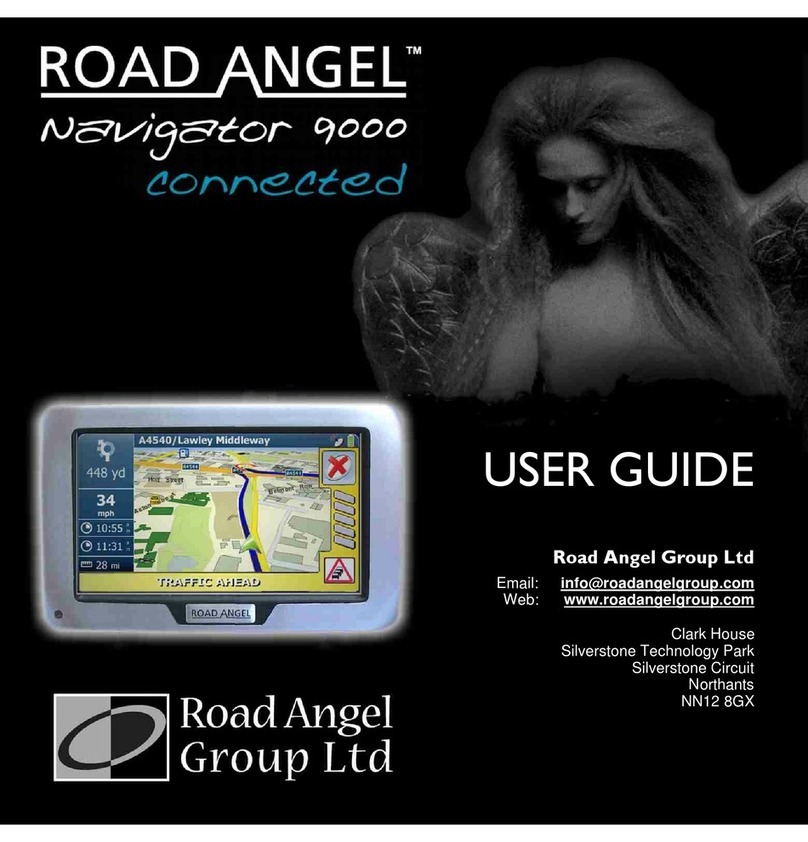
Road Angel
Road Angel Navigator 9000 User manual

Road Angel
Road Angel Navigator User manual

Road Angel
Road Angel Pure User manual