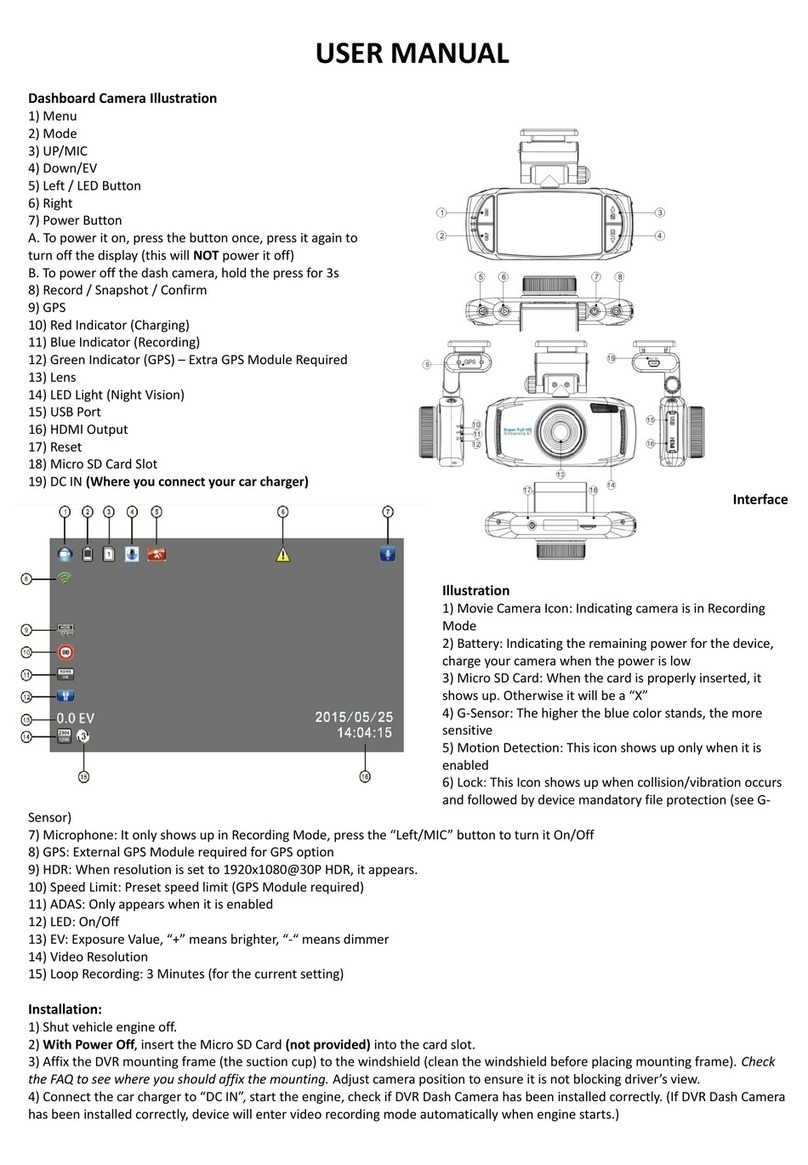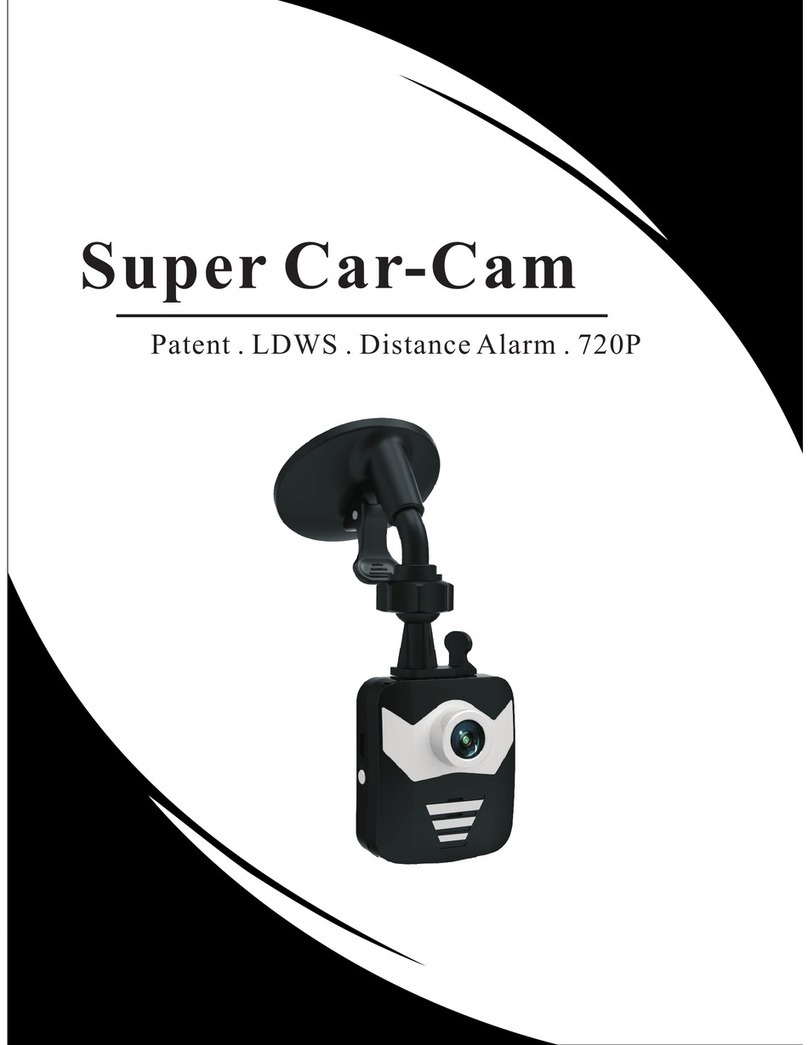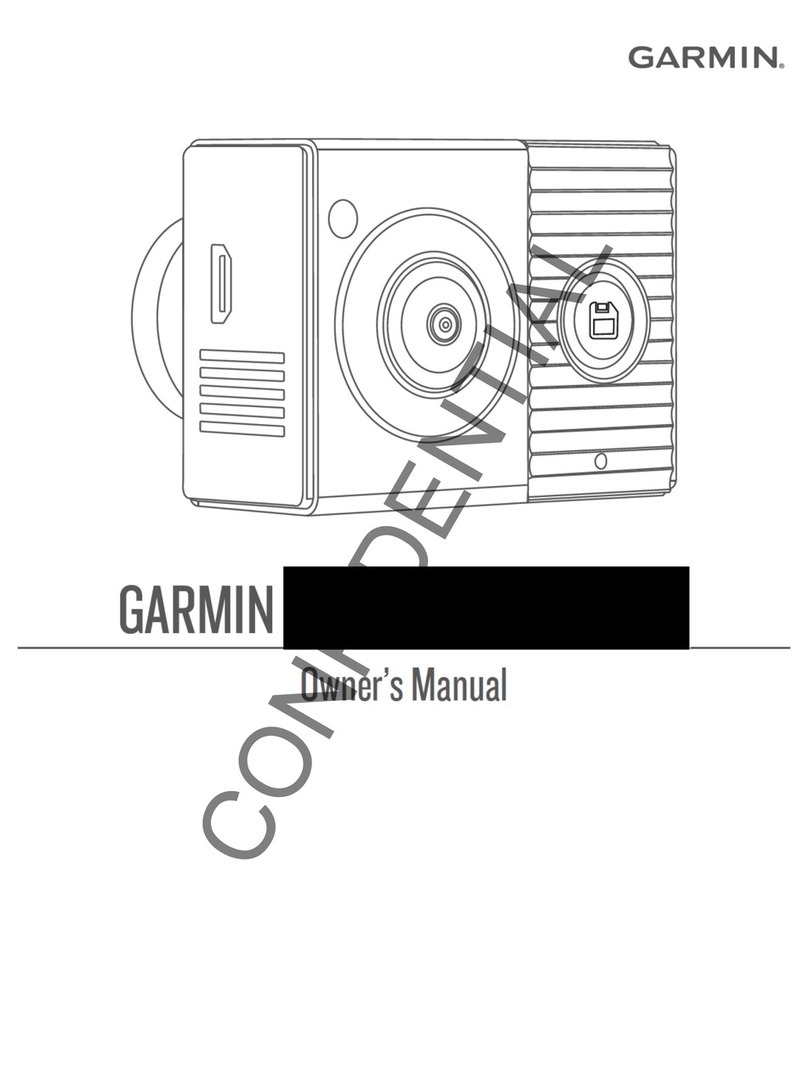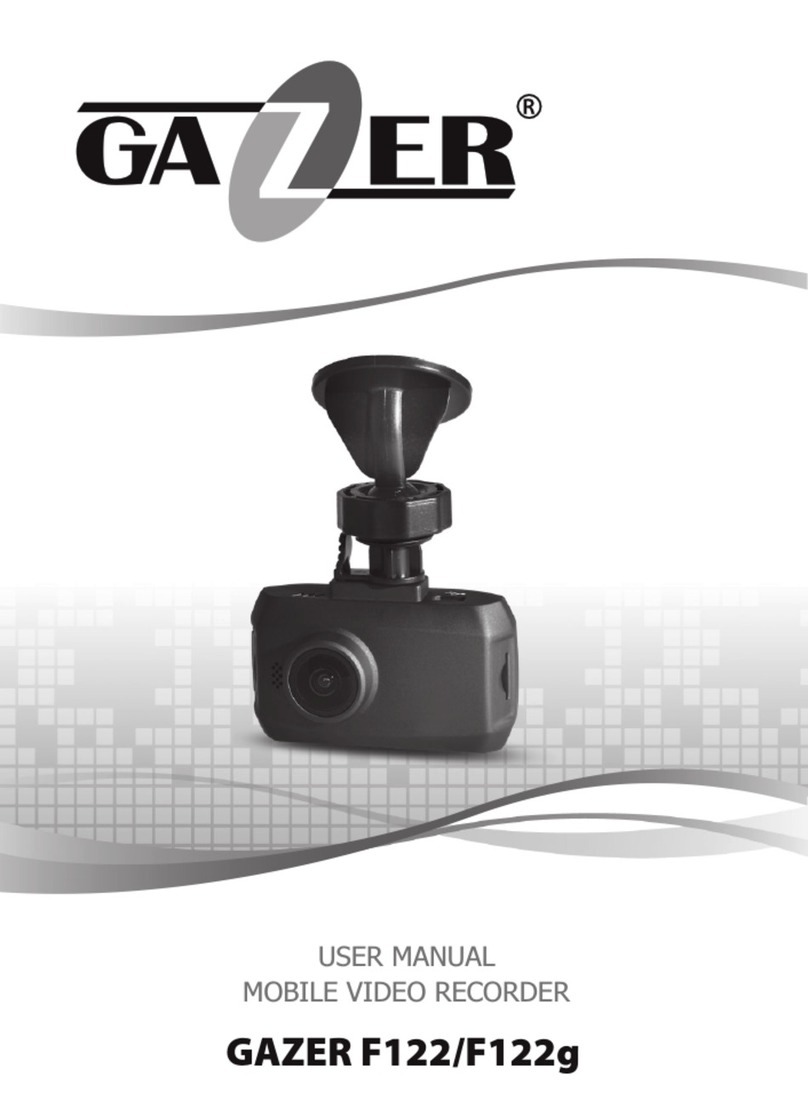Gator GHDVR410 Operational manual

!
!
1
!"#$%&'(&)*+,#&(-!'&.-/
!"#$%&'(
!"#$%&'(%)*"(+,-%,.
ResolutionScreen Size
3”
160
Wide Angle
GPS
Data
Recording
G Sensor
ADAS
Warning System
Lane
Departure
&
Forward
Collision
1296P
Super
HD
!
"#$%!!!!!!!!!&'()*+,+
!

!
!
2
!!
Introduction
Thank you for purchasing the Gator GHDVR410 Super HD Dash Cam. Please ensure that you have
read the product manual and instructions in full, prior to installation and use. Failure to do so may
result in product failure/damage or incorrect operation and therefore impact the product performance.
Product overview
The Gator GHDVR410 Dash Cam has been designed to provide super high definition recordings of
your trips for security and evidence in the case of an accident. The DASH CAM simply mounts to the
windscreen and records footage onto a Micro SD memory card.
Product features:!
Super HD 2304x1296 30FPS
3.0"16:9 High-resolution LCD screen
160 Degree HD wide angle lens
Smart auto exposure and WDR
GPS data recording
ADAS (forward collision warning system and lane departure warning system)
H.264 video compression
HDMI/Mini USB interface
G-Sensor function
Seamless cycle loop recording
Suction and adhesive car mounts
SOS Lock function
Time and date stamp
Built-in MIC
High capacity lithium-ion rechargeable battery
16GB Micro SD card included (supports up to 64GB, class10)

!
!
3
Table of Contents
Introduction…………………….……………………………………………………………...2
Product overview………………………..……………………………………………………2
Product features ……………………………………………………………………………..2
Table of contents ………………………………..………………………….…………….….3
Package components ………………………………..………………………….……….….4
Optional accessory……………………………………………………………………….…..4
Product structure………………………………...…………….…………………..…...…….5
Installation of suction mount………………..……………………….…...………….….......6
Installation of adhesive mount………………..……………..…………...………….….......6
Installation of Dash Cam…..…………………………………………………………………7
Indicator lights………….…………………………………………………………………...…8
Screen display icons……..……………………………………………………………….…..8
Button instructions ………………..……………..………………………..……….…………9
Extra functions ………………….……………….……………………………….……….…10
Instructions for playback, video and photo operation………….………………..…….…11!
Battery Instructions………………………………...…………………………………….…..11!
Menu setting functions explained…………...……………….……………………..…..12-13
USB mode……………………………………………………………………………….……14!
GPS logger instructions………………………………………..……………………….…...14!
Product specification…………………………..…………………………...………….….....15
Trouble shooting guide………………….……………….…………………..…..………..…16
Safety information & warnings………………………………………...…………...…….....16
Infringement of copyright warning………………………………………...………………...17
Technical assistance………………………………….…………………...…………….......17

!
!
4
Package components:
Gator GHDVR410 Dash Cam
Mounting Brackets
GPS
!
Car Charger / USB to Mini USB
!
16G Micro SD Card
!
GHDVR 410 User Guide
And GPS Logger CD
Optional accessory: GHWC
The GATOR GHWC DASH CAM HARD WIRE KIT enables a professional installation of a GATOR
DASH CAM into your vehicle. Instead of sourcing power from the accessory socket of the vehicle, the
GHWC allows the dash cam to be wired directly to the vehicles fuse box. The DASH CAM will still
function the same way as the accessory plug power lead but allows all cables to be hidden for a
professional installation. The Gator GHWC is sold separately.
Installation
disk

!
!
5
!"#$
"%
!"#$%&$'()*+,-.%(/&0&$'(1"&$%
2.$3
!&$&(456(&$%.*/+,.7
,8+*'&$'(1"&$%
9.3.%
Produ
c
t
s
tructure:
ATTENTION: Please charge the unit for 8 hours before installation. The DASH CAM is not
designed to be used on battery power alone; this is only for date and time functionality.
Always power your DASH CAM with power adapter supplied. If the DASH CAM has not
been used for more than a week it is advised that you fully charge the device in the home
for the full 8 hours to prolong battery life.

!
!
6
1. The GHDVR410 comes with two
mounting options. One is an
adhesive and the other is a suction
mount.
2. The suction feet are attached to
the mount by inserting in the holes,
and slide outwards to lock in
position.
3. Push the suction mount into the
DASH CAM and slide across to
securely lock.
4. Thoroughly clean your
windscreen, then firmly push the
mount onto the windscreen for 5-10
seconds. Adjust the angle to the
required position. To unlock press
button on mount and slide off.
1. For the adhesive mount slide the base into the adhesive bracket.
For this mounting style the suction feet are removed. Push the mount into the
DASH CAM and slide across to securely lock. Remove cover off adhesive,
and thoroughly clean your windscreen, then firmly push the mount onto the
windscreen for 5-10 seconds. Adjust the angle to the required position.
Installation of suction mount
Installation of adhesive mount

!
!
7
GPS
Installation of Dash Cam
1. Insert suction/ adhesive mount into the mounting bracket fixing point on the DASH CAM.
2. Fix device onto a clean windscreen where the vision is not blocked (Place close to rear-view
mirror is recommended). Don’t install device on airbag or within its working range.
3. Insert Micro SD card into the DASH CAM
4. Insert GPS logger cord into the Mini USB interface/ charging point of the DASH CAM;Connect
GPS logger charging cable into 12V power socket of vehicle.
5. Adjust the mounting bracket and the camera direction to get the best view. Ensure !of the
vehicles bonnet is visible from the bottom of the screen for alignment with ADAS.
6. Mount GPS logger on upper left/right side of the windshield
7. For optimized signal reception, make sure GPS logger USB port is on the top position
8. Turn vehicles ignition to accessories, the DASH CAM will automatically power ON
9. A grey icon will show on the display when car DASH CAM is correctly connected with GPS
logger
10. A green flickering will show on the display when GPS logger receives signals from
satellites
""# Let GPS logger work for a few minutes after obtaining initial signal to improve precision.!
"$# For the GPS to work it must receive power from the charging adapter. !
A green flickering

!
!
8
Indicator lights
Screen display icons
1
2017/07/25 10:13:07
Camera
Power or
battery mode
Battery
indicator Micro SD
card
Microphone
TimeAE bias
GPS
Resolution
Date stamp
Recording
counter
SOS
Locked file
2304
1296
0.0EV

!
!
9
Button instructions
Power Button: !
Press and hold the power button to turn it on or off. If powered by the vehicles power it will
automatically turn on and start recording when the vehicles ignition is turned on. When the vehicles
ignition is turned off, the DASH CAM will power off and automatically save the recorded files.
Menu Button (Arrow Down Button): !
Whilst recording, pressing the arrow down button once will open the menu. Press again to highlight
each menu function.
Mode Button:
Press the mode button to switch between video mode, photo mode and the file browser interface.
Press again to exit or go back when in menus. Once you exit the browser it will return to recording
mode.
OK Button: !
The OK button has 4 functions depending what mode the DASH CAM is in.
1. Video Mode: The OK button is used mute the microphone when recording.
2. Photo Mode: The OK button is used to take a picture.
3. File Browser Interface Mode: The OK button is also used to select video playback
4. Menu Mode: The OK button is also used to select a setting in the menu.
Arrow Up Button:!
The arrow up button is used while in the menu to move the highlighted area for selection.
!
Arrow Down Button: !
The arrow down button is used while in the menu to move the highlighted area for selection. When
recording it will stop the recording and display the menu.
EMG button:
Pressing the EMG button when in the menu will start recording. Press the button again to activate file
protection (SOS), saving the recorded file from being deleted. (A white lock symbol will be present if
activated).
!
Reset:
To hard reset the device in the case of a system jam or crash.

!
!
10
Extra functions
Micro SD Slot:
Where the Micro SD card is inserted (Max size is 64GB Class 10).!
USB Interface:
The USB port can be used to power and charge the DASH CAM, or be connected to a computer for
data transfer. For best charging using USB out of the vehicle ensure device is turned off.
G-sensor Function:!
The G-sensor function activates in the case of a car accident by determining the gravitational
acceleration (1g = 9.8 meters/second^2). When this function activates, the DASH CAM will save the
accident footage in a non-delectable file in order to protect the footage.
SOS Function:
Press the EMG button while recording in order to lock the currently recording video file so it is non-
deletable file (A white key lock will be present if activated).
Ignition Auto Power On/Off:
Once power is connected to the device (ie: when the vehicles ignition is turned on), the DASH CAM
will automatically turn on and start recording. When the power is disconnected, or car is turned off,
the DASH CAM will automatically save the file and shutdown.!
Power Indication Light: !
When the device is turned on or recording, a red indicator will light up. If red light is flashing refer to
indicator lights section of this manual.
Battery Charging Indication Light: !
After connecting the DASH CAM through USB, the indication lamp will light up green showing it is
charging. The light will automatically turn off after fully charged.
MIC:!
Audio receiver for video recording.
!

!
!
11
Instructions for playback, video & photo operation
1. Video and Photo Playback Mode (File Browser Interface)!
When in video recording mode press the Mode button twice to switch to SOS video and
video/photo mode. Use Arrow Up and Down keys to switch between modes. At the top right corner
of the LCD there is a video/camera icon to signify playback for videos and photos, and a video icon
with hazard symbol to signify SOS lock mode videos. Press OK button and scroll through files using
Up and Down Arrow buttons. To select chosen file press OK button, press again to playback footage
or view photos taken. When viewing video footage you can use the Up and Down Arrow buttons to
change the playback viewing speed. To exit press Mode button twice to exit and go back to
recording.
2. Video Mode!
Press the Mode button to switch to video mode (if not automatically in video mode). The DASH
CAM will automatically record, as indicated by the recording counter in yellow (red circle) on the
top of the display. If you want to protect a file from being recorded over, press the EMG button
and a white key lock symbol will appear at the top of the screen.
3. Photo Mode!
Press the Mode button to switch to photo mode. There is a camera icon at the top left corner of the
LCD to signify you are on photo mode. To take a photo, press the OK button. The screen will flash
and make a camera sound when a picture is taken. Pressing the Arrow Down button in photo mode
will allow you to adjust the photo resolution. Use Arrow Up key to change resolution. Press OK button
to confirm selection. Press Mode button 4 times to exit and go back to recording.
Battery instructions
Please see below illustration for battery the capacity indications.!
The DASH CAM can be charged multiple ways:
1. Using the provided micro USB cable to connect to a USB interface for charging. It is
recommended to have the DASH CAM turned off when using this method.!
2. Using the provided car charger!
!
ATTENTION: Please charge the unit for 8 hours before installation. The DASH CAM is not
designed to be used on battery power alone; this is only for date and time functionality.
Always power your DASH CAM with power adapter supplied. If the DASH CAM has not
been used for more than a week it is advised that you fully charge the device in the home
for the full 8 hours to prolong battery life. The device will automatically turn off once the
battery hits critically low levels.
Low PowerCritical Power Medium Power Full Power

!
!
12
Menu setting features explained
ATTENTION:
For full access to menu options GPS antenna must be connected to the DASH CAM
Resolution:
Resolution can be set at 2560x1080 30P, 2304x1296 30P, 1920x1080 30P, HDR 1920x1080 30P, or
1280x720 60P and 1280x720 30P
Record Time (Loop):
This feature allows you to set the size of the files your DASH CAM will record before saving and
creating a new file. Settings are 1, 2, 3 and 5 minutes. !
Date Stamp:
This feature will stamp the date and time on all your footage produced by your DASH CAM.!
Voice Setup:
This feature will allow you to turn the DASH CAMS microphone recording sound on or off. If you want
to stop the DASH CAM recording sound in the cab of your vehicle, set this feature to ‘off’. The
microphone can be muted in recording mode by pressing OK button!
WDR (Wide Dynamic Range):
Wide Dynamic Range can allow for better quality footage in areas where both bright light and no light
are present. !
Image Quality:
Super Fine (Best), Fine (Better) and Normal(Good). This effects the pixel dimensions of the file
(Compression)
Anti Flicker:
This feature allows the best recording in conditions where street lights and ac lighting is used. The
Australian standard frequency is 50HZ so it should be set to ‘50hz’.!
Forward collision (ADAS):
The DASH CAM watches and calculates distances to vehicles in front of the driver, alerting you to
keep a safe distance between vehicles when they become too close. This is an audible voice alert.
This can be turned OFF, set to initiate after a certain speed in KM (40,60 or 80), or can be
permanently turned ON.
Lane Departure (ADAS):
The DASH CAM monitors the vehicle’s position within its driving lane. If lane departure is detected
the ADAS will alert driver with an audible voice alert. This can be turned OFF, set to initiate after a
certain speed in KM (40,60 or 80), or permanently turned ON.

!
!
13
G Sensor Setting:
The G-sensor function activates in the case of a car accident by determining the gravitational
acceleration (1g = 9.8 meters/second^2). When this function activates, the DASH CAM will save the
accident footage in a non-deletable file in order to protect the footage. The G-sensor sensitivity can
be adjusted to 2G,4G or 8G. 8G is recommended for less sensitivity to any bumps or potholes.
LCD Auto Off:
This feature will leave your LCD screen on or turn your LCD screen off automatically after 1 or 3
minutes but will continue to record regardless. This feature is useful for night driving, as having the
LCD on could be a distraction. When in off position the LCD screen will be permanently on.!
Volume:
Allows you to control the video playback volume of the DASH CAM!
Language:
Allows you to choose from a selection of languages that include: English/Simplified
Chinese/Traditional Chinese/Russian.
Time Zone Setup:
Set the time zone for your state. Australia uses three main time zones: Australian Western Standard
Time (AWST; UTC+08:00), Australian Central Standard Time (ACST; UTC+09:00), and Australian
Eastern Standard Time (AEST; UTC+10:00).
Time Setup:
Change the year, month, day and time. Use the arrow keys to go up or down. Press the OK button to
move onto the next section, pressing OK again will finish the setup.!
AE Bias:
This is to set the exposure level (EV) of the video for better recording results under different light
sources. It allows you to adjust the recordings if it is too dark or too bright. You can choose from -2 to
+2. You can set it before recording or during recording.
Plate Setup:
To enter your number plate for recording on video footage. Use the arrow keys to scroll between
different letters and numbers, then press the OK button to move to the next character. Press the
Record/OK button to save and exit. Selecting ‘No’ will turn off this function.
Format:
This feature allows you to format/delete all the files off your micro SD card and also reinstalls your
EVENT(SOS locked files) and NORMAL(Video and jpegs) directories on your Micro SD card.!
Default Setting:
This feature will reset all your settings and return your DASH CAM to the factory standard settings.
Version Info:
This simply shows the firmware/software employed by the DASH CAMS hardware.
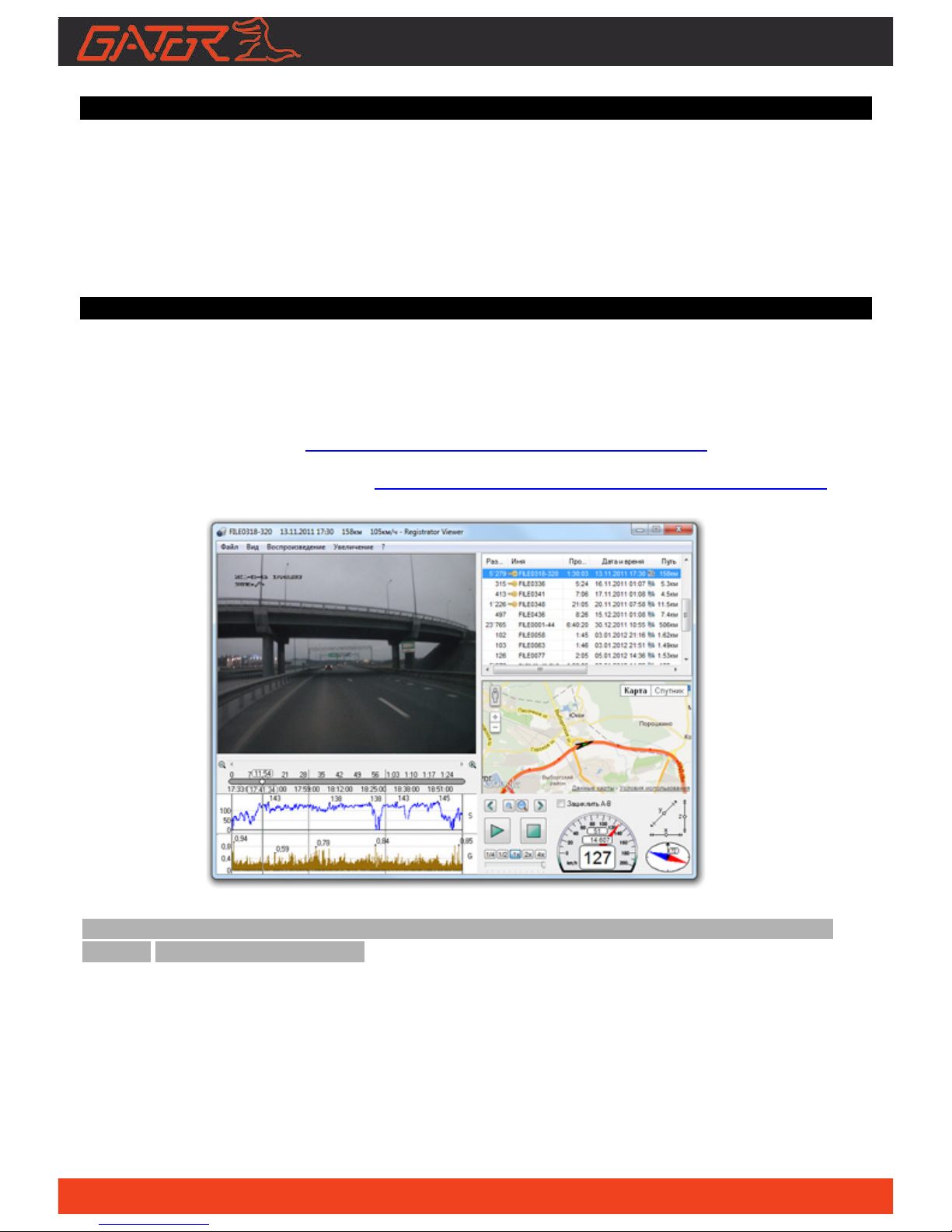
!
!
14
USB mode
When connecting your DASH CAM via USB cable to your PC directly, the DASH CAM screen will
display the message “USB connecting” options. This means connection is successful. ‘Mass Storage’
allows you to transfer your videos and photos to your PC. Or alternatively the SD Card should be
removed from the DASH CAM and placed in a reader for safer transfer. The installed “Registrator
Viewer” application will automatically open the saved files.
GPS logger instructions
The GPS data is automatically saved to the video files. In order to see the GPS data in the video
files, you will need to install “Registrator Viewer” from the provided software on the disc or download
from the link below..
Download the software from http://www.registratorviewer.com/download_en.html
Download the operation manual from http://www.registratorviewer.com/features_en.html - reglist
ATTENTION: To avoid any possible GPS signal interference, make sure the DASH CAM is away
from any other car audio equipment.

!
!
15
Product specifications
Product Feature!
HD Camera, HD Recording!
Light sensor
CMOS sensor, 1/3" light sensation area, low light
G-sensor!
Sensitivity 2g/4g/8g/OFF!
LCD Size!
3” LCD
Lens!
160 Degree Wide Angle Fixed focus, F = 2.0!
Language!
English/Simplified Chinese/Traditional Chinese/Russian!
Video Format!
MP4
Video Resolution!
2560x1080 30P, 2304x1296 30P, 1920x1080 30P, HDR 1920x1080
30P, or 1280x720 60P and 1280x720 30P
Video Codec.!
H. 264!
Loop Recording!
Recording with seamless OFF/1min/2 min/3min/5min!
Auto turn on/off while car
power on/off!
Supports turn on while car startsand turn off while car turns off.!
Date stamp!
Supported!
Still images!
Photo resolution: 4/9/13 MP!
Photo Format!
JPEG!
Memory Card!
Micro SD SDHC (up to 64GB Max)!
MIC/Built-in Speaker!
Supported!
CPU!
Ambarella A7!
Frequency!
50HZ/60HZ!
USB/HDMI!
Supported!
SOS lock function!
Supported!
Battery!
300mAh 3.7V rechargeable lithium battery

!
!
16
!
Trouble shooting guide
Under normal operating conditions, if there are problems with the device, please refer to the
following methods to resolve.!
Cannot take pictures or record video?
Please check whether there is enough space on the micro SD card or internal
storage.!
Stopping automatically while recording!
Due to the high amount of HD video data being recorded, please use a high-speed micro SD card.
To tell if you have the required high speed card, check if it has the ‘Micro SDHC’ logo on the SD
card and 8GB class 10 or above is recommended. Make sure that your card is labelled Micro SDHC
and not Micro SDXC as SDXC cards will not work with this DASH CAM.
Fuzzy/dirty image!
Please check if the lens is filled with dirtor fingerprints and clean carefully. Please clean lens with
cloth before shooting.!
Horizontal stripes interference in the image!
This is due to the wrong setting of light frequency error, please set the frequency to 50HZ as it is
the Australian standard frequency.!
The DASH CAM is jammed or not responding
Please reset the device by pushing in the reset button on the underside of the DASH CAM.
Why does battery go flat in the DASH CAM?
The DASH CAM's battery must be frequently charged once a week if the car is not in use.
Why does the time and date reset?
The time resets when the DASH CAM’s battery is flat. Make sure the DASH CAM is always charged
in order to keep date and time.
Why is the battery not charging in the car?
Please check and make sure that there is power in the cigarette lighter socket of your car.
Micro SD card not recognised by DASH CAM
Format card in the DASH CAM’s menu setting’s before use.
A coloured tinge showing up in the video?
Make sure to peel off the transparent protective sticker on the front of the DASH CAM's lens.
Safety information & warnings
Do not use the DASH CAM in damp working conditions; the DASH CAM is not waterproof
Do not try opening the shell or trying to repair the DASH CAM by yourself. If the accessories
for the DASH CAM have any problems, please take it to an authorised repair agent for repair.!
Do not use a chemical substance, cleaning solvent or cleaner to clean the DASH CAM, please
use a moist soft cloth if you would like to clean the DASH CAM.
Do not use the DASH CAM under conditions where dust is present.!
Please pay attention to cleaning the lens surface, use a moist soft cloth to clean the lens
before use, to avoid poor video footage.!

!
!
17
Infringement of copyright warning
Please note that this product is for personal use only, the method of use shall not violate the goods
infringe on domestic or international copyright laws. Even recorded images for personal use only,
please note that in some cases to use this product to record performances, exhibitions or business
activities of the images may infringe the copyright or other legal rights and interests of others.
Technical assistance
If you need assistance setting up or using your Gator product now or in the future, call
Gator Support.!
Australia!
TEL: 03 – 8587 8898!
FAX: 03 – 8587 8866!
Mon-Fri 9am – 5pm AEST!
Please retain this user guide for future reference.
If you would like to download a digital copy of this manual, or other Gator manuals/software, please
visit the http://gatordriverassist.com website and click on ‘Firmware & Manuals” for information on
where to find the manuals/software.
This manual is considered correct at time of printing but is subject to change. For latest manuals and
updates refer to the website.
Copyright © 2017 by TDJ Australia
All rights reserved. No part of this publication may be reproduced, distributed, or transmitted in any
form or by any means, including photocopying, recording, copying or other electronic or mechanical
methods, without the prior written permission of the author.
!
Table of contents
Other Gator Dashcam manuals
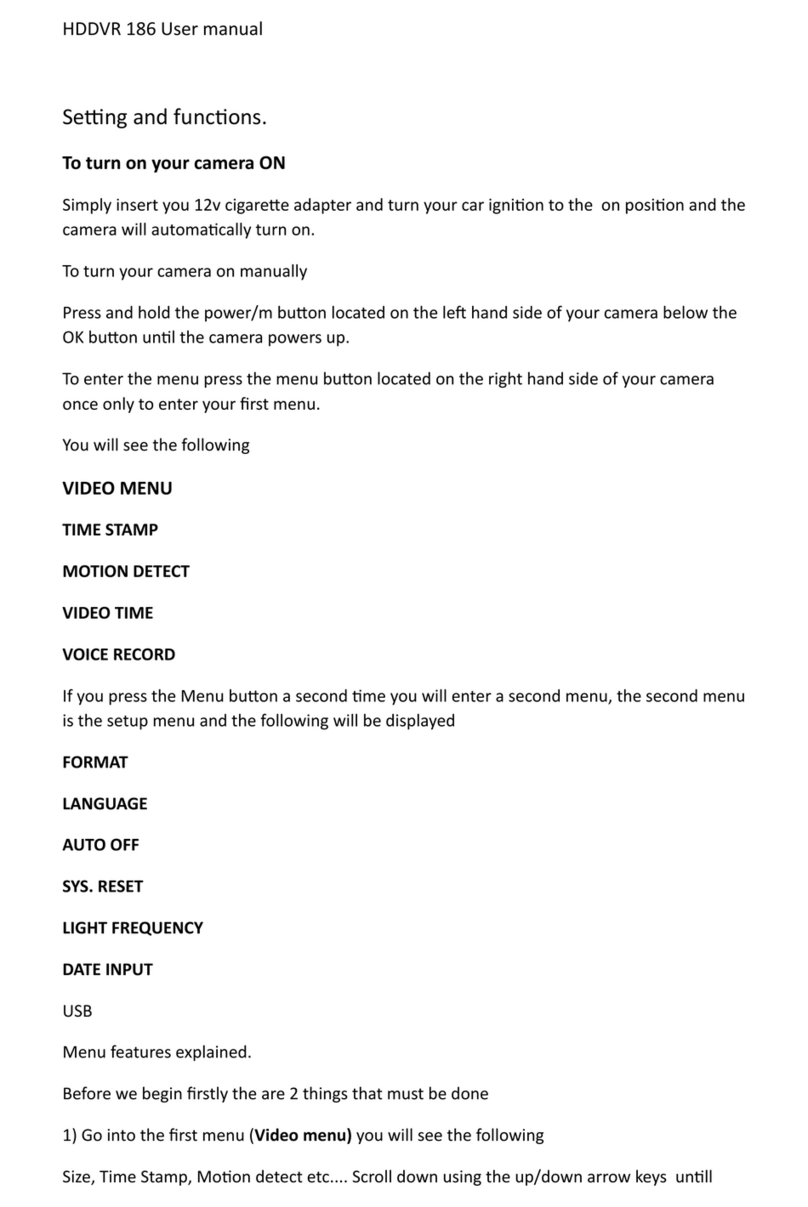
Gator
Gator HDDVR 186 User manual

Gator
Gator HDDVR253 User manual

Gator
Gator Rv43MKT Operational manual

Gator
Gator GDVR189 User manual

Gator
Gator GHDVR291 User manual

Gator
Gator GHDVR380 User manual

Gator
Gator DUAL-TECH GRv43MDT Operational manual

Gator
Gator HDDVR202 User manual

Gator
Gator GRV43SKT User manual

Gator
Gator HDVR245H User manual

Gator
Gator GHDVR350 User manual

Gator
Gator HDDVR308 User manual

Gator
Gator GHDVR85W User manual
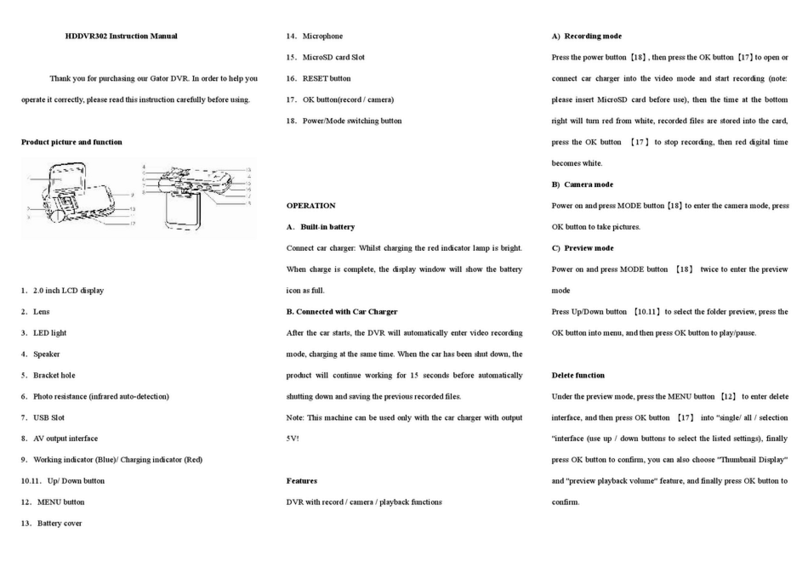
Gator
Gator HDDVR302 User manual

Gator
Gator GR430EDR User manual

Gator
Gator GRV43M Operational manual

Gator
Gator HDDVR250 User manual

Gator
Gator HDVR303 User manual

Gator
Gator GHDVR72W Operational manual

Gator
Gator GHDVR292 User manual