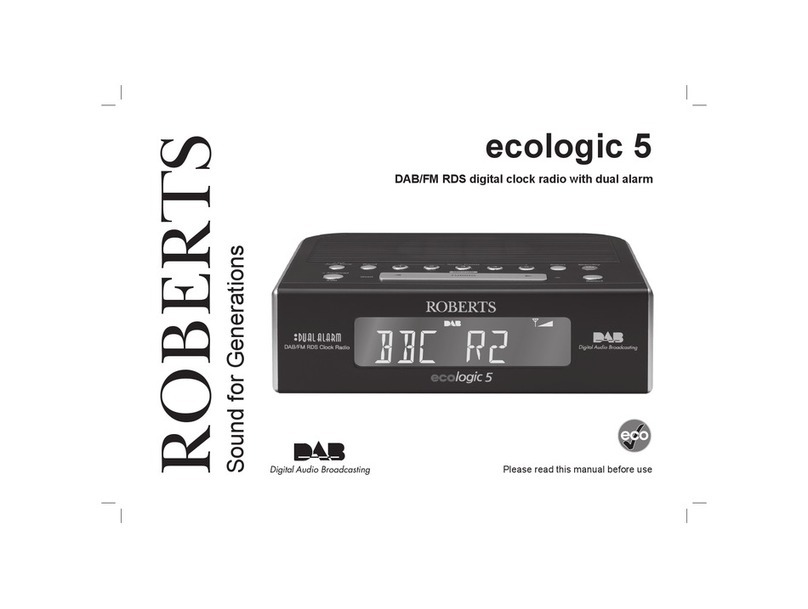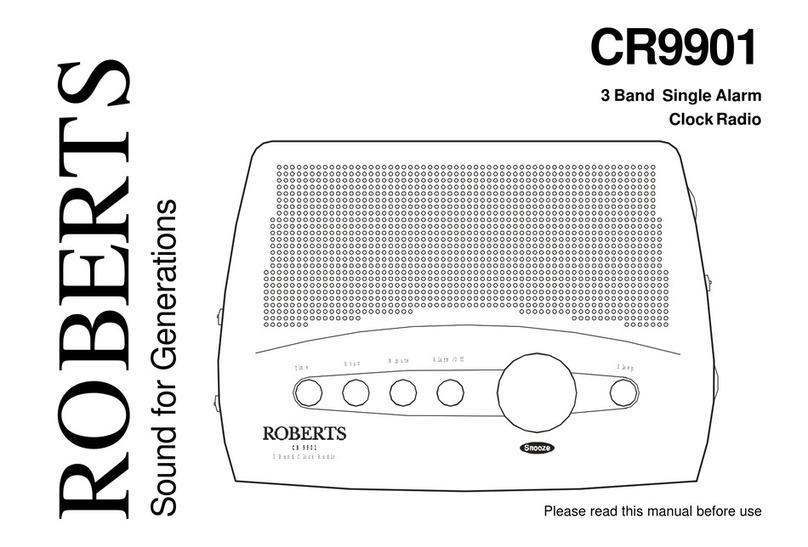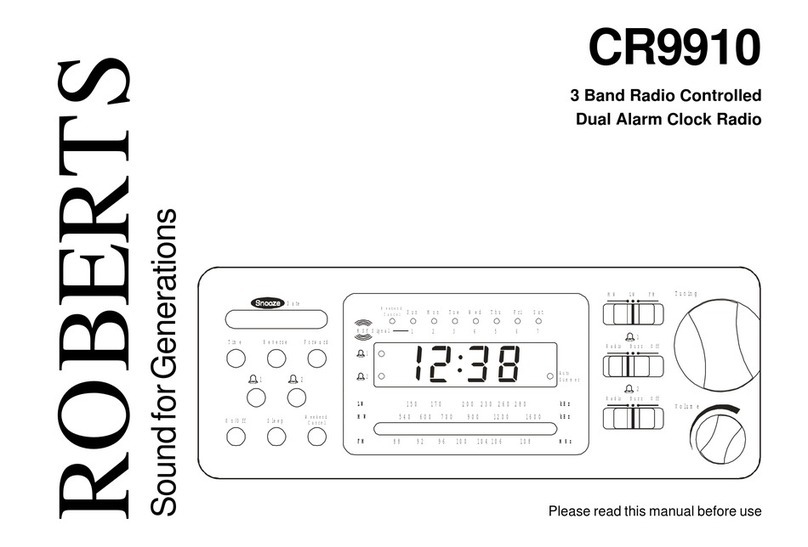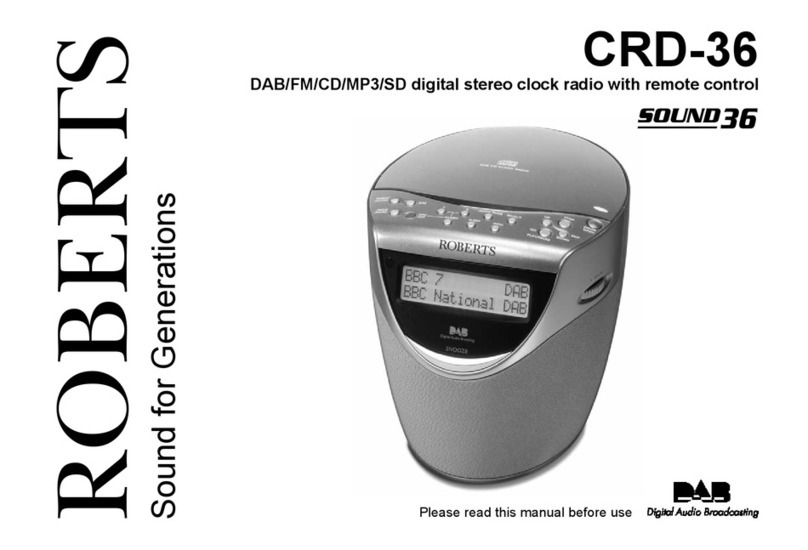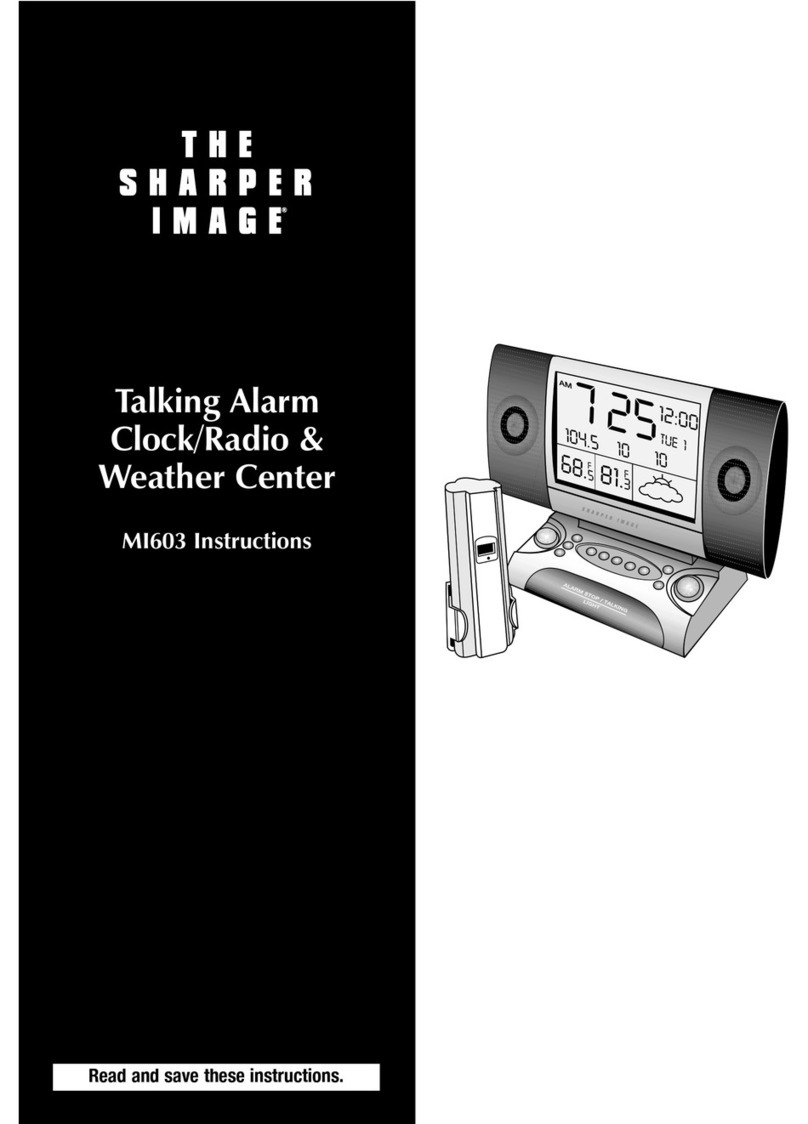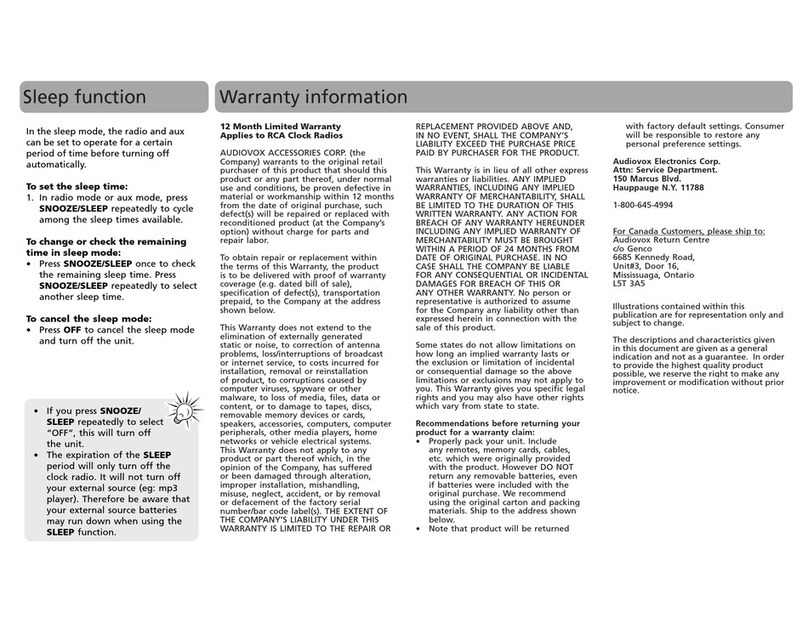Step 3 - Setting alarms Other information
Circuit features
ROBERTS RADIO LIMITED
www.robertsradio.com
© 2021 Roberts Radio Limited
Issue 1
2021-06-18
FM RDS / Bluetooth wireless
charging clock radio
Please read this guide and the safety/warranty leaet before use
Ortus Charge
Specications
Wireless charging
Power requirements
Mains (Adaptor) 100 240V, 50/60Hz, USB output 5V / 1A
Headphone socket 3.5mm, Aerial System - FM wire aerial
Bluetooth standards A2DP, AVRCP
Bluetooth codec supported SBC
Frequency coverage FM 87.5 - 108MHz,
Bluetooth 5.0 frequencies 2.402 - 2.480GHz
This symbol indicates AC voltage. This symbol indicates
DC voltage.
Mains adaptor
Manufacturer of AC Adaptor: Dongguan Turnmax Electronic
Co.,Ltd, Model:TM-K018VP-00503000PE-03, Input voltage:
AC100 - 240V, Input AC frequency: 50/60Hz, Output voltage:
DC5.0V, Output current: 3.0A, Output power: 15.0W, Average
active efciency:
81.39%, Efciency at low load (10%):
78.76%, No-load power consumption: < 0.1W
The name plate is located underneath the clock radio.
The company reserves the right to amend the specication without
notice.
Designed & Engineered in the UK
Made in China
Your clock radio has 2 alarms which can be set to wake you by FM radio or buzzer. Each alarm can be set to sound daily, weekdays or
at weekends. Alarms may be set while the unit is in standby, FM and Bluetooth mode. Alarms will be retained in the event of a power
failure. If no buttons are pressed for 10 seconds, your clock radio will exit the alarm setup.
1 When in standby mode or switched on, apply a long press on Alarm 1 button.
2 Press the Tune Up or Down buttons to select the day setting.
1 - 7 - Daily
1 - 5 - Weekdays
6 - 7 - Weekends
3 Press the Alarm 1 button. The hour digits will ash.
4 Press the Tune Up or Down buttons to select the hour setting.
5 Press the Alarm 1 button. The minute digits will ash.
6 Press the Tune Up or Down buttons to select the minute setting.
7 Press the Alarm 1 button. The alarm volume will show on the display.
8 Press the Tune Up or Down buttons to choose the alarm volume setting.
9 Press the Alarm 1 button to exit the alarm settings. If the clock has been set to the 12
hour clock the PM indicator will also be displayed.
10 Repeatedly, press Alarm 1 button to select the alarm source and cycle the options.
Choose from FM radio, Buzzer or Off. Buzzer alarms are indicated in the display by the
1
symbol with the alarm number and radio alarms are indicated by the
1
symbol with
the alarm number. When no alarm symbol is displayed the alarm will be off.
Note: Follow the above procedure to set Alarm 2 using the Alarm 2 button instead.
The alarm will sound at the selected times for up to 60 minutes unless cancelled. The
maximum volume used for the alarm will be specied during alarm setup. When your clock
radio is set to wake by the radio alarm, your radio will switch to the last played radio station.
When the buzzer alarm activates it will start softly and gradually increase in level.
The alarm icon will ash on the screen and the radio will automatically switch back to standby
mode when the 60 minutes have elapsed.
Cancel alarm
Sleep function
While an alarm is sounding press the On/Standby button to cancel the alarm.
Enable or disable either alarm when the clock radio is in standby or on by means
of a short press on the chosen Alarm button. The display will cycle through No
Alarm, Radio alarm enabled and Buzzer alarm enabled.
Your clock radio can be set to turn off after a preset time (between 10 and 120
minutes) has elapsed. Ensure your clock radio is switched on. Repeatedly, press
and release the Sleep/Snooze button to set the desired sleep time. During the
sleep process you can press the Snooze/Sleep button to check how many minutes
are left on the sleep timer. Press the On/Standby button to cancel the sleep timer
or set the sleep timer to Off.
Snooze
When the radio or buzzer alarm sounds, press and release the Snooze/Sleep
button. This will silence the alarm for 9 minutes. The display will ash the alarm icon.
To cancel snooze, press and release the On/Standby button.
USB device charging
Your clock radio has a USB socket which can be used for
device charging. Connect your device to the USB charging
socket on the rear of the clock radio.
Dimmer - There is a light sensor on the top of the clock radio. The brightness
level of the display will be adjusted automaticlly.
1 To enable wireless charging ensure your clock radio is
plugged into the mains.
2 Place your wireless charging enabled device onto the
wireless charging pad. Your device must have wireless
charging to use this function.
3 Depending on the design of your device you may need to
adjust the device on the charging pad as required.
4 Your device will start charging, the charging indicator
will show on the screen. If the charging indicator ashes it
will have detected a non wireless charging device.
Indicator : Flashes - poor connection, Off - no connection
Solid - connected.
• Charging time will depend on your device.
Standby / On - 5W.
1
1
1
1
Alarm 2Alarm 1
Alarm 2Alarm 1
Snooze
Sleep
Snooze
Sleep
Set the clock manually
If no FM RDS signal is available you
will need to set the time manually.
1 Switch off your clock radio.
2 Apply a long press on the
Mode/Time button. The display
will ash ‘d7’ (day 7 Sunday).
3 Press the Tune Up or Down button to choose the day of the
week from ‘d1’ - Monday through to ‘d7’ - Sunday.
4 Press the Mode/Time button. The clock format will ash.
5 Press the Tune Up or Down buttons to choose either 12 or 24
hour.
6 Press the Mode/Time button, the hour digits will ash.
7 Press the Tune Up or Down buttons to choose the hour.
8 Press the Mode/Time button, the minute digits will ash.
9 Press the Tune Up or Down buttons to choose the minute.
10 Press the Mode/Time button to exit.
If you wish to completely reset your clock radio to its initial state
perform a factory reset.
1 With your clock radio playing, press the Mode/Time
button to choose Bluetooth mode.
2 Apply a long press on the Snooze/Sleep button. Do not
release the Snooze/Sleep button, apply a long press on the
Alarm 2 button simultaneously.
3 All user entered settings will be erased.
System reset
Mode