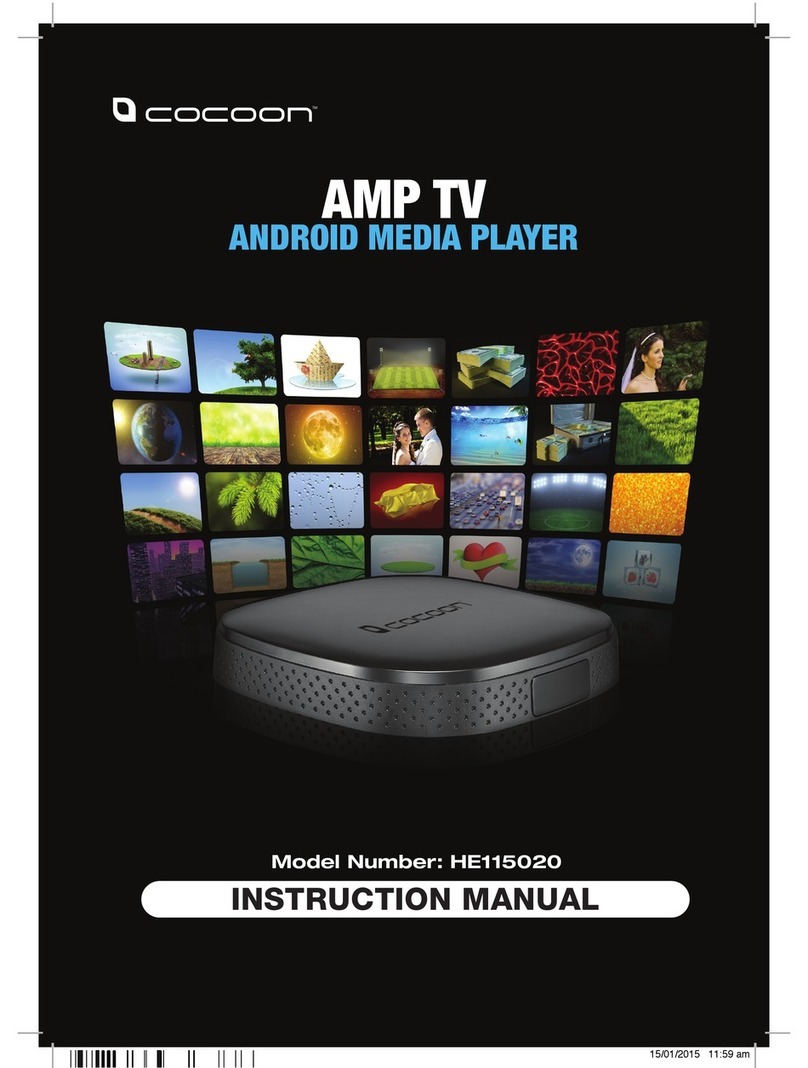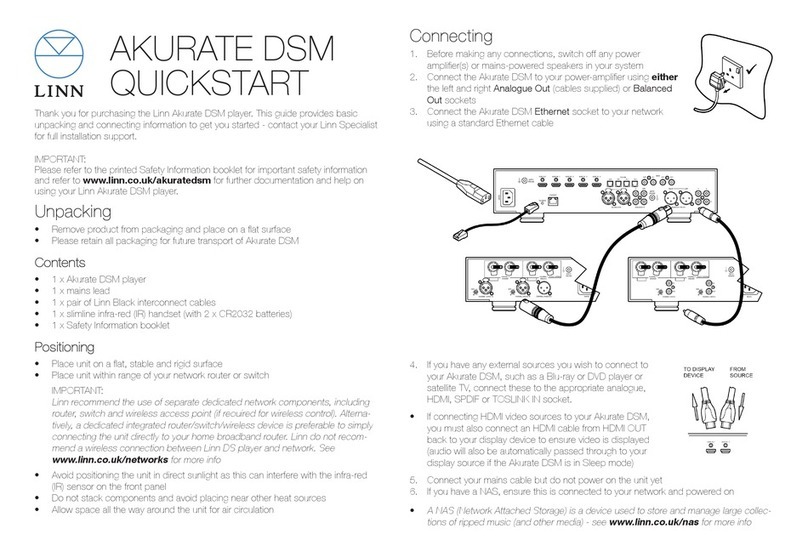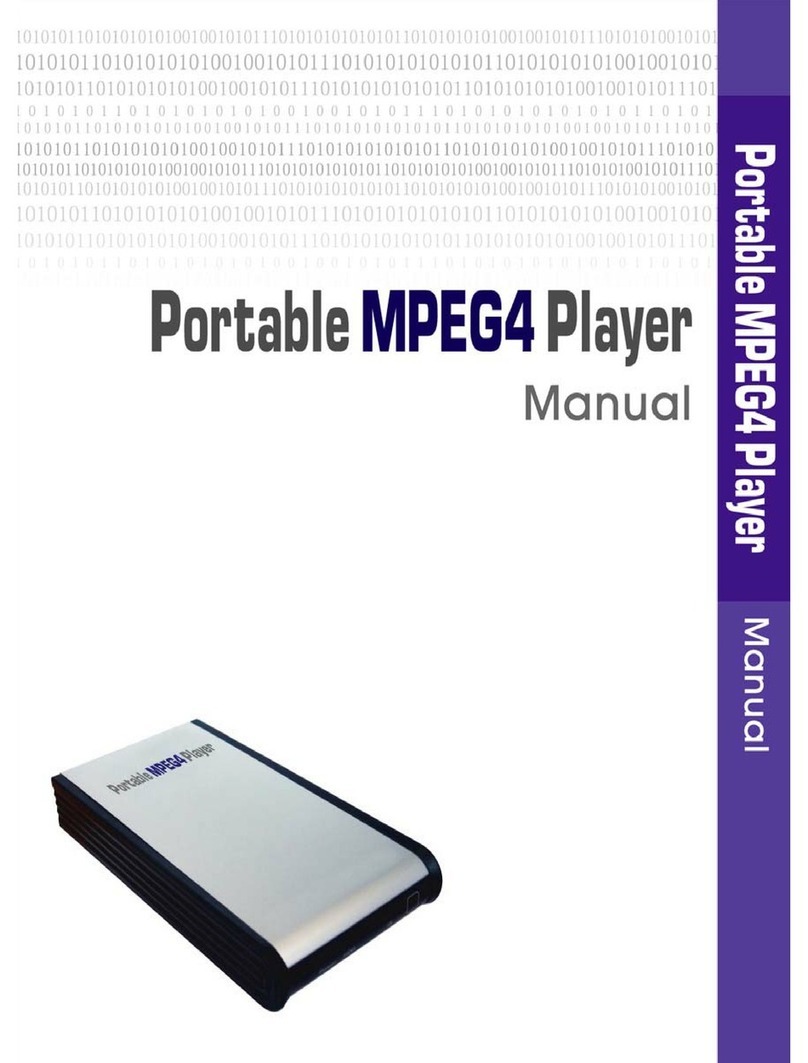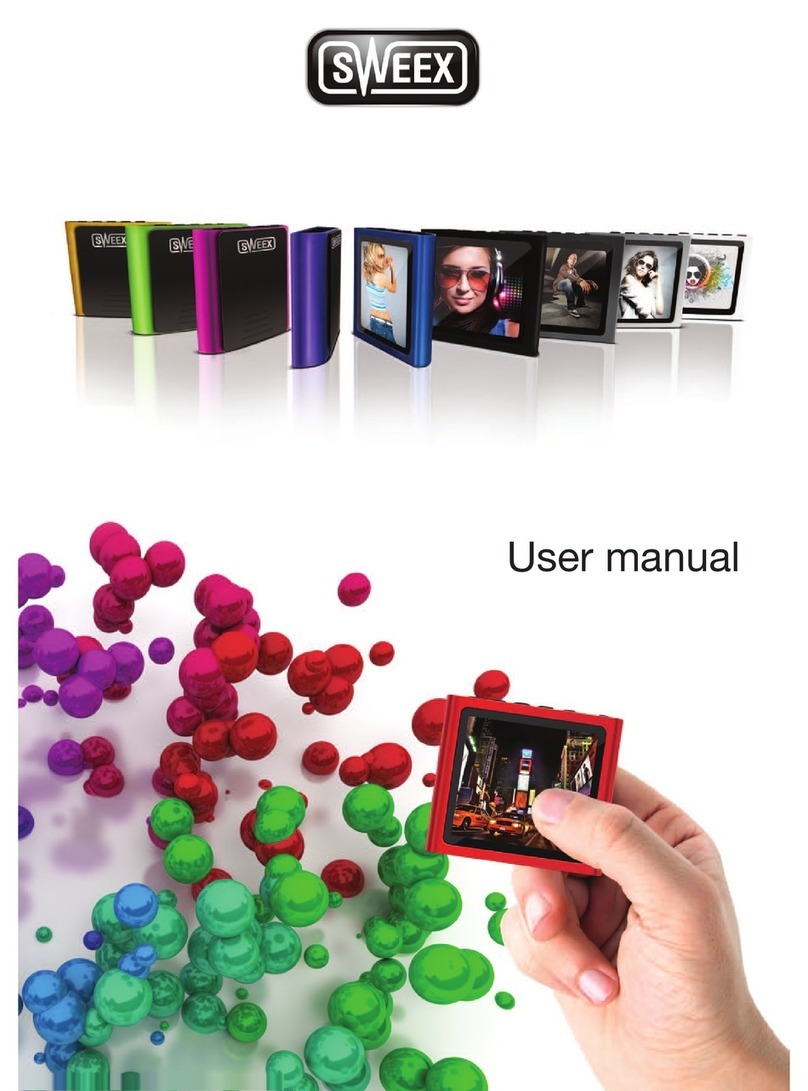Roberts Stream 65i User manual

ROBERTS
Wireless Multi-room System with Internet Radio, Music Player and Spotify Connect
and remote control from iPhone and Android using UNDOK
Please read this manual before use

Contents
Introduction.........................................................................................1-9
Before you can use this product.......................................................... 2
About this instruction manual............................................................ 3-4
Controls and connections................................................................. 5-9
Configuration..................................................................................10-21
Plugging in and language selection.............................................. 10-11
Clock and time settings ..................................................................... 12
Connecting to your computer network.......................................... 13-17
Download the UNDOK app................................................................ 18
Setup new audio system - Apple iOS device..................................... 19
Setup new audio system - Android device......................................... 20
Network remote control options......................................................... 21
Internet Radio mode.......................................................................22-35
Internet Radio - the basics................................................................. 22
Selecting a radio station by location and genre............................ 23-25
Searching for a radio station by name............................................... 26
Selecting a new or popular station .................................................... 27
Selecting a podcast ........................................................................... 28
Presetting stations........................................................................ 29-30
Display modes................................................................................... 31
Customising your sound system................................................... 32-35
DAB mode.......................................................................................36-43
Selecting a DAB radio station............................................................ 37
Display modes................................................................................... 38
Finding new DAB radio stations ........................................................ 39
Manual Tuning................................................................................... 40
Dynamic Range Control settings ...................................................... 41
Station order setup ............................................................................ 42
Prune stations.................................................................................... 43
FM mode..........................................................................................44-50
Manual tuning.................................................................................... 45
Display modes................................................................................... 46
Scan setting....................................................................................... 47
Stereo / Mono switching .................................................................... 48
Presetting stations in DAB and FM modes................................... 49-50
Music Player mode.........................................................................51-64
Use with Windows, Apple Mac, Linux................................................ 51
Accessing your audio files via UPnP using Windows 7, 8 & 10.... 52-53
Locating and playing media files using UPnP .............................. 54-57
Display modes................................................................................... 58
Playlists ........................................................................................ 59-61
Prune servers .................................................................................... 62
Windows 'Play To' / 'Cast to Device' function (UPnP renderer) .... 63-64
Spotify Connect..............................................................................65-68
Spotify Connect - the basics.............................................................. 65
Set up a Spotify Connect account ..................................................... 65
Playing music using Spotify Connect ................................................ 66
Controlling Spotify on your sound system ......................................... 67
Display modes - Spotify Connect ...................................................... 68
Bluetooth mode.............................................................................69-72
Bluetooth mode ................................................................................. 69
Connecting Bluetooth devices........................................................... 69
Playing audio files in Bluetooth mode................................................ 70
Connecting and reconnecting a Bluetooth device ............................. 71
Bluetooth information......................................................................... 72
CD / MP3 / WMA..............................................................................73-81
Compact discs................................................................................... 73
Playing a CD................................................................................. 74-76
CD track programming ...................................................................... 77
CD / MP3 / WMA mode ................................................................ 78-81
SD / USB playback and recording.................................................82-89
Using SD cards and USB memory devices....................................... 82
SD / USB file and folder selection ................................................ 83-84
Recording to SD / USB................................................................. 85-87
Deleting files................................................................................. 88-89

Contents
Clock and Alarms ........................................................................... 90-98
Automatically updating the clock ....................................................... 90
Setting the clock format..................................................................... 91
Manually setting the clock ............................................................ 92-93
Setting the alarm clock ................................................................. 94-96
Snooze timer ..................................................................................... 97
Disabling alarms................................................................................ 97
Sleep timer ........................................................................................ 98
Multi-room and UNDOK ...............................................................99-109
Multi-room the basics ........................................................................ 99
Creating and editing a multi-room group with UNDOK.................... 100
Playing audio to a group.................................................................. 101
Volume control using UNDOK ......................................................... 101
Display and Controls in a multi-room configuration......................... 102
View the sound system's multi-room details.................................... 103
Create a new multi-room group....................................................... 104
Add products to the current group ................................................... 105
Remove products from a current group........................................... 106
Leave a group.................................................................................. 107
Dissolve a group.............................................................................. 108
Alarms and multi-room..................................................................... 108
UNDOK Settings.............................................................................. 109
Display and Audio ...................................................................... 110-115
Equaliser function......................................................................110-111
Brightness control.............................................................................112
Headphone socket and Line out socket ...........................................113
Inactive Standby feature...................................................................113
Auxiliary input socket / Mute function ...............................................114
Optical S/PDIF output socket ...........................................................115
Aerial removal...................................................................................115
Using an Ethernet connection ..........................................................115
Information.................................................................................. 116-128
Factory reset.....................................................................................116
Software update ...............................................................................117
Network profiles................................................................................118
Clear network settings......................................................................119
Manual network configuration.......................................................... 120
Software version display and Audio FAQ ........................................ 121
Troubleshooting........................................................................ 122-123
Audio codecs ................................................................................... 124
Cautions and Specifications ..................................................... 125-126
Mains supply.................................................................................... 127
Software License Information.......................................................... 128
Guarantee............................................................................. Back page

Stream 65i Sound System features
The Roberts Stream 65i provides the following features in an attractive
compact unit:-
●Listen to local, regional, national and international broadcasts using
FM, DAB and Internet radio and listen to over 1000 radio stations
from around the country, and over 10,000 from around the world
without using your PC.
●Listen to podcasts from a wide range of broadcasters.
●30 radio station presets (10 Internet Radio, 10 DAB and 10 FM).
●Use the Music Player to play your music collection from devices on
your network. Connection to Apple and Linux based computers is
also possible.
●Plays MP3, WMA, AAC, FLAC, ALAC (Apple Lossless) and WAV
formats via DLNA.
●Play from CD*, USB memory and SD cards (including MP3 and
WMA files).
●Record CD or radio to USB memory and SD cards.
●The Stream 65i connects to your home computer network, either
using WiFi or via a wired Ethernet connection. WiFi Protected Setup
(WPS) is supported for simpler setting up with compatible wireless
routers. Dual-band WiFi allows compatibility with a wide range of
networks.
●Works with Windows 'Play to' / 'Cast to Device' function (as a Digital
Media Renderer).
Note:
* 8cm (mini) CDs cannot be played. Transparent or partly transparent
CDs cannot be played. Unusually thin (Eco) CDs cannot be played.
Some copy-protected CDs may not be playable.
●Compatible with Spotify Connect, allowing your Spotify selections to
be played through the sound system, remotely controlled from your
iPhone, iPad, Android device or any Desktop.
●Supports remote control from Apple iPhone, iPad and Android using
the UNDOK app.
●Your sound system may be connected as part of a wireless Multi-
room system to allow whatever source is selected to be heard
through other connected products.
●Bluetooth streaming to play your music or video soundtracks from
your smartphone, tablet or similar device.
●All radio station presets, network configuration details and user
settings are retained in the event of a power failure.
●Large clock display with time and date when in Standby.
●Two alarm timers with snooze feature to wake you to radio, CD, USB,
SD card or buzzer alarm.
●Adjustable sleep timer, can be set to turn the sound system off after
a delay of between 15 and 90 minutes.
●Easy-to-read colour graphic display with an adjustable display
backlight.
●Auxiliary input for playing audio from MP3 players, iPods or other
audio equipment.
●Line output socket for connecting the audio signal to an external
amplifier or recorder and a stereo headphone socket for private
listening.
●An acoustically tuned hand finished cabinet that includes bass ports
and internal bracing for optimal sound reproduction.
1

2
Before you can use this product
Before you can use your sound system, you must have the following:
●A broadband Internet connection (not required for DAB, FM or Music Player functions).
●A router (or equivalent wireless access point) providing a WiFi signal or Ethernet connection, connected to
your broadband Internet Service Provider. The broadband modem, router and wireless access point will often
be a single combined unit supplied by your Internet Service Provider or bought from a computer store.
●A smartphone or tablet which uses either the Android operating system (version 4.0.3 or later) or Apple iOS
(version 8 or later).
●If your wireless network requires a security password to allow connection, then you either need to know the
WEP, WPA or WPA2 key used for encryption so that you can get the sound system to communicate with the
network, or your router needs to offer WiFi Protected Setup (WPS).
●If you choose to connect the sound system to your network using a wired Ethernet connection, then an Ethernet
cable of appropriate length will be needed. If it is intended to listen to FM radio extensively, then there may be
benefit in using a shielded Ethernet cable since this may reduce possible interference to the radio.
The sound system is compatible with 802.11b, g, n or a networks and can use 2.4 GHz or 5 GHz WiFi frequency
bands.
If connecting using WiFi, the sound system will typically work within a 10-20 metre radius from your wireless router
or access point. The actual range achieved will depend upon the building type, other nearby wireless networks,
and possible interference sources. DAB and FM radio functions can operate wherever the sound system is able
to receive a suitable broadcast signal.
IMPORTANT: Before you continue, make sure that your router (or access point) is powered up and working with
your broadband Internet service (use your computer, smart-phone or tablet to verify this). To get this part of the
system working you must refer to the instructions supplied with those items.
Introduction

3
About this instruction manual
This instruction manual is split into sections for each of the operating modes
of your Roberts Stream 65i sound system. Each section is clearly identified
by the shaded heading in the top right hand corner of each pair of pages.
Before using the Internet Radio and Music Player functions, you will need to
connect your sound system to your computer network using either the WiFi
or Ethernet connection. This is covered in the section titled Configuration.
This section also explains how to set the menu language option.
The Internet Radio section describes how to find radio stations to
listen to. These can be radio stations that you already know and listen
to conventionally, or new stations you may search for. You may set up
stations that you like as Favourites so that they are more readily accessible.
The two sections for DAB and FM Radio describe how to use the sound
system to listen to conventional radio broadcasts.
The section for the Music Player describes how you may play music files
that you may have stored on a computer connected to your network. The
use of Shared Media (using UPnP).
The Spotify Connect section explains the use of the sound system in
conjunction with the Spotify internet based music streaming service.
The Bluetooth section describes how to use your Stream 65i to play
audio files or video soundtracks directly from your smartphone, tablet or
similar devices.
Configuration
DAB Radio
(page 10)
(page 36)
(page 22)
FM Radio (page 44)
Music Player (page 51)
Spotify Connect (page 65)
Bluetooth (page 69)
Internet Radio

4
CD / MP3 / WMA
SD / USB
Clock and Alarms
Multi-room & UNDOK
(page 82)
(page 73)
(page 90)
(page 99)
Information (page116)
Introduction
About this instruction manual cont.
The section for CD / MP3 / WMA player describes how to play digital
audio CDs or MP3 / WMA files which have previously been recorded to
CD-R or CD-RW.
The section for SD/USB media describes playback and recording using
SD card and USB memory devices.
The section titled Clockand Alarmsdescribes the different ways by which
the clock in the sound system may be set, as well as explaining the use
of the alarms, snooze and sleep timer features.
The Multi-roomand the UNDOK section explains how your sound system
may be connected as part of a wireless music system.
The Display and Audio section shows how to adjust the display, use
the equaliser and connect your sound system to other audio equipment.
The Information section includes troubleshooting, specifications and
warranty information. Display and Audio (page110)

Sleep
5
Controls and connections
Front view
1. Loudspeakers x 2
2. Menu Up / Next button
3. Menu Down / Previous button
4. Select / Preset / Stop button
5. Play / Pause button
6. Volume Up button
7. Volume Down button
8. Remote control sensor
9. Record button
10. Alarm button
11. Radio button
12. On / Standby / Sleep button
13. CD slot
14. Display panel
15. CD Eject button
16. Media button
17. Menu / Info button
18. Back / Bluetooth Pair button
234567 11
8
9
10
11
12
13
14
15
16
17
18

6
Controls and connections - cont.
Rear view
19. Telescopic aerial for DAB and FM (antenna cable socket behind)
20. Wi-Fi antenna
21. Mains input socket
22. Ethernet socket (RJ-45)
23. Optical output socket (Toslink)
24. Auxiliary input socket
25. SD card slot
26. Line output socket
27. Headphone socket
28. USB playback socket
Introduction
22
19 20
21232426 252728

7
Controls and connections - cont.
Remote control handset
1. On / Standby button
2. Key pad buttons 1-10/0
3. Menu Up / Folder Up button
4. Menu Left / Previous button
5. Menu Down / Folder Down button
6. Back / Bluetooth Pair button
7. Info / Menu button
8. EQ button
9. Radio button
10. Alarm button
11. Auto Tune / Program tracks button
12. Repeat button
13. Record button
14. Random
15. Sleep / Clock Set button
16. Media button
17. Mute button
18. Volume Down button
19. Volume Up button
20. Menu Right / Next button
21. Select / Stop button
22. Play / Pause button
23. CD Eject button
24. Infra red sensor
1
14
19
20
21
22
6
5
3
2
15
18
4
23
9
11
16
8
7
10
12
13
17
24

Introduction
8
Remote control battery replacement
1. Remove the battery cover on the rear of your remote control by pushing
the battery door in the direction shown by the arrow in the diagram,
and then lifting the cover.
2. Insert 2 x AAA size batteries into the compartment. Make sure the (+)
and the (-) ends of the batteries are positioned as shown inside the
compartment.
3. Replace the battery cover
4. If the remote is not to be used for an extended period of time it is
recommended that the batteries are removed.
IMPORTANT: The batteries should not be exposed to excessive heat
such as sunshine, fire or the like. After use, disposable batteries should
if possible be taken to a suitable recycling centre. On no account should
batteries be disposed of by incineration.
Do not leave batteries within reach of young children. They can be a
choking hazard.
1
Remote control functions
Most of the functions of the Stream 65i sound system can be controlled
using either the product or the remote control. However, there are a few
functions which are more easily accessible using the remote control.
These are:
Radio station presets DAB / FM auto-tune
CD track access by numbers Random function
Audio mute Repeat function
CD, SD, USB track programming

9
Navigation controls
This page describes the basic means of controlling your Stream 65i sound system.
Instructions for each operating mode are given in the later sections of this book.
1. Pressing the On/Standby button brings your sound system out of Standby mode.
Pressing On/Standby while the sound system is in use will cause it to return to
the Standby mode with the clock display.
2. Pressing the Radio button gives you access to each of the operating modes in
turn: Internet Radio, Spotify, DAB radio, FM radio and Auxiliary Input.
3. Pressing the Media button gives you access to each of the operating modes in
turn: CD, USB memory device, SD card, Bluetooth and Music player.
4. Pressing and holding the Info/Menu button will access the menu system. The
Info button also allows the display of information relating to the radio station or
music file being played.
5. Many operations require the user to make a selection from the menu. Highlight
the menu item using the MenuUpor Downbuttons. Press and release the Select
button to select that item. If there are more than six items in a menu, then the
display will automatically scroll up or down so that the additional items become
visible. A sliding bar on the right will give an indication showing the current portion
of the menu that is displayed.
If there are many items in a menu, then the sound system allows the menu to
'wrap around' in either direction. This can make it easier to reach items at the end
of a long menu, such as a list of countries or Internet radio stations.
6. If an error is made when navigating the menus, it is generally possible to go back
to a higher level menu by pressing the Back button.
1
2
3
4
55
5
6
Internet radio
Spotify
Music player
DAB
FM
CD
Main menu

Configuration
10
5,6
66
Configuration
Plugging in and language selection
Your sound system may be configured using either the display and buttons on the
sound system, or by using the UNDOK app.
1. Place your sound system on a flat surface and plug the mains lead into the
mains socket located at the rear of your sound system ensuring that the plug
is pushed fully into the socket.
2. If you wish to use a wired network connection, plug the Ethernet cable into the
RJ-45 socket at the back of the sound system.
3. Plug the other end of the mains lead into a wall socket and switch on the wall
socket.
IMPORTANT: The mains plug is used as the means of connecting the sound
system to the mains supply. The mains socket used for the sound system must
remain accessible during normal use. In order to disconnect the sound system
from the mains, the mains plug should be removed from the mains socket outlet
completely.
4. When you apply power, the display on the sound system will light up and say:
'ROBERTS' and 'Stream 65i'. If this is the first time that you use your sound
system (or after a Factory Reset) the display will show 'Setupwizard' and 'YES'
will be highlighted on the screen.
Note:IfyouwishtouseUNDOKtosetupyoursoundsystem,pleaseseepage18.
5. By default your sound system will display all menus and messages in English.
If English is your preferred language then press the Selectbutton to select 'YES'
and to begin setting up your sound system.
If you selected 'YES' please skip to step 1 on page 12.
6. If your preferred language is not English, press the MenuUpor Downbuttons so
that the 'NO' option is highlighted. Press the Select button to enter the selection.
Continue on the next page.
Setup wizard
Start now?
Setup wizard
Start now?

11
7-12 7-12
7-12
Plugging in and language selection - cont.
7. Your sound system will ask whether the Setup Wizard should be run at the
next start up. Although the 'YES' option is highlighted if you wish to change
the language you will need to select the 'NO' option.
Press the Menu Up or Down buttons to highlight the 'NO' option. Press the
Select button.
8. Your sound system will then display the Main menu. Press the Menu Up or
Down buttons until ‘System settings’ is highlighted on the screen.
Press the Select button to enter the System Settings menu.
9. Press the Menu Up or Down buttons until ‘Language’ is highlighted on the
screen. Press the Select button to enter the Language menu.
10. Press the Menu Up or Down buttons until the desired language is highlighted
on the screen.
Press the Select button to select the chosen language option.
The display will then change to show the System Settings menu in the chosen
language.
11. Press the MenuUpor Downbuttons until the ‘Setupwizard’optionis highlighted
on the screen and then press the Select button.
If you change the language you will not see 'Setup wizard' in English. You
will see an equivalent menu item in your language - for example, 'Assistant
réglages' in French, or 'Inställningsguide' in Swedish.
12. Press the Menu Up or Down buttons until ‘YES’is highlighted on the screen
and press the Select button to select it.
This will cause the sound system to run the set up procedure as if it had
just been switched on for the first time, but it will do this using the language
selected in step 10, above.
13. Continue setting up your sound system on the next page.
SD
Bluetooth
Aux in
Sleep
Alarms
System settings
Main menu
Backlight
Equaliser
Network
Time/Date
Inactive Standby
Language
System settings
Language
Rec. default dest.
Factory reset
Software update
Setup wizard
System info
System settings Setup wizard
Start now?
Setup wizard
Run wizard again
at next start up?
English
Danish
Dutch
French
German
Italian
Language *

Configuration
12
1-5 1-5
1-5
Clock and time settings
The following instructions assume that you have either just plugged in your sound
system (see page 10) or that you have just specified the language option for the
menus (see page 11).
1. Press the Menu Up or Down buttons to highlight the desired clock format
(either 12 or 24 hour) then press the Select button to enter your selection.
2. Next, the way in which the sound system updates its clock is set. A menu
allowing you to specify the auto-update option for the clock will be shown.
The 'Update from Network' option will be best for most users.
3. Press the Menu Up or Down buttons to choose an auto-update option for
the clock. This can be updated from DAB or FM radio, from the Network, or
not updated. The default is to auto-update from the network. If you choose
another option go to 'Connecting to your computer network' on page 13.
Otherwise you will first need to select the correct time zone and daylight
savings setting, see the next steps. If you choose 'No update' you will need to
set the clock manually later, see page 92. Press the Select button to confirm
your choice.
4. Press the Menu Up or Down buttons to highlight the time zone for your
current location. Press the Select button to enter the setting.
5. You will then need to set the Daylight Savings option according to your
location (Daylight Savings is also known as Summer/Winter time or BST/
GMT adjustment).
Press the Menu Up or Down buttons to highlight 'ON' or 'OFF' as required.
The asterisk shows the current setting. Press the Select button to enter the
selection.
In the UK, 'ON' is equivalent to British Summer Time and 'OFF' is equivalent
to Greenwich Mean Time.
6. Continue setting up your sound system on the next page.
Date/Time
12/24 hour format
Auto update
Update from DAB
Update from FM
Update from Network
No update *
UTC + 00:00: Dublin, Lond
UTC + 00:30:
UTC + 01:00: Madrid, Am
UTC + 01:30:
UTC + 02:00: Athens, Cair
UTC + 02:30:
Set timezone *
Daylight savings
Daylight savings

13
Connecting to your computer network
Before you can use your Stream 65i sound system to listen to Internet radio or to music streamed from your
computer, it must first be connected to your computer network.
This section of this book describes how to connect the sound system to your network using either the wireless
(WiFi) connection or the wired (Ethernet) connection.
The following instructions assume that you have just set up the clock and time options using the Setup Wizard
as described on the preceding page.
These instructions also apply to the Network Wizard in the Network Settings menu (from step 2 onwards).
1. The display will show a list of regional options for the WiFi configuration.
Press the Menu Up or Down buttons to highlight the required region (for the UK choose 'Most of Europe'),
and then press the Select button to make the selection. Do this even if you are planning to use the wired
Ethernet connection. Your sound system will then scan for available WiFi networks.
2. The sound system will enter the Network Settings Wizard and will display 'Scanning...'. The sound system will
automatically scan both the 2.4GHz and 5GHz WiFi bands. After a short while the display will show a list of
the available WiFi networks. If you are intending to use the WiFi connection, go to step 3 on the next page.
To use the Ethernet connection to your router (with automatic configuration), press the Menu Up or Down
buttons to point to the '[Wired]' menu item. Press the Select button and the sound system will attempt to
connect.
If your network allows automatic configuration (which is normal) the sound system will acquire a network
address. The screen should say 'Connecting...', and then 'Setup wizard completed'. Press the Select button
to exit the setup wizard and show the Main menu. You can then skip to paragraph 10 on page 16.
[WPS]Smith
Jones
Paul’s network
[Rescan]
[Wired]
[Manual config]
SSID
Waiting for
Ethernet
Please wait
Network settings
Network wizard
Scanning...
Wlan region
Europe

14
Configuration
Internet radio
Spotify
Music player
DAB
FM
CD
Main menu
3-4 3-4
Connecting to your computer network - cont.
There are two indicator lights incorporated into the RJ-45 connector. If you
have problems with your wired connection, they may help you to identify the
possible cause of the problem.
Green ON = Link established; OFF = no connection
Yellow Flashing = Data transfer
If your network does not support automatic configuration or if you wish to set
it up manually then you should select '[Manual config]' instead of selecting
'[Wired]' in the Network Wizard, then go to page 120.
3. If you plan to use a WiFi connection, you will first need to identify your network
in the list of network names presented by the Network Wizard. If no networks
are found then you may have to get your wireless router working (please see
the instructions supplied with it) or you may be too far from the router.
When the sound system finds your wireless network, it displays the Network
Name (SSID) for the wireless access point on the screen. This is a name that
is allocated to the access point in your router by the person who set up the
network - for example: 'Jones family' or 'Paul's network'. Routers supplied by
Internet Service Providers often have the default name of the WiFi network
provided on a label or card for easy reference (e.g. BTHub - 1234, virginmedia
1234567). If the router supports WiFi Protected Setup, then '[WPS]' will be
shown in front of the SSID.
It is possible, and in some locations highly likely, that your sound system will
find more than one wireless network, in which case you should choose which
one you need to connect to.
4. Press the MenuUpor Downbuttons to see the SSID for each wireless network
that has been found. If your network is shown proceed to step 6 on the next
page. If it is not shown then proceed to step 5, also on the next page.
If you make a mistake at any point, use the Back button to go back to the
previous screen.
Setup wizard
Setup wizard
completed
Press ‘SELECT’ to exit
Jones family
[WPS] Paul’s network
Smith
[Rescan]
[Wired]
[Manual config]
SSID
Network settings
Network wizard
Scanning...

15
Connecting to your computer network - cont.
5. If your network is not found, it may be because the router is configured not to broadcast the SSID. You
should then use the Menu Up or Down and Select buttons to highlight and select the '[Manual config]'
option in order to enter the network details manually. This is described in 'Manual Network Configuration',
see page 120.
If your network name is being broadcast, and it was not found, then try re-scanning (press the Backbutton),
and if necessary try moving your sound system to a location closer to your access point / router.
6. When the SSID for the wireless network you wish to connect to is highlighted on the screen, press the
Select button. If WiFi Protected Setup (WPS) was indicated, you will see an additional menu at this point,
otherwise proceed to step 7.
Choose one of the WPS menu options as required for your router (WPS may be via push button, or using
an identification number).
'Push Button' - the display prompts you to press the WPS button on your router and then the Select button
on the sound system. The two devices should then connect with the encryption key sent automatically to
the sound system.
'PIN'- the display shows an identification number which you must enter into your router using a web browser
(refer to your router's user documentation). You should then press the Select button on the sound system.
The two devices should then connect with the encryption key sent automatically to the sound system.
'Skip WPS' - if you wish to enter the encryption key yourself (or if it was previously entered).
If you chose Push Button or PIN the screen will then show 'Connecting...'and then 'Setupwizardcompleted'.
Press the Select button to exit the setup wizard and then go to paragraph 10 on the next page.
7. If your network is configured without an encryption key, the screen should say 'Connecting...', and then
'Setup wizard completed'. Press the Select button to exit the setup wizard and show the Main menu. If
this is the case then you have successfully connected your sound system to your network, so please go
to paragraph 10 on the next page.
8. If the screen displays 'Key:', it is because the network is using one of the encryption systems: Wired
Equivalent Privacy (WEP) or WiFi Protected Access (WPA). You will need to enter the correct WEP or
WPA key into the sound system to allow it to communicate with your wireless network. If you do not have
the WEP or WPA key, then you should obtain it from the person who set up your network. Some wireless
routers may come with an encryption key already set up by the supplier, in which case you should refer
to the documentation provided with it. WPA is used here to also include WPA2.
Jones family
[WPS] Paul’s network
Smith
[Rescan]
[Wired]
[Manual config]
SSID
Network settings
Please wait
Connecting...
Key:
0 1 2 3 4 5 6
7 8 9 . _ - @
, a b c d e
f g h i j k l
m n o p q r s
Push Button
PIN
Skip WPS
WPS Menu
Jones family
[WPS] Paul’s network
Smith
[Rescan]
[Wired]
[Manual config]
SSID

16
Configuration
5-9 5-9
5-9
9
10
Connecting to your computer network - cont.
WEP keys are 10 or 26 characters long (using 0 - 9, and A - F). Some wireless
routers can also use pass-phrases for WEP but these are not supported by
the radio. WPA keys are usually set up using a pass-phrase of between 8
and 63 characters. Your sound system accepts pass-phrases for WPA keys.
9. To enter the WEP or WPA key, characters are selected and entered using
the Menu Up or Down, Left or Right (on the remote control) and Select
buttons. The highlight scrolls through the available characters as well as the
three controls on the right. The character currently highlighted will be entered
when you press the Select button.
Do this as needed until the complete key has been entered. Remember,
WEPkeys only use the numbers 0-9 and letters A-F. WPA keys are sensitive
to upper and lower case characters. You must enter the key exactly or the
sound system will not connect to the network.
The three controls on the right-hand side of the screen have special functions.
You can quickly access these by pressing the Info button and then using the
Menu Up or Down and Select buttons as needed:
select ' ' to erase a character just entered (long press to clear); Info
again to continue
select ' ' when the complete key has been entered
select ' ' to cancel and re-run the Network Wizard
If a WEP or WPA key has previously been entered for the selected SSID then
the display will show 'Key: [Set]'. If you have previously entered a different
key, you must clear this by selecting the ' ' symbol. This will remove the
'[Set]' indication.
After the final character of the WEP or WPAkey has been entered, highlight the
'symbol and press the Select button. The screen will show 'Connecting...'
and then 'Setup wizard completed'. Press the Select button to the exit setup
wizard. The sound system should now be able to connect to the network.
10. Once you have connected your sound system to the network (and therefore
also to the Internet) it will display the Main menu. Press the On/Standbybutton
to put the sound system into Standby mode. It should then display the time
as obtained from the Internet. If the time display is not correct for any reason,
it can easily be adjusted later, see page 92, 'Manually setting the clock'.
Internet radio
Spotify
Music player
DAB
FM
CD
Main menu
9
9
Key:
0 1 2 3 4 5 6
7 8 9 . _ - @
, a b c d e
f g h i j k l
m n o p q r s
123- jones
Setup wizard
Setup wizard
completed
Press ‘SELECT’ to exit
Network settings
Please wait
Connecting...

17
Connecting to your computer network - cont.
If you have followed the steps on the preceding pages successfully, your sound system will have connected
to your router, and then made a connection to the Internet and set its clock. If this is the case, then you can
try listening to radio stations via the Internet as described on page 22 onwards.
Changing the network connection
In the sections above, you chose how your sound system would be connected to your network, either using
a WiFi connection or using a wired Ethernet cable. From time to time, you may find that you need to connect
to different computer networks. The Network Settings menu allows you to change your sound system’s
network settings, scan for an alternative wireless network, or to manually configure the network parameters.
The steps outlined below describe how you can do this - see also the section 'Network profiles' on page 118.
If you have no need to do this, however, please skip to page 22.
Configuring the sound system to use an alternative WiFi connection
1. From the Network Settings menu select 'Network wizard'. This will present you with details of any
WiFi networks that are found. Scroll down the list using the Menu Up or Down buttons to the desired
network name. Press the Select button to select this network.
The sound system will then use its WiFi system to communicate with the network. Depending on the
settings for the new network you may need to enter an encryption key (see pages 15-16). By default
the sound system will then acquire an IP address and other network settings from the network's router
using DHCP (Dynamic Host Configuration Protocol).
Configuring the sound system to use the wired Ethernet connection
2. Connect your sound system to your router using an Ethernet cable plugged into the RJ-45 socket at
the back of the unit. From the Network Settings menu select 'Network wizard'. This will display a list of
any WiFi networks that are found. Scroll down the list and select the '[Wired]' option.
The sound system will then use its Ethernet connection to communicate with the network. By default
the unit will then acquire an IP address and other network settings from the network's router using
DHCP (Dynamic Host Configuration Protocol).
SD
Bluetooth
Aux in
Sleep
Alarms
System settings
Main menu
Backlight
Equaliser
Network
Time/Date
Inactive Standby
Language
System settings
Network wizard
PBC Wlan setup
View settings
Wlan region
Manual settings
NetRemote PIN Setup
Network settings
[WPS]Smith
Jones
Paul’s network
[Rescan]
[Wired]
[Manual config]
SSID
Network settings
Network wizard
Scanning...
Table of contents
Other Roberts Media Player manuals