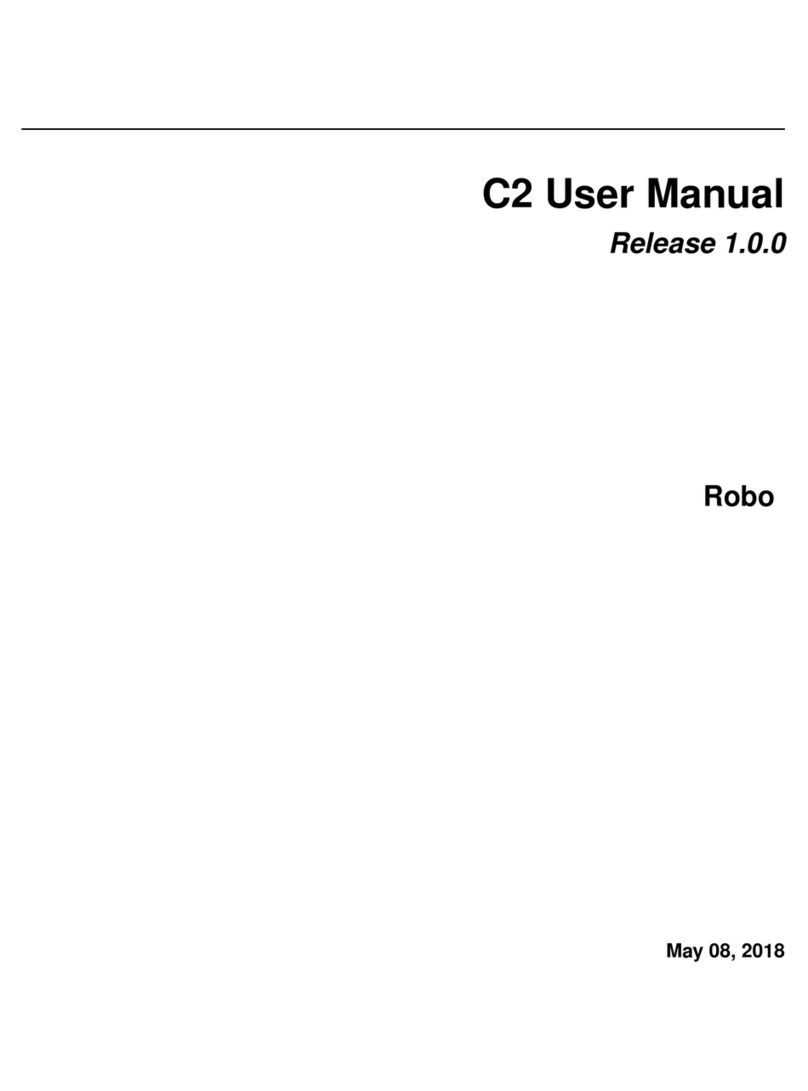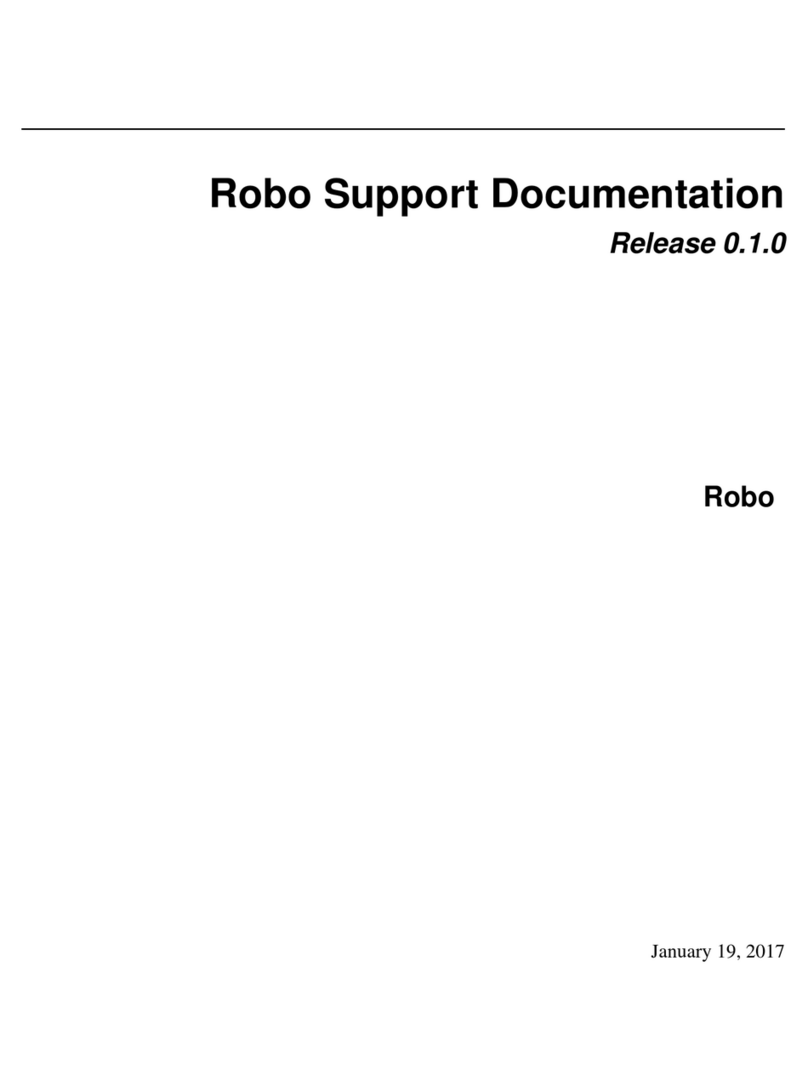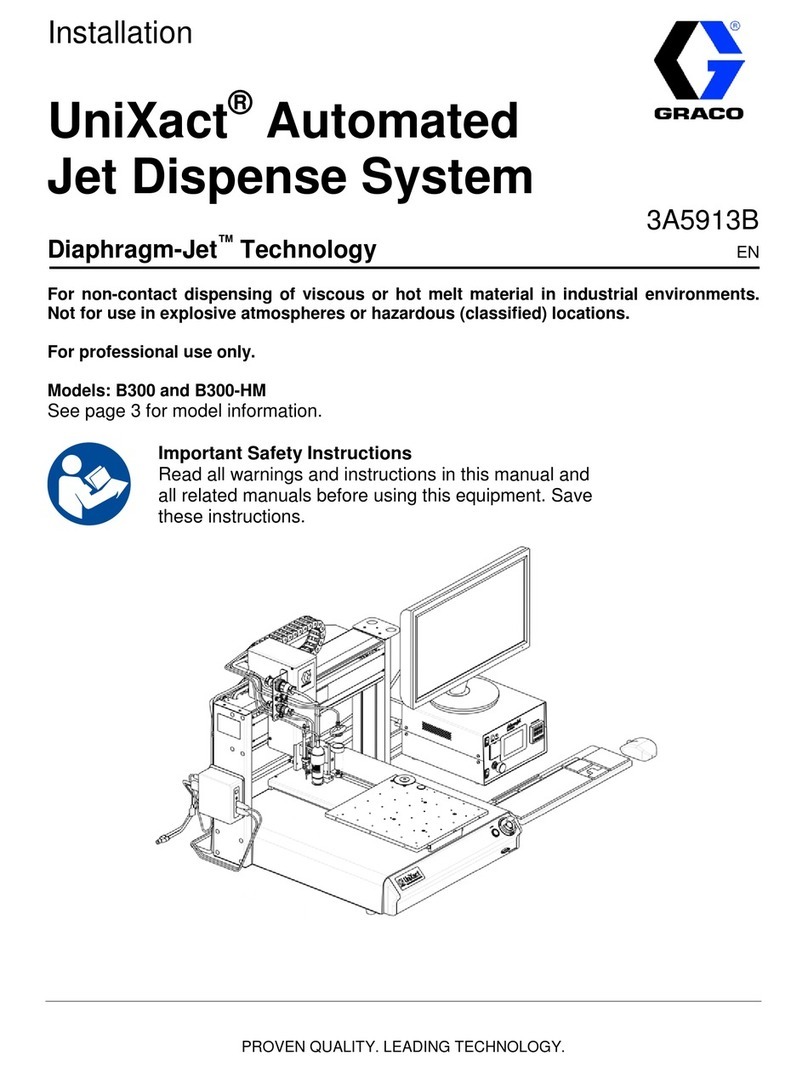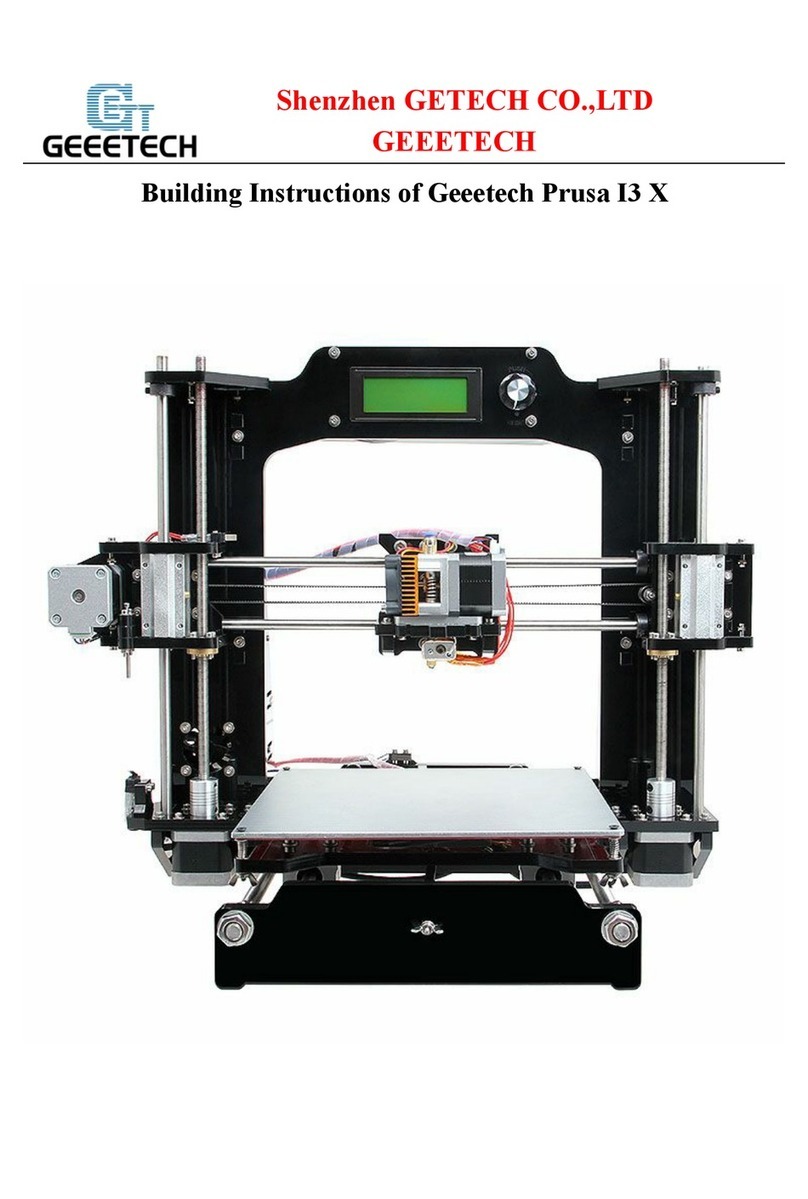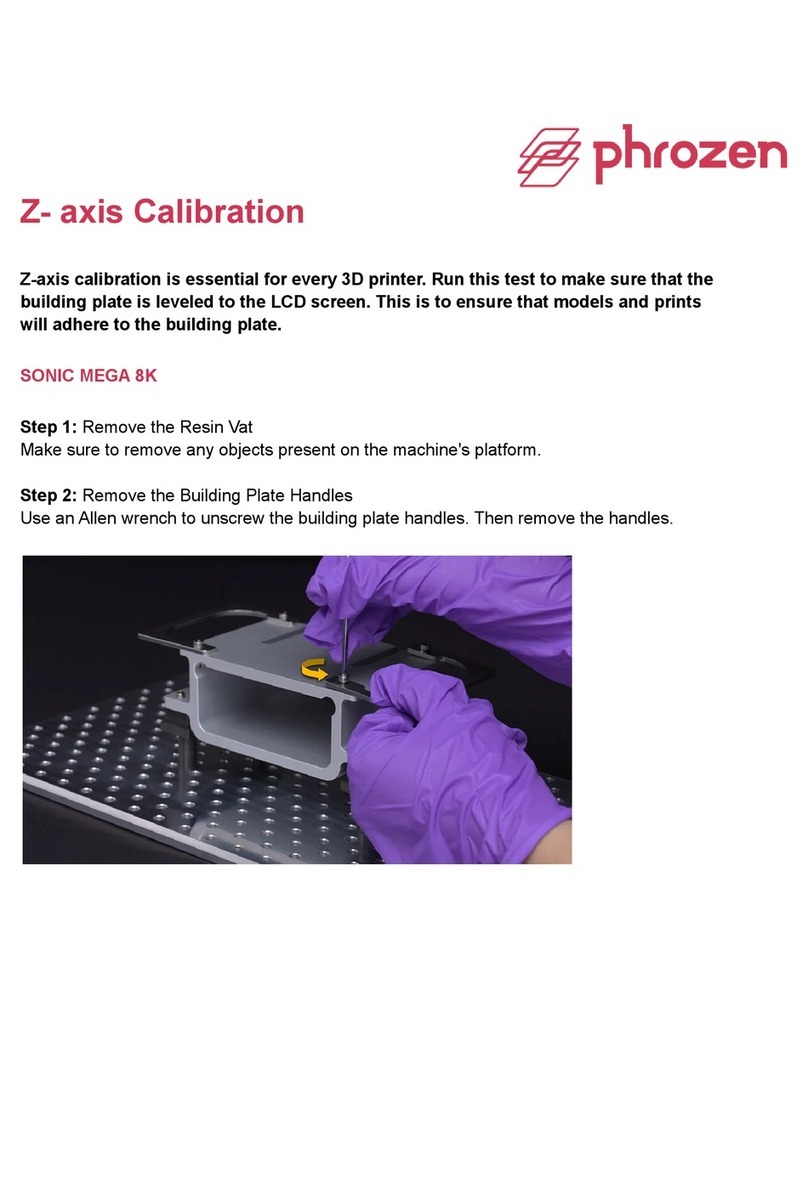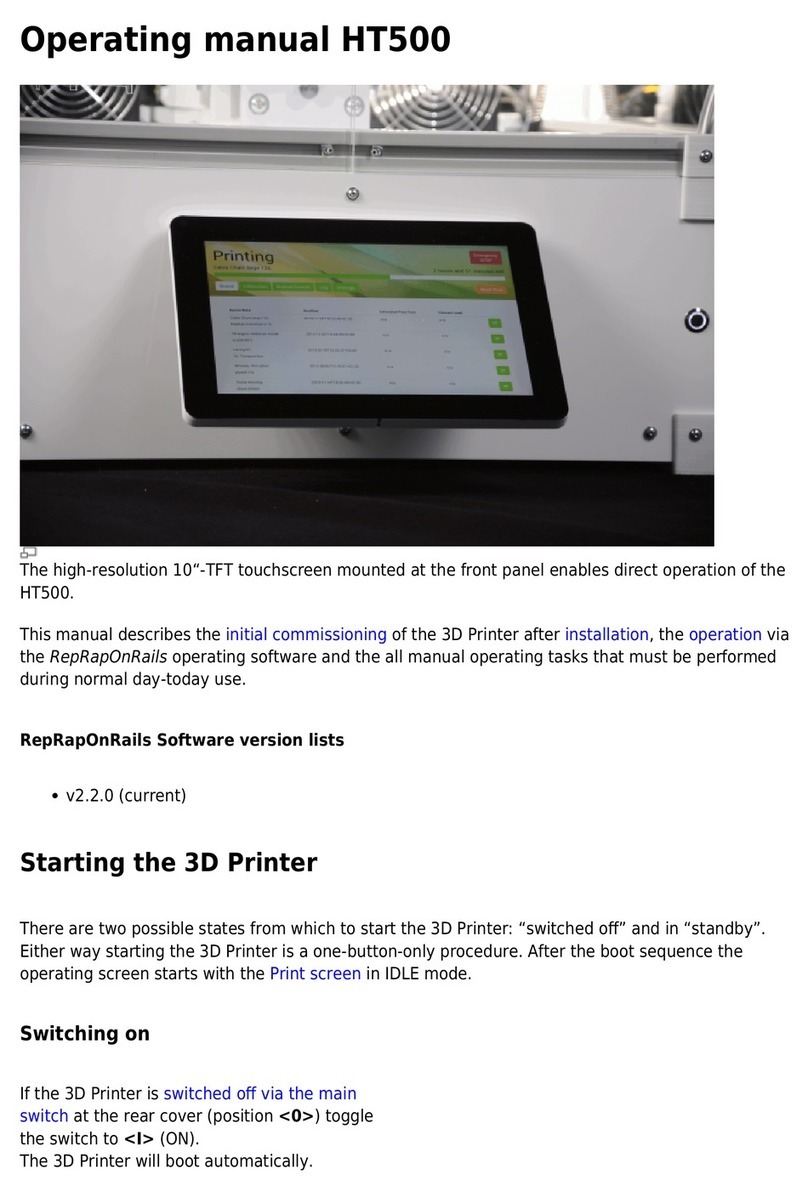ROBO R2 User manual

Welcome to the Robo family!
We’re thrilled you’re here and want to extend a big thank you for choosing Robo.
Whether you’re making projects for school, work, or home, this is the tool
engineered to unlock every facet of your potential.
So, go ahead and make greatness. Make every detail come to life. Make it all
happen — now.
Make the imagined.
Got questions or need help
with your Robo product?
Safety and compliance
Find out more at robo3d.com/safetyinformation
1
Visit robo3d.com/support
Call us at +1-844-476-2633

2
Inside the box
1 Quick Start Guide
2 Autodesk Fusion 360 design software (1 year free)
3 Test Print from production line
4 24V Power Supply
5 Robo USB Drive
6 Spatula
7 Filament Feed Tube
8 Toolbox with Extruder Face Plate cover, 3 Allen Wrenches,
Tweezers, Stylus, Lubricant, Robo Stickers and Z-Offset Tool
9 250g Robo Filament
10 Print Bed
Besides your new Robo R2, you will find the following in the box:
1 7
8 9 10
2
3 5
6
4

Meet Robo R2
A Filament Feed Hole 1
B Filament Feed Hole 2
(for second extruder—sold separately)
C Filament Release Button
D Extruder Nozzle
E Filament Feed Tube
F Interactive Touchscreen
G USB Port 1
H Filament Sensor Block
© 2018 Robo 3D Inc., San Diego, California. All rights reserved. Robo, Robo 3D, Robo R2, Robo C2 are trademarks or registered trademarks and are the properties of Robo 3D Inc.
Registered in the USA and other countries. Apple and the Apple logo are trademarks of Apple Inc., registered in the U.S. and other countries. App Store is a service mark of Apple Inc. © 2018 Google Inc.
All rights reserved. Chromebook is a trademark of Google Inc.
I Filament Hole 1
J Filament Spool Holder 1
K Filament Spool Holder 2
L Power Switch
M Power In
N Ethernet Port
O USB Port 2
P Serial Name
D
J
KF
GO
MN
C
E
B
A
L
P
H
I
3

We highly recommend registering your Robo R2 to connect your warranty with your account
and to receive all the latest updates.
See full terms and conditions of warranty at: robo3d.com/warranty
Step 1 Register your Robo R2
x4
x4
1. Visit robo3d.com/register to register your Robo R2. 2. Locate the SERIAL NAME to complete registration.
4

Note: Use Stylus for all interactions with
touchscreen.
Step 3 Connect to Wi-Fi
1. Select UTILITIES. 2. Select NETWORK.3. Select CONFIGURE WI-FI and follow
steps to connect Wi-Fi.
Move to step 5 if you do not have
access to internet.
Note: Connect Robo R2 to Wi-Fi to update your printer software and to print from the Robo App,
web dashboard or Chromebook. You may also connect to your network using an Ethernet cable.
6
Contact customer support at +1-844-476-2633 or visit robo3d.com/support

1. Select UTILITIES.2. Select UPDATE.3. Screen will say UP-TO-DATE if
software is already updated. If not,
select UPDATE and the update will begin.
Follow this process regularly to confirm you are operating with the most up-to-date advancements
and functionalities available.
Keep your Robo R2 up-to-date
Step 4 Update software
7

Step 5 Calibration
1. Select UTILITIES.2. Select WIZARDS.3. Select Z-OFFSET.
Note: If it feels like the Extruder Nozzle is
digging into the Z-Offset Tool, the Print Bed is
too high, so press the Z- down arrow until you
feel only slight resistance when sliding the
Z-Offset Tool under the Extruder Nozzle.
FILES PRINTER UTILITIES
No File Loaded
Extruder 1
189.1°C
Bed
56.9°C
FILES
Robo Controls Wizards Network
System
Options
Update
PRINTER UTILITIES
Filament Change Filament Loading Z Offset Wizard
Firmware Update Slicer Wizard
Wizards
Moving Z Axis to minimum position. The wizard will
go to the next step once this is complete.
Z Offset 1/4
°
°
ZOffset 2/4
MovetheZAxis up until a piece of paper can just barely
passbetweenthebed and the extruder
0.1mm Z- Z+ Done
Z Offset Wizard
Use the Z Offset Wizard to properly set the home
position for the Z value of your printer.
Start
Z Offset 2/4
Move the Z Axis up until a piece of paper can just barely
pass between the bed and the extruder
Z- Z+ Done0.1mm
Z- Z+
FILES PRINTER UTILITIES
No File Loaded
Extruder 1
189.1°C
Bed
56.9°C
FILES
Robo Controls Wizards Network
System
Options
Update
PRINTER UTILITIES
Filament Change Filament Loading Z Offset Wizard
Firmware Update Slicer Wizard
Wizards
Moving Z Axis to minimum position. The wizard will
go to the next step once this is complete.
Z Offset 1/4
°
°
ZOffset 2/4
MovetheZAxis up until a piece of paper can just barely
passbetweenthebed and the extruder
0.1mm Z- Z+ Done
Z Offset Wizard
Use the Z Offset Wizard to properly set the home
position for the Z value of your printer.
Start
Z Offset 2/4
Move the Z Axis up until a piece of paper can just barely
pass between the bed and the extruder
Z- Z+ Done0.1mm
Z- Z+
4. Z-OFFSET wizard sets the print bed
height when printing. Follow the steps
to complete the wizard.
Use the included Z-Offset Tool to set your
print bed height. A standard sheet of paper
will also work.
Calibrate your Z-Offset before you start printing.
Slide the Z-Offset Tool back and forth
between the Extruder Nozzle and Print Bed.
Tap the Z+ and/or Z- until Extruder Nozzle
lightly touches the top of the Z-Offset Tool.
Ensure Extruder Nozzle is clean
prior to starting calibration.
8

Step 6 Load filament
1. Press to open Filament Spool Holder 1
(top).
2. Cut at least 30 cm of filament before
hanging filament spool onto Filament
Spool Holder 1 with the loose end facing
counter-clockwise. Thread the loose end
through the bottom base of Filament
Sensor Block and out Filament Hole 1
(closest to outer edge).
3. Feed filament all the way through
Filament Feed Tube and then push filament
into Filament Feed Hole 1. Make sure that
the exposed filament above the Filament
Sensor Block is covered with the Filament
Feed Tube.
4. Select UTILITIES.5. Select WIZARDS.6. Select FILAMENT LOAD and follow
the steps, pushing the filament into
Filament Feed Hole 1 until the gears
grab the filament and pull it down.
Then, complete the wizard.
9

1. Select FILES.3. Select a file to print.
4. Select START.
2. Select LOCAL STORAGE.
Step 7 Test print
5. Printer will go through automatic
leveling sequence, then file will begin
printing. Select PAUSE to pause your
print or CANCEL to cancel your print
at any time.
10

Note: Remove print by lifting from one of its corners. Do not force print removal by lifting directly upward.
Step 8 Removing a print
1. Wait 5-10 minutes for Print Bed to cool down. Remove print
from heated print bed.
Caution: Spatula edges may be sharp!
2. If print is difficult to remove by hand, carefully remove
the heated print bed and unclip the cable located on the back
to remove it from printer. Place the Print Bed on a flat surface
outside of the printer. Gently lift print off using spatula.
11
Print Bed can heat up to high temperatures. Do not
touch the heated print bed while still hot and wait for
it to cool down to avoid burns.

12
Desktop Software Web Dashboard Mobile App Touchscreen
Ways to connect Wi-Fi
or printer hotspot
Wi-Fi
or printer hotspot
Wi-Fi
or printer hotspot None
Convert
to printable le type
Preview print les
Transfer les
to printer
Wi-Fi
or USB Drive
Wi-Fi
or printer hotspot
Wi-Fi
or printer hotspot USB Drive
Control printer settings
Monitor prints
4 ways to control your R2
Prepare les and start prints using any of these custom Robo software options.
Learn more at:
robo3d.com/software

13
Control your prints
using the Robo App
Download the free Robo App and easily control each
print right from your Android or Apple iOS device.
Cloud storage integration
Connect to your cloud storage
and access all your files.
View on-board camera
Watch your prints in real time.
Monitor print progress
Watch every step of your print’s progress,
view heated print bed and extruder
temperatures — plus, quickly pause
and cancel prints.
Multiple printers, one app
Control multiple prints and printers.
App support and guides
Access other getting started guides
and the Robo support center.

Web dashboard
Chromebook control
Printer security
To control your printer using a web browser, first ensure your
Robo R2 is connected to the internet. Connect your printer to
the same network using the Robo R2 IP address. You can find
the IP on your Robo R2 touchscreen:
Utilities > Network > Network Status > IP
Type the IP number into the web browser
address bar and your browser will connect
to your Robo R2.
View further instructions:
robo3d.com/pages/web-dashboard
Manage who can remotely access and control
your printer via the internet with Access
Control. This feature can be set up through the
Robo web dashboard.
Follow these setup instructions:
robo3d.com/pages/access-control
Easily control your Robo R2 with your Chromebook
or any web browser.
Find out how: robo3d.com/chromebook
Share everything you make
Connect with @robo3d #robo3d
and show the world what you’re up to!
Check out
these awesome
online resources
Print from USB drive Access 3D printed STEM curriculum
for K-12 classrooms.
mystemkits.com
Join the Robo community for more tips, tricks
and in-depth discussions.
community.robo3d.com
Sign up for the Robo newsletter for our latest
news and updates.
robo3d.com
You can copy files from your computer to the supplied USB
drive and print them from your Robo R2.
Find out how: robo3d.com/usbdrive
Built-in hotspot
Robo R2 has a built-in hotspot for direct wireless printing when
not connected to the internet. To enable hotspot mode, see
instructions at: robo3d.com/pages/hotspot
14

Make the imagined.
QSG V3
Table of contents
Other ROBO 3D Printer manuals