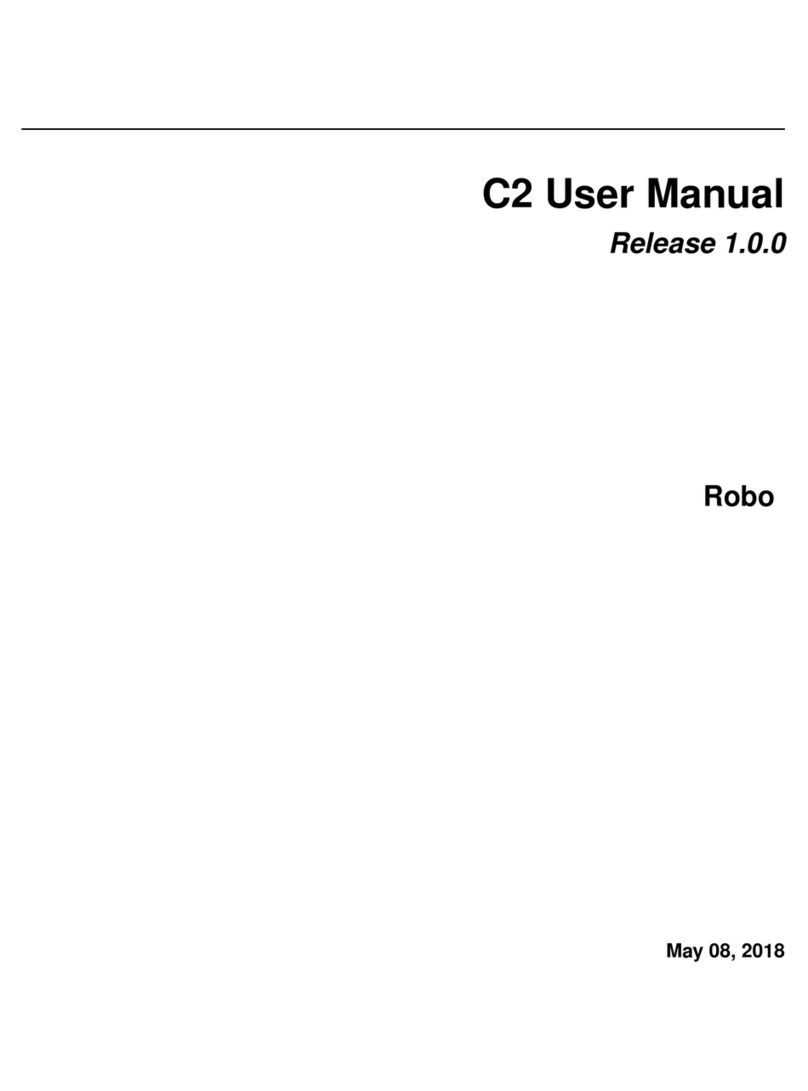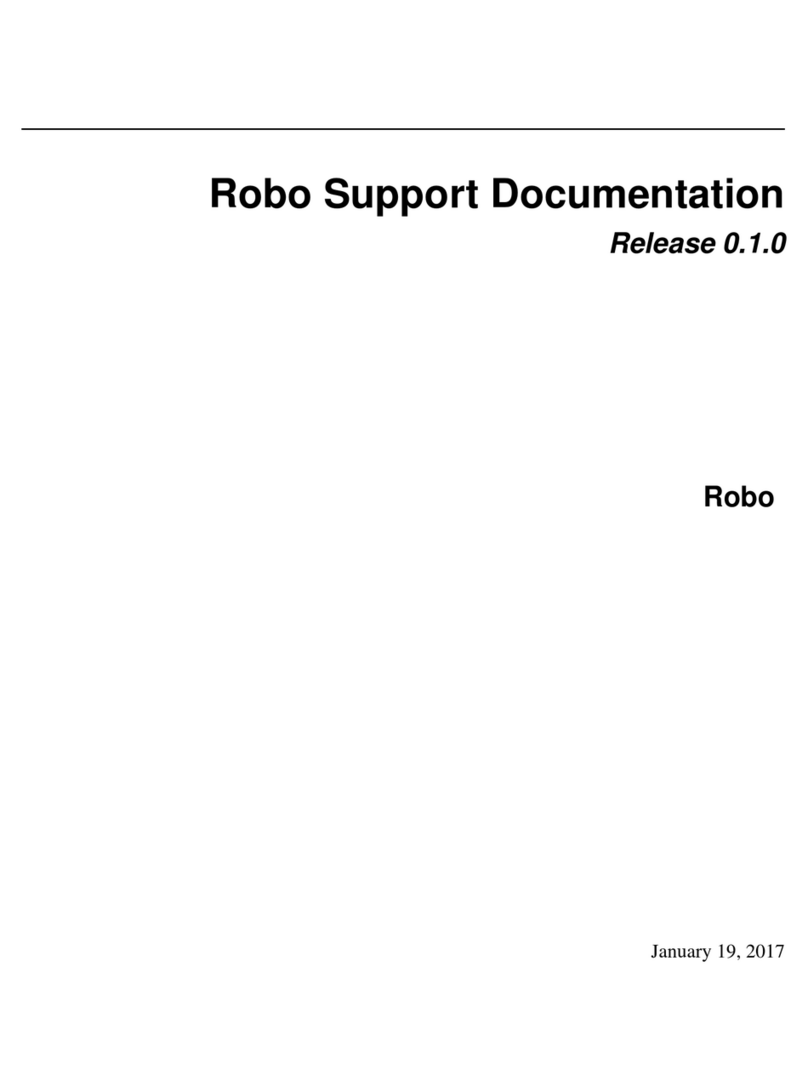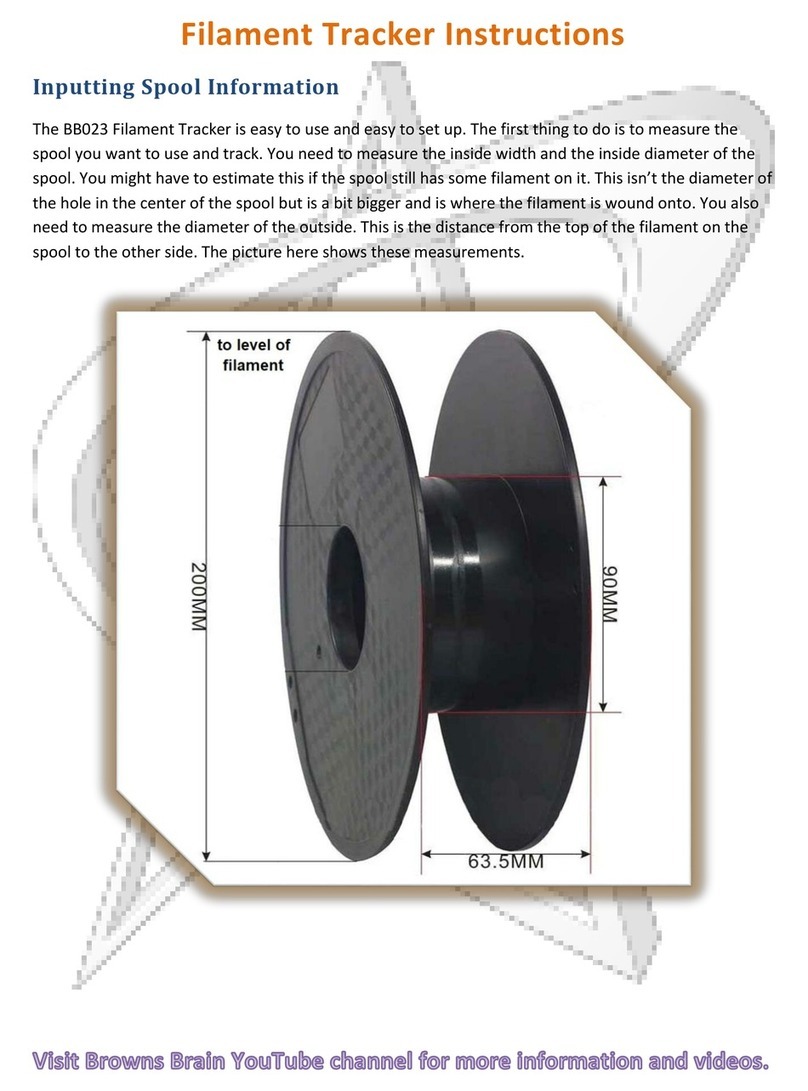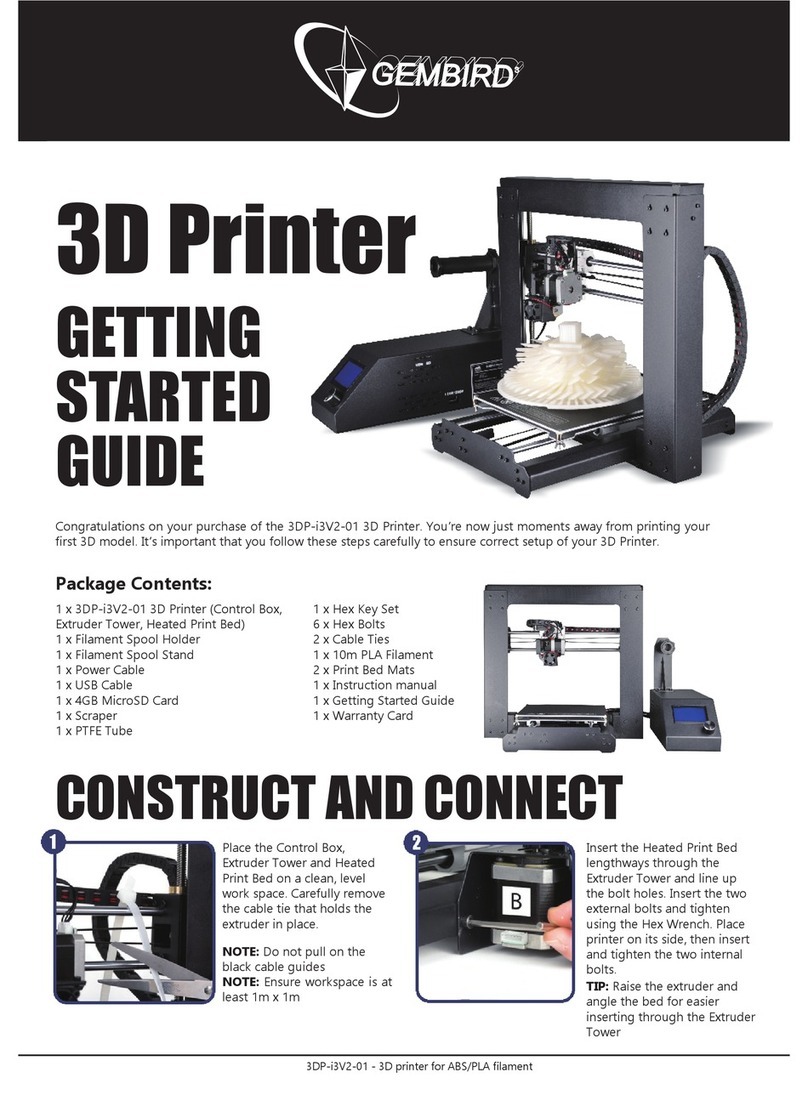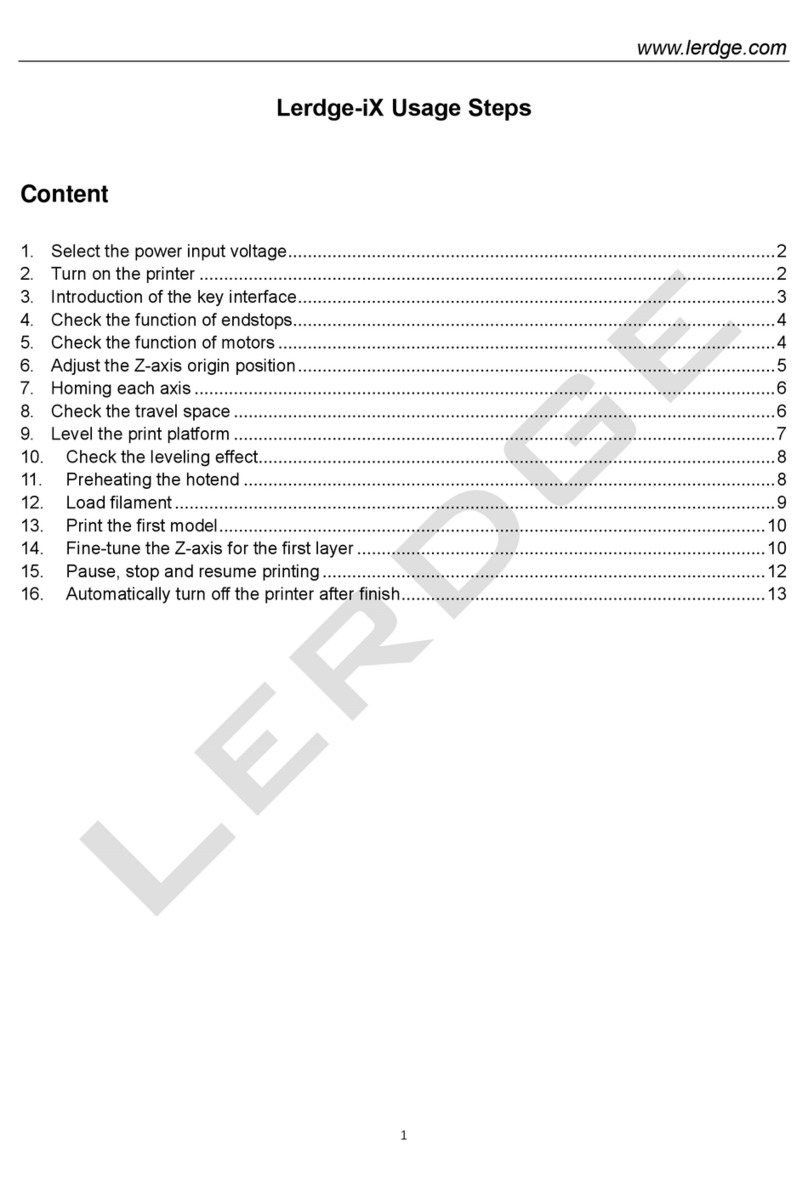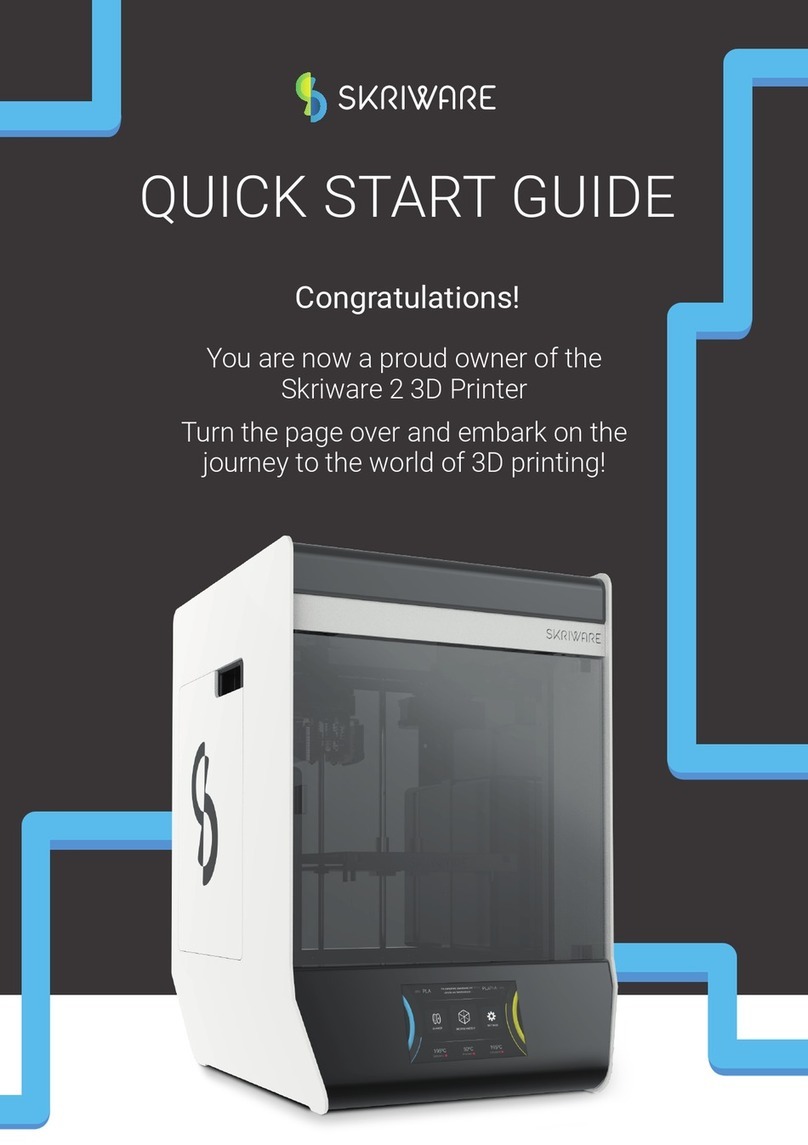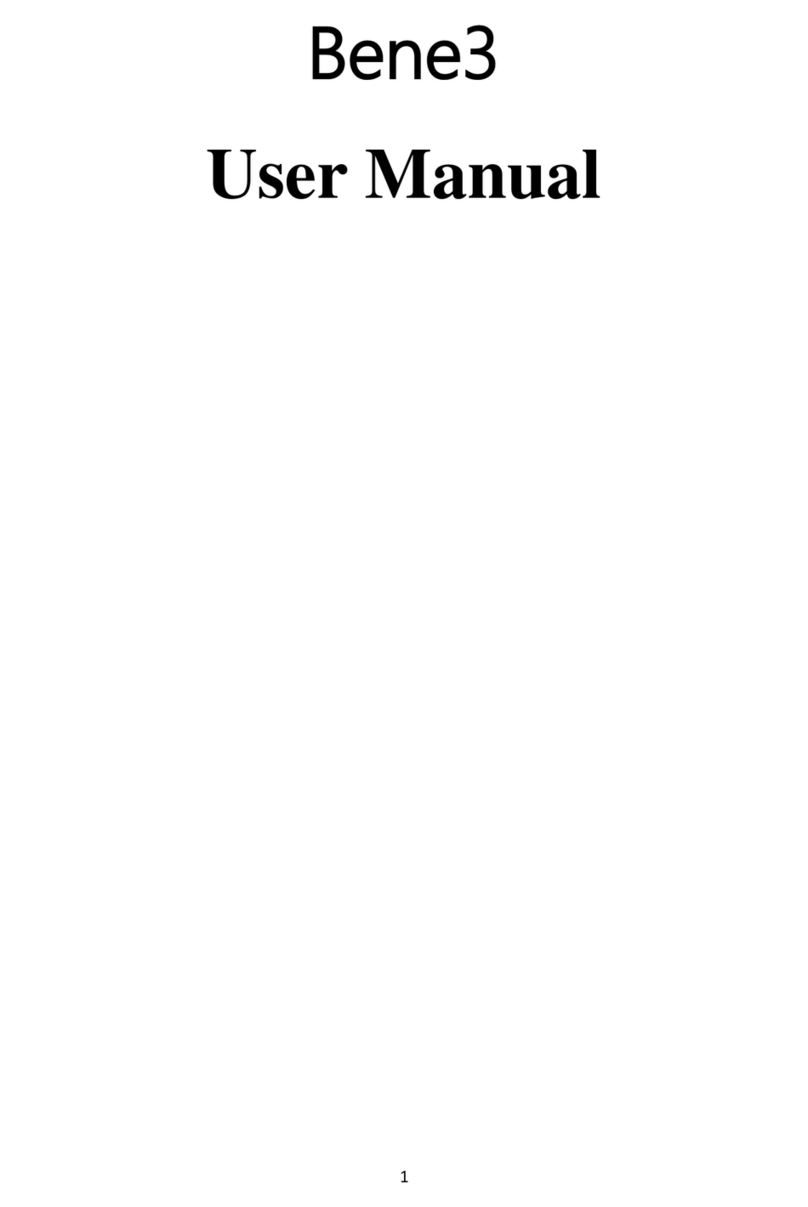ROBO C2 User manual

Quick startguide
robo3d.com/getstarted
EN FR ES
DE IT PL 日本語 汉语

Greetings, Maker…
Welcome to the Robo family!
We’re thrilled you’re here and want to extend a big thank you for
your purchase.
Whether themaking happens at home, in the workplace or in
the classroom, this is the tool engineered to help you unlock the
limitless possibilities of your creative potential.
So, go ahead. Make and be proud. Make the amazing.Make it all
happen — now.
24/7 Customer
Service Support
Got questions or need help with your Robo product?
Call us anytime — day or night 844-476-2633
or email at help@robo3d.com
Register your Robo C2
To activate your warrantyand receive all the
latest information about your Robo C2, visit:
robo3d.com/register
See full terms and conditions of warranty at: robo3d.com/warranty
Make the imagined.

AC
H
E
F
I
L
JK
B
D
G
Meet RoboC2
A Filament feed hole
B Filament releasebutton
C Extruder nozzle
D Filament feed tube
E Interactive touchscreen
F USBport
© 2017 Robo 3D Inc., San Diego, California. All rights reserved. Robo, Robo 3D, Robo C2, Robo C2 are trademarks or registered trademarks and are the properties of Robo 3DInc. Registered in the USA and other countries.
Apple and the Apple logo are trademarks of Apple Inc., registered in the U.S. and other countries. App Store is aservice mark of Apple Inc.© 2017 Google Inc. All rights reserved. Chromebook is atrademark of Google Inc.
G Filament sensor block
H Filament spool holder
I Power switch
J Power in
K Ethernet port
L USBport

FILES PRINTER UTILITIES
No File Loaded
Extruder 1
189.1°C
Bed
56.9°C
FILES
Robo Controls Wizards Network
System
Options
Update
PRINTER UTILITIES
Filament Change
Firmware Update
FILES PRINTER UTILITIES
No File Loaded
Extruder 1
189.1°C
Bed
56.9°C
Robo Controls
Control each print
with the Robo App
Download the free Robo App and easily control
each print right from your Apple iOS device.
Multiple printers, one app
Control multiple prints and printers.
Cloud storage integration
Connect to cloud based libraries
and access thousands of 3D models.
Monitor print progress
Watch every step of your print’s progress,
view print bed and extruder temperatures
— plus, quickly pause and cancel prints.
In-app purchases
Purchase laments, accessories,
print kits and more.
App support and guides
Access other getting started guides
and the Robosupport center.

You can also watch how
to set up Robo C2:
robo3d.com/getstarted
x4 x4
Step 1Initial set-up
1. Remove the four orange protective
gantry clips by pushing them over
sideways with your thumb on
the clip’s round area (donot pull
straight up).
2. Cut four zip ties.
5. Turn on Robo C2 power switch.
3. Magnetically attach extruder face
plate (from accessories box) to
extruder assembly.
4. Connect power adapter and cable to
Robo C2, then plug into power outlet.
Note: Only use power adapter and cable provided

Built-inhotspot
Robo C2 has a built-in hotspot for direct wireless
printing when not connected to Wi-Fi. For more
information, see the full manual at: robo3d.com/manual
Step 2 Connect to Wi-Fi
1. Select UTILITIES on touchscreen.
4. Robo C2 will scan available networks.
This may take a few moments.
2. Select NETWORK.
5. Select yourWi-Fi network.
3. Select CONFIGURE WI-FI.
6. Use on-screen keyboard to enter
yourpassword. Then select CONNECT.
7. Robo C2 may take a few moments
to connect to your Wi-Fi network.
It is highly recommended to connect Robo C2 to Wi-Fi — this
allows you to directly print from the Robo App or Chromebook.

1. Select UTILITIESon touchscreen. 2. Select UPDATE.3. Screen will say UP-TO-DATE if
software is already updated.
If not, select UPDATE and the
update will begin.
Following this process regularly is thebest way to conrm your machine is operating
with themost recent advancements and functionalities available whenever we release them.
Always keep your RoboC2 up-to-date
Step 3Ensure software is up-to-date

Moving Z Axis to minimum position. The wizard will
go to the next step once this is complete.
Z Offset 1/4
°
°
ZOffset 2/4
MovetheZ Axis up until a piece of paper can just barely
passbetweenthe bed and the extruder
0.1mm Z- Z+ Done
Z Offset Wizard
Use the Z Offset Wizard to properly set the home
position for the Z value of your printer.
Start
Z- Z+
Moving Z Axis to minimum position. The wizard will
°
°
ZOffset 2/4
Movethe Z Axis up until a piece of paper can just barely
passbetween the bed and the extruder
0.1mm Z- Z+ Done
Z Offset Wizard
Use the Z Offset Wizard to properly set the home
position for the Z value of your printer.
Start
Z- Z+
8. Press SAVE to nish calibration. 9. If you are still experiencing issues setting the
Z-Oset, use the Fine Tune Wizard to help
guide you through the process in more detail.
7. Once you feel the Z-Oset Tool
has slight resistance select DONE.
Step 4Calibration
1. Select UTILITIESon the touchscreen.
4. You will use the included Z-Oset
Tool for the next several steps in this
section to adjust and calibrate your
Z-Oset. If you ever misplace your
Z-Oset Tool, a standard sheet of
paper will work as well.
2. Select WIZARDS from the list. 3. Select Z OFFSET WIZARD.
5. Tap the UP arrow on the
touchscreen until you raise the
print bed a fraction of an inch
(about 1/16” or 1.5 mm) below
the nozzle.
6. Slide the Z-Oset Tool between the nozzle and the
print bed — tap the UP arrow on the touchscreen
until you feel slight resistance against the Z-Oset
Tool as you slideitbetween the nozzle and print bed.
Ensure nozzle is clean prior
to starting calibration.
Note: If it feels/looks like the nozzle is digging into the Z Oset Tool,
there is too much resistance. In that case, press the DOWN arrow on
the touchscreen until you feelonly slight resistance.

Step 5 Load lament
1. Insert lament spool holder into rear
slot of Robo C2 with the taller tab
end rst. Make sure to insert the
spool holder completely inside the
printer — not in the small space
directly behind the printer’s plastic
back panel.
2. Insert lament feed tubeinto
lament sensor block.
3. Hang lament spool onto
spool holder.
4. Unroll at least 12” (30 cm) of
lament and cut the tip with
scissors. Thread it through the
base of the lament sensor block
and into the lament feed tube
until it comes out the other side.
5. Select UTILITIES on touchscreen. 6. Select WIZARDS from the list.
Note: If lament is twisted or bent, clip about
4” (10cm) o end of lamentbefore next step.

7. Select FILAMENT LOADING
wizard and follow along with the
steps on-screen.
10. Push down lamentinto lament
feed gearuntil itgrabs the
lamentand pulls itdown.
Now, pull the lament feed tube
down to cover the lament.
8. Select START to begin lament
loading process. The printer will
take a few moments to heat
the extruder.
11. Filamentwill feed through the
extruderand out the nozzle.
When you see this, select NEXT.
12. You have successfully loaded the
lamentand are now ready to print!
Select OK to complete the process.
9. If, for whatever reason, you still
need to cut the lament tip,do
so now and select NEXT.

Note: Do not force print removal by lifting directly upward.
Instead, remove it at anangle by lifting from one of its corners.
Step 7Removing a print
1. Lift print bed from a
front corner, then pull
out printbed.
2. Flex the printbed from several
positions to help loosen the print
from the printbed.
3. Your printshould
easily remove from
the printbed.
4. If the print is too dicult
to remove, carefullyuse
the included spatula to
gently pry it free.
1. Select FILESon touchscreen.
Then, select a le to print from
the list.
3. Waitseveral seconds while Robo C2
prepares to print the le.
The le will begin printing.
You have the option to select PAUSE
to pause your print or select CANCEL
to cancel yourprint.
2. Select START to begin the print
process. The screen will show
how long each printwill take.
Step 6Test print If you have trouble printing, contact
Robo Customer Service for support.
844-476-2633

Web interface and
Chromebook control
Easily print from and control RoboC2 with your
Chromebook or any web browser. Find out how:
robo3d.com/chromebook
To access, rst ensure your Robo C2 is connected
to Wi-Fi,then connect to your Robo C2 from any
web-enabled device on thesameWi-Fi network by
going to the Robo C2 IP address. You can nd theIP
on your Robo C2 in:
Utilities > Network> Network Status > IP
Type in IP number into the web browseraddress bar
and your browser will connect to your Robo C2.
Owner’s manual
To learn more about your Robo C2 and take a
closer look atits full capabilities,check out the
online Owner’s Manual:
robo3d.com/manual
Share everything you make
Connect with @robo3d #robo3dand show
the world what you’re up to!
Make more with these
awesome online resources
Printfrom USB drive
Download high-quality
models from amazing
designers!
myminifactory.com
thingiverse.com
pinshape.com
Join the Robo community
— more tips, tricks and
in-depth discussions.
community.robo3d.com
Get the latest news and
updates — and sign-up for
our Robo newsletter.
robo3d.com
You can copy les from your computer to
thesupplied USB drive and printthem from
your Robo C2. Find out how:
robo3d.com/usbdrive
Other manuals for C2
4
Table of contents
Other ROBO 3D Printer manuals