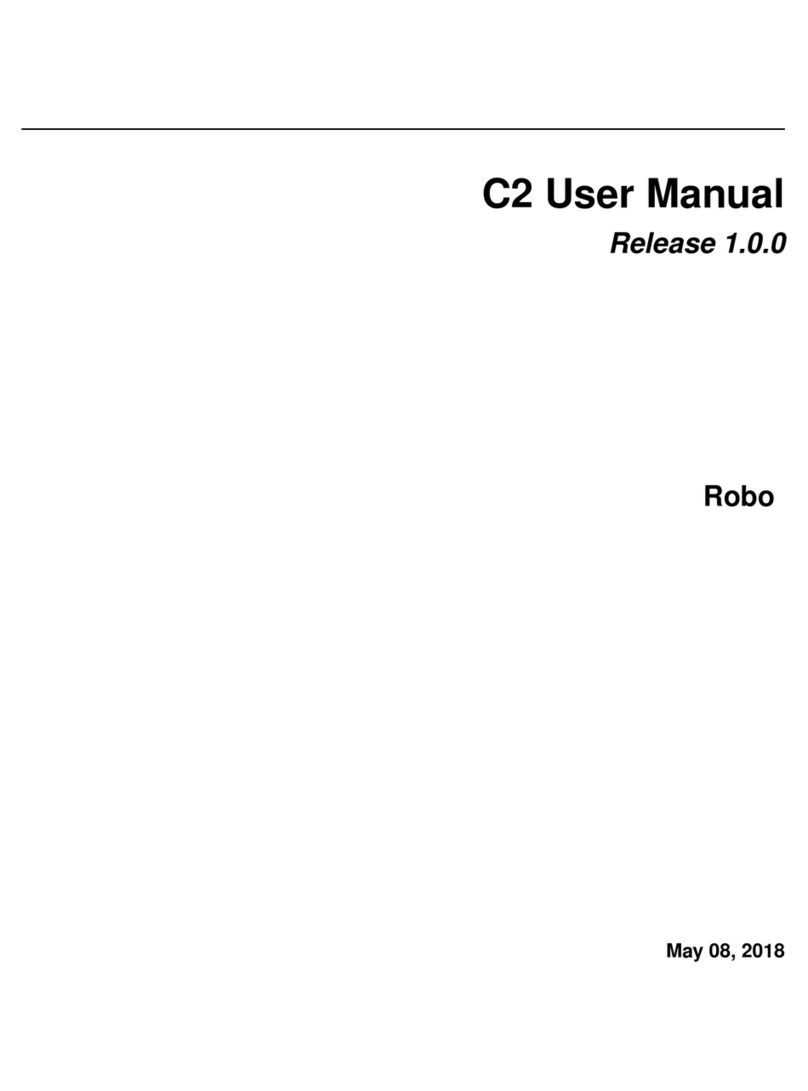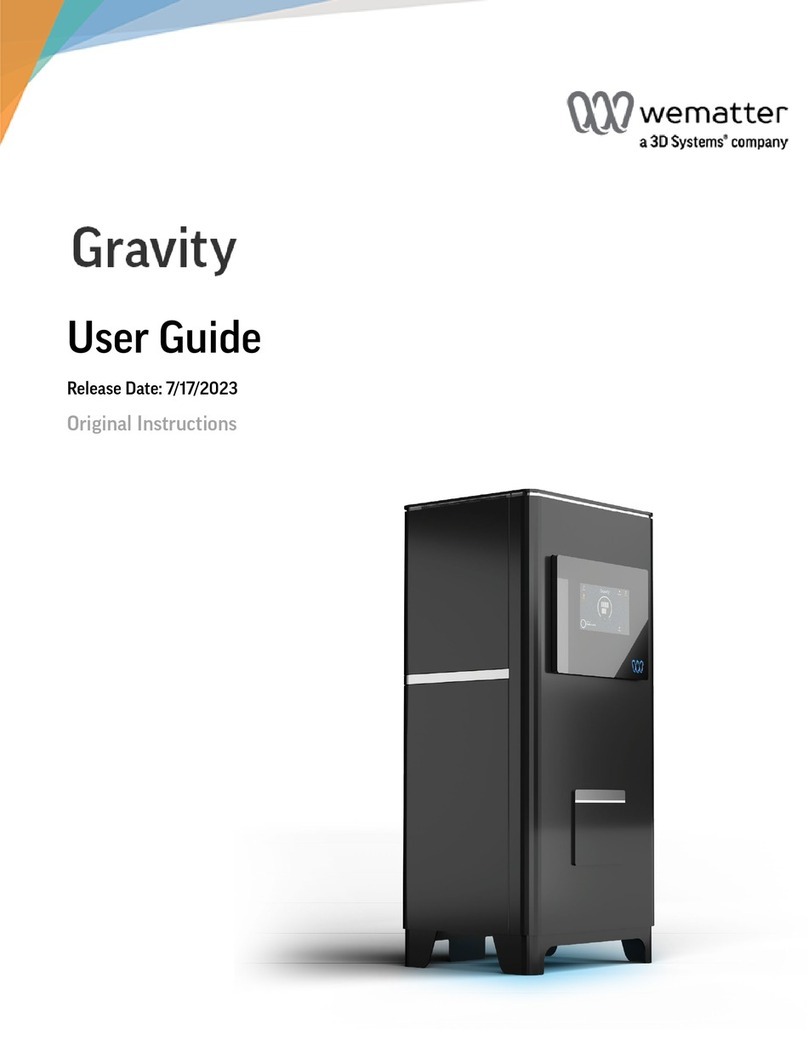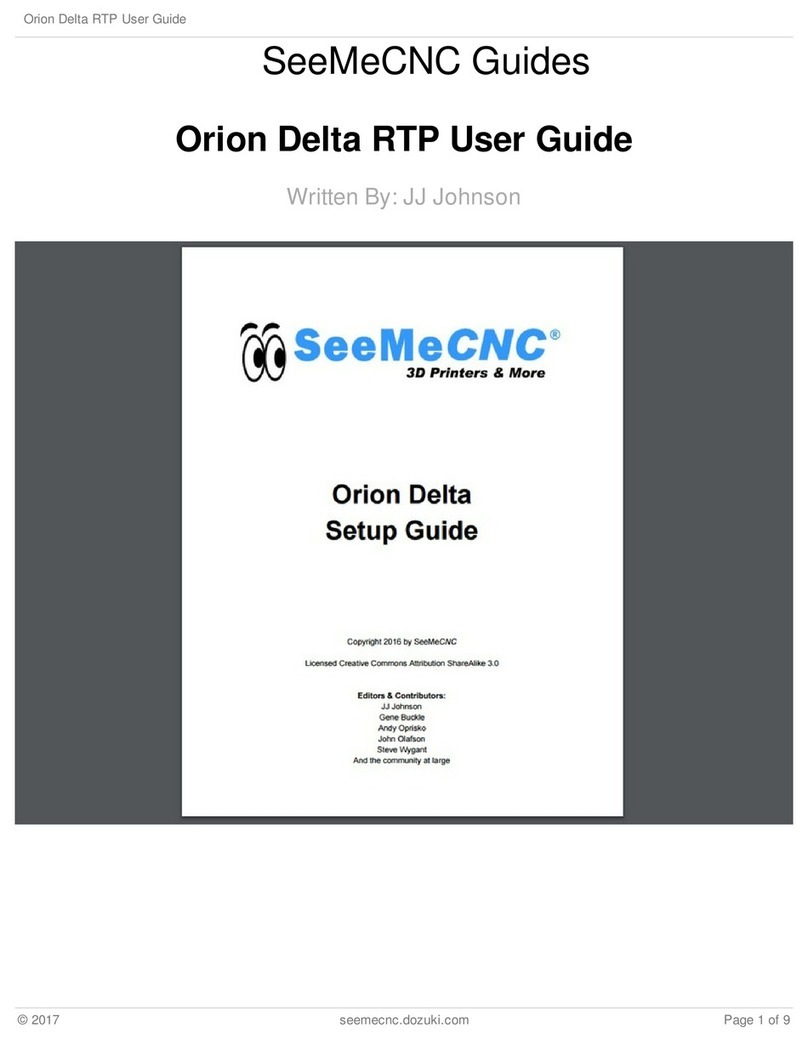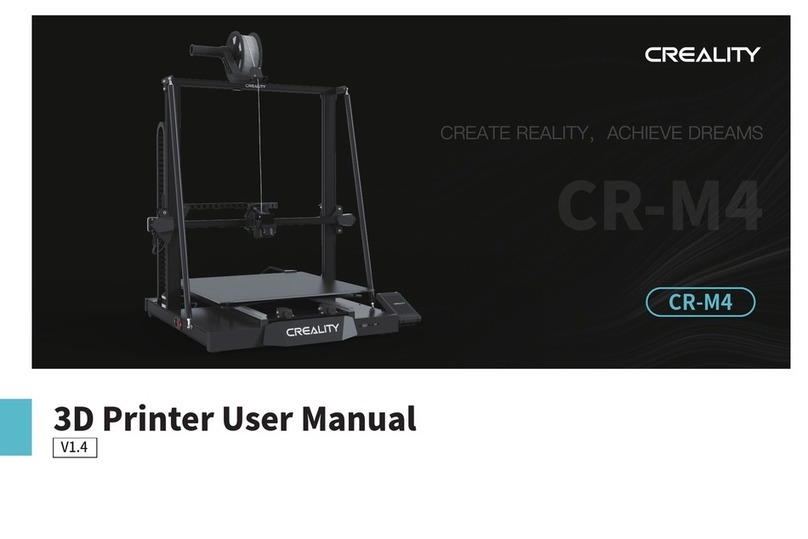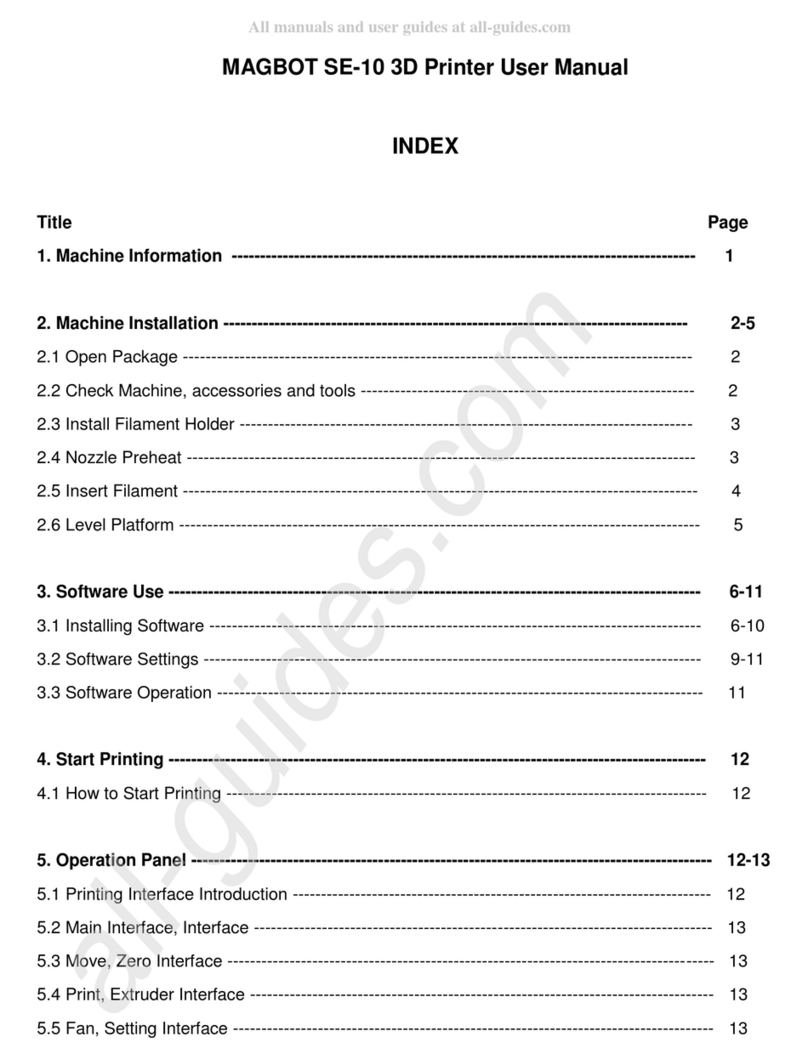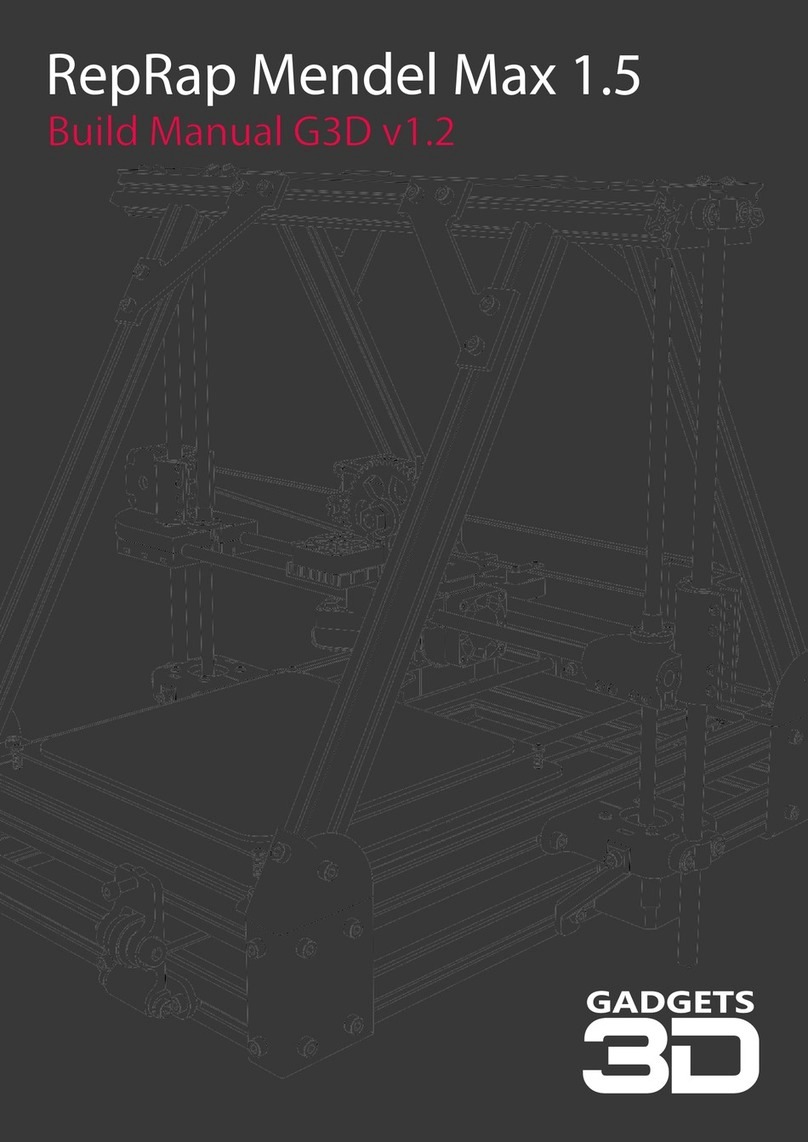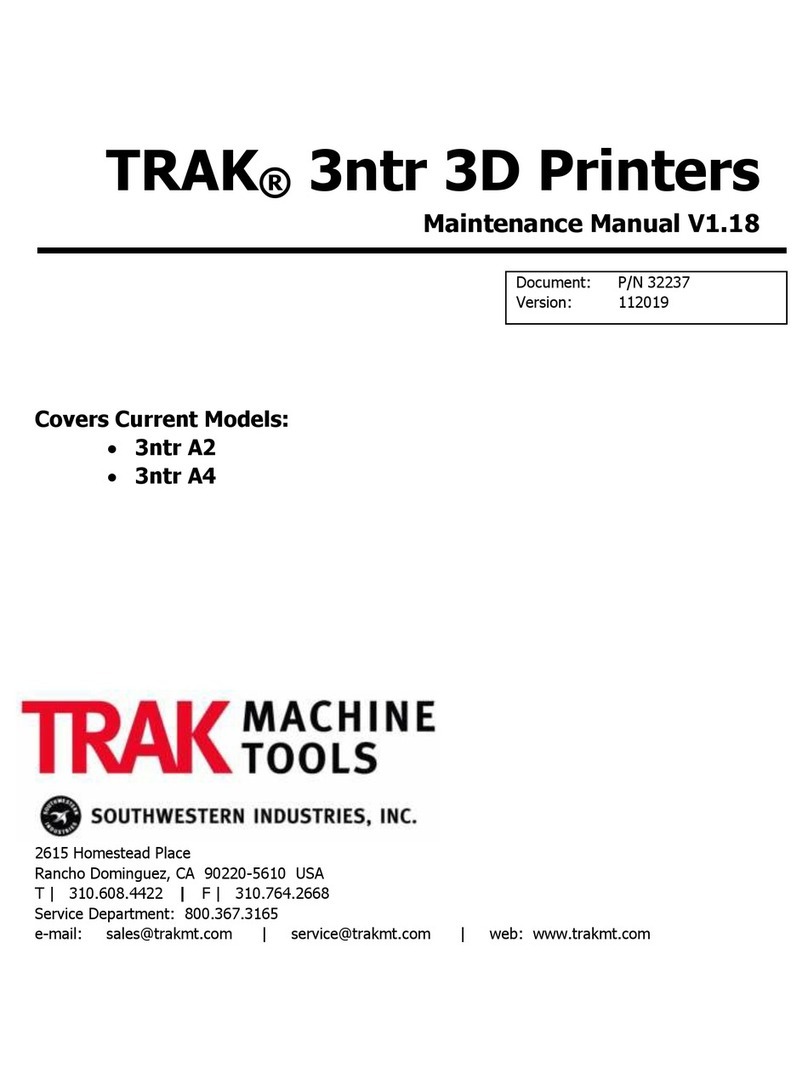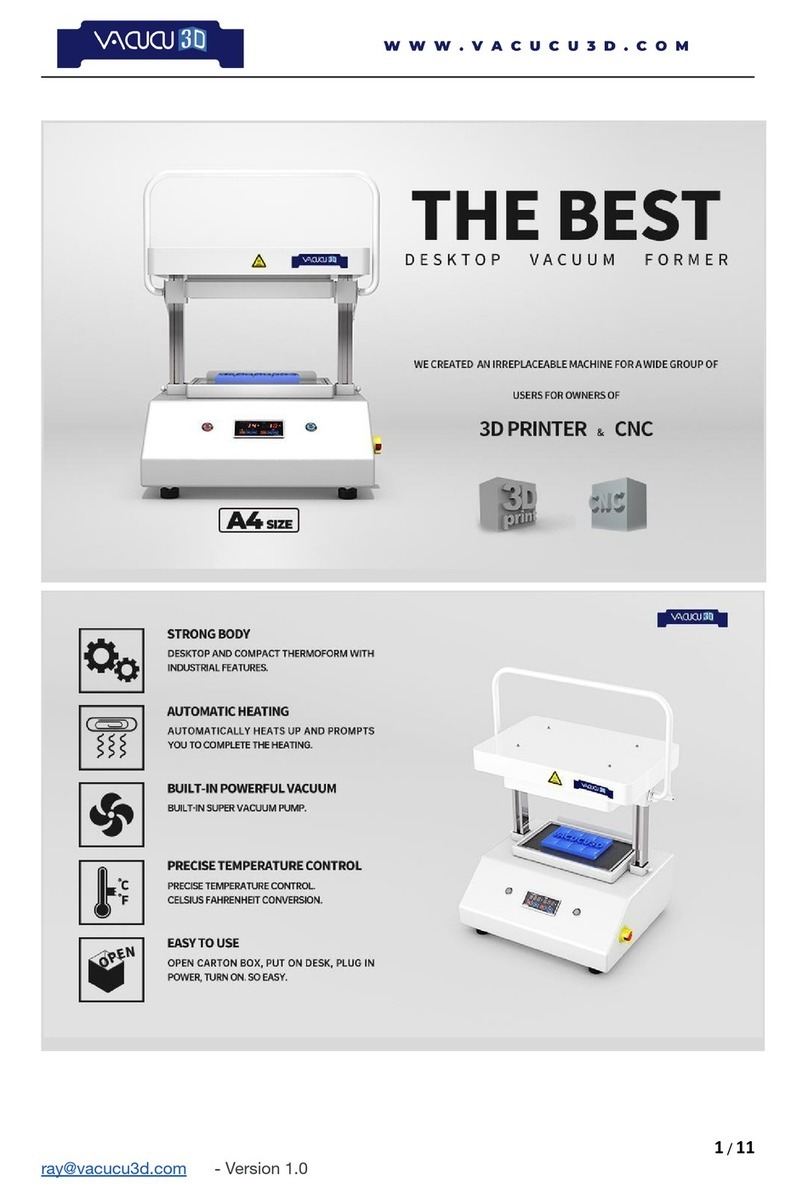ROBO C2 User manual

Robo Support Documentation
Release 0.1.0
Robo
January 19, 2017


Contents
1 Make more with Robo C2 3
2 Make smarter with the Robo app 5
3 Logging into your Robo account 7
3.1 Getting Started .............................................. 8
3.2 Operation ................................................. 27
3.3 Software ................................................. 30
3.4 Maintenance ............................................... 32
3.5 Safety & Compliance .......................................... 34
i

ii

Robo Support Documentation, Release 0.1.0
Greetings, Maker!
Thank you for your purchase and welcome to the Robo family! We really love 3D printing and our aim is to get this
amazing technology into the hands of as many people as possible to see what awesome creations spring from your
imagination.
Here you’ll find all of the information you need for a seamless 3D printing experience with Robo C2. This next-
generation 3D printer includes a wish-list set of innovative features required in a modern, connected smart device to
make 3D printing fun, easy and accessible to everyone.
To get the most from your Robo C2, please review the full manual.
Happy Printing,
Coby Kabili and Braydon Moreno, Robo Co-founders
Contents 1

Robo Support Documentation, Release 0.1.0
2 Contents

CHAPTER 1
Make more with Robo C2
The Robo C2 compact smart 3D printer with Wi-Fi gives you the freedom to make whatever you can imagine right
from your mobile device using the Robo app.
• Engineered to fit anywhere in your home or workplace
• Efficient 5 x 5 x 6 in print size
• 3.5” built-in color touch screen
• Class-leading print speed
• Automatic self-leveling
• Prints 20+ materials types that don’t require a heat bed
3

Robo Support Documentation, Release 0.1.0
4 Chapter 1. Make more with Robo C2

CHAPTER 2
Make smarter with the Robo app
Simply download the free Robo app to experience the next level in 3D printing and get more out of everything you
make.
*Connect and print right from your mobile device *Monitor the progress of every print *Manage multiple
prints and printers at once *Manual control panel lets you handle every detail with precision *Connect to
cloud libraries and access thousands of 3D models *Make in-app purchases (filaments, accessories, print
kits and more)
Use the following steps to download the Robo app from the App Store:
From your iOS device
1. Open the App Store app
2. Select “Search” on the bottom dock
3. Enter “Robo App”
4. Select the Robo App with this Icon (show icon here)
5. Select download at the right of the icon (and rate us 5 stars if you like it!)
5

Robo Support Documentation, Release 0.1.0
6 Chapter 2. Make smarter with the Robo app

CHAPTER 3
Logging into your Robo account
To enjoy the best possible Robo app experience, be sure to log into your Robo account. Logging into your account
lets you do things like browse models from your cloud storage, and even post status updates via social media to show
off all the cool stuff you’re making with Robo C2.
Use the following steps to log into your Robo account:
1. Open the Robo app open and select “Menu” (insert button here) in the upper right corner
2. Select “Log In” on the right hand side of the screen
3. Follow the prompt to successfully login to your account
7

Robo Support Documentation, Release 0.1.0
3.1 Getting Started
3.1.1 What’s in the box
Your Robo C2 comes with everything you need to start printing right out of the box. And the inclusions box inside the
printer has everything you need to perform basic maintenance, plus free professional-grade Autodesk design software,
and a multi-language Quick Start Guide.
Top of box
1. Quick Start Guide
2. Autodesk Fusion 360 design software free 1-year voucher
3. 9 print bed tape covers (with 1 already applied to your print bed).
4. Robo stickers to place EVERYWHERE.
8 Chapter 3. Logging into your Robo account

Robo Support Documentation, Release 0.1.0
Layer 1
5. 19V power supply
6. 2 filament spool arms
Layer 2
7. Toolbox with 2 allen wrenches, lubricant, and screwdriver.
8. Robo USB drive
Layer 3
9. 500g Robo light blue filament
10. Spatula
3.1.2 Unboxing Robo C2
Now that you’ve received your Robo C2, it’s time to unbox it and get familiar with your printer and accessories.
Your C2 is housed in 3 styrofoam pieces, secured together by a nylon strap. Simply lift the printer from the box using
the strap and set it down. Unclip the black nylon strap and remove the two halves of the top styrofoam shell. Finally,
using the handholds on the bottom of your C2, lift the printer out of the bottom styrofoam piece.
Tip: Save your printer box, nylon strap, foam inserts, and inclusions box. You will need the original packaging to
exercise your warranty or ship your printer in the future.
The printer’s accessories are stored in the inclusions box inside the printer. Simply slide the inclusion box out and be
sure to remove the foam.
3.1.3 Register your Robo C2
Before you start, please register your Robo C2 for any servicing or warranty needs if they’re ever required. You can
register your product by visiting robo3d.com/register.
3.1.4 Initial set-up
Now let’s move forward with your initial set-up of Robo C2.
First, insert the spool holder into the rear slot of the printer.
3.1. Getting Started 9

Robo Support Documentation, Release 0.1.0
Next, insert the filament feed tube into the filament sensor block, and then insert it into the extruder.
10 Chapter 3. Logging into your Robo account

Robo Support Documentation, Release 0.1.0
3.1. Getting Started 11

Robo Support Documentation, Release 0.1.0
From here you’ll want to connect the power cord to the designated area on the back of the printer and then plug it into
an AC outlet.
12 Chapter 3. Logging into your Robo account

Robo Support Documentation, Release 0.1.0
Now go ahead and turn on the printer.
3.1. Getting Started 13

Robo Support Documentation, Release 0.1.0
3.1.5 Loading filament
To begin loading filament, hang your filament spool on the spool holder.
14 Chapter 3. Logging into your Robo account

Robo Support Documentation, Release 0.1.0
Be sure to unroll at least 11”— or 30 centimeters — of filament and thread it through the base of the filament sensor
block and into the filament feed tube.
3.1. Getting Started 15

Robo Support Documentation, Release 0.1.0
Continue feeding the filament through the filament feed tube until it reaches the extruder. Then, press the extruder
button and feed the filament into the printer’s gears.
16 Chapter 3. Logging into your Robo account
Other manuals for C2
4
Table of contents
Other ROBO 3D Printer manuals