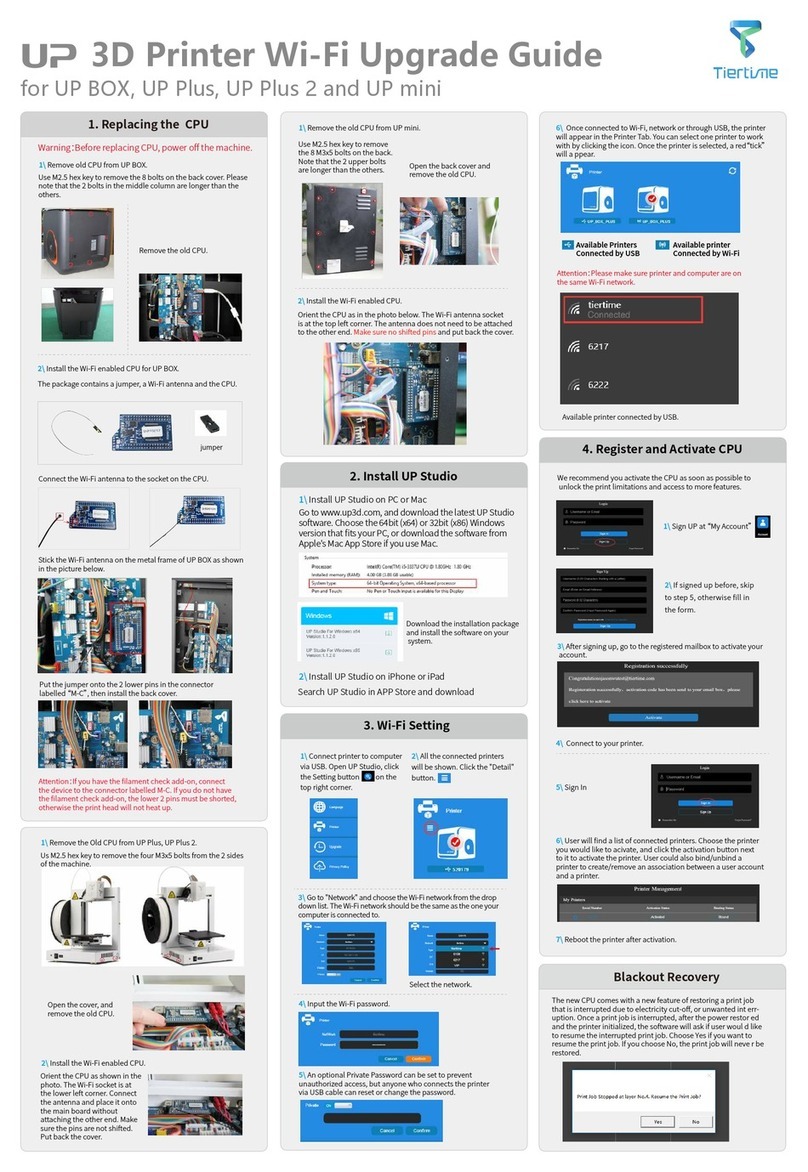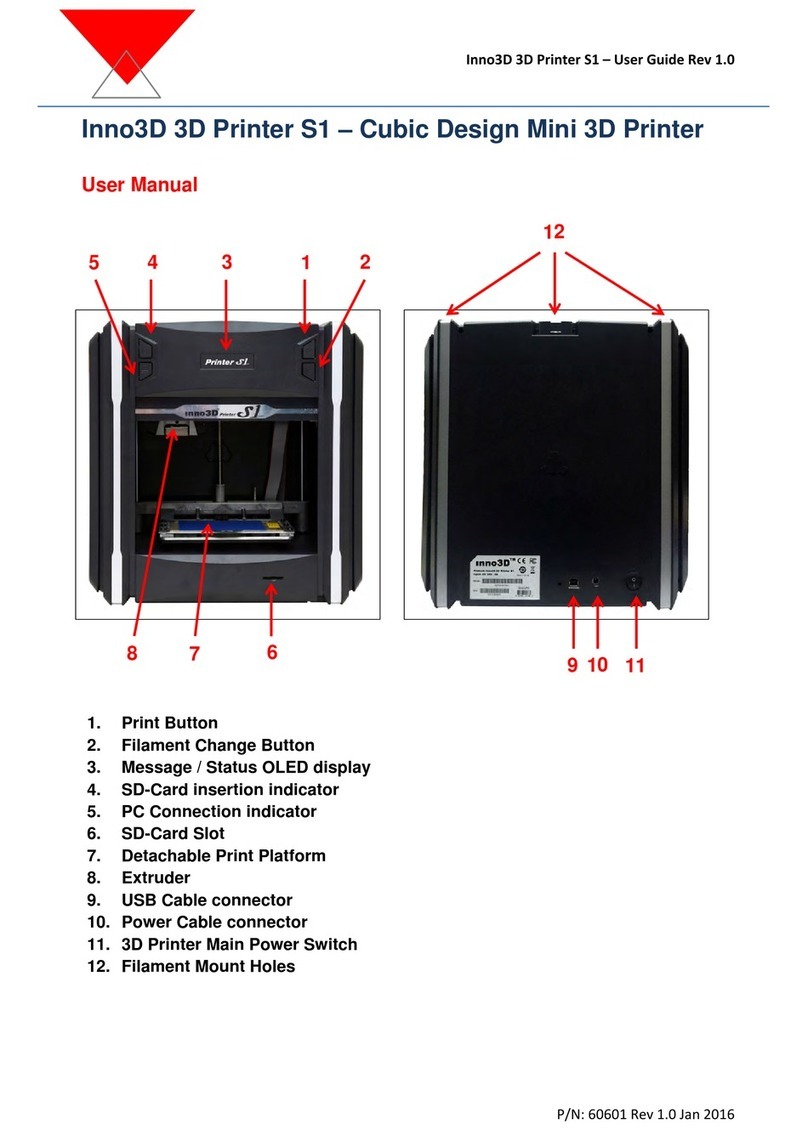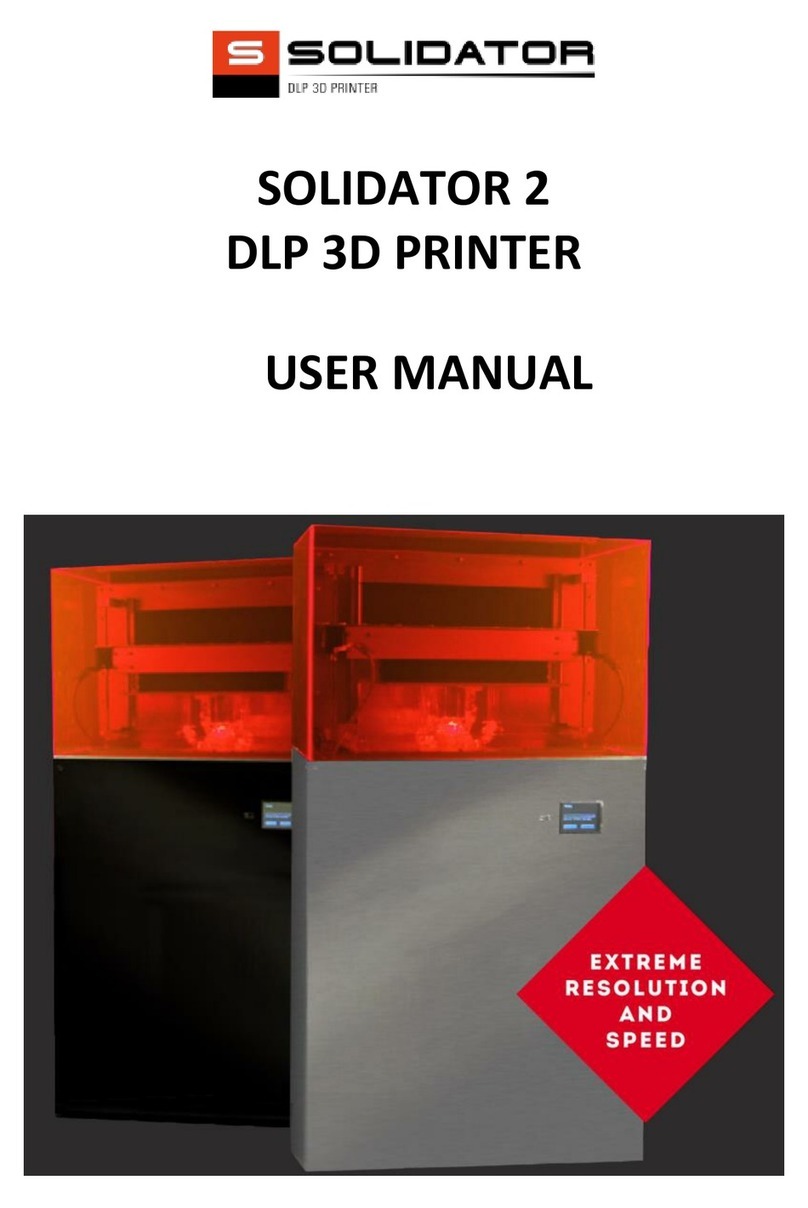TierTime UP300D User manual

1
Tiertime UP300D
User Manual
www.tiertime.com

2
Index
1. Safety and Printing Environment.........................................................................................5
1.1 Safety Precautions........................................................................................................................5
1.2 Printing Environment..................................................................................................................6
1.3 One Year Warranty..................................................................................................................... 6
1.4 Compliance................................................................................................................................... 6
2. Unboxing............................................................................................................................... 7
2.1 Unboxing the UP300D................................................................................................................. 7
2.2 What’s in the box......................................................................................................................... 8
3. Introduction...........................................................................................................................9
3.1 Main Parts of UP300D.................................................................................................................9
4. Printer Installation..............................................................................................................10
4.1 Install the Print Board...............................................................................................................10
4.2. Install the Software UP Studio 3.0...........................................................................................11
4.3 Update the Touchscreen Firmware.......................................................................................... 11
5. Prepare UP300D for Printing.............................................................................................12
5.1 Connectivity................................................................................................................................12
5.2 Auto Calibration........................................................................................................................ 12
5.3 Auto Calibration from Touchscreen........................................................................................ 12
5.3 Load the Filaments.....................................................................................................................13
6. First Print............................................................................................................................ 16
6.1. Slicing......................................................................................................................................... 16
6.1.1 Open UP Studio 3....................................................................................................................16
6.1.3. Load an STL file.....................................................................................................................17
6.1.4. Auxiliary Support (A.S.)........................................................................................................18
6.2 Connect and Send Print Job to Printer....................................................................................20
6.3 Remove Printed Models.............................................................................................................21
7. Printer Calibrations.............................................................................................................22
7.1 Nozzle Height Measurement..................................................................................................... 23
7.2 Setup Nozzle Height Value through Wand..............................................................................23
7.3 Matrix Leveling (9-Point Compensation)................................................................................ 25
7.3.1 Auto Matrix Leveling through Wand................................................................................... 26
7.4 Manual Calibration....................................................................................................................27
8. Introduction to UP Studio 3 Package.................................................................................29
9. Introduction to the UP Studio, the Slicer........................................................................... 31
9.1 Interface...................................................................................................................................... 31
9.2 Quick Setting Bar.......................................................................................................................31
9.3 Print Layout Tools..................................................................................................................... 31
9.4 Support Editor............................................................................................................................33

3
9.5 Print Settings.............................................................................................................................. 36
9.5.1 Print Modes............................................................................................................................. 37
9.6 Introduction to Print Parameters.............................................................................................38
9.6.1. Slicer Settings......................................................................................................................... 39
9.6.2 Path...........................................................................................................................................43
9.6.3.Special...................................................................................................................................... 45
9.6.4 Speed........................................................................................................................................ 46
9.6.5 Temperature............................................................................................................................ 47
9.6.6 Seams Settings......................................................................................................................... 47
9.6.7 Printer...................................................................................................................................... 48
9.6.8 Extruder...................................................................................................................................48
9.6.9 Script........................................................................................................................................ 48
Chapter 10. Material Library (Mat Lib) and Custom Materials........................................... 50
Chapter 11. Part Sub-setting...................................................................................................51
11.1 Optimize along Z axis (Vertical Sections)..............................................................................51
11.2 Optimize on X-Y plane............................................................................................................ 52
12. Wand - the Printer Hosting Software............................................................................... 54
12.1 Wand Interface .......................................................................................................................54
12.2 Wi-Fi Connection..................................................................................................................... 56
12.3 Ethernet Connection............................................................................................................... 56
12.4 Editing Network Configuration..............................................................................................57
13. Touchscreen Introduction.................................................................................................58
13.1 Printer Status Bar.................................................................................................................... 58
13.2 Main Menu................................................................................................................................59
13.3 Material.....................................................................................................................................60
13.4 Print...........................................................................................................................................62
13.5 Calibrate................................................................................................................................... 65
13.6 Information...............................................................................................................................66
13.7 Config........................................................................................................................................ 67
13.8 Network Connection................................................................................................................ 68
13.9 Wi-Fi Network Connection and Settings:..............................................................................70
13.10. Initialize .................................................................................................................................72
Chapter 14. Print Boards........................................................................................................ 73
14.1 Perf Glass Boards.....................................................................................................................73
14.2 Flex Glass Boards.....................................................................................................................73
14.3 Glass Surface............................................................................................................................ 73
Chapter 15. Extruders............................................................................................................. 74
15.1 Single Extrusion Print Heads..................................................................................................74
15.2 Convergence Dual Extruder................................................................................................... 75
Chapter 16. Maintenance........................................................................................................76

4
16.1 Replacing Nozzle:.....................................................................................................................76
16.3 Extruder Maintenance.............................................................................................................77
16.3.3 Convergence Dual Extruder................................................................................................ 79
16.3.3 Releasing the heater block....................................................................................................80
16.3.4 Remove/Replace Stepper Motor.......................................................................................... 82
16.3.5 Remove the extrude block................................................................................................... 82
16.4 Unclogging Extruder................................................................................................................83
16.4.1 Partial Blockage.................................................................................................................... 83
16.4.2 Completely Blockage.............................................................................................................84
16.4.3 Remove blockage at heater module.....................................................................................84
16.5 Clean the Waste Tray.............................................................................................................. 85
16.6 Dual Filtration System.............................................................................................................86
Chapter 17. Specification........................................................................................................ 87
Chapter 18. Customer Service and Community.....................................................................88

5
1. Safety and Printing Environment
1.1 Safety Precautions
1. The UP300D 3D printer requires the power adapter provided by the original
manufacturer, otherwise the machine could be damaged or even cause fire. Keep
the power adapter away from water and out of high temperature environments.
2.During printing, the temperature of the nozzle of the printer could reach 300°C and
the temperature of the print platform could be over 100°C. Do not touch these parts
with your bare hands when the printer is in the operation mode, not even with the
heat resistant gloves included in the accessories, as the temperature could damage
the gloves and injure your hands.
3. During printing, the print head and other mechanical parts move at high speed.
Touching these parts while they are moving could cause injuries.
4. Wear goggles when removing the supporting material from models or detaching
models from the build plates.
5. When printing with plastic filaments, the process could generate slight and, for
some people, annoying odor. It is recommended to run the printer in a well ventilated
environment. We also suggest to keep the printer in an environment with a stable
temperature as unwanted cooling could cause adverse effects to the print quality.
6. When using the “Extrude” function, make sure there is enough space between the
print head nozzle and the build platform. 50mm is recommended, otherwise the
nozzle could be blocked.
7. Fasten moving parts. Tie back loose hair, secure loose clothing and keep all
printer doors closed during operation.
8. Do not leave the printer unattended during operation. Watch to make sure the first
a few layers adhere correctly.
9. Adult Supervision: Adult supervision is required in the presence of children. Small
printed parts are a choking hazard, and always keep sharp tools away from children.

6
1.2 Printing Environment
As the slight odor could be generated during printing, keep the printer in a well
ventilated environment. The UP300D's ideal working temperature is between 15°C
and 30°C with a relative humidity between 20–50%. Printing at temperatures out of
this range could cause adverse effects to the printing process and print quality.
1.3 One Year Warranty
Tiertime and its authorized resellers warrant to the original purchaser that this
product is free from defects in material and workmanship. Tiertime or its resellers will
for one year, at its option, repair or replace at no charge for parts and labor from the
date you purchased the product from Tiertime or a reseller. Print heads, and Print
Boards are warranted for thirty (30) days.
• Tiertime reserves the right to determine the validity of all warranty claims.
• Warranty is voided if the product serial number has been altered or removed.
• Warranty is voided if the product has been misused or damaged or if evidence is
present that the product was altered, modified, or serviced by unauthorized service
people.
For the detailed Warranty and Service Level Agreement, please visit our website
https://www.tiertime.com.
1.4 Compliance
FCC
RoHS
CE

7
2. Unboxing
2.1 Unboxing the UP300D
1. Cut open the tape on the top of the cardboard box, and open the box from the top.
2. Take out the two boards on the top foam, and remove the top foam.
3. Remove the plastic cover and the square shaped foam wrapping around the
machine.
4. Lift the printer out of the cardboard box using two handles on both sides of the
printer, and place it on a flat surface.
5. Open the Top Lid and remove all the tights and foams inside the printer. There are
six tights in the machine.
6. Open the Front Door, and take out the two foams and two extruders beneath the
build platform. As figures show below:
7. Take out the roll of filament, the accessory box and the power cord at the bottom
of the cardboard box.
8. Put all the foams back to the box, and keep the box for the future use.

8
2.2 What’s in the box
The Convergence dual extruder is installed on the UP300D.
1. Accessory box
One ABS Type single extruder
One USB Cable
One Pliers
One Scarper
One Nozzle Wrench: 8mm
One Nozzle Wrench: 10mm
One Pair of Gloves
One SD Card Reader
One SD Card
One Calibration Card
One Nozzle Height Detector
Two PTFE Tube: Shorter one for PLA Extruder; Longer one for TPU Extruder
Three Allen Keys: 2mm, 2.5mm, 3mm
Three Nozzles: 0.2mm, 0.4mm, 0.6mm
2. In the UP300D box
One roll of 500g PLA Filament
One roll of 500g Water Soluble Support Filament
One Flex Glass Board
One Perf Glass Board
One Power Adapter
One Power Cord
Notice: All accessories may be subject to change without prior notice. If anything is
missing, please contact your local distributor, or Tiertime’s global technical support

9
3. Introduction
3.1 Main Parts of UP300D
1. Dual Filter
2. Build Platform
3. Waste Tray
4. Front Door
5. Touchscreen
6. Front USB Port
7. Top Lid
8. Right Side Handle
9. Heated Filament Chamber
10. Power Switch
11. Ethernet Socket
12. USB Port
13. Power Socket
Y- Axis
X-Axis
Z-Axis
Build Platform
Extruder Mount

10
4. Printer Installation
4.1 Install the Print Board
Find the “perforated print board”, slide the board onto the build platform and make
sure to push the board all the way to the back.
Plug in the power on the back of the UP300D.

11
4.2. Install the Software UP Studio 3.0
To operate the UP300D, you need to install the UP Studio 3.0 software on your
computer. Although UP Studio 2.X can also work with UP300D, it does not support
dual extrusion function and will be obsoleted once the UP Studio 3.0 becomes stable.
You can download the installation files of UP studio software from the following url:
https://www.tiertime.com/software
System Requirements:
Supported Operating Systems:
Windows 7 (SP1) or higher (64 bit only)
Mac OS 10.10 or higher
Hardware requirements:
Open GL 2.0
At least 4GB of RAM
Installation
Make sure you download the correct version of software based on your computer’s
configuration, and follow the instructions of the installation program.
4.3 Update the Touchscreen Firmware
We regularly update the Tiertime 3D printer’s touchscreen program. It is important to
make sure your UP300D’s touchscreen system is up-to-date before the first use and
pay attention to the upgrade announcement for touchscreen system in the future.
1. Download the UP300D Touchscreen Upgrade Program from
https://www.tiertime.com/touchscreen-upgrade-program/
2. Save the file to the root directory of the USB drive which comes with the UP300D,
and make sure the file is named as “UP300D_x.x.x_update.tt” (Case sensitive), x.x.x
being the version number.
3. Turn on the printer and go to the Information Page of the touch screen. Insert the
USB drive to the USB port under the touchscreen and press the “Update” button.
Follow the instructions on the touchscreen to finish the update process. Remove the
USB drive once the update process finishes.

12
5. Prepare UP300D for Printing
5.1 Connectivity
UP300D supports USB and other networking communications. For Wi-Fi, and
Ethernet connection please refer to page 53-54, 66-68.
5.2 Auto Calibration
Auto Calibration can be triggered from the touchscreen, or from Wand software
when the printer is connected to a computer (refer to page 64). The calibration
process consists of leveling of the build plate, and measurement of nozzle height.
For more info please refer to page 25-30.
5.3 Auto Calibration from Touchscreen
1. When the machine is switched on, user needs to first run the initialization in order
to operate the printer. Go to touchscreen press the initialize button.
2. Click Calibration.
3. AUTO. The printer will start the process of auto calibration.
1. Initialize Printer
2. Press “Calibrate”
3. Press “Auto”
4.When Leveling procedure
finishes, the touchscreen will
ask the user to confirm nozzle
height value.
5. Put the nozzle height detector
under the nozzle.Adjust the + and -
button to make the nozzle just
touching the sensor pad.
6. When the nozzle touch
the sensor it will emit a
buzz sound, press OK
button to save the value.
OK

13
5.3 Load the Filaments
You will find two spools of filaments in the package.
1. 500g Tiertime PLA
2. 500g Tiertime PVA
In order to achieve good consistency and print quality, we recommend use Tiertime
filaments. The default print settings of UP Studio are optimized using Tiertime
materials, so you can start printing confidently without adjusting any parameters.
Heated Filament Chamber
The filament chamber of UP300D has two
heating elements, designed to keep the
chamber at 55℃.The heaters will generate
warm air current to keep filaments dry. By
default, the chamber will start heating as soon
as the machine is powered on. If user is printing
water soluble support, it is highly recommended
to keep the heaters on, as moisture could have
adverse effect on such materials. If the heaters
are not needed, they can be turned off by a
physical switch on the heater (marked on right).
5.3.1 Load Main Material (1)
To install the filament, please following the instruction below:
1. Remove the vacuumed bag.
2. Find the end of the filament, and use pliers to make a clean cut of the end.
3. Open the door of the filament bay, feed it into the guiding tube. You should be
able to feel the filament triggering the mechanical switch (the filament sensor) at the
opening.
4. Keep feeding the filament until the end of the filament sticks out from the other
end of the guiding tube (You can open the top lid, and make sure the filament sticks
out).
Insert the filament into the guiding tube.
It must go through the filament sensor.

14
5. Go to touchscreen
4. When the extruder starting to extrude
(starting with a buzz), push the filament into
entry 1 on extruder until the extrusion appears
from the nozzle.
5. The filament should be able to be extruded
from nozzle and form a clean straight thin
thread.
1. Press Material
2. Press “Filament 1”Material
Button until it shows “PLA”,
then press “+” button to
increase material weight to
500g.
3. Press “ ” to extrude
material. The machine will heat
up and buzz when start to
extrude. It will stop
automatically

15
5.3.2 Load Support Material (2)
Loading of the support material is the same as that of the main material but use the
Filament 2 entry from the filament bay and the extruder head. On touchscreen, user
should choose the correct support material that matches the main material. For PLA,
the matching support material could be Tiertime PVA; for ABS, it should be the
Tiertime Breakaway.
Important!!!
For the Convergence Dual Extruder, both main and support materials must be loaded into
the extruder.
When loading filament, do not continuously load one extruder while leaving the other
empty. Leaving one side of the hotend empty will inevitably results in hotend clogging.

16
6. First Print
This chapter intends to guide the new users to print an object with the Convergence Dual
extruder. As mentioned in the previous chapter, the printer should be loaded with Tiertime
PLA and Tiertime PVA support for dual material printing.
-For more info on the Convergence Dual extruder please refer to page 73,77-82.
-UP300D can also use LT (Low Temp) / HT (High Temp) Single Extruder for single material
printing, for more info on printing with single material, please refer to page 72,75-76.
6.1. Slicing
6.1.1 Open UP Studio 3.
6.1.2 Turn on the Extruder 2.
1. At the Left column click the “gear”
icon to open the print setting menu.
2. Then click the “Basic” button switching to
the “Advanced” mode.

17
3. Select the “Extruder” Tab, Check the
“Extruder 2” Option, then select filament
“Tiertime PVA” or PVA for the filament
option. Click “Apply” or “OK” to commit the
change.
4. Go to the top menu print settings, select the correct machine type and the print
settings, e. g. Layer thickness and nozzle diameter, the filament type for both extruders.
For the material on the left, the filament 1(the main material), select PLA. For the one on
the right, the filament 2, (the support material), select Tiertime PVA or PVA.
6.1.3. Load an STL file
Clicking the “+” button on the vertical menu to load an STL file.

18
After the activation of the second extruder, once you load an STL, an Auxiliary Support will
be automatically loaded to the software. The object list on the left of the software interface
will show two entries, one is the STL, and the other is the Auxiliary Support with .AUX
extension.
6.1.4. Auxiliary Support (A.S.)
Auxiliary Support (A.S.) is a special preset object for material switching during a print. The
A.S. is printed as a column and material will be switched within the path of A.S region of the
current layer. User should be able to observe a gradient of material change in A.S.. It is
important to have A.S. for printing dual material, as all the mixture of the two materials
during shifting main(1) and support (2) material will be dumped into the A.S. and the
support and main objects will retain high purity of its own corresponding material. This is
important as mixing the two materials not only affects the color of the print, but also affects
the strength of the main object and the solubility of the support.
Auxiliary Support print setting is partially depend on the print parameter of the current print
job, and its shape and path are NOT adjustable by users.
Due to the structure of Covergence Dual Extruder, prolonged stagnent material flow in the
hotend could casue the material degradation or backflow which eventually could result in
the hotend clogging.
1. Even for a print job that does not need any support structure, the Auxiliary support(A.S)
is still required for periodic material purge to prevent clogging.
2. When using the same material for both main (1) and support (2), the A.S. is still
required.
STL loaded

19
6.1.5 Positioning the Auxiliary Support
Move the Auxiliary Support pillar to a suitable location.
a. First left click on the Auxiliary Support to select it, then click the “ ” move button.
b. Right-click-drag the Auxiliary Support to an area not overlapping with the STL model.
c. Alternatively user can adjust the location by using the key pad.
6.1.6. Print preview.
After the adjustment of the model layout, select the stl file by clicking the model or click its
name the model list. Then click the “ ” preview button to slice the model for preview (not
saved).
Click “ ” (save) button of the task file to save it to hard drive or USB drive.

20
6.2 Connect and Send Print Job to Printer
U300D supports USB, Wi-Fi, and Ethernet connection. For Connecting with WiFi or
Ethernet, please refer to page 66-69.
USB Connection
Use the USB cable included, connect to one of your computers USB port and
UP300D’s back side USB port (Type-B).
Open UP Studio 3 on the computer, click the “ ” button (Print) to bring up the
“Wand” program, the printer hosting module.
1. Click “connect printer”
2. Select the connected printer, click “Ok”
3. Click “Print” to bring up task list.
4. Click “Print Task”to load the .TSK file that just
saved.
Once selected, the task file will be transferred to the printer. When data transfer is
finished, the printer will start to heat up and print the job after reaching the adequate
temperature.
Once the data transfer is finished, user can disconnect the printer from the computer,
and the printer will be able to carry out the print job on its own.
Other manuals for UP300D
1
Table of contents
Other TierTime 3D Printer manuals

TierTime
TierTime UP300D User manual
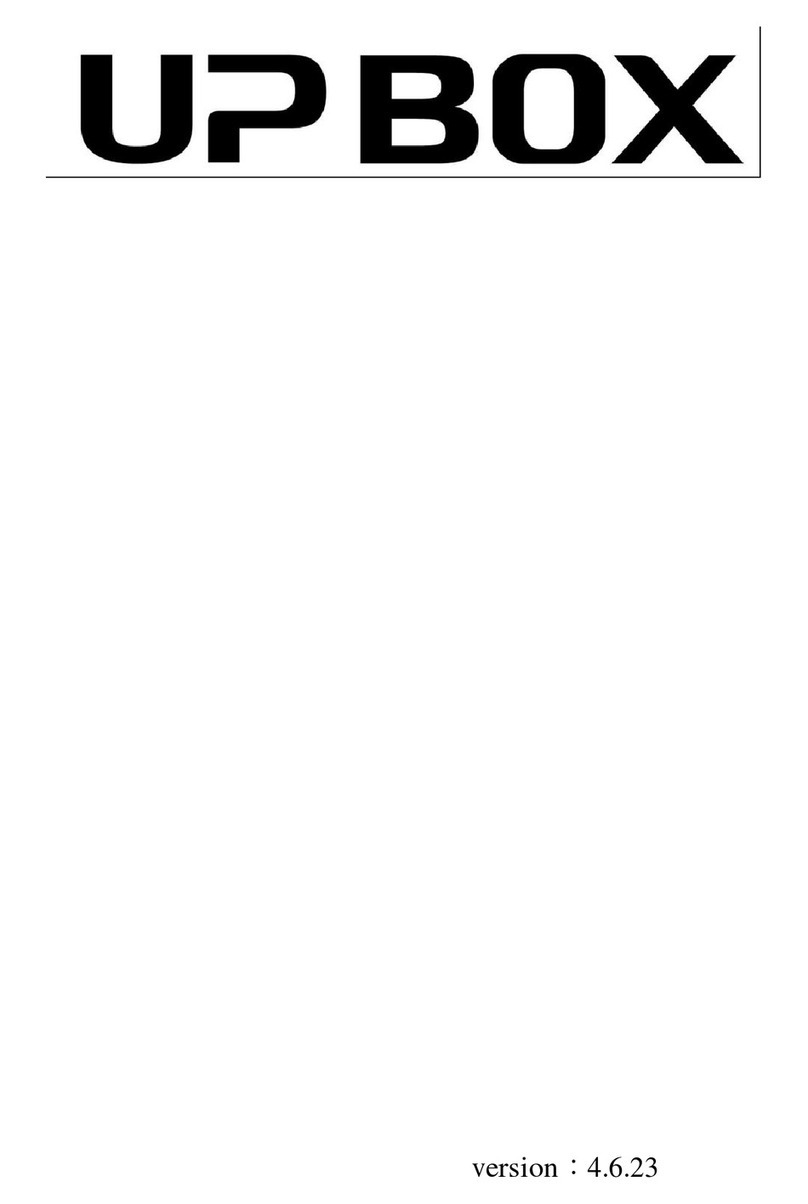
TierTime
TierTime UP BOX User manual
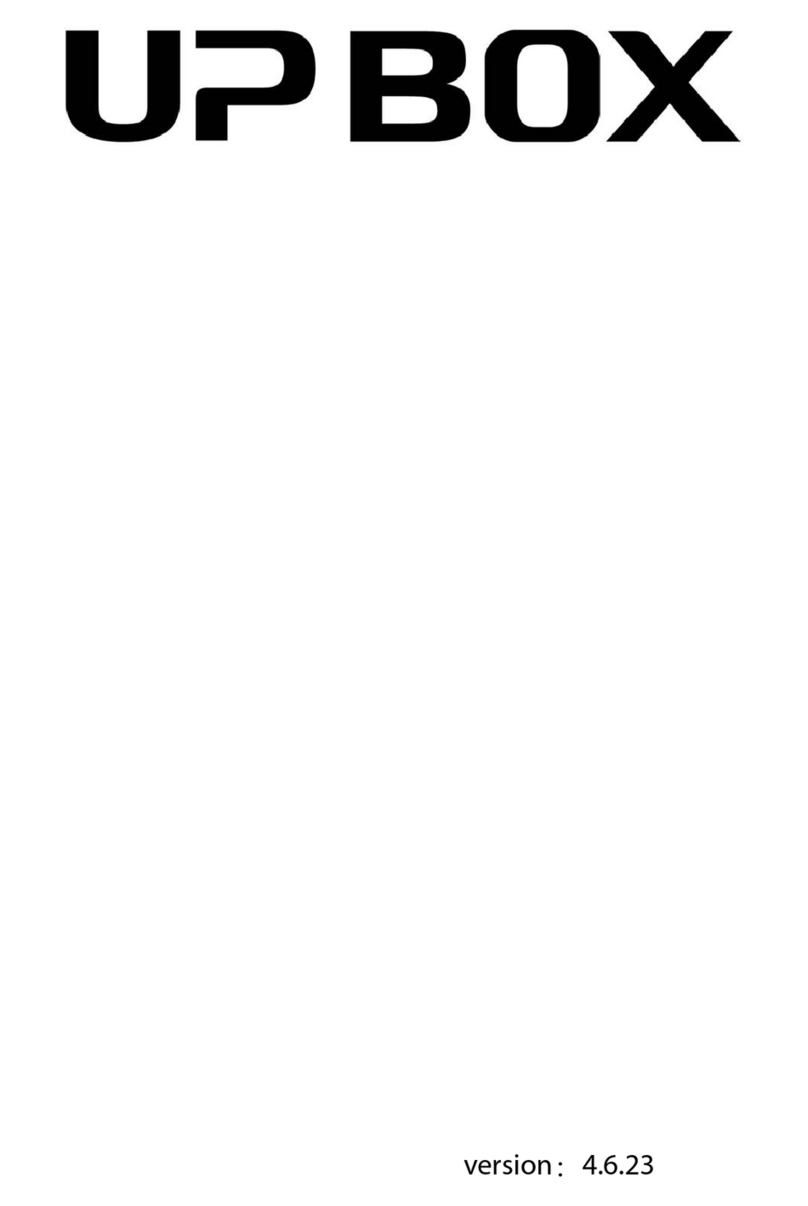
TierTime
TierTime UP BOX User manual
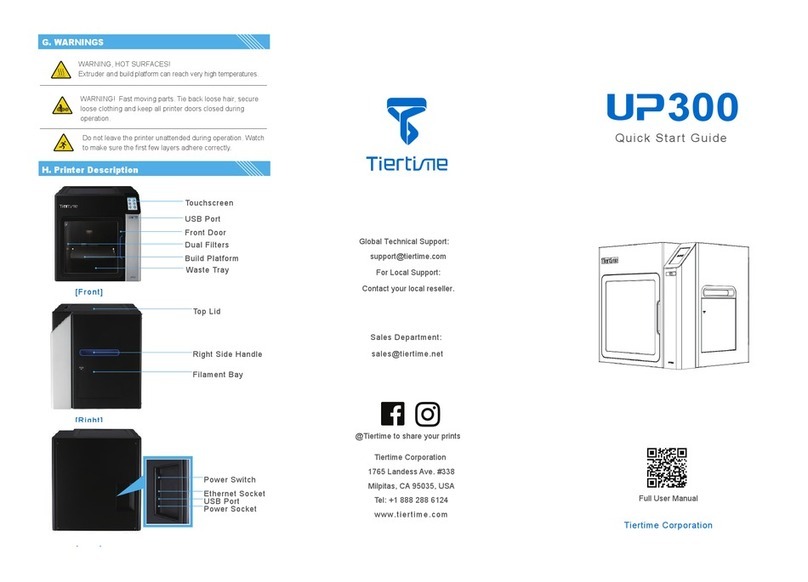
TierTime
TierTime UP300 User manual

TierTime
TierTime UP600 User manual

TierTime
TierTime UP mini 3 User manual

TierTime
TierTime UP BOX+ User manual

TierTime
TierTime UP Plus 2 User manual

TierTime
TierTime UP Mini 2 ES User manual

TierTime
TierTime UP mini User manual