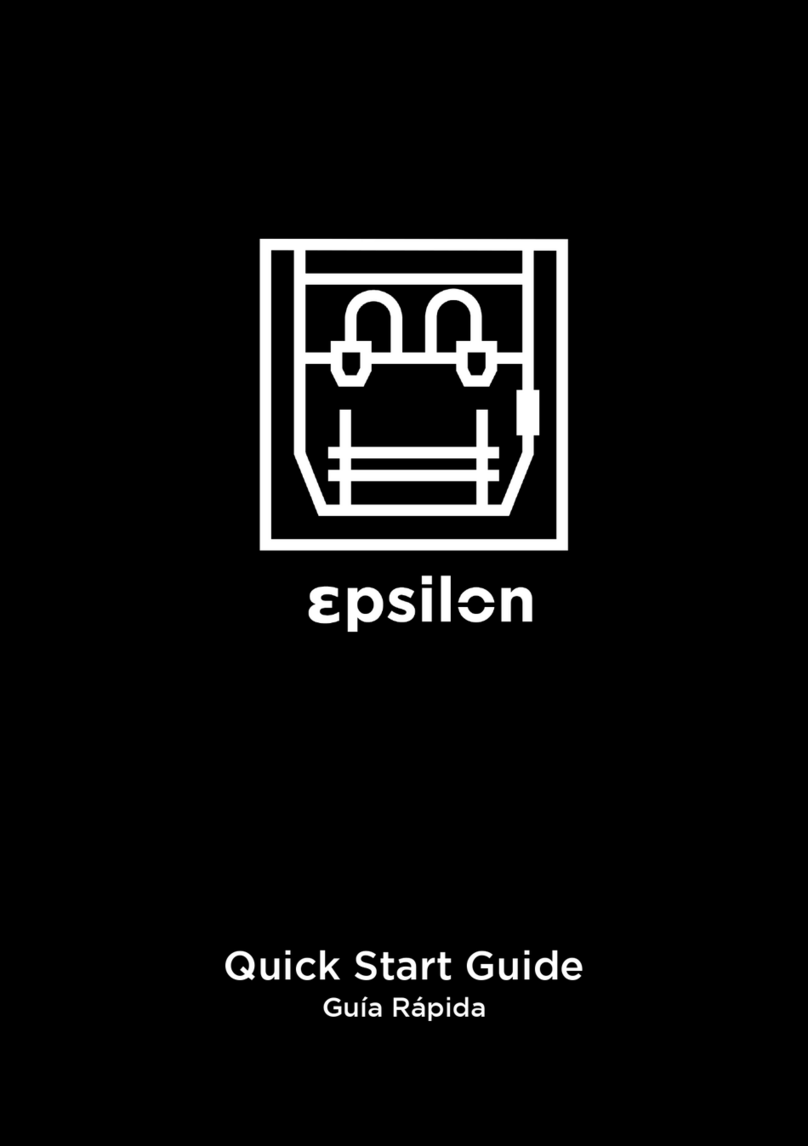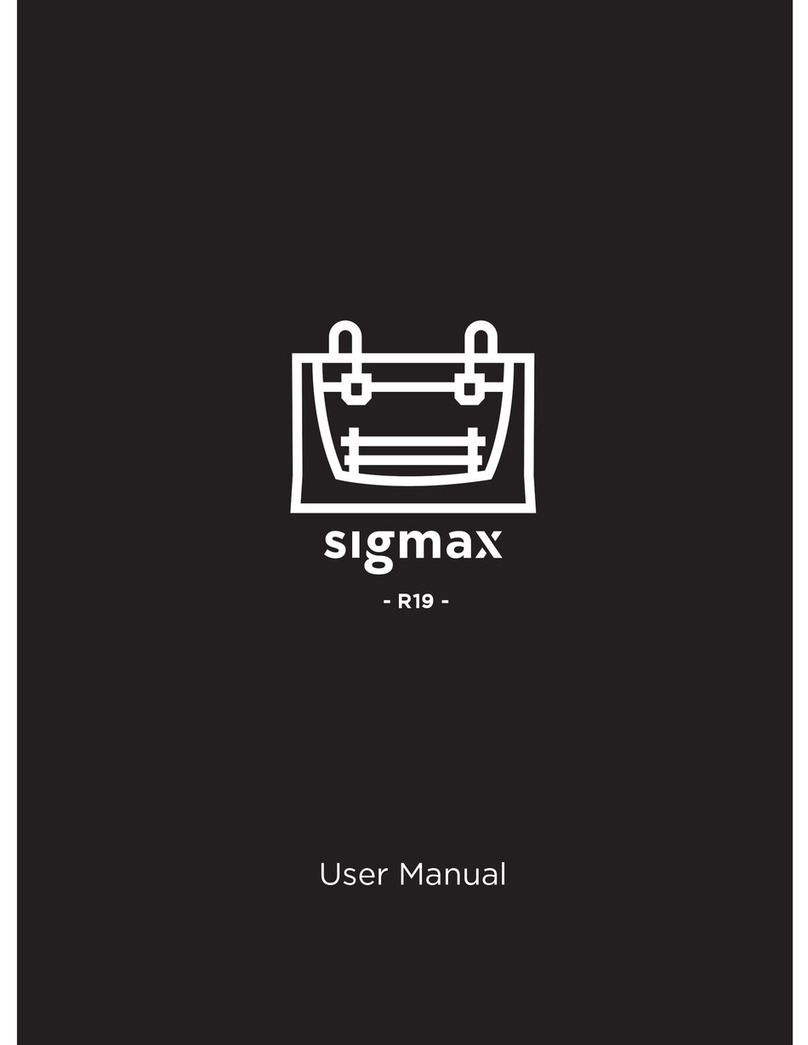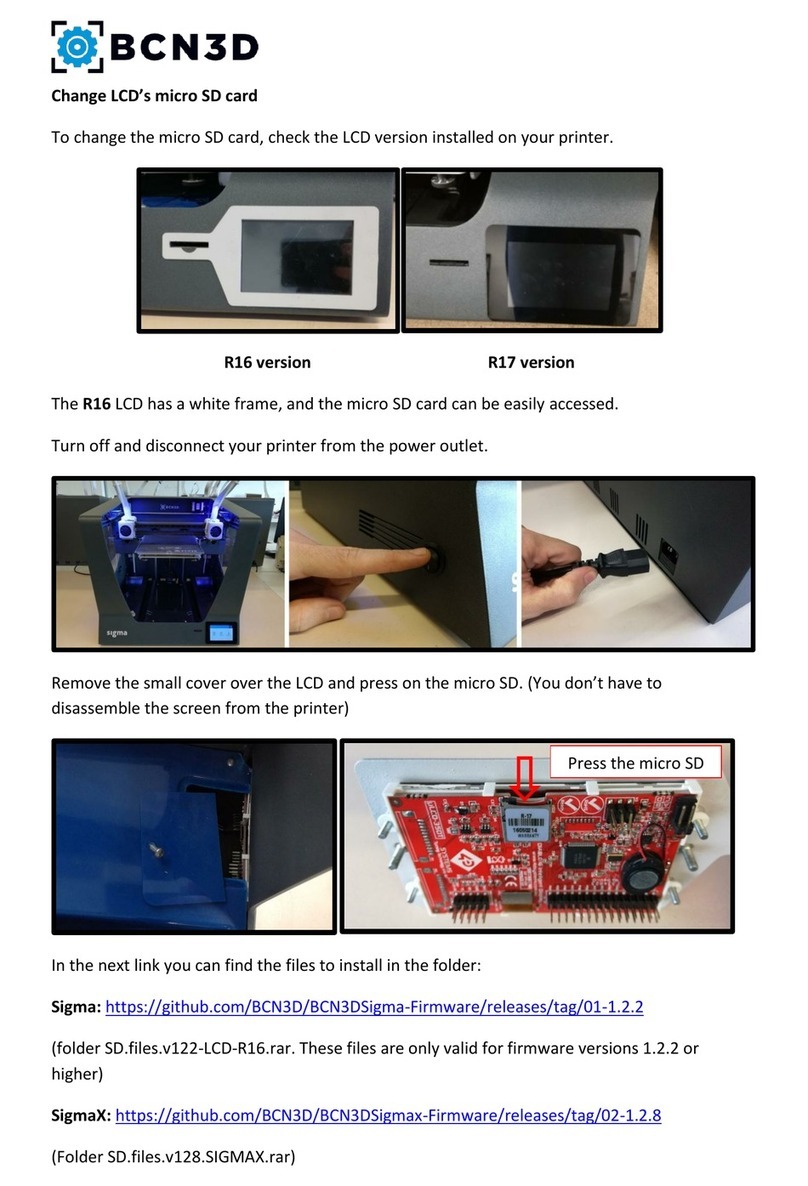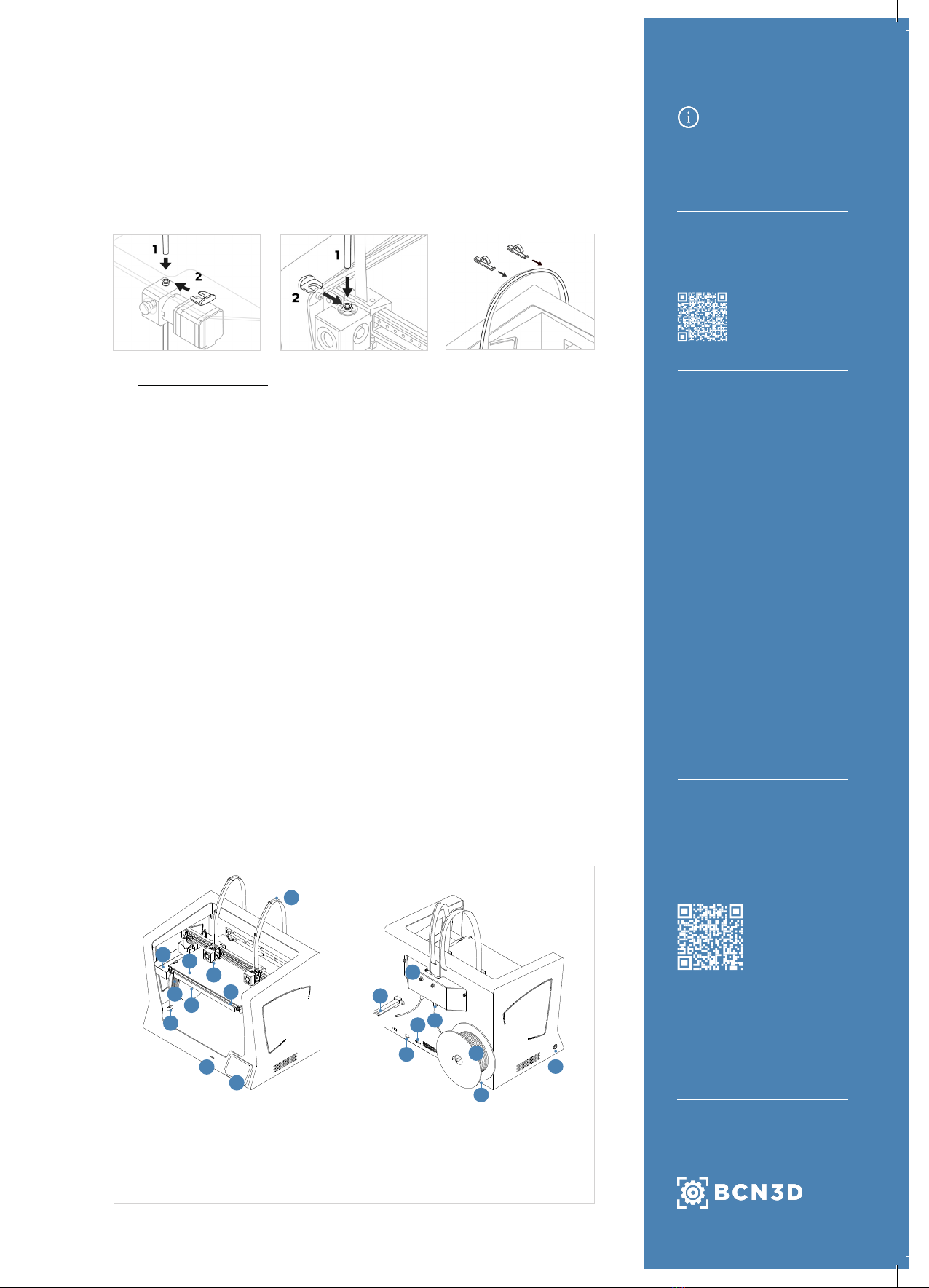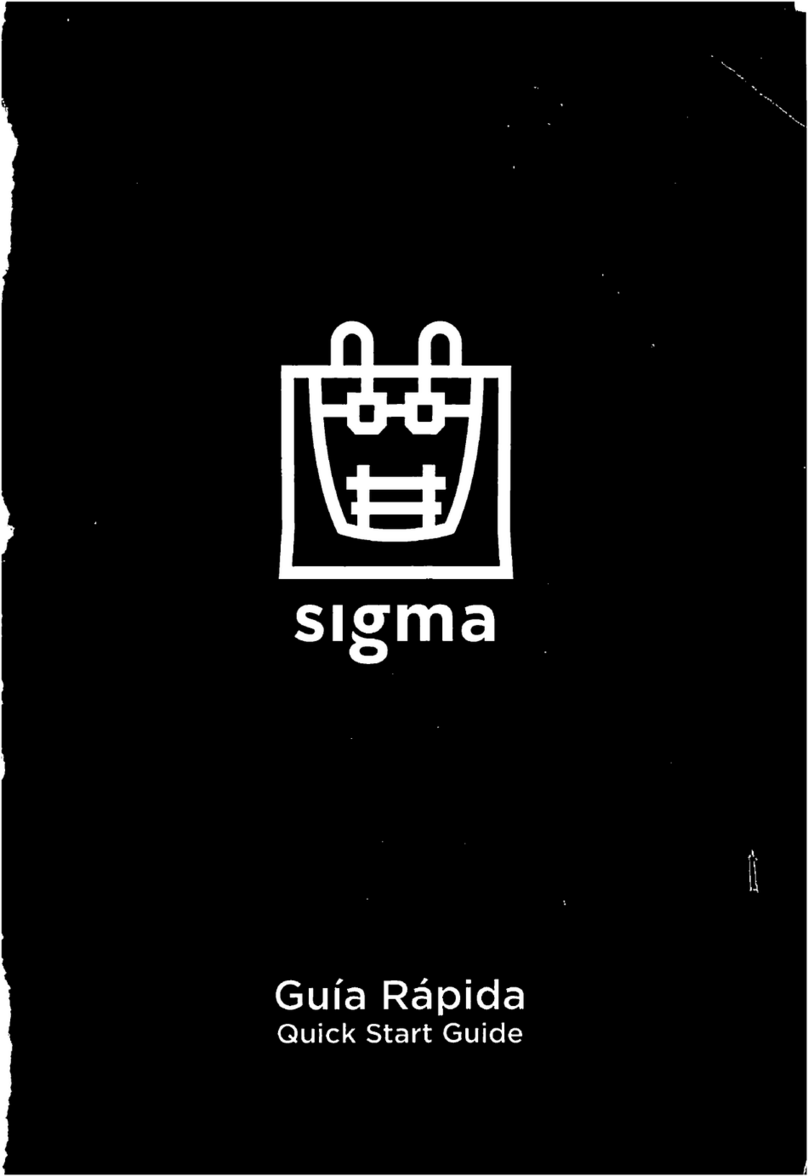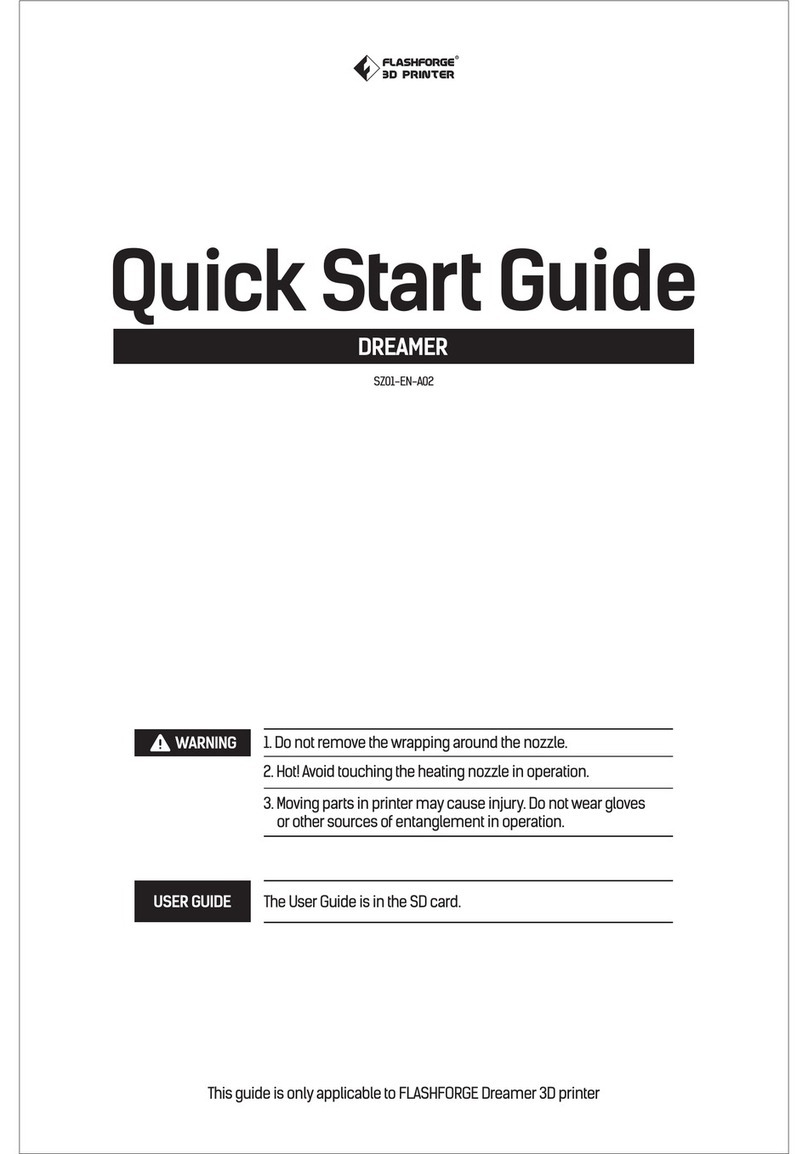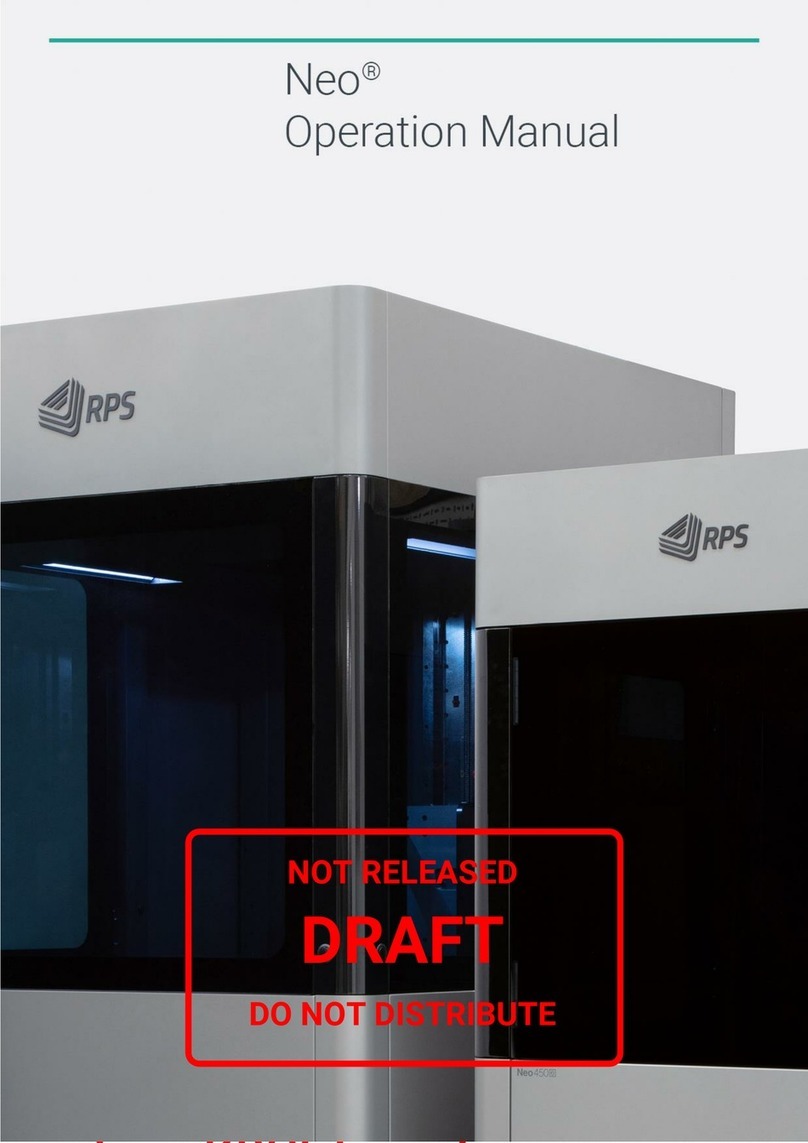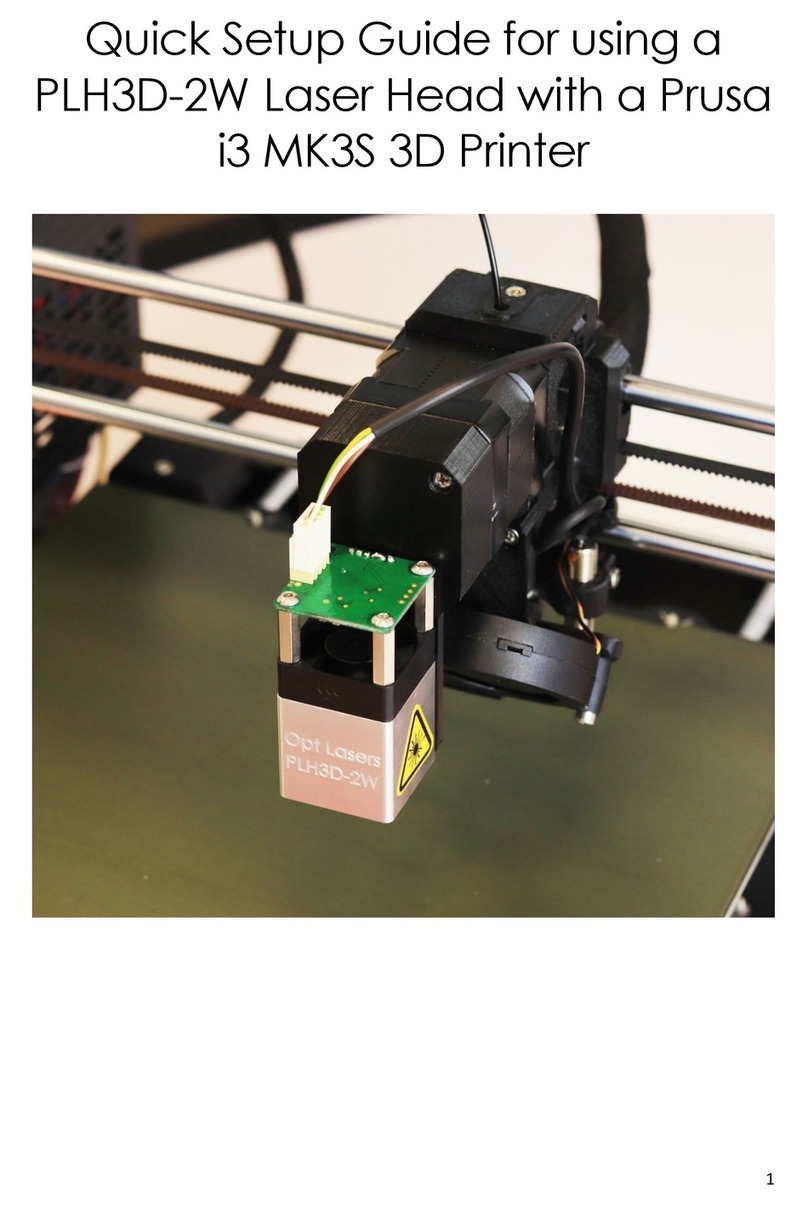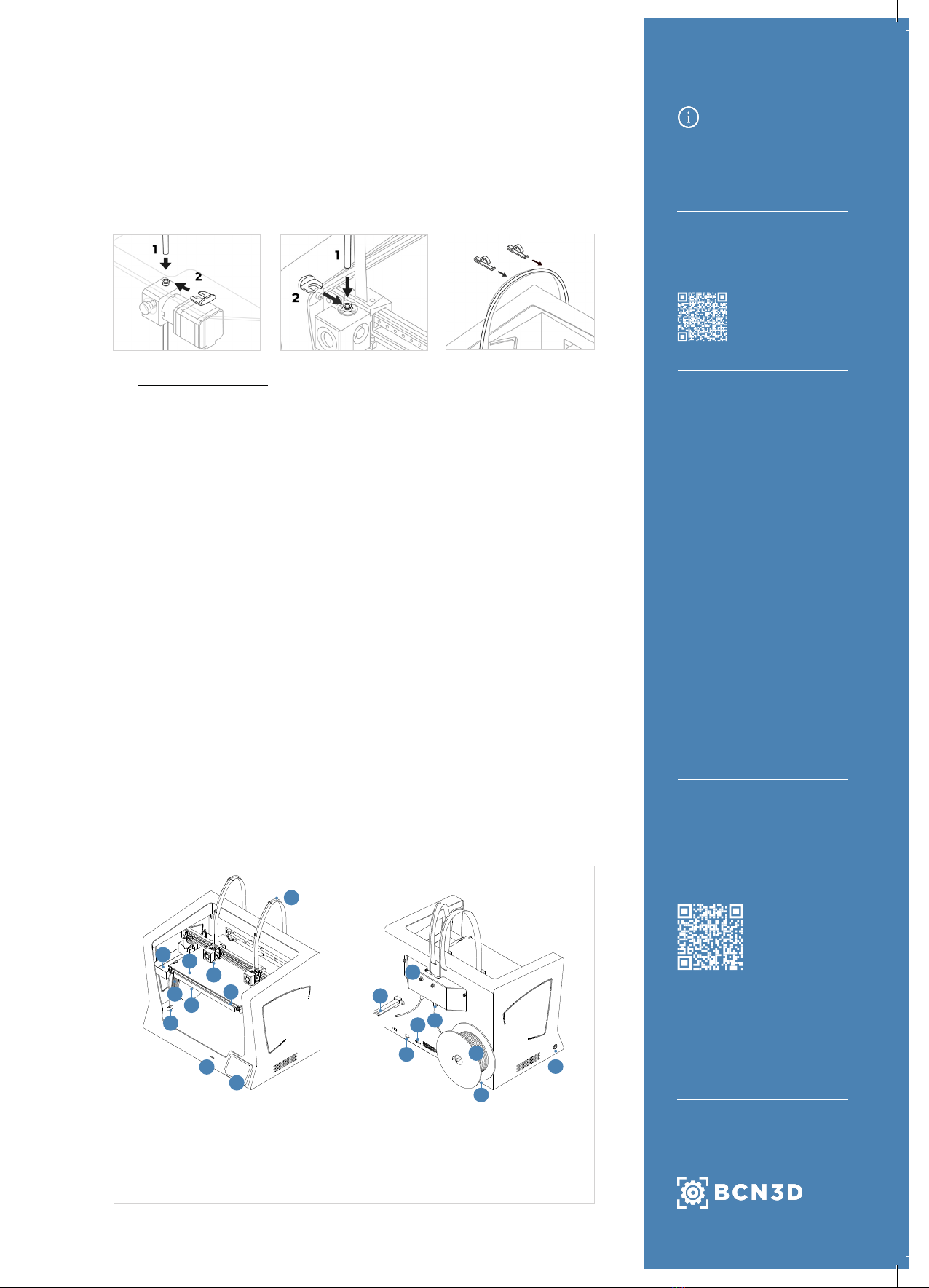
BCN3D Technical
Assistance Services
If you do not nd a solution to your
problem in this manual, please contact
the BCN3D technical support team
through Contact Support.
Turn on the printer
•Take the power cable out from the accessories box.
•Connect the power cable to the power socket at the back of the printer.
•Plug the other end of the cable into a wall outlet.
•Turn the printer on. The power switch is found on the left side of the printer.
Getting started
Scan the QR code to be guided through the Setup Assistant for network connectivity, loading
lament and calibrating your printer.
What is in the box?
•BCN3D Sigma Series with 0.4mm
hotends
•Glass build plate
•2 PLA spools
•2 Spool holders
•Quick start guide
•SD card
•Ethernet cable
•USB cable
•Spatula
•3 Allen keys
•Pliers
•USB Wi dongle
•Power cable
•Nylon cleaning lament
•Magigoo glue stick
•Sample part
•3 plastic covers
•10 Thumbscrews
•2 Teon tubes
•4 Flat cable clips
•4 Coupling clips
1 If you have the option, we
recommend using the printer with
an Ethernet connection as it is more
stable than Wi.
Information
Online
Ethernet
•Take the ethernet cable out from the
accessories box.
•Connect the ethernet cable to the
ethernet port at the back of the printer.
•Connect the other end of the cable to a
network source.
Wi
•Find the USB WiFi Dongle in the
accessories box.
•Plug the USB WiFi Dongle into the USB
port at the back of the printer.
Ofine
SD Card
•Find the SD Card in the tool box.
•Insert the SD Card into the SD Card slot at
the front of the printer.
3. Using the printer
1. Teon tube
2. Purge Tank
3. SD card reader
4. Touchscreen
5. Filament entry
6. Spool holder
4
3
18
14
8
Diagram
The BCN3D Sigma Series can be used online or ofine. However connecting the printer to the
network is needed in order to register it and to use the BCN3D Cloud functionality.1
15
1
13
6
716
Setup Assistant
Watch our video to see
how to run the Setup
Assistant
Getting started
12
Install teon tubes
•Take the teon tubes, coupling clips, and at cable clips from the accessories box.
•Move the X axis rail manually towards the front in order to work more comfortably.
•Insert the teon tube in the extruder connector behind the printer until it stops.
•Insert the opposite end of the tube into the hotend connector until it stops.
•Slide the black coupling clips under the grey connectors.
•Attach the teon tube to the at cable using the at cable clips.
11
7. Filament spool
8. Hotend
9. Glass build plate
10. Aluminium plate
11. Power switch
12. Power socket
13. USB port
14. Ethernet port
15. External lament spool
16. External spool holder
17. Filament Runout Sensor (FRS)
18. Extruder
5
9
10
2
17