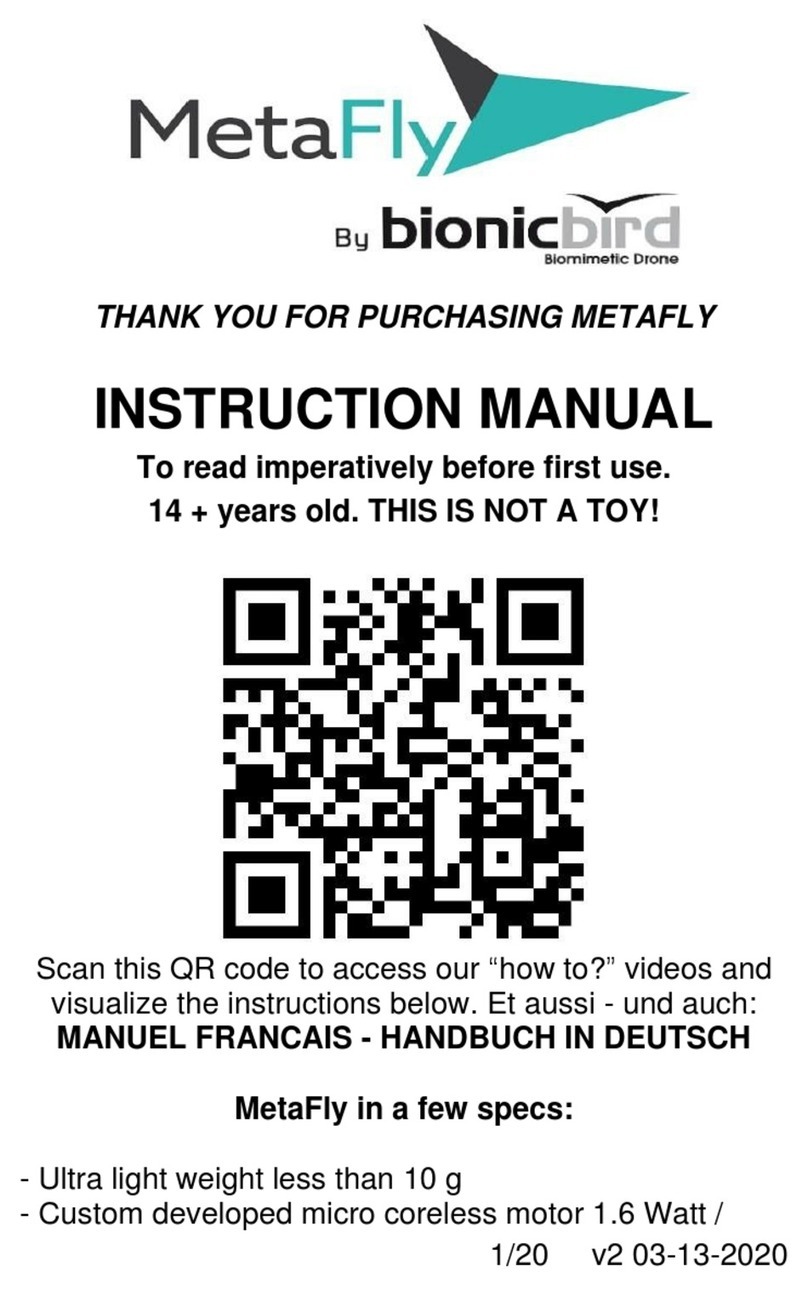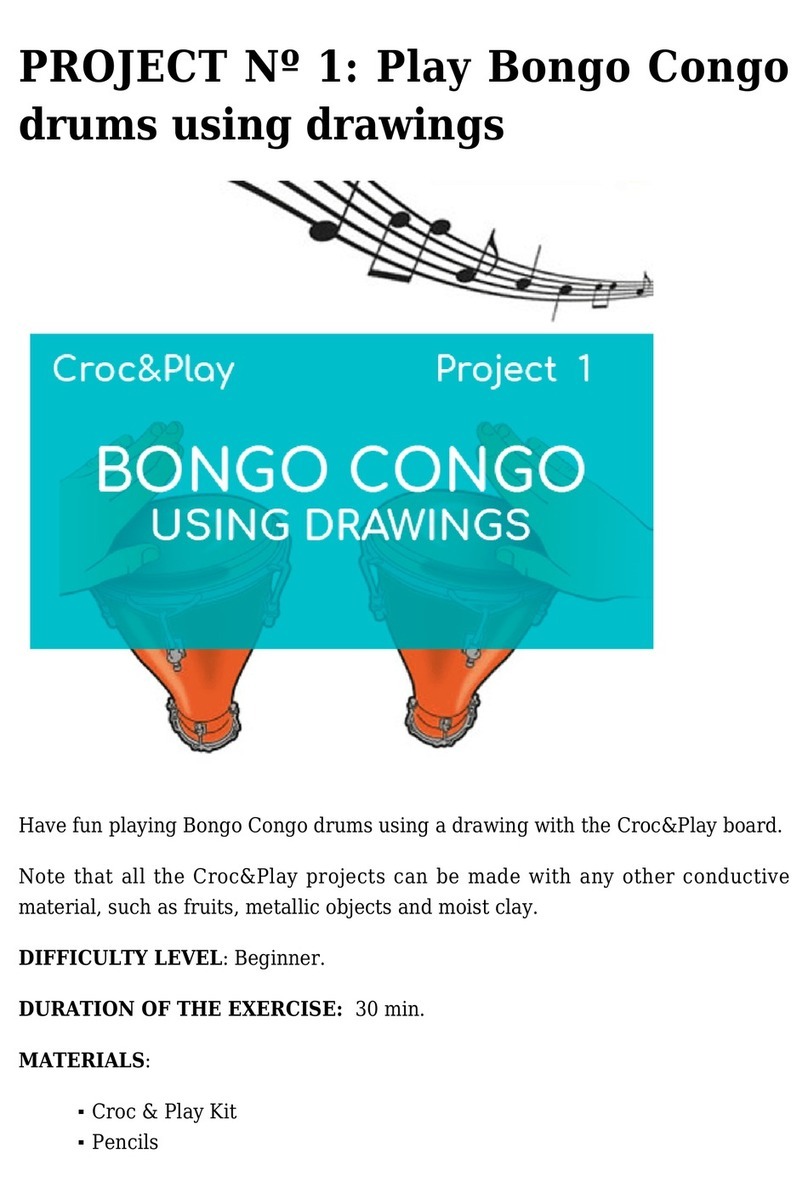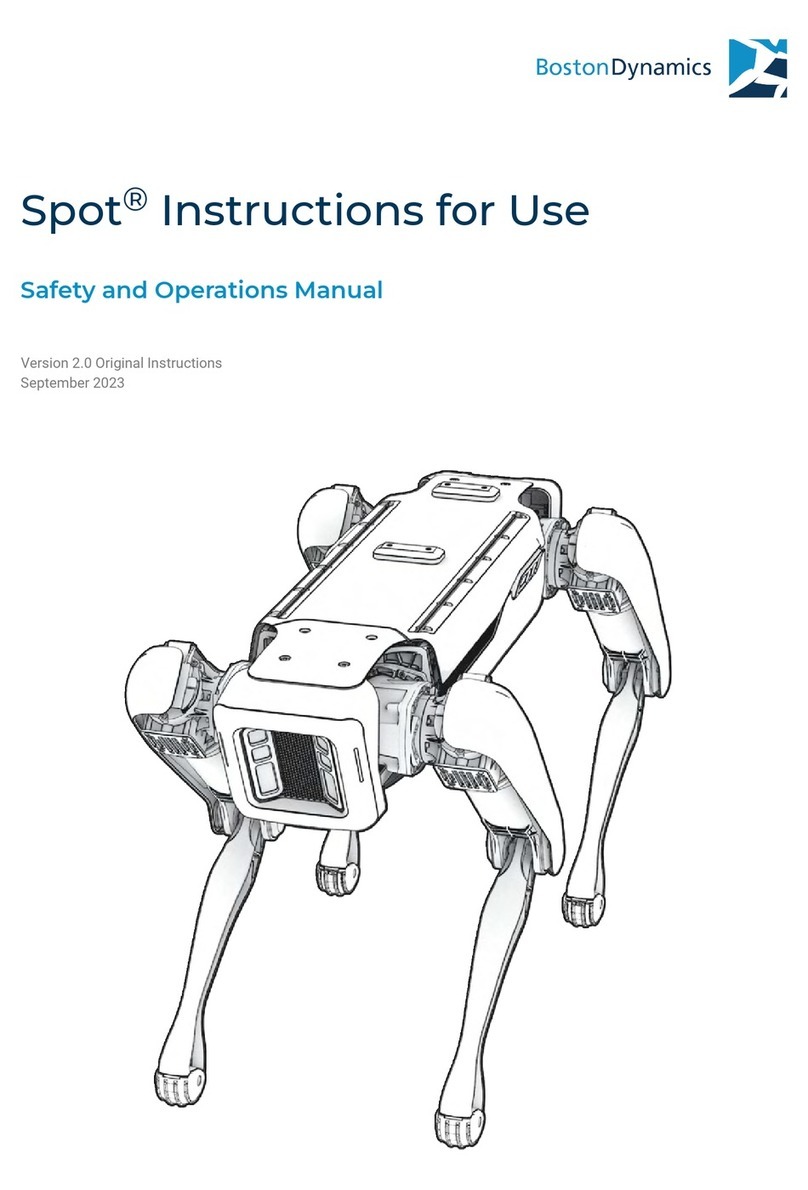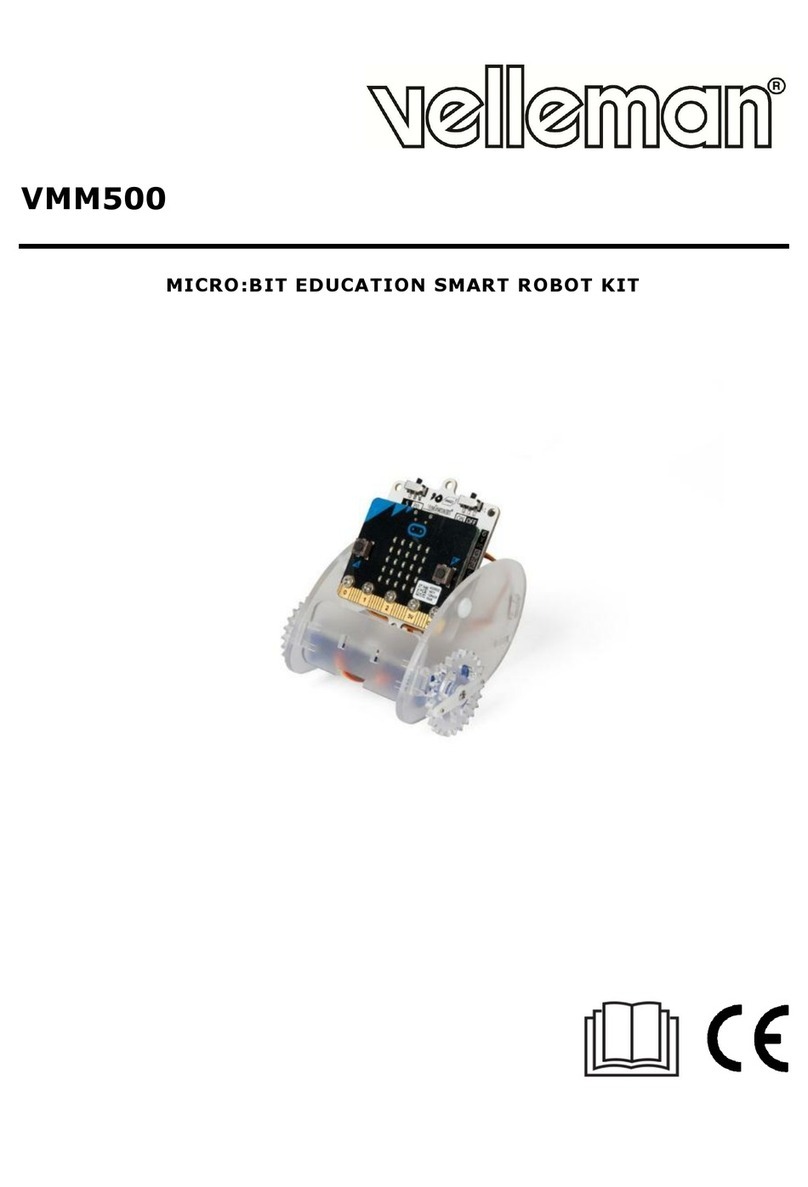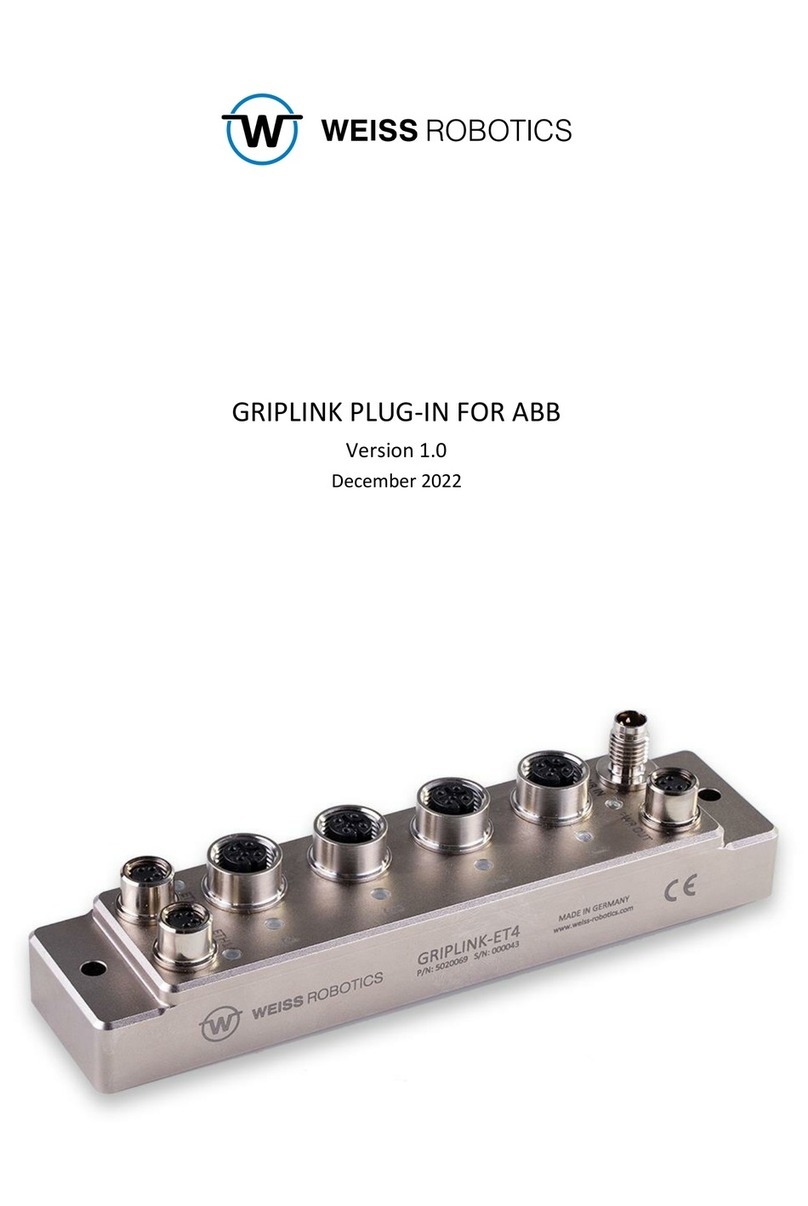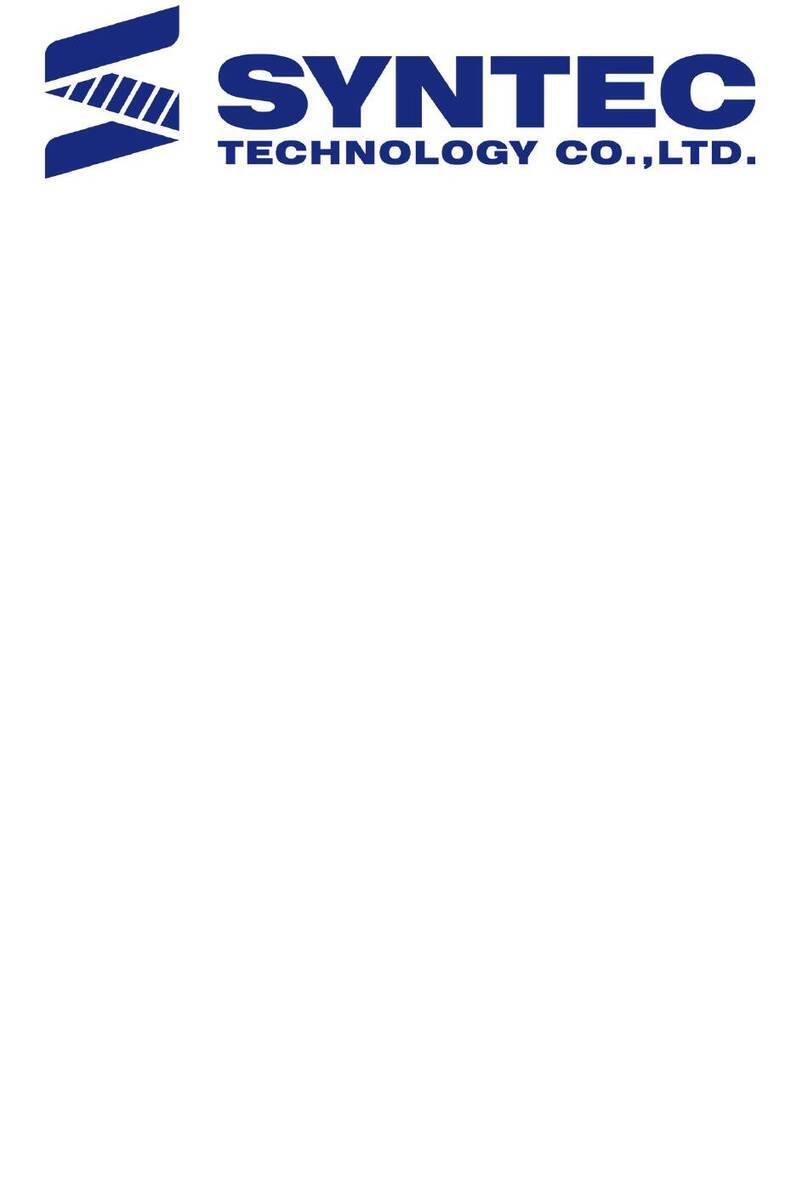Hexagon RDS User manual

RDS
USER MANUAL
Version 5.0.0

Contents
H000002007-RDS User Manual │Version 5.0.0 (2018-09-17) │2
CONTENTS
A.1 What is RDS...................................................................................................................9
A.2 RDS Levels and securities.............................................................................................9
A.3 System Requirements..................................................................................................10
A.4 Compatibilities..............................................................................................................12
A.5 SMART Data Exchange (arms only)............................................................................15
A.5.1 What is SMART ...............................................................................................15
A.5.2 What type of information does Hexagon Manufacturing Intelligence collect?.16
A.5.3 How does Hexagon Manufacturing Intelligence use collected information?...17
A.5.4 Privacy protection ............................................................................................17
A.5.5 Deactivation .....................................................................................................17
A.5.6 Further information...........................................................................................17
A.6 Installation ....................................................................................................................18
A.7 Quick Reference...........................................................................................................21
C.1 System status...............................................................................................................25
C.1.1 Global status....................................................................................................25
C.1.2 System status..................................................................................................26
C.1.3 Status details ...................................................................................................27
C.2 Bluetooth ......................................................................................................................29
C.2.1 Connect a new device .....................................................................................30
C.3 Shortcuts ......................................................................................................................31
C.4 Scan view.....................................................................................................................32
C.4.1 Description.......................................................................................................32
C.4.2 Minimum / Extended Window..........................................................................32
C.5 Quick Access Menu (Arms only)..................................................................................33
C.5.1 Control the Q.A.M............................................................................................34
C.5.2 Available actions..............................................................................................36
D.1 Summary......................................................................................................................39
D.1.1 Summary (arm)................................................................................................39
D.1.2 Summary (tracker)...........................................................................................40
D.2 Connection ...................................................................................................................41
D.2.1 USB connection (arm) .....................................................................................42
D.2.2 WLAN Settings (arm).......................................................................................43
D.2.3 Computer setup for wireless connection (arm)................................................46
D.2.4 Wireless connection (arm)...............................................................................48
D.2.5 RSx wireless connection (arm)........................................................................50
D.2.6 Wired Ethernet connection (arm / tracker).......................................................51
D.3 General parameters .....................................................................................................53
D.3.1 Language.........................................................................................................53
D.3.2 Head light (for equipped arms)........................................................................54
D.4 SMART (arms) .............................................................................................................55
D.5 Measurement profiles (arms) .......................................................................................56
D.6 Probe (arms) ................................................................................................................57
D.6.1 Probe list and selection ...................................................................................58
D.6.2 View selected probe (advanced user) .............................................................59
D.6.3 Adding a new probe.........................................................................................61
D.6.4 Non-repeatable probes (Absolute 71 series)...................................................62

Contents
H000002007-RDS User Manual │Version 5.0.0 (2018-09-17) │3
D.7 Scanner........................................................................................................................64
D.7.1 Common items.................................................................................................65
D.7.2 Scanning profiles .............................................................................................66
D.7.3 Sampling filter (HP-L-20.8 / CMS108 / RS3-5 / LAS / LAS-XL) ......................69
D.7.4 Exposure (HP-L-8.9 / RS2-5) ..........................................................................70
D.7.5 Scanning modes (HP-L-20.8 / CMS108 / LAS, LAS-XL).................................72
D.7.6 Gain –Quality filter (HP-L-20.8 / CMS108 / LAS / LAS-XL)............................73
D.8 Auxiliary Referencing (arms)........................................................................................74
D.8.1 Reminder: Theory about moving a measurement device................................75
D.8.2 Description of the Reference Tab....................................................................76
D.8.3 Leapfrog in RDS ..............................................................................................78
D.8.4 GridLOK / SpaceLOK ......................................................................................79
D.9 Advanced settings (arms).............................................................................................82
D.10 Video capture (for equipped arms).........................................................................84
D.11 Access Control (advanced user) ............................................................................87
D.11.1 How to … modify the protection of a function................................................87
D.12 Features (arms)......................................................................................................88
D.12.1 Interface.........................................................................................................88
D.12.2 How to add a new feature (Advanced User) .................................................89
D.12.3 Types of feature.............................................................................................90
D.13 About.......................................................................................................................91
E.1 Find a target - OVC ......................................................................................................93
E.1.1 Description.......................................................................................................93
E.1.2 How to find and lock a target...........................................................................94
E.2 Select a target ..............................................................................................................95
E.3 Settings.........................................................................................................................96
E.4 Measure with the tracker..............................................................................................98
F.1 Presentation .................................................................................................................99
F.2 RDS Toolbox description............................................................................................102
F.2.1 Main panel description...................................................................................102
F.2.2 Menus navigation...........................................................................................103
F.2.3 RDS Toolbox notifications..............................................................................105
F.2.4 Local and Distant arms ..................................................................................107
F.2.5 Maintenance Connection ...............................................................................107
F.3 Panels common features............................................................................................108
F.3.1 Status of the connection ................................................................................108
F.3.2 Arm selection .................................................................................................109
F.3.3 Spreadsheets management –Search (Ctrl+F)..............................................110
G.1 News & links publications...........................................................................................112
H.1.1 Standard information .....................................................................................115
H.1.2 Arm properties (deploy).................................................................................117
I.1 Vault screen description.............................................................................................119
I.2 Types of packages .....................................................................................................121
I.3 Status and information of a package..........................................................................123
I.3.1 Action status....................................................................................................123
I.3.2 Information of the package..............................................................................124
I.4 Create and synchronize a Package ...........................................................................125
I.4.1 Manual backup................................................................................................125
I.4.2 Other automatic packages ..............................................................................126
I.4.3 Comment.........................................................................................................126
I.4.4 Synchronization...............................................................................................127
I.5 Download a Package from HEXAGON SERVER......................................................128
I.5.1 Listed Arms - refresh.......................................................................................128

Contents
H000002007-RDS User Manual │Version 5.0.0 (2018-09-17) │4
I.5.2 Download a package.......................................................................................129
I.6 Use a Package...........................................................................................................130
I.6.1 Display the information –get the package......................................................131
I.6.2 Restore the Armdata.......................................................................................132
I.6.3 Switch to SMART dataset ...............................................................................132
I.7 Remove a package / an arm......................................................................................133
I.8 SMART Dataset manual Upload................................................................................134
I.8.1 Manual upload of SMART Dataset..................................................................134
I.8.2 Dump SMART Dataset....................................................................................135
I.8.3 Open a SMART Dataset .................................................................................135
I.9 Quick vault guide........................................................................................................136
I.9.1 How to … find a package ................................................................................136
I.9.2 How to … get a package file ...........................................................................137
I.9.3 How to … save the Arm data ..........................................................................138
I.9.4 How to … restore the Armdata........................................................................139
J.1 Presentation ...............................................................................................................140
J.2 Communication with the HEXAGON Server..............................................................141
J.3 Arm selection: 2 possibilities......................................................................................141
J.3.1 Local arm - Standard mode............................................................................141
J.3.2 Local and Distant arm - Database mode........................................................142
J.4 SMART Overview panel.............................................................................................143
J.4.1 SMART components graphic view.................................................................144
J.4.2 SMART Overview components description....................................................145
J.5 Alerts ..........................................................................................................................146
J.5.1 Alert notifications............................................................................................147
J.5.2 SMART Alerts panel.......................................................................................148
J.5.3 Alert details.....................................................................................................149
J.6 Analyse Indicators......................................................................................................150
J.6.1 Description of the panel..................................................................................151
J.6.2 Use a template ...............................................................................................152
J.6.3 Select an indicator..........................................................................................153
J.6.4 Details of an indicator.....................................................................................154
J.6.5 Type of charts.................................................................................................156
J.6.6 Period time (counters only) ............................................................................157
J.6.7 Add an indicator to a chart .............................................................................158
J.6.8 Display a graph –details................................................................................159
J.6.9 Export the values............................................................................................163
J.7 Quick SMART guide...................................................................................................164
J.7.1 Quick display: Use a template........................................................................164
J.7.2 How to add an indicator diagram to a graph ..................................................165
K.1 Program a probe ........................................................................................................167
K.1.1 Probe details..................................................................................................168
K.1.2 Find a probe...................................................................................................169
K.1.3 How to … program a probe ...........................................................................170
K.2 Configure Wi-Fi Chipset.............................................................................................171
K.2.1 Process..........................................................................................................172
K.3 Upgrade firmware.......................................................................................................173
K.3.1 Check the versions of the firmware ...............................................................174
K.3.2 Upgrade the firmware (Arm & Pack)..............................................................175
K.3.3 Upgrade the RSx scanner (option)................................................................176
K.4 View logs....................................................................................................................178
L.1 How to do a quick measure........................................................................................180
L.1.1 Description of the measurement window.......................................................180
L.1.2 Measurement procedure................................................................................181
L.2 Available features.......................................................................................................182
L.2.1 Dimensions.....................................................................................................182
L.2.2 Distances........................................................................................................182
L.2.3 Angles ............................................................................................................183

Contents
H000002007-RDS User Manual │Version 5.0.0 (2018-09-17) │5
M.1 Configuration for end-software...................................................................................184
M.1.1 Pc-Dmis.........................................................................................................186
M.1.2 TubeShaper...................................................................................................186
M.1.3 3DReshaper ..................................................................................................186
M.1.4 Spatial Analyzer ............................................................................................187
M.1.5 Quindos7.......................................................................................................187
M.1.6 Romosoft (GPad / GTube) ............................................................................188
M.1.7 Docs ..............................................................................................................188
M.1.8 PolyWorks.....................................................................................................189
M.1.9 Verisurf..........................................................................................................191
M.1.10 PowerINSPECT...........................................................................................194
M.1.11 PowerSHAPE..............................................................................................195
M.1.12 Metrolog / µLog ...........................................................................................196
M.1.13 Geomagic....................................................................................................198
M.1.14 Aberlink .......................................................................................................199
M.1.15 Calypso .......................................................................................................203
M.1.16 Rhinoceros ..................................................................................................204
M.2 TCP Ports...................................................................................................................205
M.3 Troubleshooting..........................................................................................................206

INTRODUCTION
H000002007-RDS User Manual │Version 5.0.0 (2018-09-17) │6
INTRODUCTION
Dear customer, thank you for purchasing a product from Hexagon Manufacturing Intelligence. Before
starting any operation with your new HEXAGON®3D measuring arm, please read these instructions.
This guide describes best practices for installing, configuring, and using your portable measuring arm.
For any other device or option not described in this manual please refer to other HEXAGON®products
manuals (e.g. RDS Data Collector, Absolute Arm…) available on the provided media.
For further information, please contact your local Hexagon Manufacturing Intelligence agent.
TRADEMARK NOTE
© Copyright 2018 Hexagon Manufacturing Intelligence. All rights reserved. Hexagon Manufacturing
Intelligence is part of Hexagon.
HEXAGON®and ABSOLUTE ARM™ are trademarks of HEXAGON AB.
Windows®, Windows Xp®, Windows Vista®,Windows7®and Windows10® are trademarks of Microsoft Inc.
Wi-Fi®and the Wi-Fi logo are trademarks of Wi-Fi Alliance.
The Bluetooth®word mark and logos are registered trademarks owned by the Bluetooth SIG, Inc. and any
use of such marks by Hexagon Manufacturing Intelligence is under license.
Other brands and product names are trademarks of their respective owners.
IMPORTANT NOTE
All information contained in this document is subject to be modified without any notification and does not
represent any engagement from HEXAGON AB. The software described in this manual is furnished under
licence agreement and must be used only in conformity with the terms of this licence. No part of this manual
may be reproduced or transmitted under any form or by any way, electronic or mechanical, including
photocopy or recording, for any purpose without Hexagon AB formal authorisation.
© HEXAGON MANUFACTURING INTELLIGENCE
DISCLAIMER NOTE
All non-authorised modification, repair or bad use of the HEXAGON®system will automatically void the
original manufacturer’s guaranty. The manufacturer is not responsible for damages to the software or
hardware caused by unauthorised handling, or use, of this material. For information regarding the warranty,
repair, technical assistance, latest updates and current information prices, please contact your local
Hexagon Manufacturing Intelligence agent.

INTRODUCTION
H000002007-RDS User Manual │Version 5.0.0 (2018-09-17) │7
Conventions used in this guide
This manual uses the following conventions to alert you to information that varies from optional to critical in
nature. These guidelines are used to distinguish the difference between these passages:
WARNING
A Warning indicates a hazardous situation, which, if not avoided, could result in death or serious
injury.
CAUTION
A Caution, used with the safety alert symbol, indicates a hazardous situation which, if not avoided,
could result in minor or moderate injury.
NOTICE
A Notice indicates useful advice about operation of your HEXAGON® system or its sub-parts.
Information contained in a Notice is not safety related. Failing to heed this advice may result in damage
to your HEXAGON® system or in inaccurate measurements.
Information indicates general advice or links to relevant documentation.
Moreover, the present document mostly respects the following international standard: ISO 8601 (format of
the dates),
Pictures in the manual
Pictures presented in this manual are not contractual, especially regarding the colours that may change
depending on the arm version or type.
Complete documentation
or more detailed information, please read complete manuals:
Arm
Absolute Arm user manual
Tracker
Absolute Tracker AT960 user manual
RDS
RDS manuals (RDS Data Collector, RDS What’s New)
Maintenance
Technicians manuals (Absolute Arm Technician, RDS Technician, RDS DC
Technician)
Accessories
Accessory guide
Application software
Software user manual (TubeShaper, Romosoft, GPad, GTube, DOCS,
Pc-Dmis, Pc-DmisTouch, 3DReshaper, Quindos, Spatial Analyzer…)

IMPORTANT NOTE
H000002007-RDS User Manual │Version 5.0.0 (2018-09-17) │8
IMPORTANT NOTE
The following directions should enable the person responsible for the product, and the person who actually
uses the equipment, to anticipate and avoid operational hazards.
The person responsible for the product must ensure that all users understand these directions and adhere
to them.
NOTICE
Incorrect use can lead to equipment malfunction and/or damage. The person responsible for the product
should inform the user about hazards and how to counteract them. The software should not be operated
until the user has been instructed on correct use.
Responsibilities
Manufacturer of the product
Hexagon Manufacturing Intelligence, is responsible for supplying the product, including the
user manual and original accessories, in a complete and safe condition.
Manufacturer of non-HEXAGON®accessories
The manufacturer of non-HEXAGON®accessories for the product is responsible for
developing, implementing and communicating safety concepts for their products, and is also
responsible for the effectiveness of those safety concepts in combination with the HEXAGON®
product.
Person in charge of the product
The person in charge of the product has the following responsibilities:
•To understand the product's safety instructions and user manual instructions.
•To inform Hexagon Manufacturing Intelligence immediately if the product and the
application becomes unsafe.
NOTICE
The person responsible for the product must ensure it is used in accordance with these instructions.
This person is also accountable for the training and the deployment of personnel who use the product
and for the safety of the equipment in use.

Presentation - Installation
H000002007-RDS User Manual │Version 5.0.0 (2018-09-17) │9
A. PRESENTATION - INSTALLATION
A.1 WHAT IS RDS
RDS is the HEXAGON software package for the management of the HEXAGON Portable Measuring Arms
and Leica trackers (AT960) with Leica Absolute Scanners.
It is the interface between the measuring systems (Absolute Arm and Cimcore arms, ROMER and Tesa
Multi Gages, Leica AT960 with LAS, LAS-XL scanner) and all the application software.
RDS is required to operate the Absolute Arm, Cimcore CA7 arm and Multi Gages.
This server contains the drivers and contains utilities. The main components of RDS are:
Component
Description
RDS Agent
Main door to all RDS tools. It also provides some quick tools.
RDS Toolbox
Maintenance software for Alignment data synchronization to database, and
arm diagnosis
RDS Service
The driver.
RDS Control
Panel
User’s interface to setup the machine.
RDS Data
Collector
Utility software for Alignments, verifications and accuracy diagnostics.
RDS Quick
Measure
Utility to quickly measure basic dimensions.
In this manual are described RDS Agent, RDS Toolbox (Level1), RDS Control Panel, RDS Arm aid and
RDS Quick Measure.
RDS Data collector is explained in “RDS Data Collector Manual”
RDS Level 2 is explained in “RDS Technician Manual” (Technician profile only)
A.2 RDS LEVELS AND SECURITIES
There are different types of installations:
•Standard installation (End-User): standard installation for end-user profile (Level1).
•Calibration installation: only for technician profile (Level2).
Some functions are protected according to the RDS user level (see §B RDS user levels).

Presentation - Installation
H000002007-RDS User Manual │Version 5.0.0 (2018-09-17) │10
A.3 SYSTEM REQUIREMENTS
The following information presents the computer minimum required specifications depending on the final
application.
Always ensure that the application software you are using is not requiring higher specifications.
Probing and tubing
Tubing / Probing
Probing with CAD
Processor
2 GHz
2 GHz
: Dual Core
RAM
2 GB
4 GB mini
: 16 GB
Disk space
30 GB
Ports
2 x USB Port
Graphic card
512MB (SVGA graphics card capable of OpenGL representation)
: NVIDIA
Video RAM
1 GB
Screen
HD1080 (1920x1080)
Operating System
Windows7 or Windows10
Pro-32/64 bits
Windows7 or Windows10
Pro-64-bits
Wi-Fi
card
FP2
Any card supporting IEEE802.11b/g/n (Ad-hoc only)
FP3
ONLY Netgear USB-Wi-Fi provided with FP3
FP2+ / FP3+
CP2 / CP3
Any card supporting IEEE802.11b/g/n (Access Point)
.NET
3.5 for W10
Internet connection
For SMART data exchange, an internet connection must be available, and
firewall allows the connection to RDS Toolbox.
: Recommended for higher performances
Wireless connection to the RA7 with FP2 and FP3 may require a specific wireless adapter
with Windows10.

Presentation - Installation
H000002007-RDS User Manual │Version 5.0.0 (2018-09-17) │11
Scanning
RS2-3
HP-L-8.9
RS4
HP-L-20.8
CMS108
RS5
Processor
2 GHz Quadri core
RAM
16 GB mini
: 32 GB
32 GB mini
: 64 GB
16 GB mini
: 32 GB
32 GB mini
: 64 GB
Disk space
60 GB
Ports
USB
2x USB 3.0 Ports
Ethernet
1 x LAN Port Gigabit (on-board)
Graphic card
SVGA graphics card capable of OpenGL representation
: NVIDIA Quadro
Video RAM
2 GB
Screen
HD1080 (1920x1080)
Operating System
Windows7 or Windows10 Pro-32/64 bits
Wi-Fi
card
FP3
ONLY Netgear
USB-Wi-Fi
provided with
FP3
Not supported
Not supported
-
FP3+
Any card
supporting
IEEE802.11b/g/n
Any card
supporting
IEEE802.11b/g/n
Intel N series
Not supported
-
CP3
-
-
Not supported
Any card
supporting
IEEE802.11b/g/n
Intel N series
.NET
3.5 for W10
Internet connection
For SMART data exchange, an internet connection must be available, and
firewall allows the connection to RDS Toolbox.
: Recommended for higher performances
It is highly recommended to keep Windows up-to-date.
Wireless connection to the RA7 with FP2 and FP3 may require a specific wireless adapter
with Windows10.

Presentation - Installation
H000002007-RDS User Manual │Version 5.0.0 (2018-09-17) │12
A.4 COMPATIBILITIES
RDS supports the following operating systems and devices:
Operating systems
Windows Xp®
Windows Vista®
Windows7®
Windows10®
32bits
✓
✓
64bits
✓
✓
“Family”
“Pro”
✓
✓
“Ultimate”
Measuring arms
Connection
Probing
Scanning
Tubing
RDS
*
Absolute
Arm RA8
✓
✓
✓
✓
✓
✓
✓
✓
✓
✓
ROMER
Absolute
Arm RA7
✓
✓
✓
✓
✓
✓
✓
✓
✓
✓
Cimcore
CA7
✓
✓
✓
✓
✓
✓
✓
✓
✓
✓
Multi Gage
✓
✓
✓
✓
✓
✓
✓
Infinite II
Infinite I
Stinger
Sigma /
Omega
Flex
System6 /
R100 /
Armony /
IT5
*: excepted HP-L-8.9
•Wireless connection to the RA7 with FP2 and FP3 may require a specific wireless adapter
with Windows10.
•The RS1 laser scanner is not supported by RDS V5.0.
Measuring Laser Trackers
Reflector
T-Probe
T-Scan
LAS,
LAS-XL
RDS
AT960
✓
✓
✓
✓
✓
Any other Laser Tracker cannot be used with RDS.

Presentation - Installation
H000002007-RDS User Manual │Version 5.0.0 (2018-09-17) │13
Partner application software compatibilities
Min V°
Contact &
TTP
Tube Probe
RSx /
HP-L-8.9
CMS108/
HP-L-20.8
Perceptron
Pc-Dmis
2011MR1
✓
✓
✓
Pc-Dmis
Touch
1.0.0
✓
TubeShaper
1.0.0
✓
✓
3DReshaper
6.3
✓
✓
✓
Visi
2018R2
✓
Romosoft
2.05
Docs
3.0
Spatial
Analyzer
2011
Quindos
7
Bending
Studio
TubeInspect
PolyWorks
12.0.7
✓
✓
✓
Verisurf
X5
: Implemented by the software, but not tested and validated by Hexagon Manufacturing Intelligence
Other application software compatibilities
Min V°
Contact &
TTP
Tube Probe
RSx /
HP-L-8.9
CMS108/
HP-L-20.8
Perceptron
3DTubeCAD
Aberlink
30.30
Arcocad
BuildIT
Calypso
5.2.16
DezignWorks
Geomagic
Inca3D
Inspect 3D
MCosmos
Metrolog
13
Metromec
MetroSoft
Point2CAD
PowerInspect
PowerShape
Rapidform
Reverse Eng.
RevWorks
Rhino
SurferNT
Tezet
TopSolid

Presentation - Installation
H000002007-RDS User Manual │Version 5.0.0 (2018-09-17) │14
Min V°
Contact &
TTP
Tube Probe
RSx /
HP-L-8.9
CMS108/
HP-L-20.8
Perceptron
TubeExpert
VTube Laser
2.9 (10/2017)
: Implemented by the software, but not tested and validated by Hexagon Manufacturing Intelligence

Presentation - Installation
H000002007-RDS User Manual │Version 5.0.0 (2018-09-17) │15
A.5 SMART DATA EXCHANGE (ARMS ONLY)
A.5.1 WHAT IS SMART
RDS software includes a new monitoring system for HEXAGON Arms named SMART (Self-Monitoring,
Analysis and Reporting Technology). By collecting various indicators from the Arm and the computer, this
system will help anticipating failures and loss of performances. The strength of this feature is based on the
consolidation by Hexagon Manufacturing Intelligence and the process of information coming from all
HEXAGON Arms. Thanks to this centralized knowledge, thresholds are adjusted to improve the detection
and prediction of potential failures and loss of performances.
We also included in this version a feature allowing diffusion of news from Hexagon Manufacturing
Intelligence. This information is related to your system settings (the type of Arm, the operating system used,
accessories used...).
NOTICE
SMART main purpose is to prevent from any breakdown or issue. Thus, it is important to let RDS Toolbox
communicate the data to the HEXAGON Server.

Presentation - Installation
H000002007-RDS User Manual │Version 5.0.0 (2018-09-17) │16
A.5.2 WHAT TYPE OF INFORMATION DOES HEXAGON MANUFACTURING
INTELLIGENCE COLLECT?
RDS software gathers and stores into the host computer on periodic basis information below:
Standard computer
information
Operating system version, CPU, RAM size, Hard disk, Graphical card,
Network adapters, Version of RDS installed and your regional and
language settings.
This information is generally not personally identifiable and is similar as the information your browser sends
to each website you visit.
Configuration of your Arm
Identifiers, Firmware versions, some properties coming from Arm Specs
as its type and its measuring volume.
Various indicators allowing detecting potential failures and loses of performance. There are
ordered into different categories:
General statistics
How many times arm did a full power on/off cycle, Total time in power-on
state, how long the arm has been connected to RDS, Temperature
measured in the base, 3D distance travelled by the probe
Encoders
information as Temperatures, working status, Count of errors and
warnings, Voltage
Accuracy
time passed since the last Alignment, time passed since the last probe
Alignment, result of last quick check and probe Alignment
USB/WLAN communication
information as How long the arm has been connected using USB or
WLAN, Count of communication warnings or errors
Battery
How many times the battery charger started, time this battery has been
used, Health of the battery, Current charge level
Scanner
Time spent scanning, how long laser was on, how many stripes have been
dropped while scanning
Wrist components
information as Time spent using the integrated camera and Head light,
how many times each button has been actuated
Environment
measurements retrieved by SMART modules
RDS
Count of RDS Toolbox, RDS Data Collector and RDS Control Panel
activations
Hexagon Manufacturing Intelligence doesn't collect or process any personal data or any information which
could be used to identify any individual. It certainly will not contain any personal or contact information
about you (such as your name, address, or phone number).
No data about measurement activities is either collected by SMART.

Presentation - Installation
H000002007-RDS User Manual │Version 5.0.0 (2018-09-17) │17
A.5.3 HOW DOES HEXAGON MANUFACTURING INTELLIGENCE USE
COLLECTED INFORMATION?
Collected information will be used by Hexagon Manufacturing Intelligence in different ways:
Firstly, all collected information will be used to tune the thresholds allowing the detection of potential failures
and losses of performances. Adjusted thresholds are regularly sent to the field.
If potential problems are detected, one of our affiliate or subsidiary (i.e. service centres) may contact your
company to help you avoiding a complete breakdown of your system. Hexagon Manufacturing Intelligence
will provide those companies only the information they need to deliver the service. They are required to
maintain the confidentiality of this information and are prohibited from using it for any other purpose.
Collected information is also used to propose you interesting news from Hexagon Manufacturing
Intelligence. These news are related to your system settings (Arm type, accessories mounted on the Arm,
operating system language...). News are never sent to a specific customer but to a group or all of them.
Statistic reports will be generated. They will be used by Hexagon Manufacturing Intelligence only to know
how our products are used. It could lead to improvements of existing products and design of new ones.
A.5.4 PRIVACY PROTECTION
Hexagon Manufacturing Intelligence is committed to protect your privacy. Hence, we are not collecting or
processing any personal data or information. This user information statement explains how Hexagon
Manufacturing Intelligence uses and protects the data and information we collect.
We may disclose collected information to affiliate partners (i.e. service centres) when we judge necessary
to inform you about a possible failure or the need of maintenance services on our behalf.
We do not rent, sell or otherwise disclose collected information with unaffiliated third parties.
Hexagon Manufacturing Intelligence has implemented reasonable physical, technical and administrative
security standards to protect collect information from loss, misuse, alteration or destruction.
Our service providers and agents are contractually bound to maintain the confidentiality of collected
information and may not use the information for any unauthorized purpose.
A.5.5 DEACTIVATION
By default, the possibility to collect the above-mentioned information is enabled. You are entitled and able
to disable this function at any time.
To disable this function and discontinue your participation as well as to enable, or to select participation at
a later stage, please refer to chapter D.4 SMART.
NOTICE
Disabling transmission of SMART data to Hexagon Manufacturing Intelligence is not advised. If you do
this, it will make difficult diagnosing potential problems with your equipment. This could increase machine
downtime.
A.5.6 FURTHER INFORMATION
Further information regarding the SMART system can be found in RDS Control Panel, in the SMART tab.

Presentation - Installation
H000002007-RDS User Manual │Version 5.0.0 (2018-09-17) │18
A.6 INSTALLATION
It is recommended to proceed Windows Update before the installation of RDS, to ensure the
all the necessary components are installed.
To ensure a good quality of the interface, it is advised to set the size of text in Windows® to
100%.
Application Software
The measurement software (PCDMIS, TubeShaper, and any other software) can be
installed before or after RDS: please see in appendix or follow the instructions of the
measurement software for this installation.
If a legacy version of RDS (up to RDS V4) is already install, you may need to uninstall it
manually.
1. From the Installation stick, run “Menu.exe" or “Setup.exe”. RDS installation can be run also directly by
running “RDS Installer V#.#.#.exe” located on the RDS folder or from a downloaded file.
Depending on the computer security settings (User
Account Control), a confirmation may be asked: press
“Yes”.
2. Select “Install RDS”: the following window appears. Click on {next}.
3. Prerequisites checking: check and select the appropriate needed tools and click on {next} (the selected
components are installed).
4. Once the dependencies installed, click on next to proceed with the RDS installation

Presentation - Installation
H000002007-RDS User Manual │Version 5.0.0 (2018-09-17) │19
Any existing installation of RDS needs to be removed: acknowledge.
5. Select the destination path and click on next: let the installation proceeding.
The installation of the USB drivers may require a confirmation.
6. At the end of the installation, read the user information and press Finish.
7. If Windows® asks for computer restart, press “OK”.
8. Set-up the connection to the machine.
Table of contents
Other Hexagon Robotics manuals