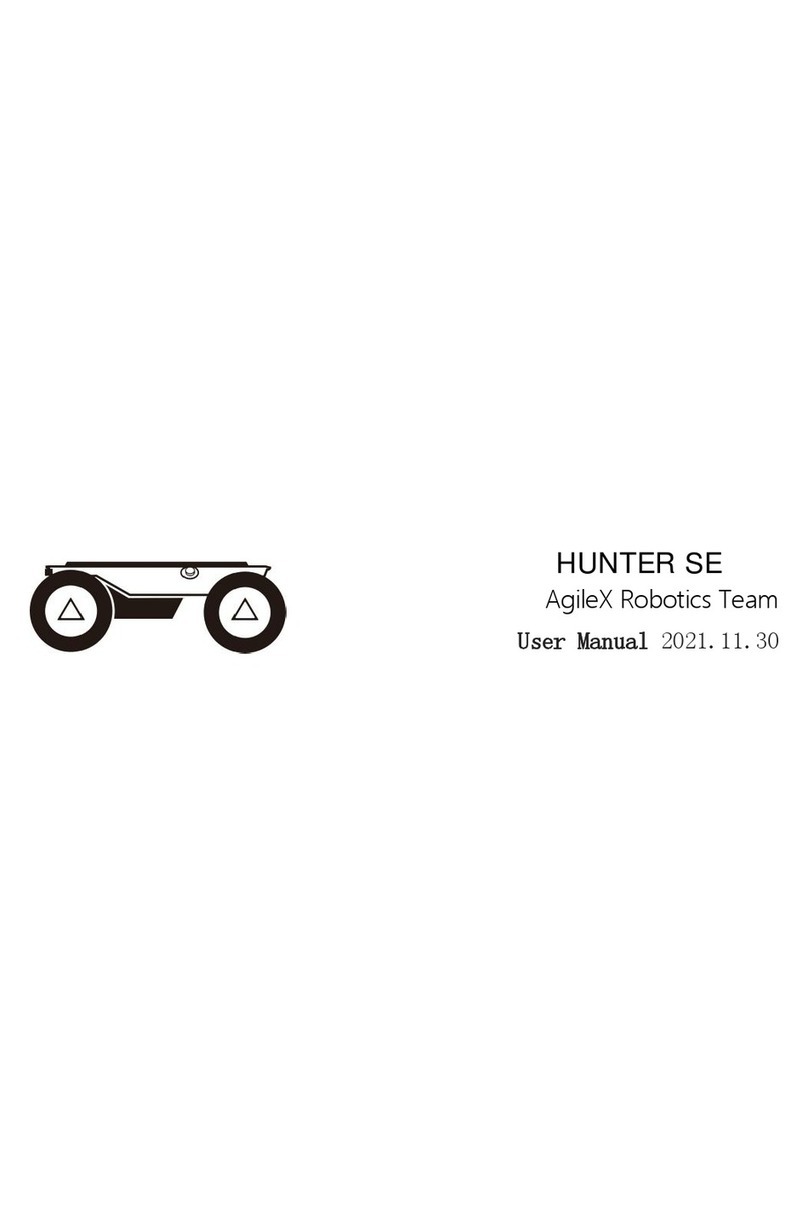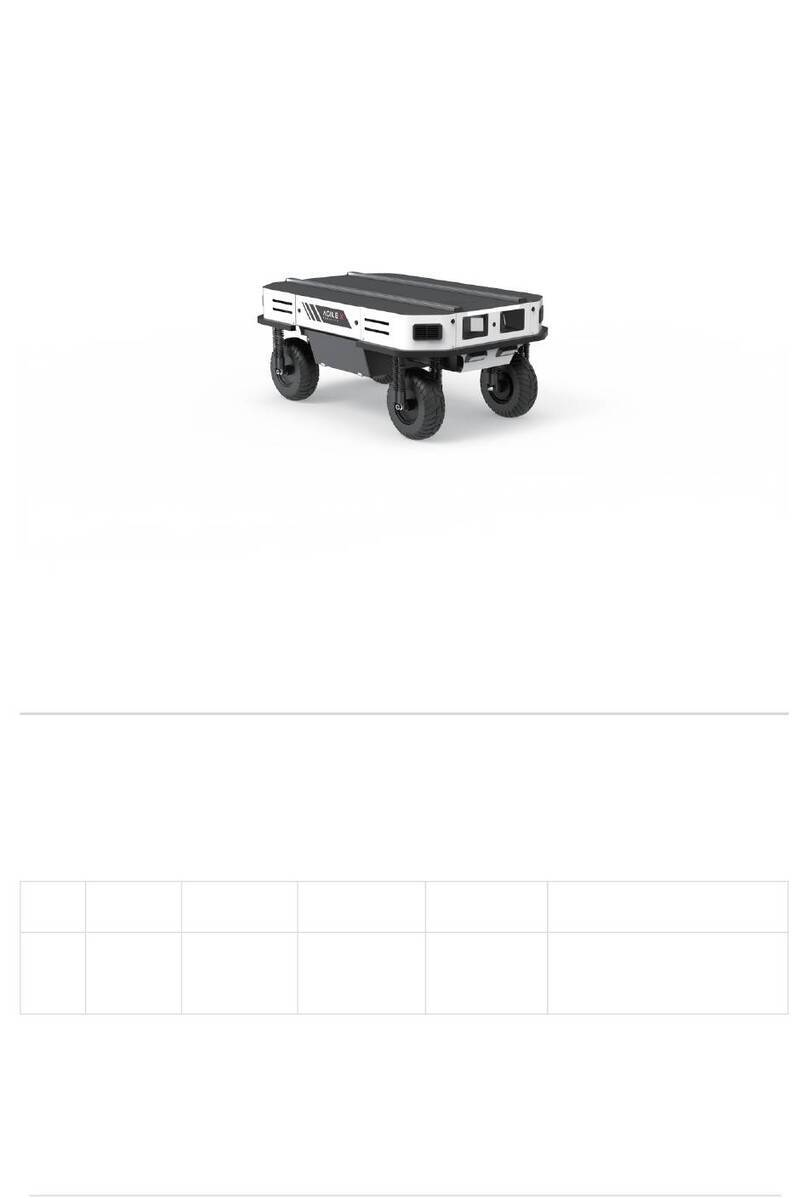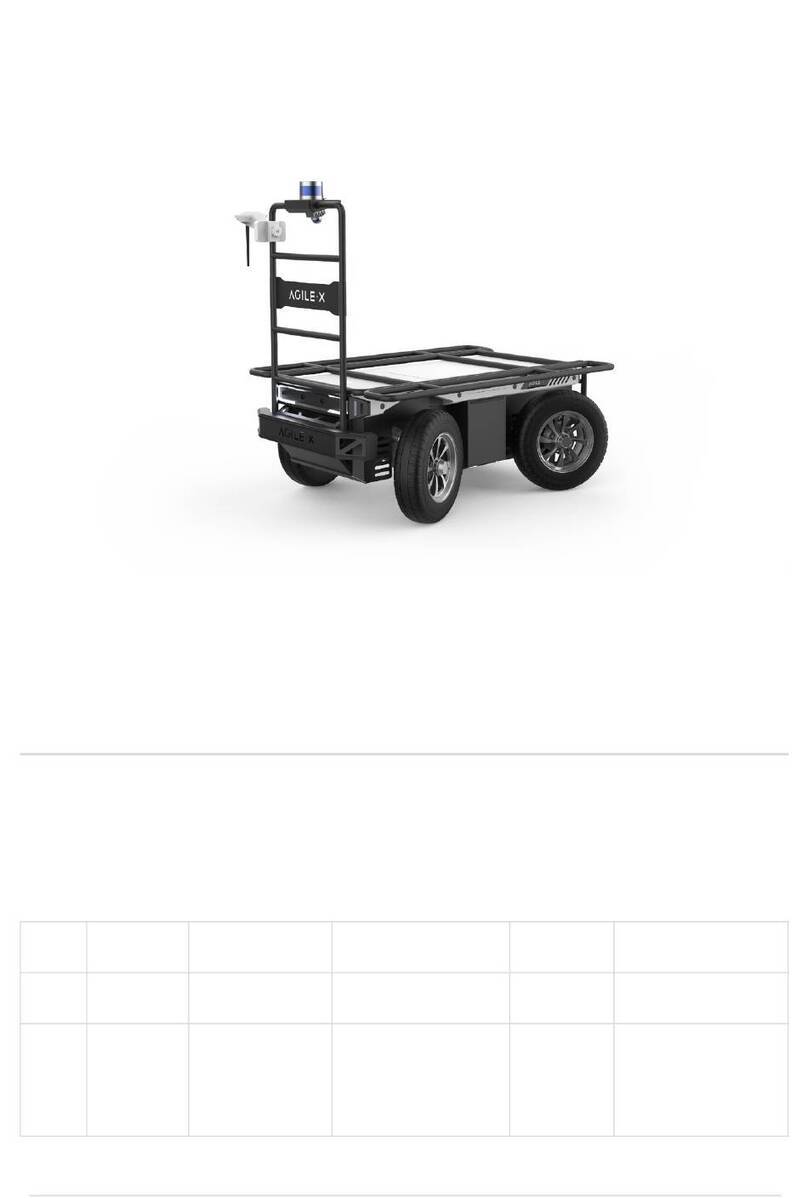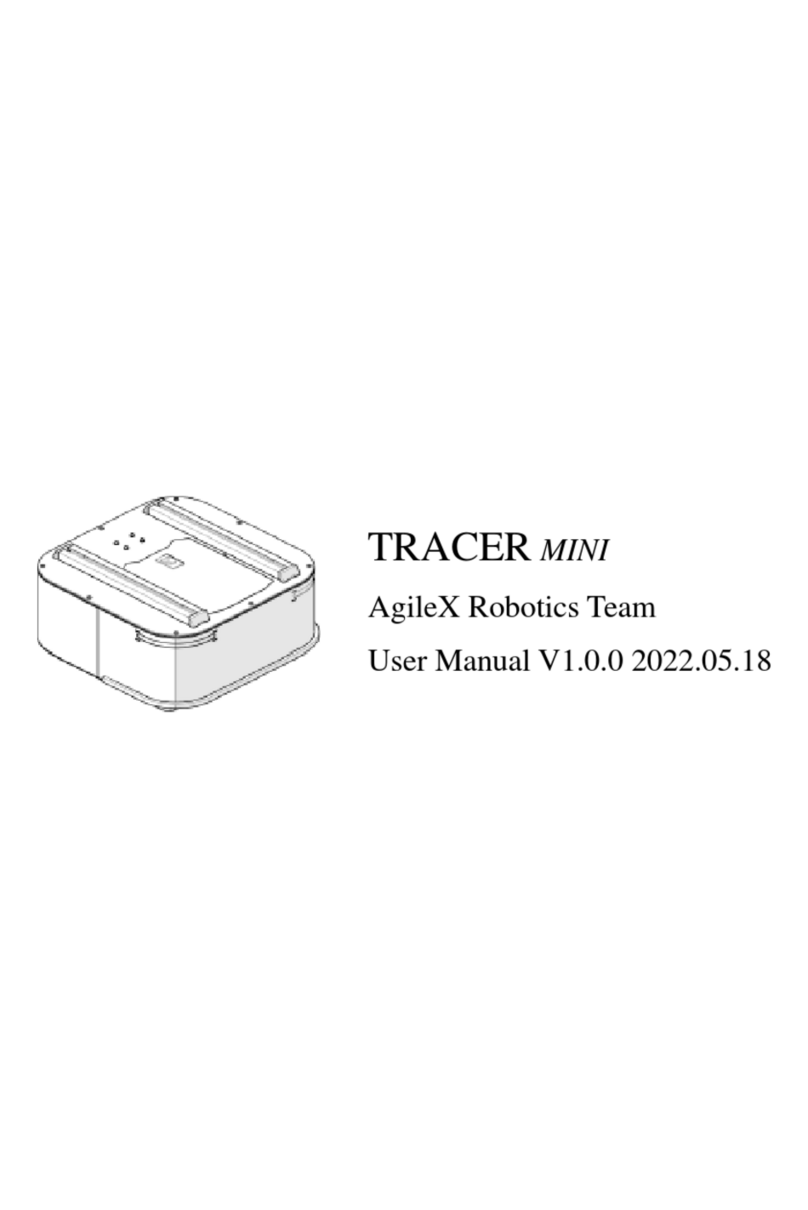HUNTER 2.0 provides CAN and RS232 (not open to current version) interfaces for user customization. Users can select one of these interfaces to
conduct command control over the chassis body.
HUNTER 2.0 adopts CAN2.0B communication standard which has a communication baud rate of 500K and Motorola message format. Though
external CAN bus interface, the moving linear speed and the rotational angle of chassis can be controlled; HUNTER 2.0 will feedback on the
current movement status information and its chassis status information in real time.
The system status feedback command includes the feedback information about current status of chassis body, control mode status, battery
voltage and system failure. The description is given in Table 3.1.
3.3.1 CAN message protocol
3.2 Charging and battery replacement
3.3 Battery replacement
Basic operating procedure of remote control
Parking
After the chassis of HUNTER 2.0 mobile robot is started correctly, turn on the RC transmitter and push the SWB to the remote control mode,
then, HUNTER 2.0 platform movement can be controlled by the RC transmitter.
The parking brake adopts a power off electromagnetic band type brake to realize the parking function, so when the chassis is running, the
parking function must be turned off before moving;
In the remote control mode, SWA is the parking function switch. You can control movement after turning the stick to the top to turn off the
parking function. Turn the stick to the bottom to turn on the parking mode, if the chassis speed is not 0 at this time, it will automatically
decelerate to 0 and turn on the parking function.
In the command mode, the parking mode is the default when the power is turned on. At this time, there is no response to the speed
command, and the parking release command needs to be sent before the speed command can be sent for control. If you need to park
after the motion control is completed, just send a parking command.
When the emergency stop is triggered, the parking will automatically start. At this time, released the emergency stop, no matter where the
remote control SWA is located, it needs to be unlocked again for normal movement. If the power fails to be re-powered after a power
failure (such as low battery voltage), you can use the Q2 knob switch to manually unlock the parking to facilitate moving the chassis or
trailer. It should be noted that the manual (tail knob switch Q2) unlocking the parking has the highest priority, which will invalidate the
parking in the program, so it is limited to special circumstances. Please close it in time after use.
Ramp parking, when HUNTER 2.0 is on the slope, if the speed is 0, HUNTER 2.0 will check the current automatically. When it reaches a
certain value and continues for a period of time, HUNTER 2.0 will turn on the ramp parking function automatically. After receiving the
motion command again, the ramp parking will relieve automatically and start to running.
HUNTER 2.0 is equipped with a 10A charger by default to meet customers’ recharging demand.
The detailed operating procedure of charging is shown as follows:
Battery replacement
Make sure the electricity of HUNTER 2.0 chassis is powered off. Before
charging, please make sure the power switch in the rear control console is
turned off;
Insert the charger plug into Q6 charging interface on the rear control panel;
Connect the charger to power supply and turn on the switch in the charger.
Then, the robot enters the charging state.
Turn off the power switch of the HUNTER 2.0 chassis.
Press the button lock on the battery replacement panel and
open the battery panel.
Unplug the currently connected battery interface, respectively
(XT60 power connector) (BMS connector) lock
Take out the battery, pay attention to this process, the battery is
forbidden to hit and collide.
Install the battery that will be used, and then plug the connector
back.
Turn off the power to replace panel, press the lock.
Note: For now, the battery needs about 4 hours to be fully
recharged from 21V, and the voltage of fully-recharged
battery is about 26.8V.
6