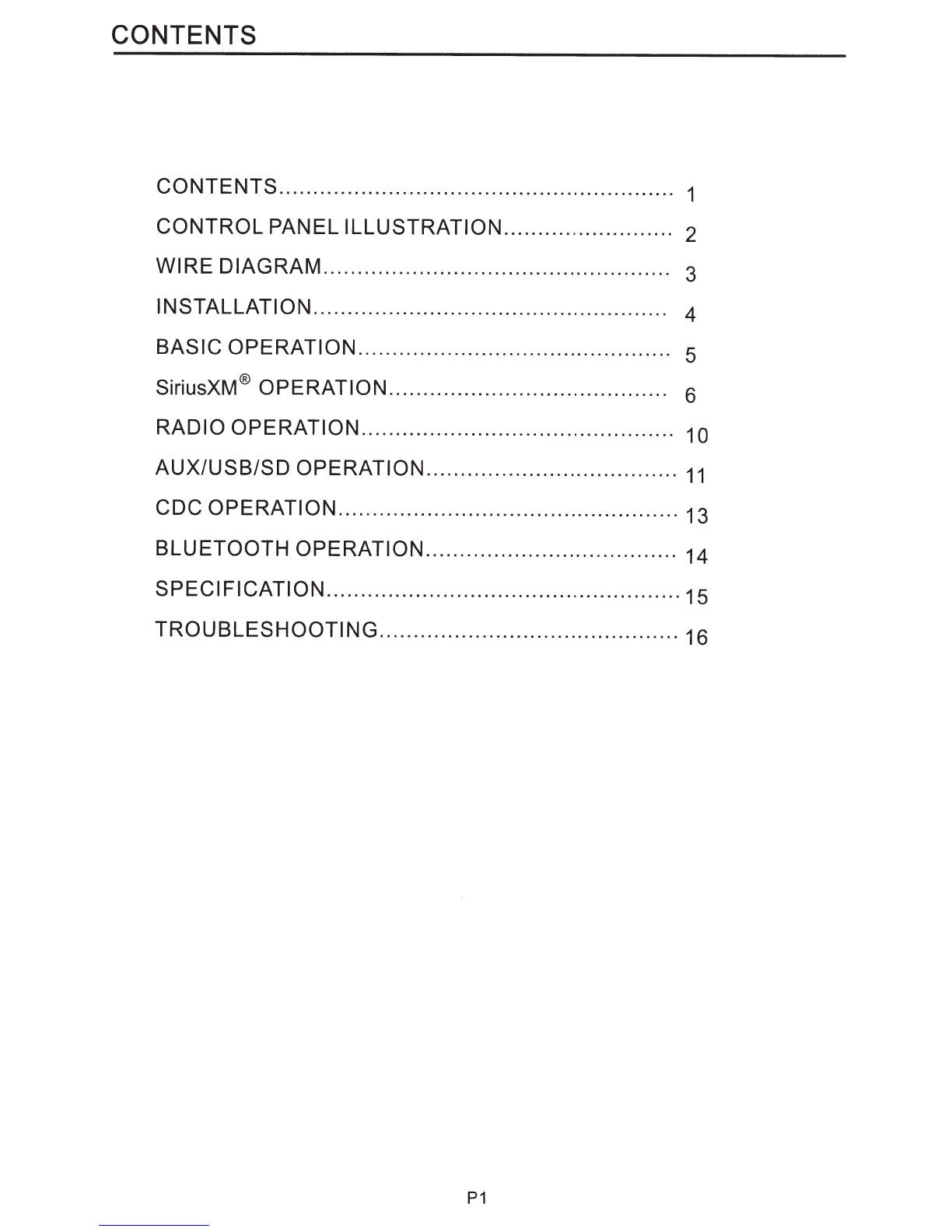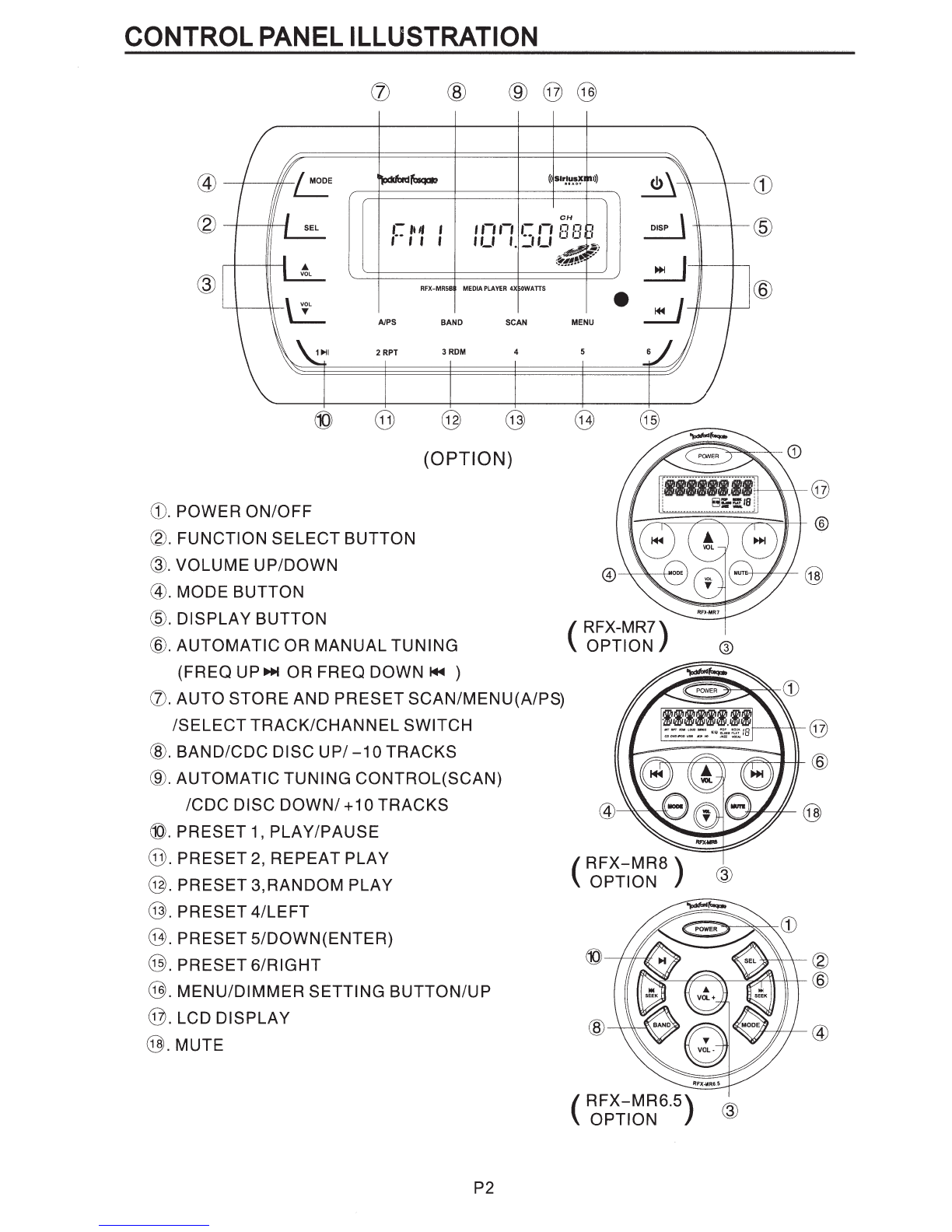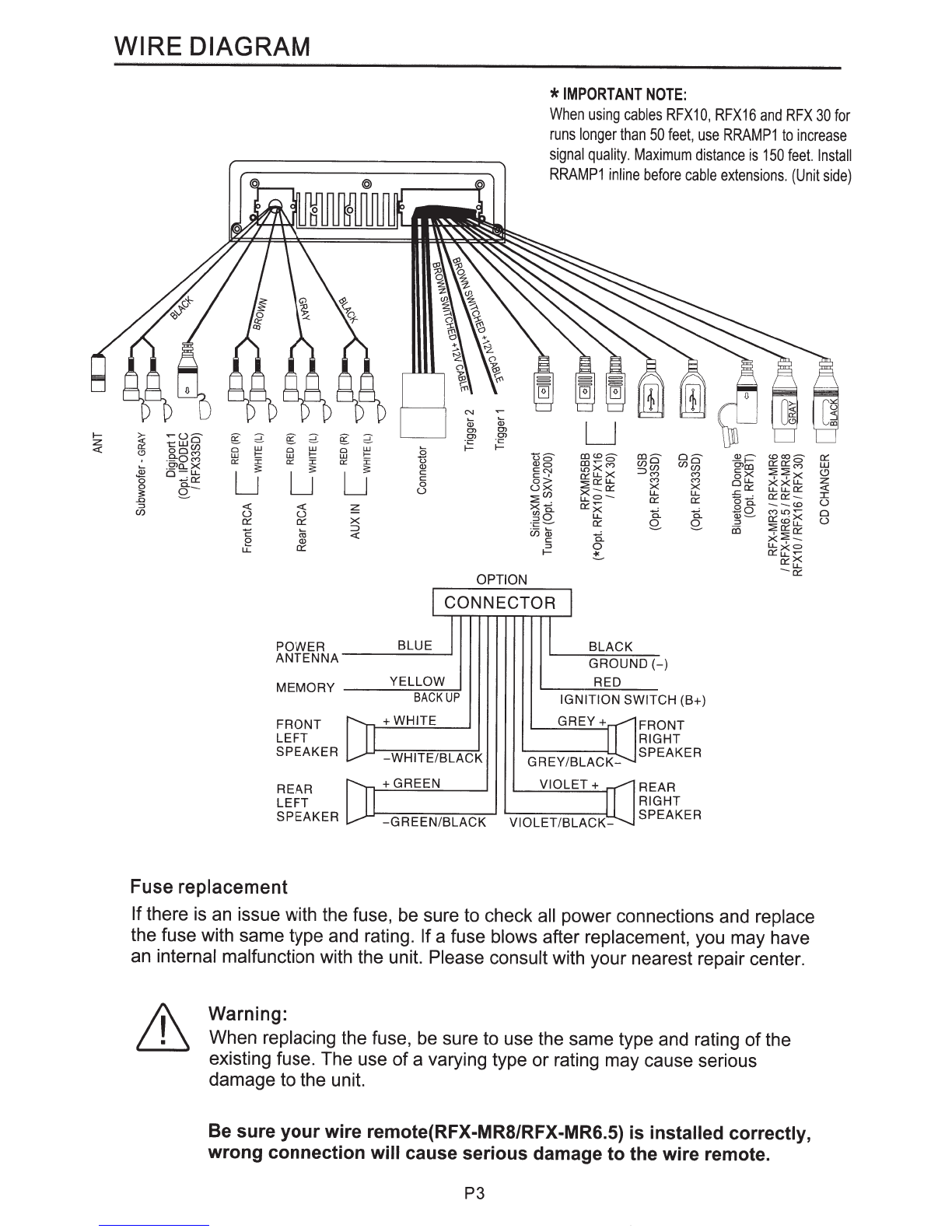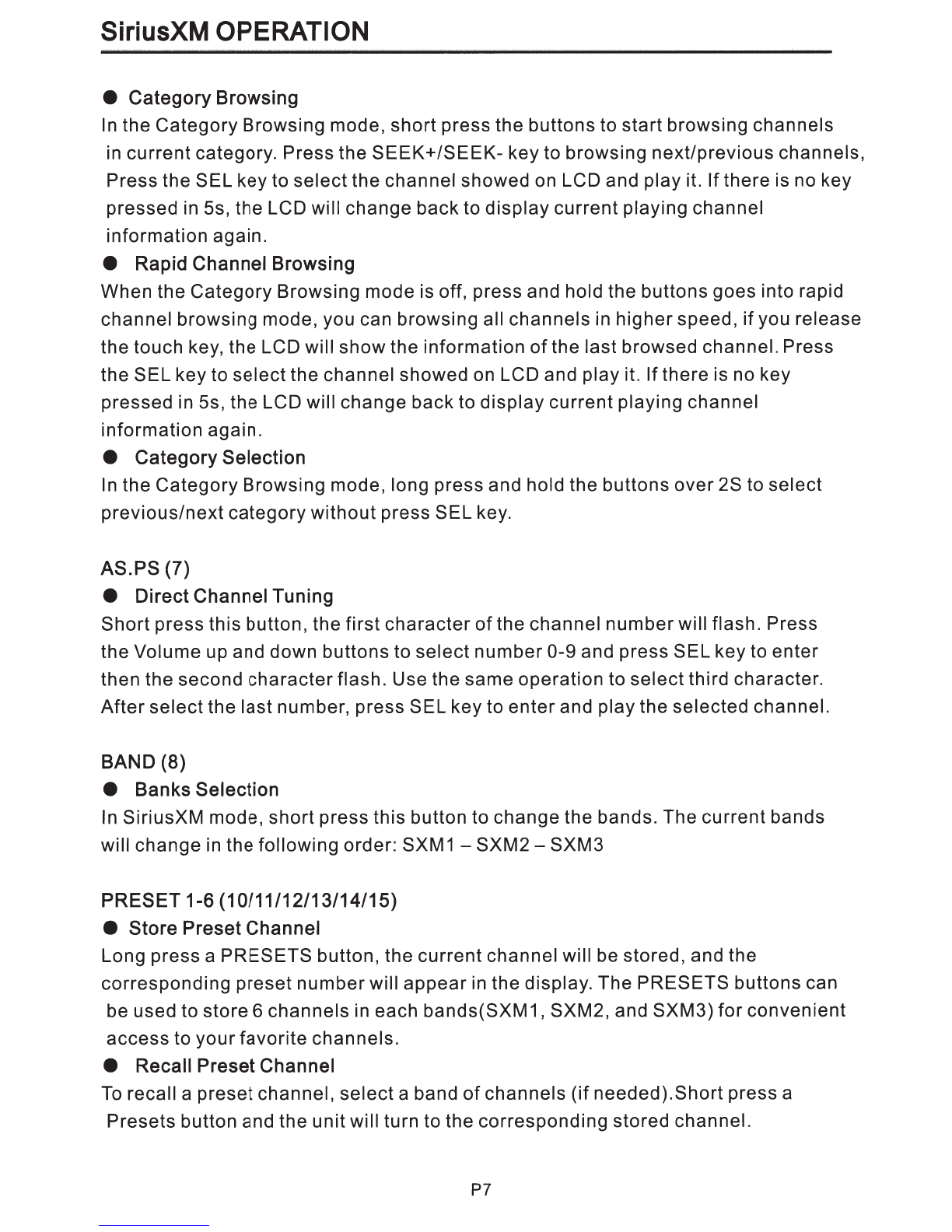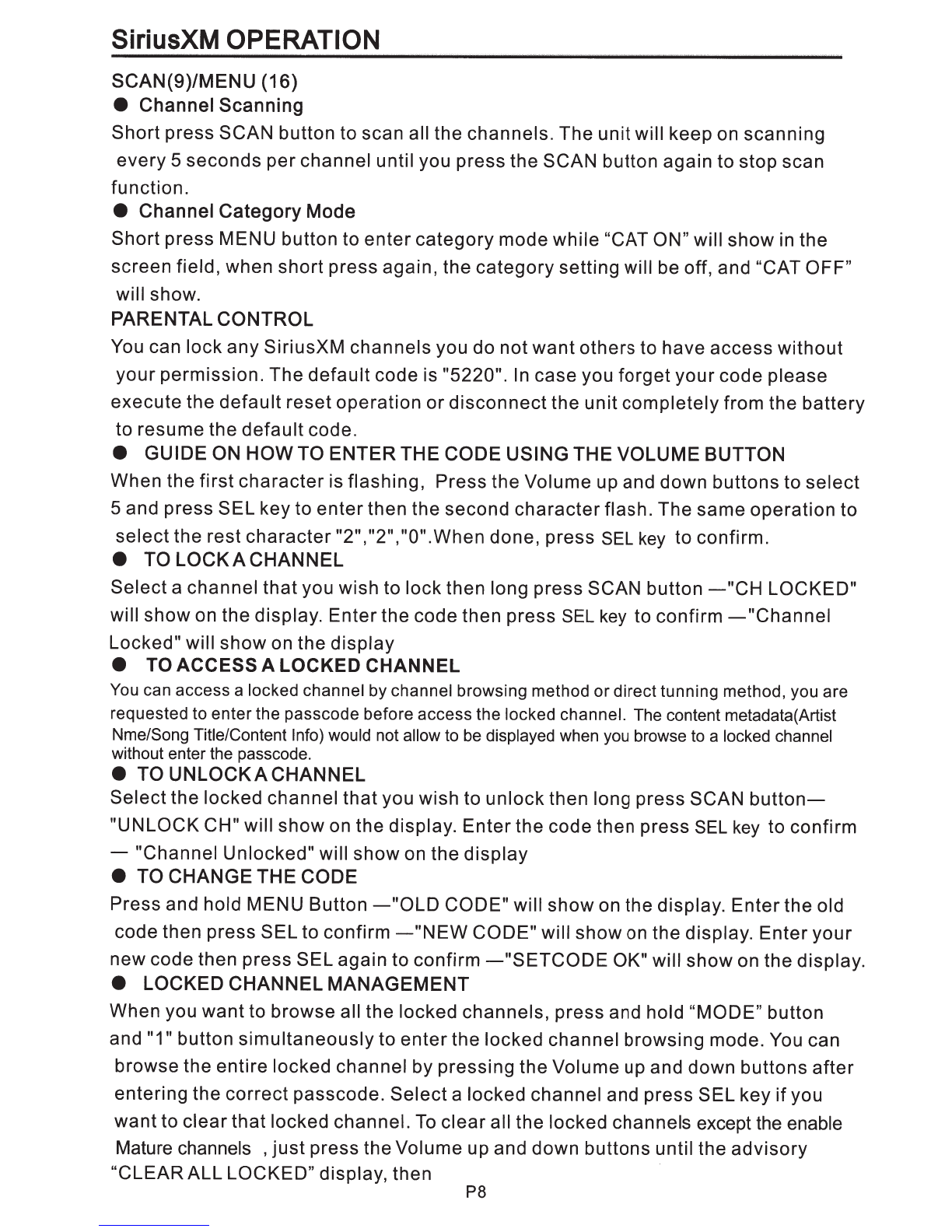SiriusXM®
OPERATION
Only SiriusXM® brings you more
of
what you love to listen to, all in one place. Get over
150
channels,
including commercial-free music plus the best sports, news, talk,comedy and entertainment.
Welcome
to
the world
of
satellite radio. A SiriusXM Vehicle Tuner and Subscription are required. For
more information, visit www.siriusxm.com."
Activating
your
SiriusXM subscription:
After installing
your
SiriusXM Connect Vehicle Tuner and antenna, power on
your
RFX6000
and
select SiriusXM mode. You should
be
able to hear the SiriusXM preview channel on Channel1.
If
you
cannot hear the preview channels, please check the installation instructions to make sure
your
SiriusXM Connect tuner is properly installed.
After you can hear the Preview channel, tune
to
Channel 0 to find the Radio
ID
of
your tuner. You will
need this number
to
activate your subscription. Write the number down
for
reference.
Note: the SiriusXM Radio
ID
does
not
include the letters
I,
0,
S
or
F.
In the USA, you can activate online
or
by calling SiriusXM Listener care:
e
Visit www.siriusxm.com/activatenow
e
Call SiriusXM Listener Care at 1-866-635-2349
For Canadian Subscriptions, please contact:
e
Visit www.siriusxm.ca/activatexm
e
Call
XM
customer Care at 1-877-438-9677
Note, the activation process usually takes
10
to
15
minutes, but may take up to
an
hour. Your radio
will need
to
be
powered on and receiving the SiriusXM signal
to
receive the activation message.
MODE (4)
• Mode Selection
Short press MODE button to select SiriusXM mode.
Note:
If
there is no SiriusXM TUNER connected this mode will be skipped. Please
connect
your
SiriusXM Tuner to the SiriusXM port located at the back
of
the unit.
Then press MODE button to change to SiriusXM mode.
DISP(5)
• Display Mode Selection
Short press DISP button repeatedly to switch different
display
mode.
You
can choose
between-
Channel
Number-
CH/
Channel
Name-
CHANNEL/
Category
Name-
CATEGORY/
Artist
Name-
ARTIST/
Song
Title-
SONG/
Content
Info-
INFO/
&(repeat)-
SEEK+ /SEEK- (6)
e Channel Browsing
When the Category Browsing mode is off, short press the buttons to start browsing
all channels. Press the SEEK+/SEEK- key to browsing next/previous channels,
Press the SEL key to select the channel showed on LCD and play it.
If
there is no key
pressed in 5s, the LCD will change back to display current playing channel
information again.
P6