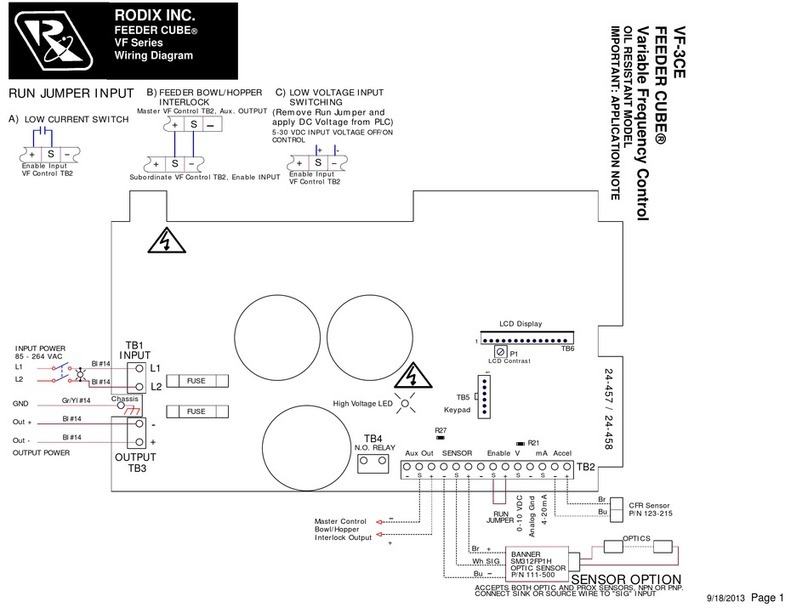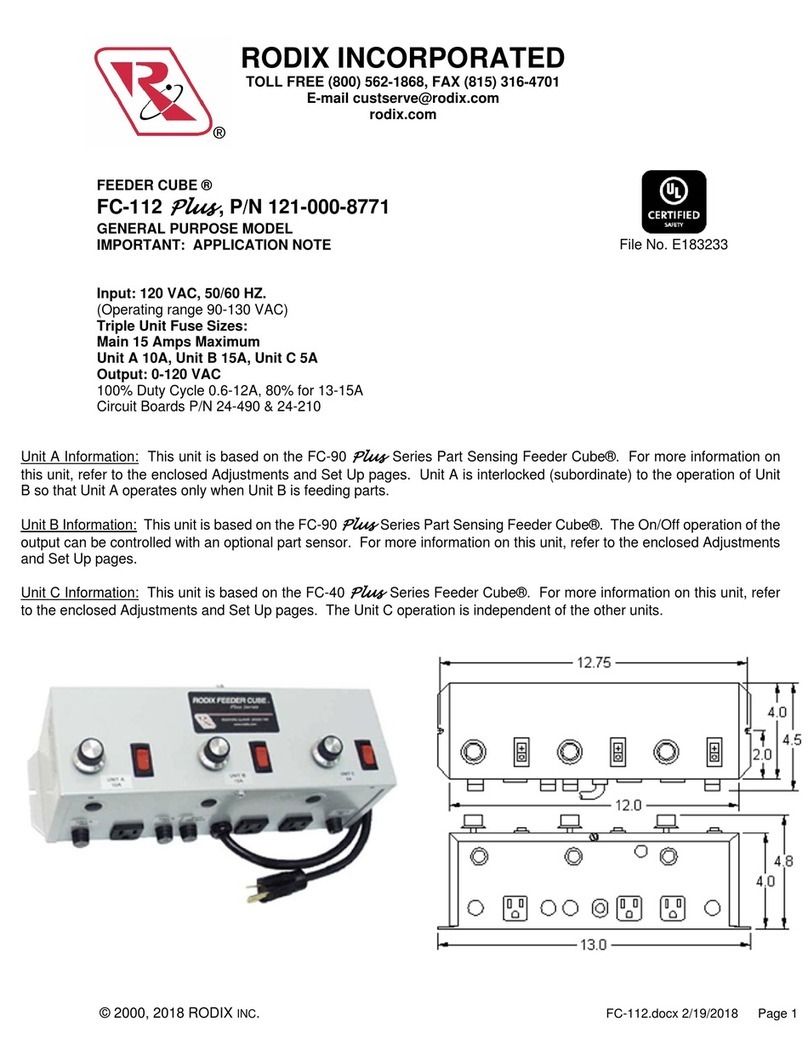CONTROL ADJUSTMENTS:
DISPLAY MESSAGES: The normal operating display
shows the status of the control with regard to input
signals and control settings. See the “Menu Layout”
page for message details.
SOFTWARE ADJUSTMENTS: Once the electrical
connections have been made, the control settings can
be adjusted as desired through the control’s menu.
NAVIGATING THE CONTROL MENU: The control
uses four programming keys to program the control.
The fifth key, “1/0” is for on/off operation.
A. The ENTER key allows entry to the menu and
access to adjust each setting. Pushingtheenterkey
once allows entry to program or the security code if
the security feature has been enabled. Once inside
the menu, the enter key selects a menu item or a
parameter to adjust.
B. The BACK key moves the current menu location up
one level higher than it was before. It is also used to
get back to the normal operating display.
C. The Arrow Down key allows the user to step down
through the program menu or to decrease a setting.
D. The Arrow Up key allows the user to step up
through the program menu or to increase a setting.
E. The 1/0 key allows the user to temporarily stop or
restart the control’s operation.
See the “Menu Layout” page for the menu structure.
When in the menu mode and no keys are pressed for 1
minute, the display reverts to the normal operating
display.
8. PARTS SENSOR SET UP
The “Function Settings” menu controls the parts sensor
operation.
A. The “NORMAL” setting works with most NPN and
PNP sensors. If the sensor input does not seem to
switch, set the sensor type to NPN or PNP to match
the sensor type. The sensor input switching can be
monitored on the LCD; S=0 or 1.
B. The control comes preset to work with inverted
sensor logic. Set control for the type of sensor logic
being used: “Normal” for through beam optics or
“Inverted” for proximity or retro-reflective optics.
9. RUN MODE SETTINGS
The “Function Settings” menu controls the feed logic.
A. The control comes preset for normal on/off sensor
operation.
B. The “Constant On” feature can be used to keep the
bowl running while the Aux output switches a device
(air valve) to blow the unneeded parts back into the
bowl.
C. The “2-Speed” feature allows the bowl to slowly
trickle parts on low speed and to feed parts at full
speed when parts are needed. The RUN input
requires a PNP sensor.
D. The “high/low” function keeps the parts level
between the high and low parts sensors on the
track. The second sensor (PNP) gets installed in
place of the run jumper.
E. The control comes preset to disable the “empty
bowl timer.” The timer may be enabled so the
bowl will stop feeding when the parts sensor has
seen no parts. The timer is adjustable from 5 to
240 seconds. The time adjustment for the empty
bowl timer can be adjusted under the “Timer
Settings” menu. The auxiliary output can be set up
to turn on a signaling device. See the section that
describes the auxiliary output for more details.
10. AUXILIARY OUTPUT SET UP
The “Function Settings” menu controls the auxiliary
output (Aux Out) operation.
A. The control comes preset for the auxiliaryoutputto
turn on and off with the output of the feeder.
B. The auxiliary output signal canbeinvertedfrom the
output of the feeder. Set the “Aux Out” parameter
to “Invert” to activate it.
C. The auxiliary output signal can be set as an alarm
to indicate when the bowl out-of-parts timer has
stopped the feeding of the bowl. Set the “Aux Out”
parameter to “Alarm” to activate it.
D. The auxiliary output signal can be set to invert the
alarm when the bowl out-of-parts timer has
stopped the feeding of the bowl. Set the Aux Out
parameter to “Inv Al” to activate it.
E. The auxiliary output signal can be set so that a
customer supplied air solenoid is activated 1
second before feeding begins and continue for 4
seconds after feeding ends. This featureishelpful
for parts orientation. Set the “Aux Out” parameter
to “Air Jet” to activate this feature.
11. PULSE MODE OPERATION
The “Power Settings” menu controls the pulse mode
settings. The pulse mode can be set for 120, 60, 60-
reverse, 40 or 30 pulses. The correct pulse setting
depends on what the feeder was tuned to operate at.
A. The control comes preset at 120 pulses per
second.
B. 60 pulses per second can be selected from the
pulse settings menu.
C. 60 reverse indicates the current flows in the
opposite direction through the feeder coil(s). This
can be helpful for two different applications.
When a changing the amplitude on one feeder
changes the amplitude of the other feeder,
reversing the 60 pulse output sometimes can
solve a mechanical interaction between two
feeders on the same machine table. Secondly,
the apparent power from the utility can be
reduced if the power can be balanced when
some feeders are set to 60 pulse andsome are
set to 60 reverse pulse. To activate it, set the
pulse mode to “60 Rev.”
D. 40 or 30 Pulse can be selected in the pulse
mode menu. For useful vibration, the feeder
has to have the proper amount of springs.
12. SOFT-START
The start-up of the control output can be adjusted
to ramp up to the desired output level instead of
starting abruptly. Soft-start keeps parts from
falling off the tooling, reduces spring shock and
hammering when the control turns ON. The soft
start setting can be found under “Power” menu.
The soft start can be set from 0.0 to 10.0 seconds.
13. EXTERNAL SPEED CONTROL
The feeder control’s power level can be controlled
by an external signal from a PLC or other source.
Selections are made under the “Power Settings”
menu. See section 7 for connection details.
A. The Constant Feed Rate (CFR) feature comes
preset in the control. Attach a CFR sensor to
terminals TB2-12 (blue) and to TB2-9 (brown).
Turn the power switch on, and the control
should display “CFR” in the status line showing
that it is connected. Set the power setting to
the desired feed rate. The control uses
information from the CFR sensor to maintain a
consistent level of vibration.
B. A 4-20mA or 0-20mA signal from a PLC canbe
used to remotely vary the output of the control
instead of the keypad. The “Ext Sig” setting
must be set to enable it. After the feature is
selected, it will automatically turnON whenever
a signal is applied to the control (terminals11&
12 of TB2). At 0mA the keypad may be used.
The 0-20/4-20mA input is transformer isolated
from the power line.
C. 0-5VDC Analog input signal may be applied to
control the feeder amplitude.
FC-200-2.doc 10/22/2009 Page 2