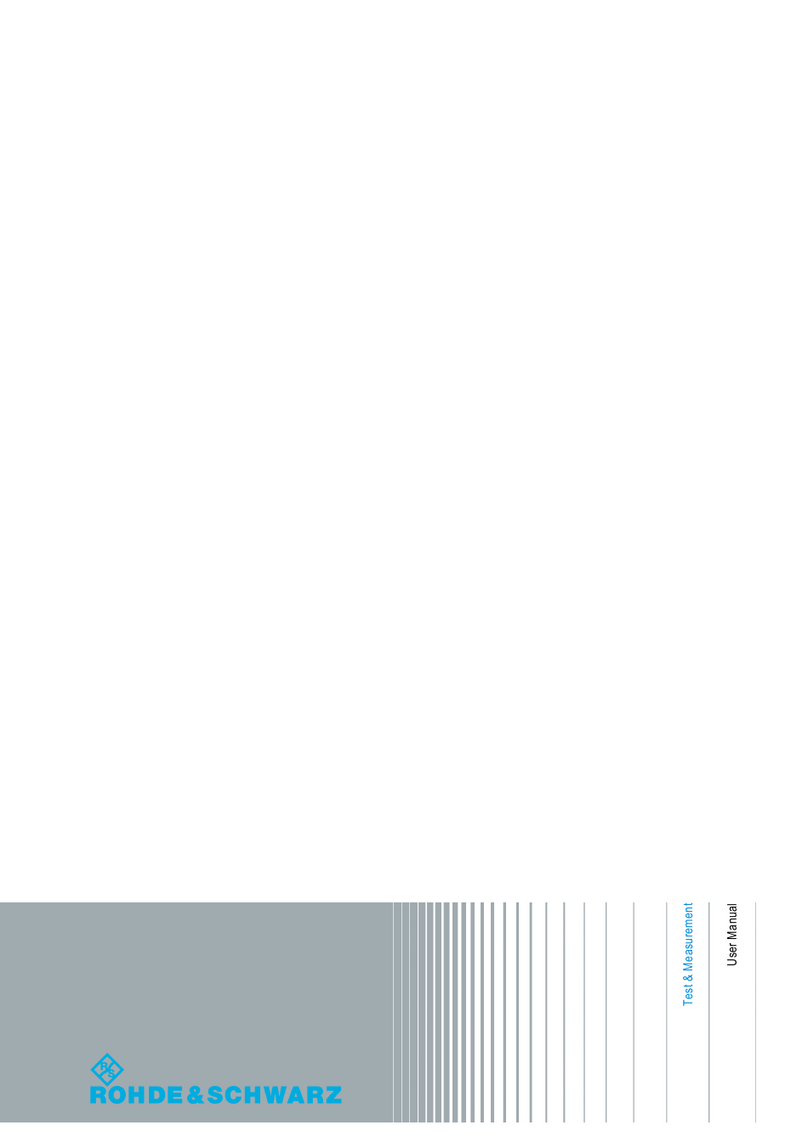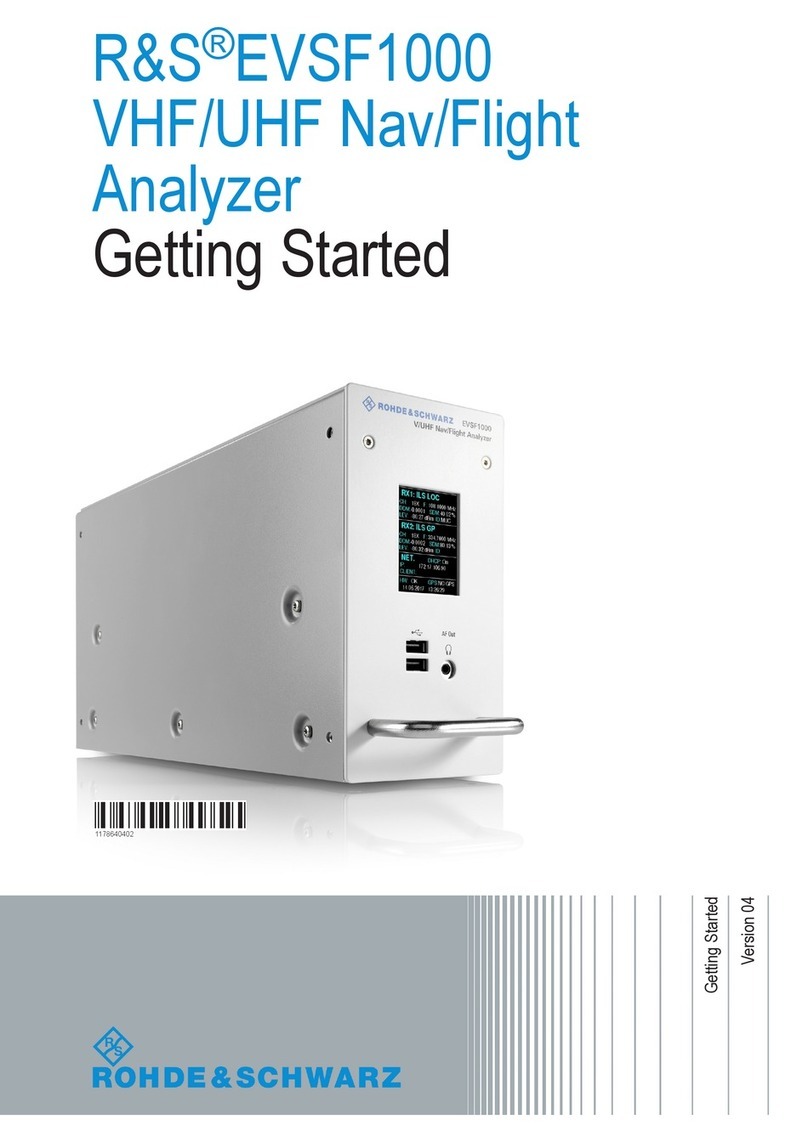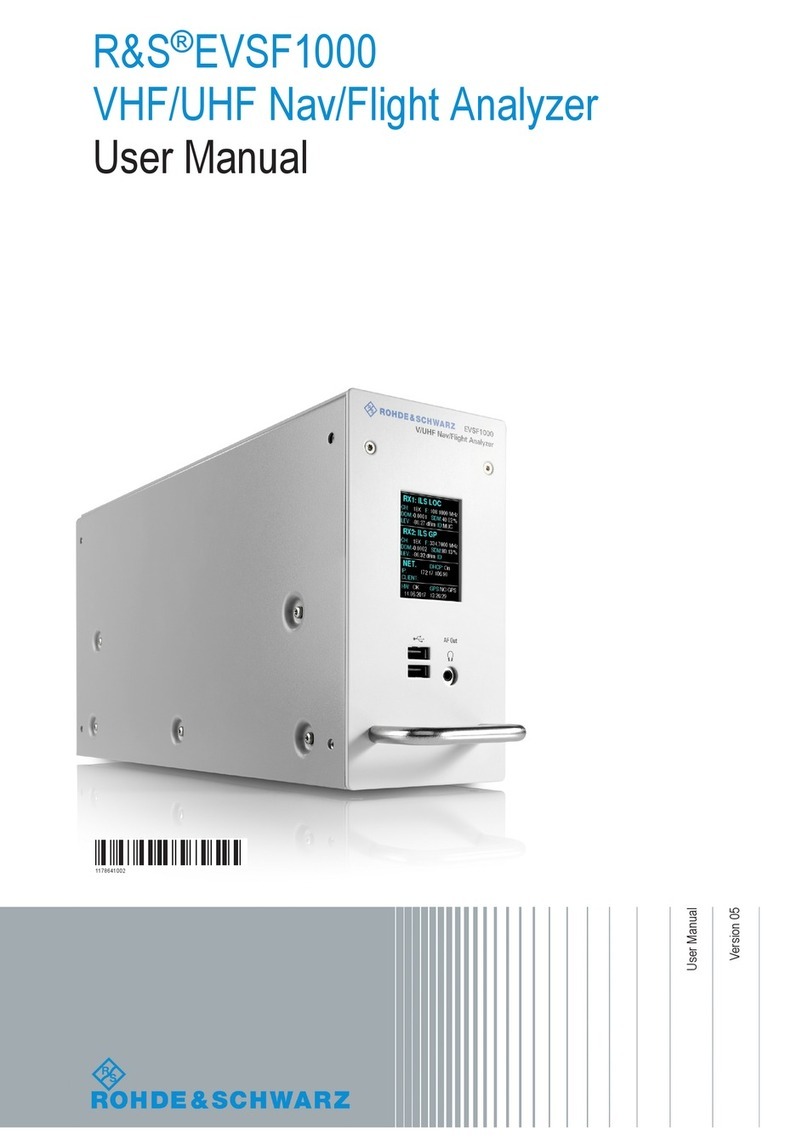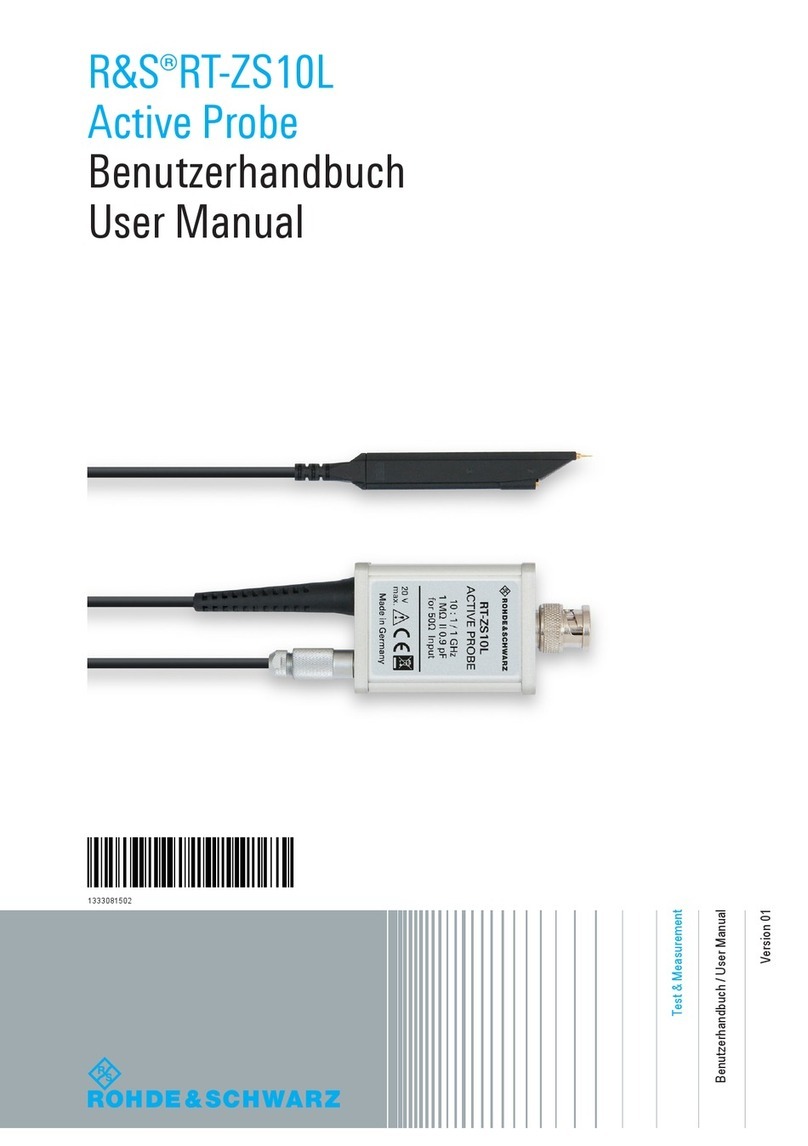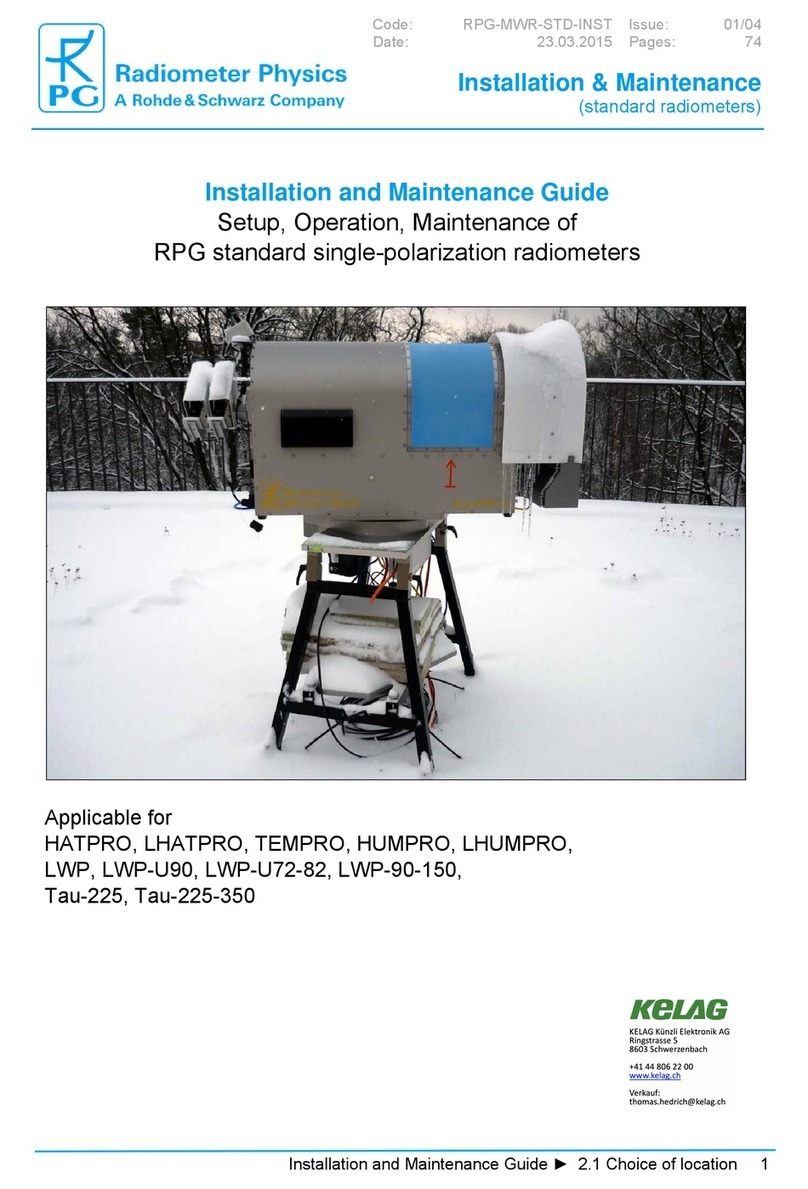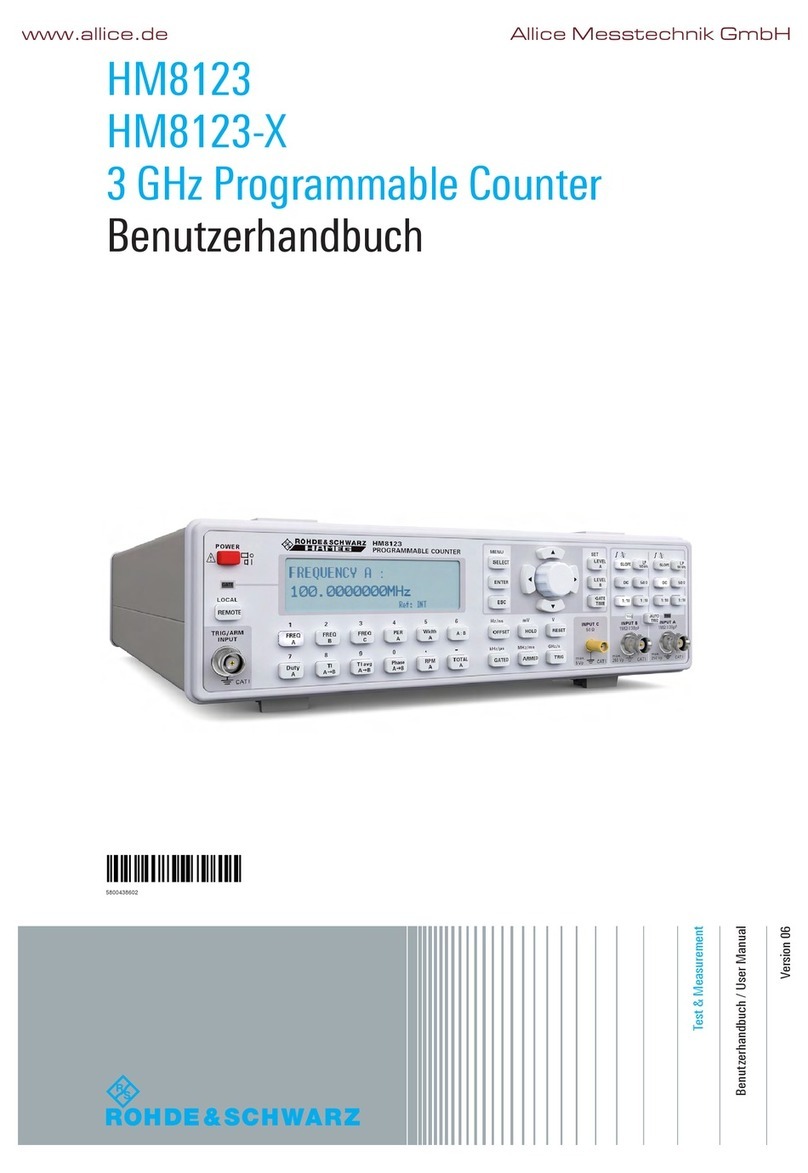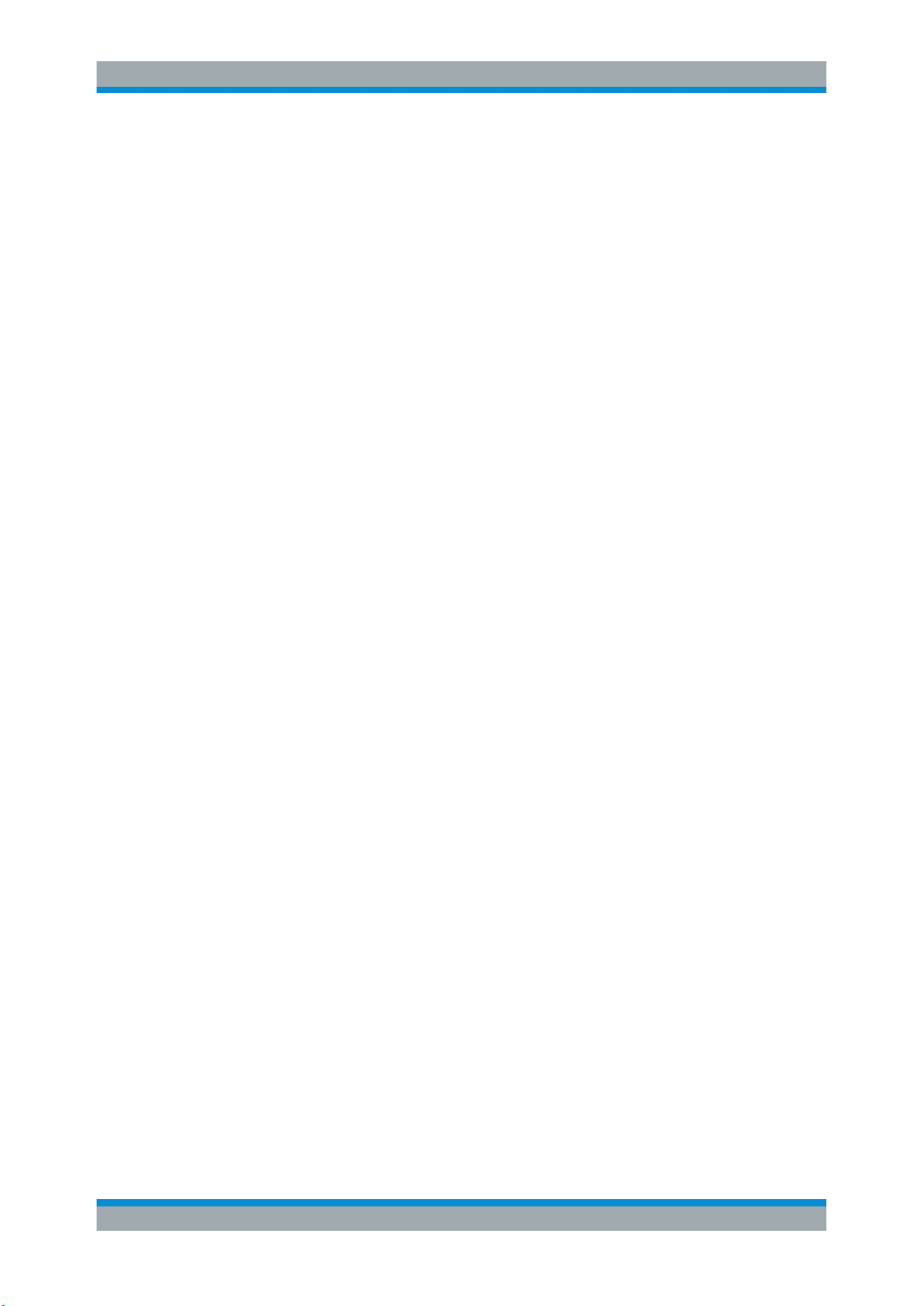Contents
R&S®ZND
4Getting Started 1316.2407.02 ─ 52
4 Instrument Tour....................................................................................20
4.1 Front Panel.................................................................................................................. 20
4.1.1 Touchscreen..................................................................................................................21
4.1.2 Function Keys............................................................................................................... 21
4.1.3 Data Entry Keys............................................................................................................ 22
4.1.4 Rotary Knob.................................................................................................................. 23
4.1.5 Navigation Keys............................................................................................................ 23
4.1.6 Standby Key..................................................................................................................24
4.1.7 Front Panel Connectors................................................................................................ 24
4.2 Rear Panel....................................................................................................................25
5 Operating the Instrument.................................................................... 28
5.1 Manual Operation .......................................................................................................28
5.2 Control Elements of the Application Window.......................................................... 33
5.2.1 Title Bar......................................................................................................................... 34
5.2.2 Toolbar.......................................................................................................................... 34
5.2.3 Softtools........................................................................................................................ 35
5.2.4 Menu Bar.......................................................................................................................36
5.2.5 Menu Structure..............................................................................................................37
5.2.6 Hardkey Panel...............................................................................................................38
5.2.7 Status Bar..................................................................................................................... 38
5.3 Working with Dialogs..................................................................................................39
5.4 Handling Diagrams, Traces, and Markers.................................................................40
5.4.1 Adding New Traces and Diagrams................................................................................40
5.4.2 Adding New Markers.....................................................................................................42
5.4.3 Deleting Display Elements............................................................................................ 43
5.4.4 Using Drag and Drop.................................................................................................... 43
5.5 Entering Data...............................................................................................................44
5.5.1 Using Front Panel Keys................................................................................................ 44
5.5.2 Using the Numeric Editor.............................................................................................. 46
5.5.3 Using the Analyzer's On-Screen Keyboard...................................................................46
5.5.4 Using the Windows® On-Screen Keyboard...................................................................47
5.6 Scaling Diagrams........................................................................................................ 48
5.6.1 Using the Graphical Zoom............................................................................................ 48