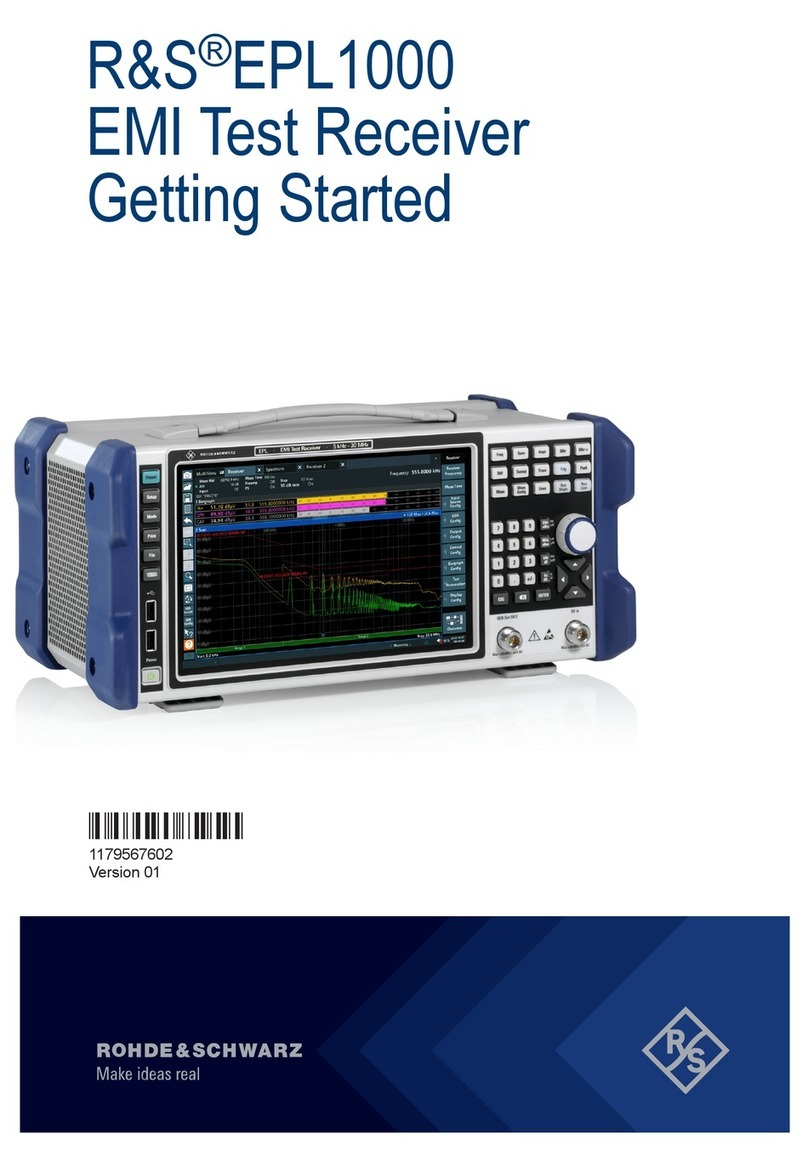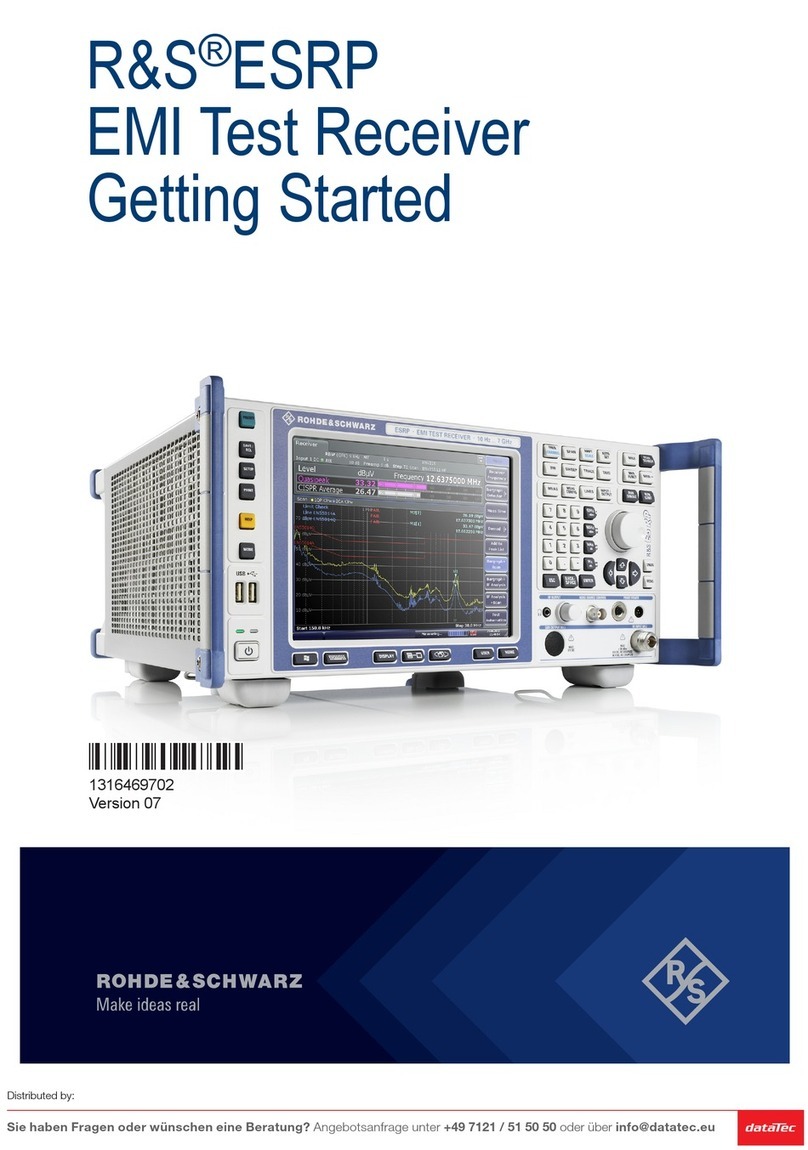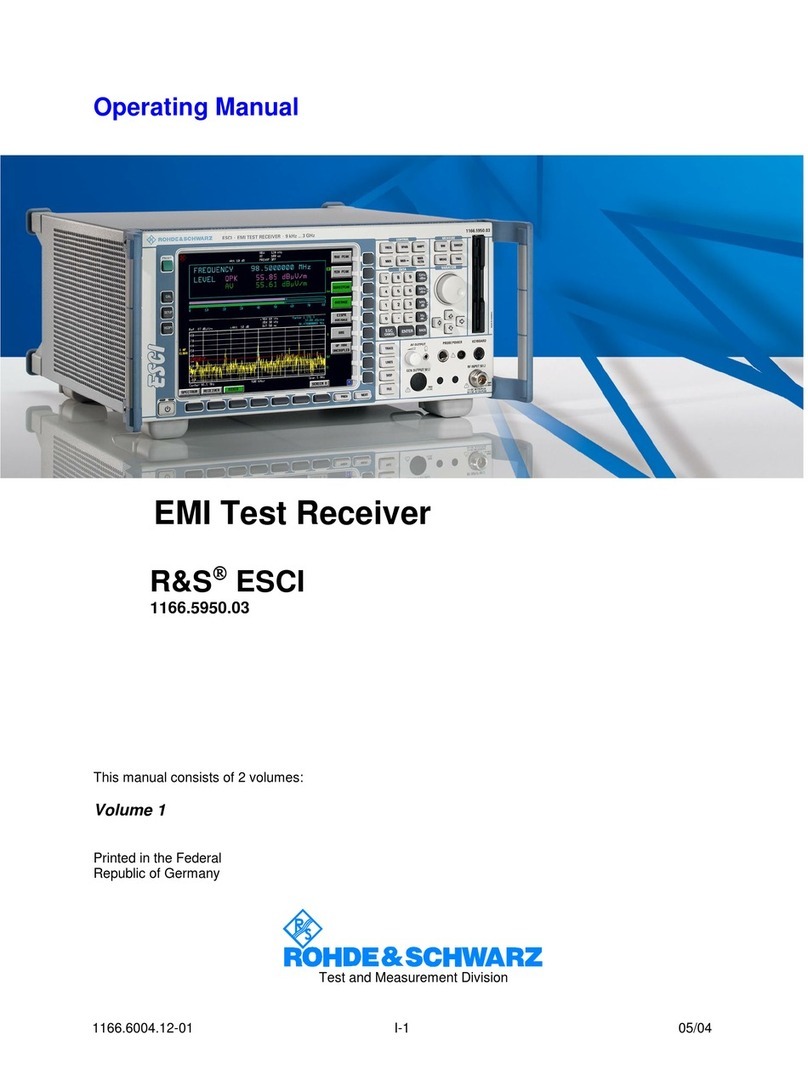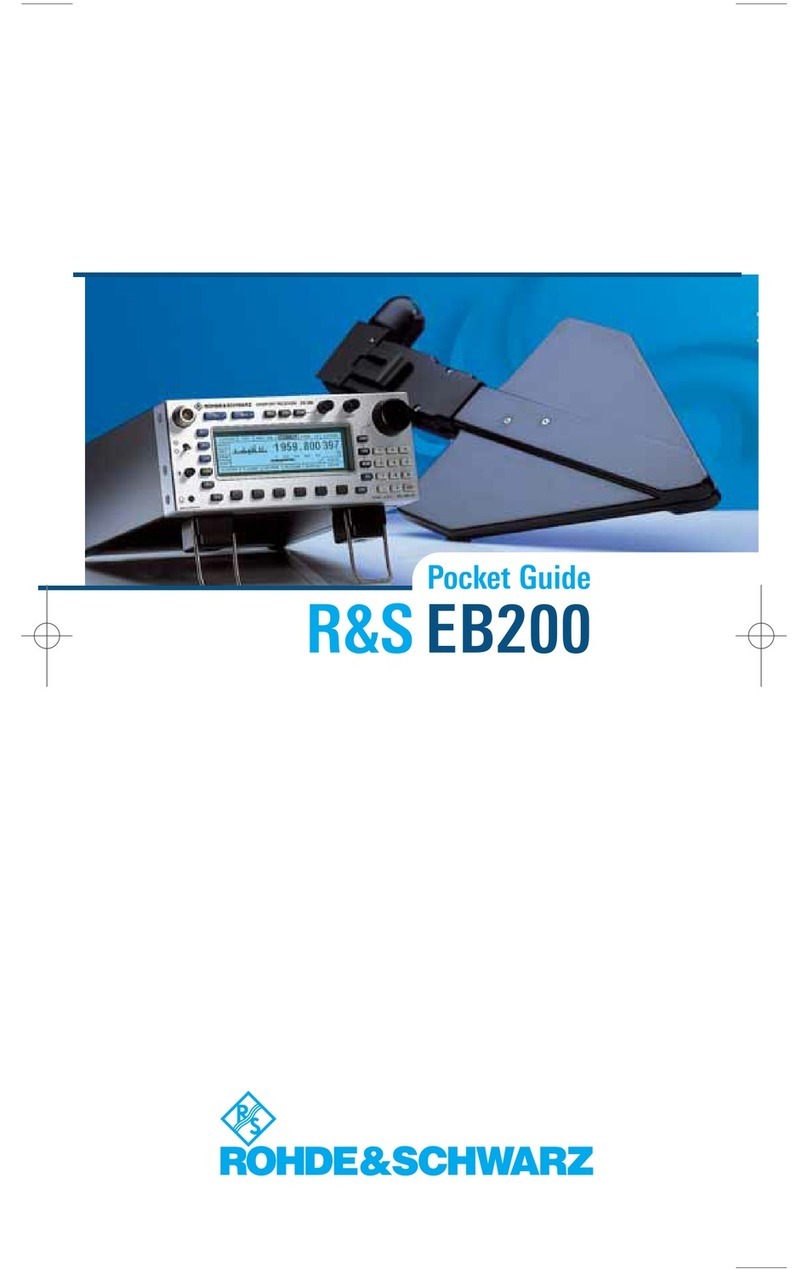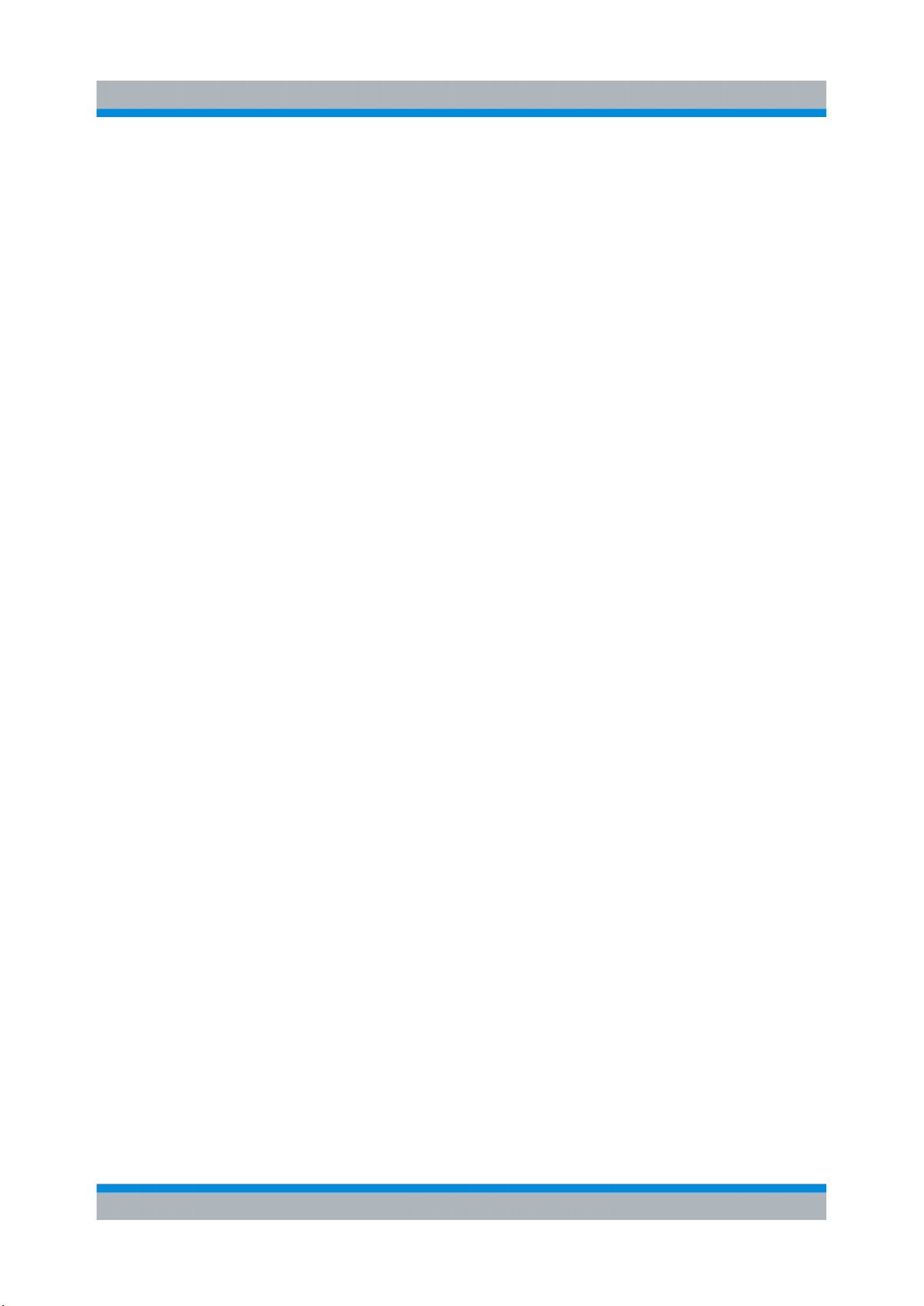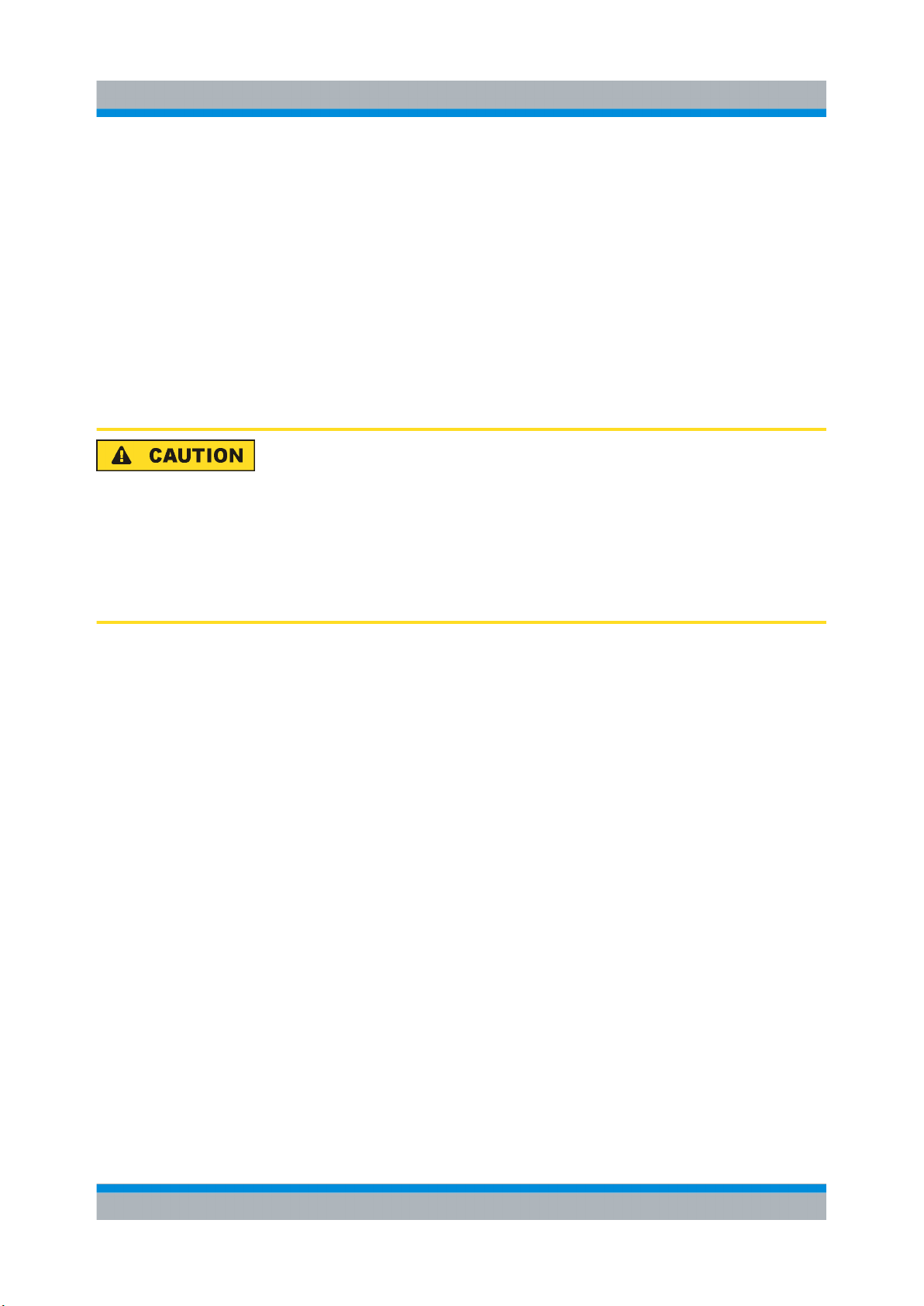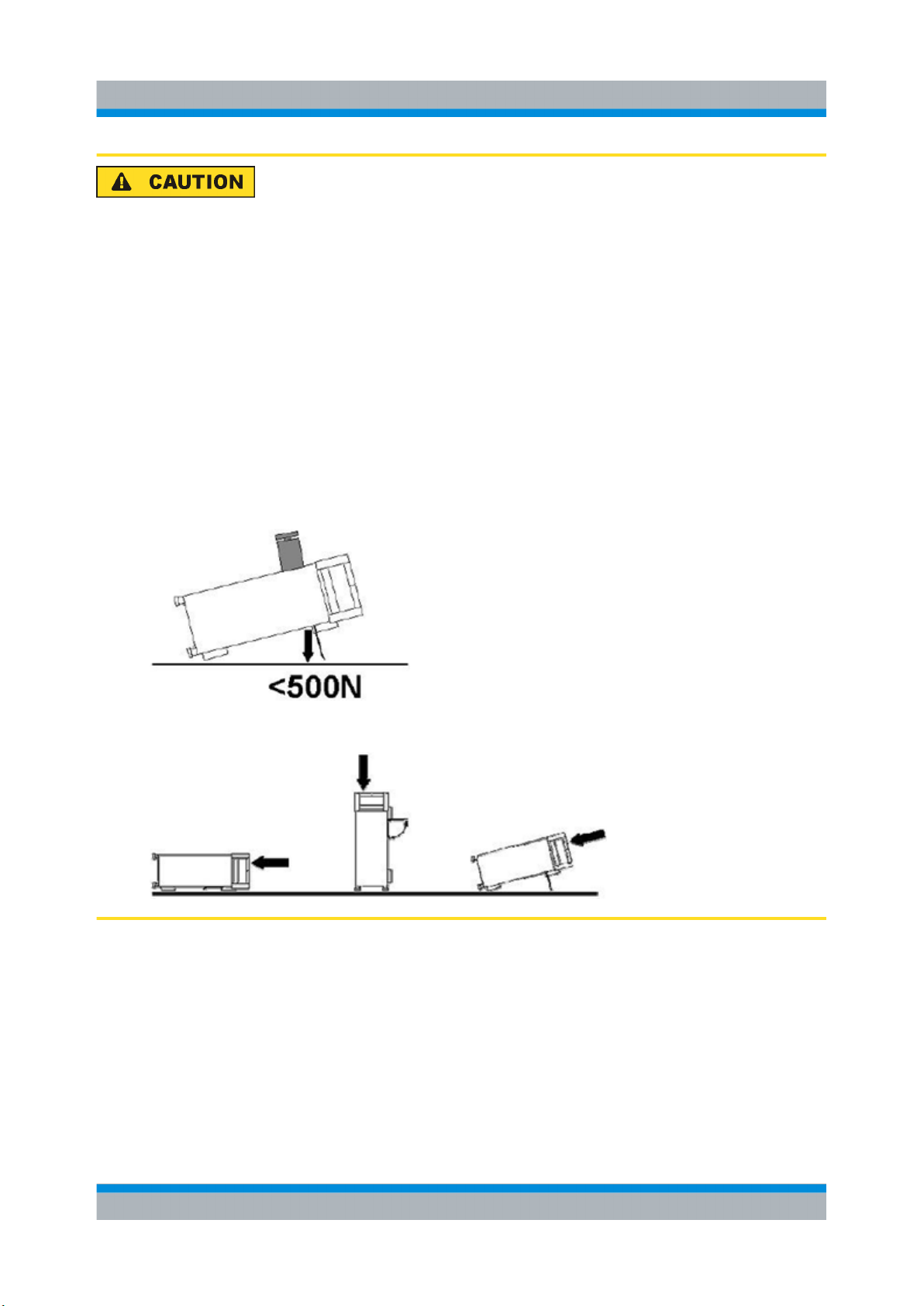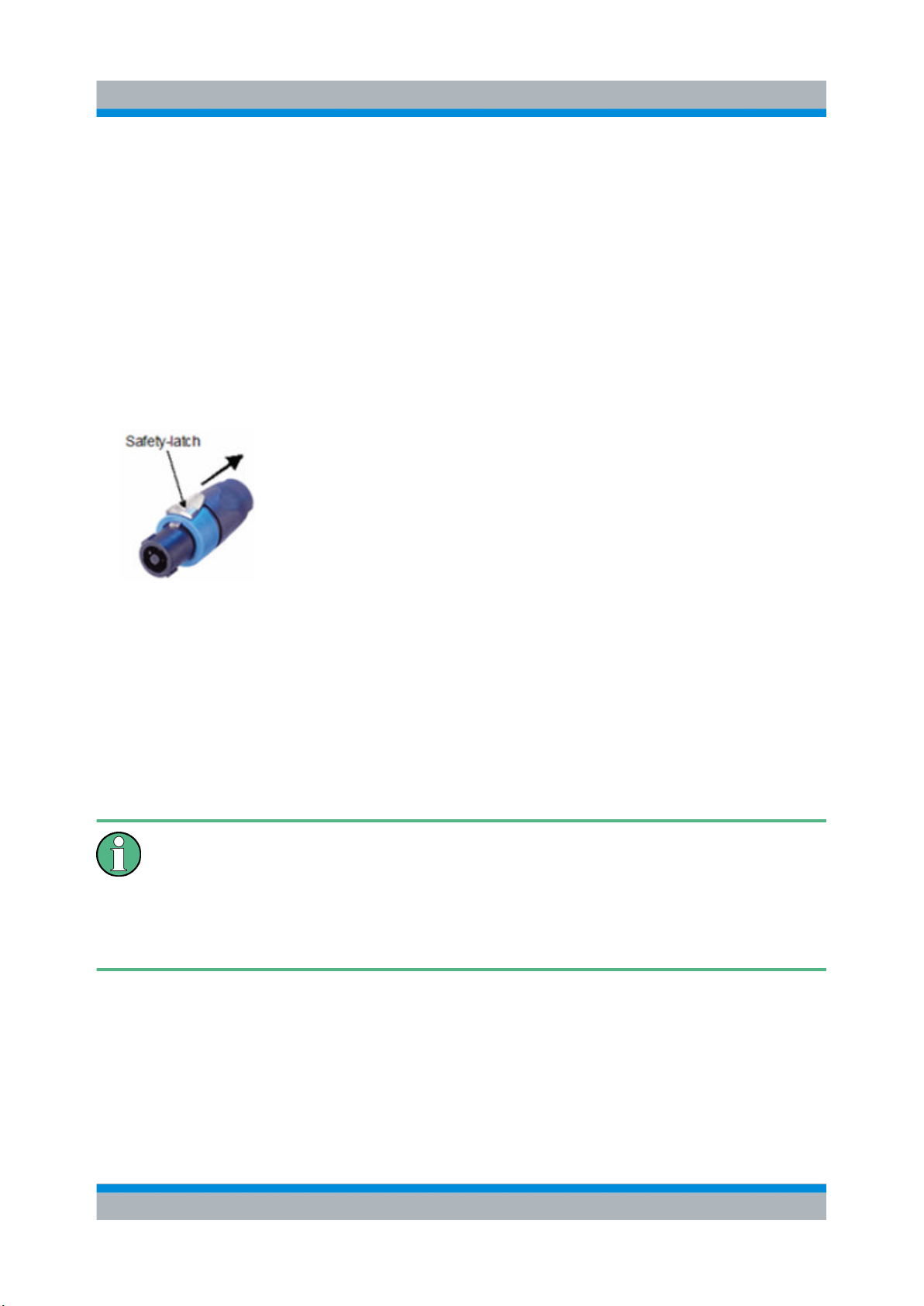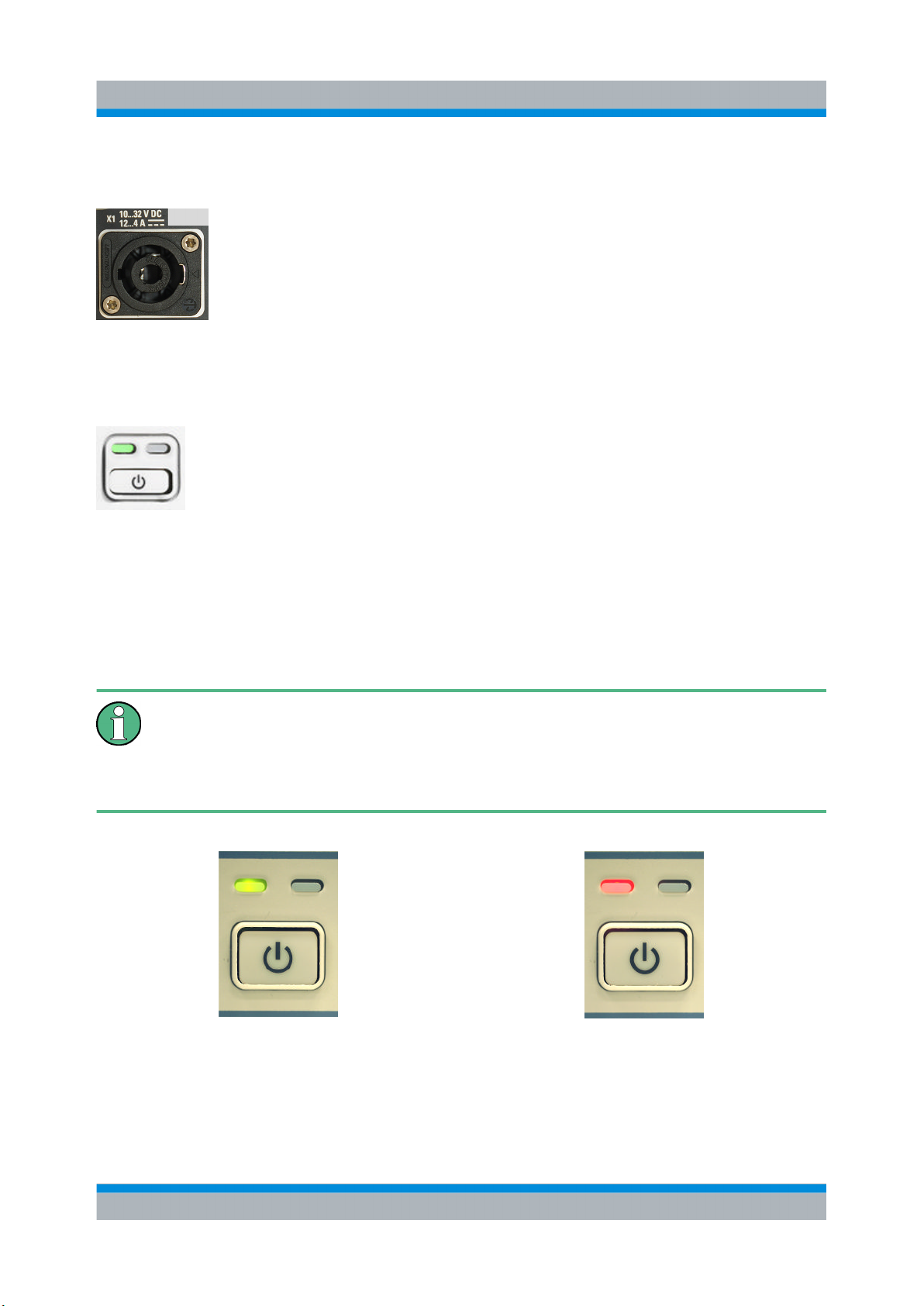Contents
R&S® EB510
3Getting Started 4091.7338.02 ─ 01
Contents
1Preparation for Use...............................................................5
1.1 Specific Safety Instructions.................................................................5
1.2 Setup......................................................................................................6
1.2.1 Bench Operation.....................................................................................6
1.2.2 Rack Mounting........................................................................................8
1.2.3 In-vehicle Mounting.................................................................................8
1.2.4 EMI Protective Measures........................................................................8
1.2.5 Connecting the R&S EB510 to the Power Supply..................................8
1.2.6 Power On and Off.................................................................................10
1.2.7 STANDBY and READY.........................................................................10
1.2.8 Connecting External Accessories.........................................................11
2Operation..............................................................................12
2.1 Front-Panel Tour.................................................................................12
2.1.1 EB510 with front control panel..............................................................12
2.1.2 EB510 without front control panel.........................................................14
2.2 Rear-Panel Tour..................................................................................16
2.3 Graphical User Interface (GUI)...........................................................18
2.3.1 GUI Layout............................................................................................18
2.3.2 Turning on the R&S EB510 for the First Time......................................20
2.3.3 Online Help...........................................................................................32
3Maintenance.........................................................................37
3.1 Cleaning...............................................................................................37
3.2 Storing and Packing...........................................................................37
3.3 Test Points...........................................................................................37