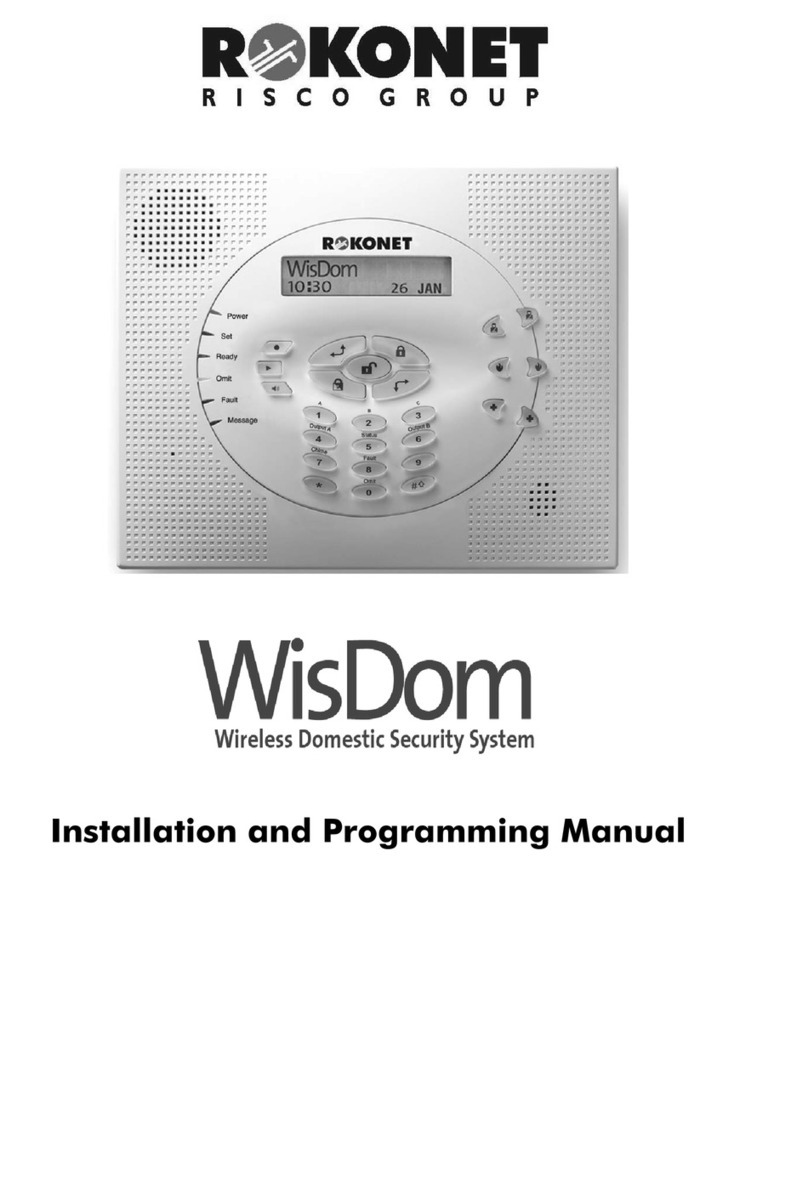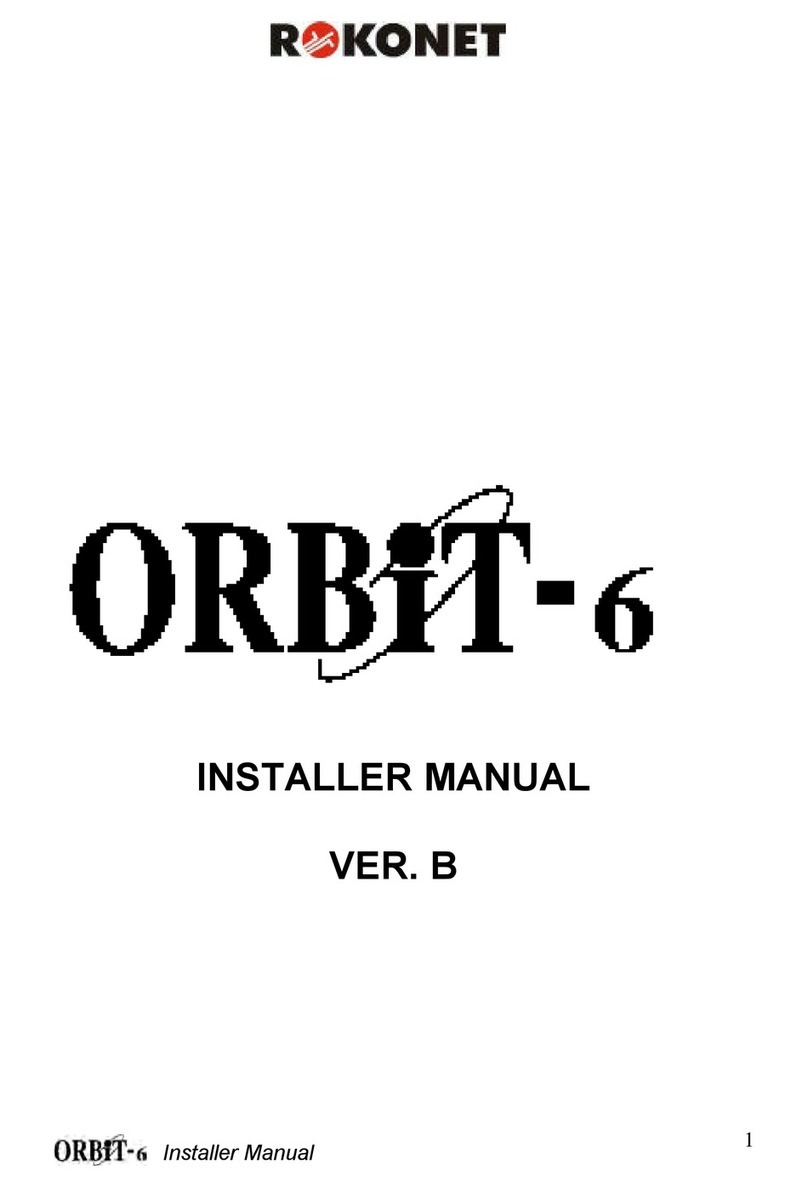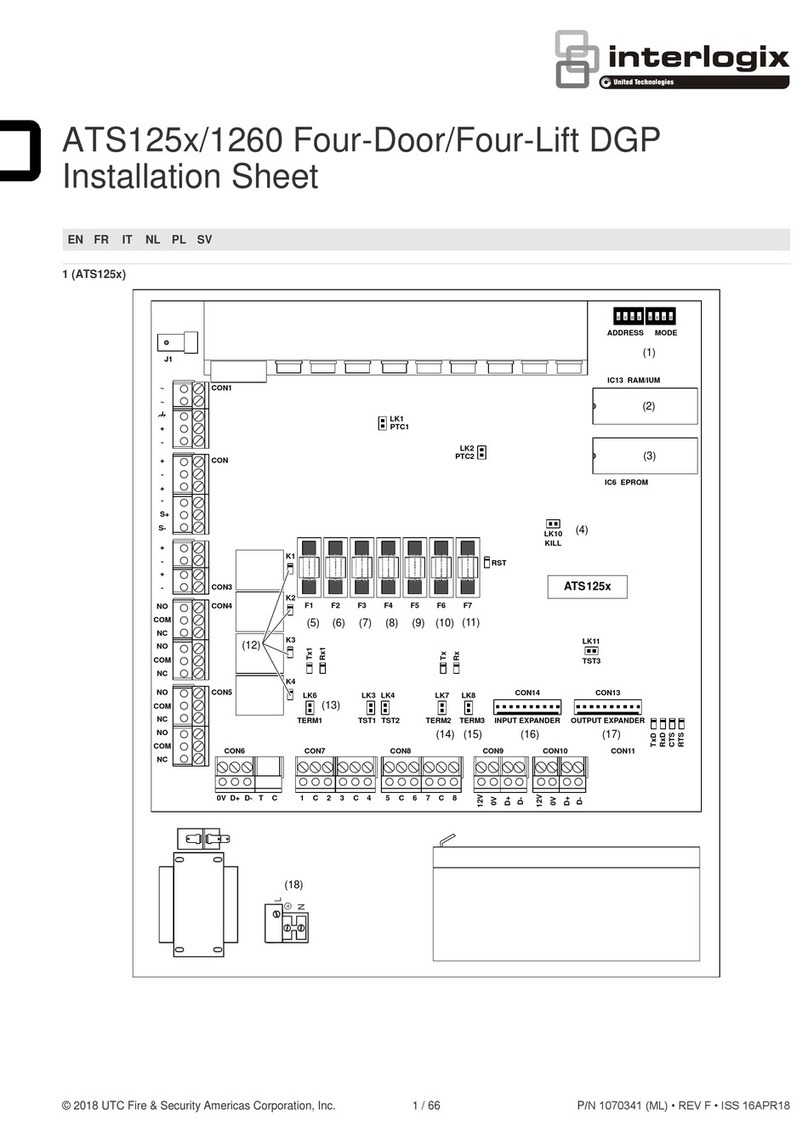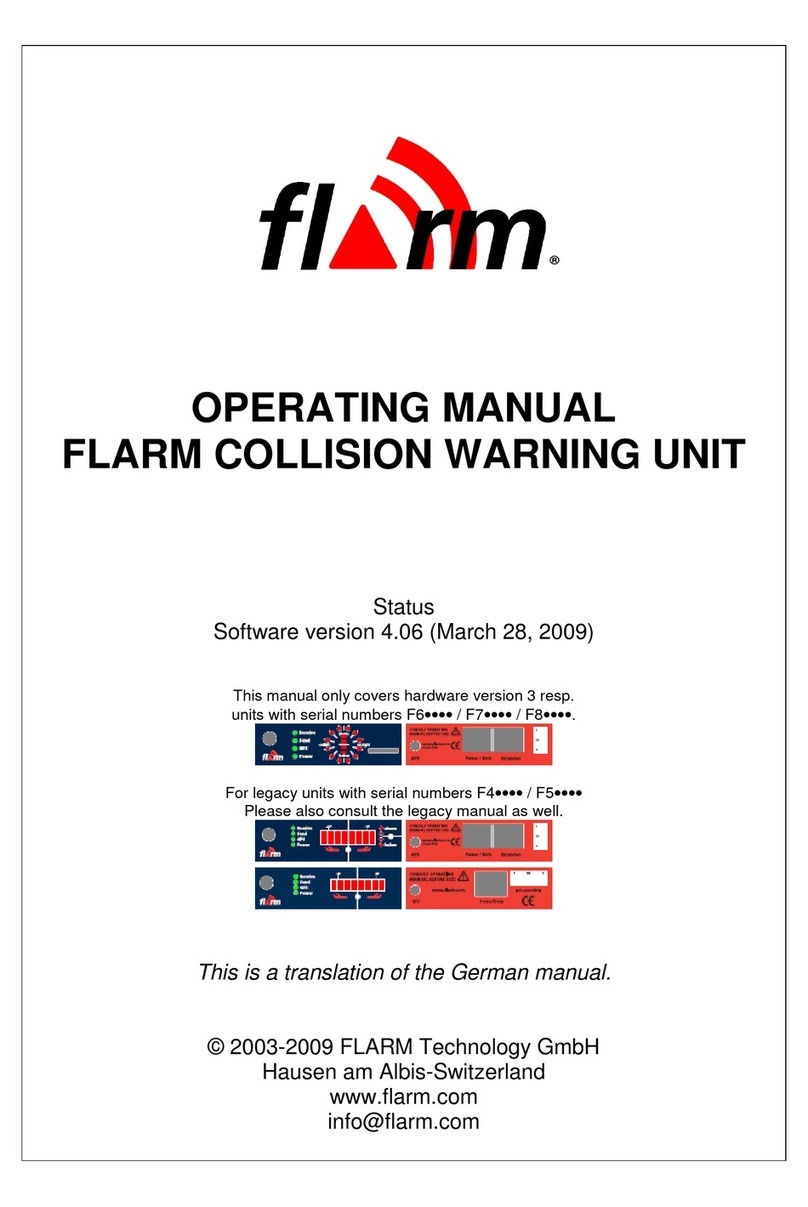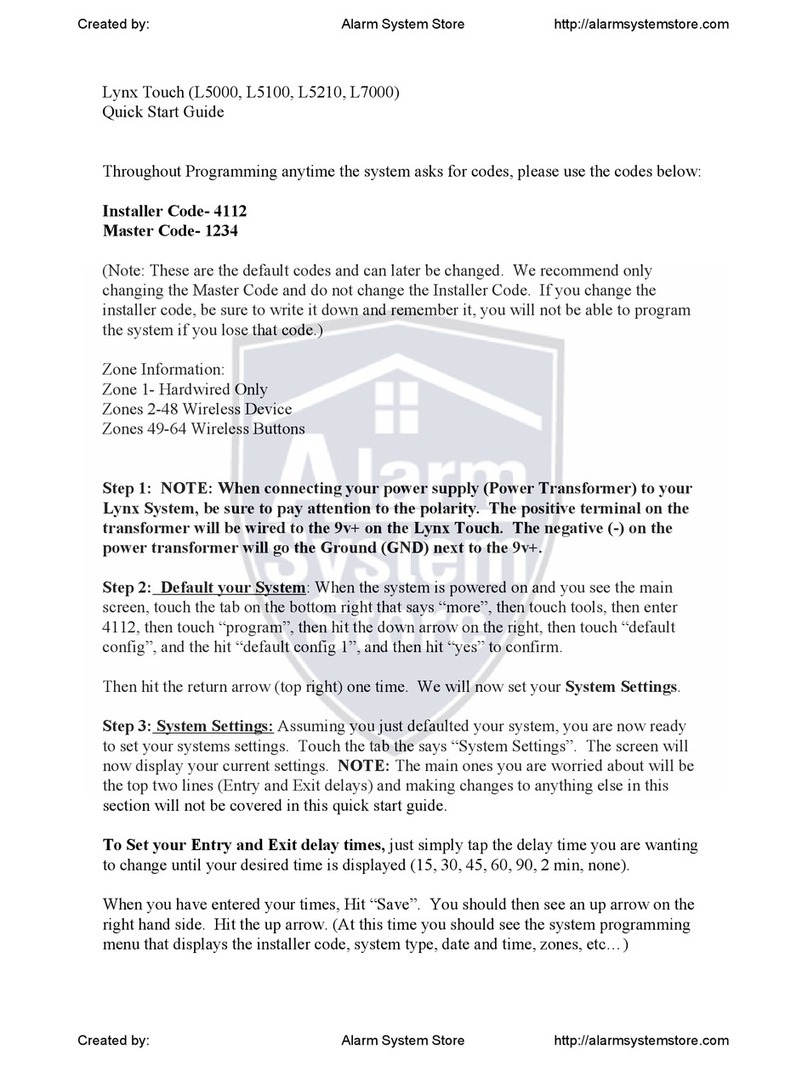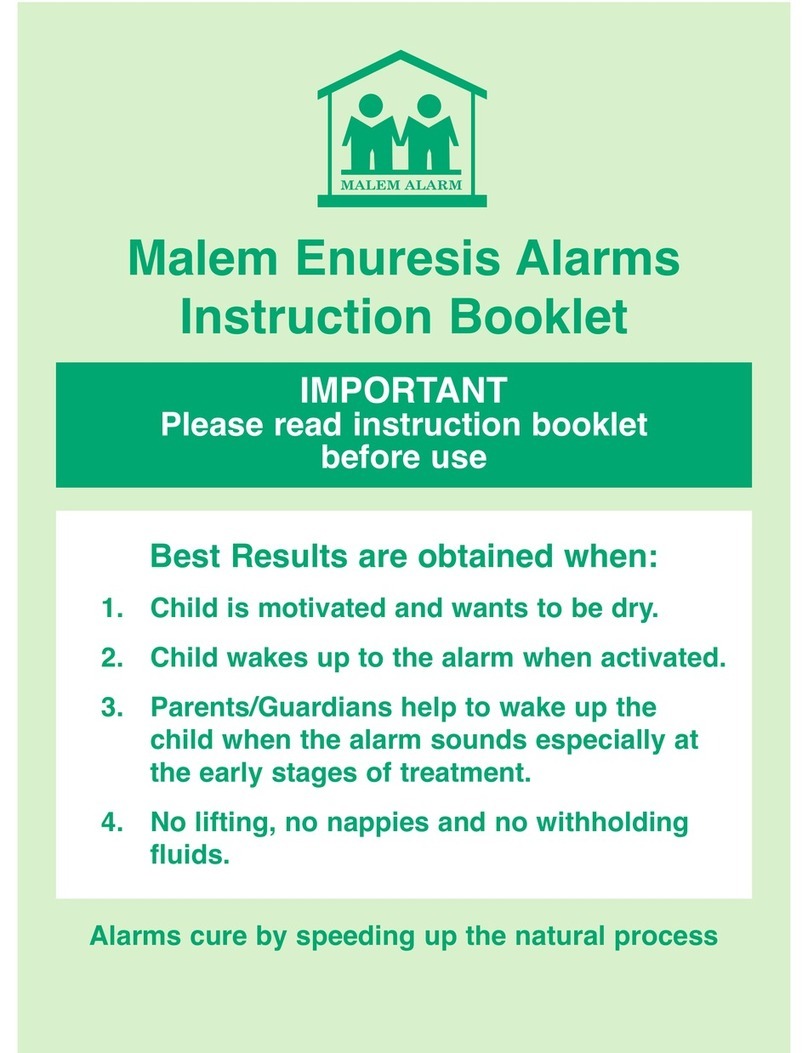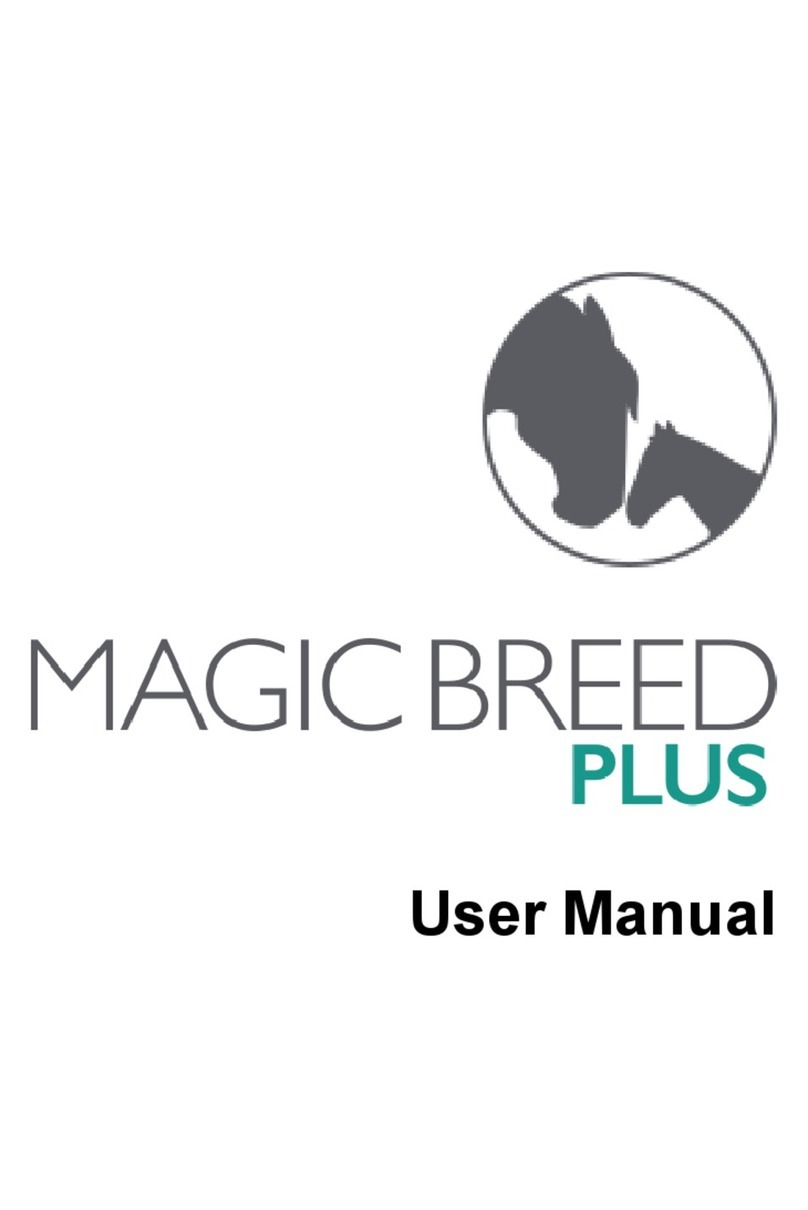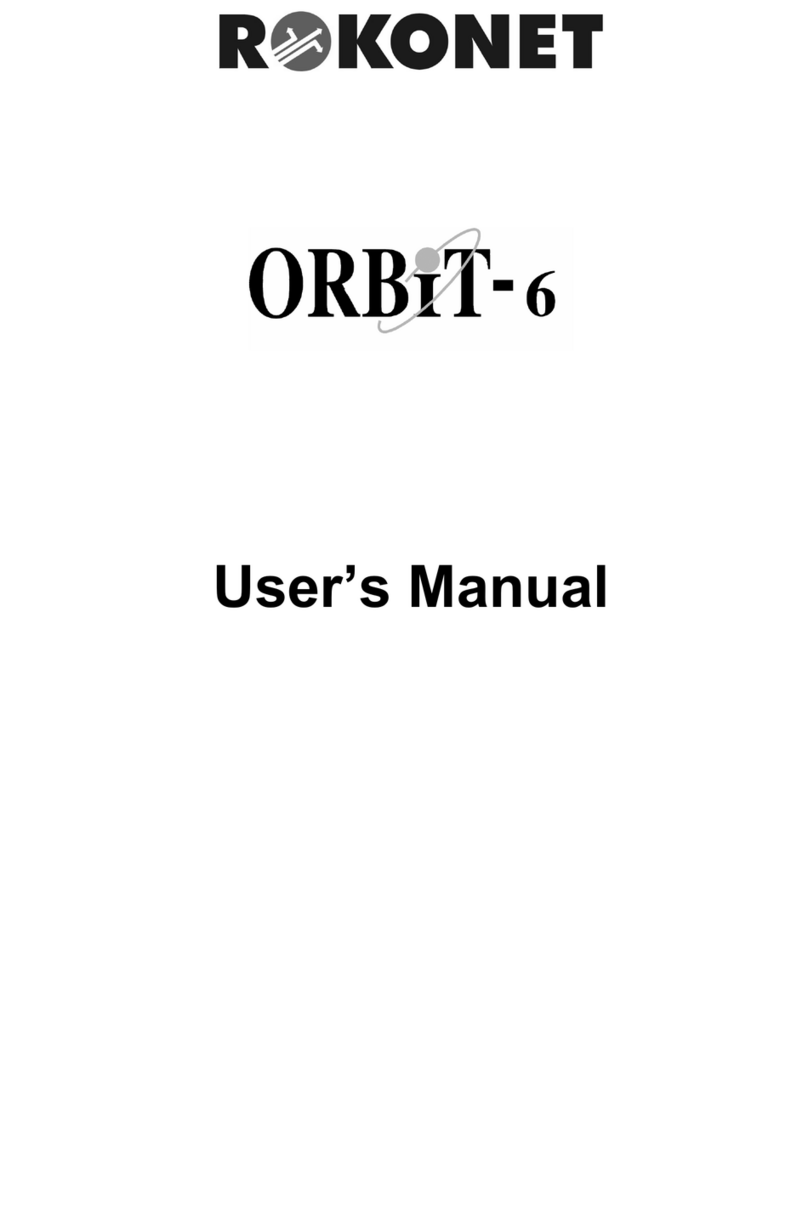INSTALLER PROGRAMMING MENUS
[4] CODE
Quick Key Parameter Options
[4][1] Code Maintenance: Grand Master Arm Only User Unbypass
Authority Level Manager Cleaner Guard
User Utility Output Activation
[4][2] Code Maintenance:
Partition
[4][3] Code Maintenance:
Grand Master
[4][4] Code Maintenance:
Installer
[4][5] Code Maintenance:
Sub Installer
[4][6] Code Maintenance: 1) 4 Digits
Code Length 2) 6 Digits
Wire Gauge Max Combined Length (BUS) from Panel to Expansion module
24 AWG (0.5 mm / 0.02inch) 150 meters 492 feet
22 AWG (0.64mm / 0.025inch) 200 meters 656 feet
20 AWG (0.8 mm / 0.031inch) 333 meters 1092 feet
19 AWG (0.9 mm / 0.035inch) 400 meters 1312 feet
Wiring information:
Use the following tables for selecting the correct wire thickness to minimize the power loss and ensure reliable system
operation. Take into account the installations current requirements and the wiring distances involved
Desired Wire Gauge for Detectors Wiring Distances
Max 18 AWG 19 AWG 20 AWG 22 AWG 24 AWG
Current (1.00mm / 0.04inch) (0.9 mm / 0.035inch) (0.8 mm / 0.031inch) (0.64 mm/ 0.025inch) (0.5 mm / 0.02inch)
(mA)
Max Run Max Run Max Run Max Run Max Run
Meters Feet Meters Feet Meters Feet Meters Feet Meters Feet
20mA 1195 3920 945 3100 750 2460 472 1550 296 970
30mA 793 2600 628 2060 500 1640 314 1030 197 646
40mA 597 1960 472 1550 375 1230 236 775 148 485
50mA 478 1568 378 1240 300 984 189 620 118 388
60mA 296 1300 314 1030 250 820 157 515 98 323
70mA 341 1120 270 886 214 703 135 443 84 277
80mA 299 980 237 775 187 615 118 388 74 243
90mA 264 867 209 687 166 547 105 343 66 215
100mA 239 784 189 620 123 492 94 310 59 194
Main Panel Technical Data:
Input Power 16.5 Volts AC @ 40 Volt-Amps (VA) (via integral transformer)
Current Consumption 60 mA, typical / 70 mA, maximum
Rechargeable Standby Battery 12 Volts up to 17 Amp-Hours (AH), typical
Power Outputs:
Auxiliary Power 12 Volts DC @ 600 mA, maximum (from all AUX terminals)
Bell/LS (External) Sounder Output 12 Volts DC @ 900 mA, maximum
Programmable Voltage (Utility) Output UO1: Relay (programmable output) (3 Amps)
UO2: 500 mA transistor
UO3-UO6: Open Collector, 70 mA, maximum
Cabinet Dimensions 375 mm x 330 mm x 98 mm
Main Board Dimensions 200 mm x 115 mm x 65 mm
Fuses F3 3.0 A
Battery Power
AUX Automatic fuse
BELL Automatic fuse
Technical Data of Expansion Modules:
Module Current Consumption Additional Information
8 LED Keypad 32 mA, typical /
72 mA maximum
16 LED Keypad 32 mA, typical /
72 mA maximum
LCD Keypad 75 mA maximum
Proximity LCD 100 mA maximum
Keypad
8 zone expansion 25 mA, typical /
module 30 mA, maximum
16 zone expansion 27 mA, typical /
module 34 mA, maximum
8,16 wireless zone 12 mA, typical / Frequency: 868.6-868.7 MHz (narrowband operation in EU)
expansion module 15 mA, maximum Receiving Range: 200 m (Key fob) - 400 m (detectors)
4 relay output 25 mA, typical / Contacts: 4 Form C (SPDT) Relays.
expansion module 140 mA, maximum Contact rating: 3 A / 24V DC
8 transistor output 25 mA, typical / Contacts: Open Collector, Active Pull-Down, 70 mA maximum
expansion module 30 mA, maximum
Power Supply Input Power: 16.5 Volts AC @ 40 VA (via transformer)
Expansion Module Rechargeable
Standby Battery: 12 Volts up to 17 Amp-Hours (AH), typical
Power Outputs: Auxiliary power: 12 Volts DC @ 600 mA, maximum
Bell/LS (External) Sounder Output: 12 Volts DC @
900 mA, maximum
Fuses: F1: Battery power 3.0 A
F2: Auxiliary power 2.0 A
F3:Bell/loudspeaker power 1.0 A
Event Log 25 mA, typical / X
Expansion Module 30 mA, maximum
Printer Module 7 mA, typical /
10 mA, maximum
X-10 Transmitter 25 mA, typical /
Module 29 mA, maximum
Access Control 100 mA maximum Input power 13.8V DC + 10%
Module Readers
Consumption 5V / 150 mA maximum
Relay 24V DC / 1 A maximum
Voice Module 6 mA, typical/
26 mA maximum
Electronic Key 11 mA, typical /
Reader 17 mA maximum
Advance Digital 38 mA, typical / Audio Signal Max = 5V pp / Max = 2V
Voice Module 57 mA maximum
Voice Message Unit 9 mA (standby) / Audio Signal V in max = 2.5V pp / V out max = 4V pp
60 mA (active speaking -
normal volume) /
130 mA (active speaking -
full volume)
RTTE COMPLIANCE STATEMENT
Hereby, Rokonet Electronics Ltd, declares that this control panel (RP128MC0000A, RP140MC0000A, RP116MC0000A),
with wired accessories (including cables) and wireless accessories, is in compliance with the essential requirements and
other relevant provisions of Directive 1999/5/EC.
page 9 page 10
[2] ZONES
Quick Key Parameter Options
[2][1] Zones: One By One
[2][2] Zones: Partitions
[2][3] Zones: Zone Type
[2][3][ZZ] + [DISARM] +[00-22] 00) Not Used 09) Interior + Entry Follower 18) Exit Termination
01) Exit Entry 1 10) Interior + Instant 19) Latched Keyswitch
02) Exit Entry 2 11) Utility Output Trigger 20) Entry Follower + Stay
03) Exit (Open)/Entry 12) Day Zone 21) Keyswitch Delay
04) Entry Follower 13) 24 Hours 22) Latched Keyswitch
05) Instant 14) Fire Delay
06) Interior + Exit Entry 1 15) Panic
07) Interior + Exit Entry 2 16) Special Emergency
08) Interior + Exit (Open)/Entry 17) Pulsed Keyswitch
[2][4] Zones: Zone Sound 1) Silent 4) Bell + Buzzer
[2][4][ZZ] + [DISARM] +[1-6] 2) Bell Only 5) Door Chime
3) Buzzer Only 6) Bell/Arm Buzzer/Disarm
[2][5] Zones: Zone Termination 1) Normally Close 3) Double End Of Line
[2][5][ZZ] + [DISARM] +[1-4] 2) End Of Line 4) Normally Open
[2][6] Zones: Loop Response 1) Normal (400 ms) 05) 0.5 Hour 09) 2.5 Hours
[2][6][ZZ] + [DISARM] +[1-12]2) Slow( 1 sec) 06) 1 Hour 10) 3 Hours
3) Fast (10 ms) 07) 1.5 Hours 11) 3.5 Hours
4) Very Fast (1 ms) 08) 2 Hours 12) 4 Hours
Note:
1.The loop response 1 ms (option 4) is usually used for shutters or other devices that
require very quick responses. This loop response time can be defined only for zones
located on the zone expander RP128EZ8F00A.
2.The loop response times defined in locations 5 to 12 can be assigned only to zones 1
to 8 on the Main Panel or to zones located on the zone expander RP128EZ8F00A.
[2][7] Zones: Cross Zones 1) None
2) Ordered
3) Not Ordered
[2][8] Zones: Zone Labels
[2][9] Zones: Maintenance
[2][9][1] Copy to a Zone
[2][9][2] Delete a Zone
[2][9][3] Add/Copy Partition
[2][9][4] Delete a Partition
[2][9][5] Wireless Module Calibration
[2][9][6] Wireless Zone Allocation
[2][9][7] Wireless Communication Test
[2][9][8] Zone Self Test
[2][9][9] Soak Test
[2][0] Zones: Miscellaneous
[2][0][1] Forced Arming
[2][0][2] Pulsed Count
page 11 page 12
page 13 page 14 page 15 page 16
[3] UTILITY OUTPUT
Quick Key Parameter Options
[3][0] Utility Output: Follow Nothing
[3][1] Utility Output: 01) Bell Follow 08) Sensors Test
Follow System Event 02) No Telephone Line 09) Voice Module
03) Communication Failure 10) Battery Test
04) Trouble Follow 11) Bell Burglary
05) Ground Pulse 12) Scheduler
06) Low Battery 13) Digital Reader Communication
07) Ac Loss Follow 14) Switched Auxiliary
[3][2] Utility Output: 01) Ready Follow 08) Duress Follow 15) Stay Follow
Follow Partition Event 02) Alarm follow 09) Buzzer Follow 16) Tamper Follow
03) Arm Follow 10) Chime Follow 17) Disarm Follow
04) Burglary Follow 11) Exit/Entry Follow 18) Bell Follow
05) Fire Follow 12) Fire Trouble 19) Bell Stay Off
06) Panic Follow 13) Day zone Trouble 20) Zone Bypass
07) Special Emergency Follow 14) General Trouble
[3][3] Utility Output: Follow Zone 01) Zone Follow 03) Arm Follow
02) Alarm Follow 04) Disarm Follow
Note: Each utility output can be activated by a group of up to five zones.
[3][4] Utility Output: Follow Code
[0] EXIT PROGRAMMING
[9] ACCESS CONTROL
Quick Key Parameter Default Range
[9][1] Door Define
[9][1][1] Partitions
[9][1][2] Door Time Setting
[9][1][2][1] Open Delay 4 1-99 sec
[9][1][2][2] Door Force Delay NO YES/NO
[9][1][2][3] Door Alarm Delay 10 1-99 sec
[9][1][3] Door Fire Settings Open Open/Close
[9][1][4] Door Input Settings
[9][1][4][1] Door contact N.O N.O/N.C
[9][1][4][2] Request to Exit Button N.O N.O/N.C
[9][1][5] Door Label
[9][2] Card Code Position 00 00-37
[9][3] Special Code
[9][3][1] Arm Code 99 00-99
Quick Arm Code 98 00-99
[8] MISCELLANEOUS
[8][1] Miscellaneous:
Wireless Button Parameters
[8][2] Miscellaneous:
Wireless Button Allocation
[7] ACCESSORIES
Quick Key Parameter Options
[7][1] Accessories: Add/Delete Module
[7][1][1..9] Add/Delete Module 1) Keypad 6) Wireless Button
2) Zone Expander 7) Printer Module
3) Utility Output 8) Access Control
4) Power Supply 91) Digital Key Reader
5) Event Log 92) Advanced Digital Voice Module
[7][2] Accessories: Verify Module
[7][3] Accessories: Bus Test
[7][4] Accessories: Bus Scan
[7][5] Accessories: Auto Settings
[1] SYSTEM
Quick Key Parameter Default Range
[1][1] System: Time Define
[1][1][1] Exit Entry Delay 1
[1][1][1][1] Entry Delay 1 30 0-255 sec
[1][1][1][2] Exit Delay 1 45 0-255 sec
[1][1][2] Exit Entry Delay 2
[1][1][2][1] Entry Delay 2 45 0-255 sec
[1][1][2][2] Exit Delay 2 60 0-255 sec
[1][1][3] Bell Time Out 04 01-90 min
[1][1][4] Bell Delay 00 00-90 min
[1][1][5] Switched Auxiliary Break 10 01-90 sec
[1][1][6] Wireless Module Times
[1][1][6][1] Jamming Time None None, 10,20,30 sec
[1][1][6][2] Supervisory (S.V) Time 0 0-7 hours
[1][1][7] Zone Test Times
[1][1][7][1] Start Test HR:00;MIN:00 00-24 Hours, 00-59 Min
[1][1][7][2] Zone Test Period 00 00-24 Hours
[1][1][8] AC Off Delay 30 0-255 Min
[1][1][9] More Times
[1][1][9][1] Phone Line Cut Delay 04 01-20 Min
[1][1][9][2] Guard Delay 30 01-99 Min
[1][2] System: System Control
[1][2][ 01.. 34] Parameter Default Parameter Default Parameter Default
01) Quick Arm YES 13) Alarm Zone NO 25) Engineer Tamper NO
Expander Cut
02) Quick UO YES 14) Fire Temporal Alarm NO 26) Blank Display NO
03) Allow Bypass YES 15) Grand Master Code NO 27) 24 Hour Bypass NO
04) Quick Bypass NO 16) Audible Jamming NO 28) IMQ Install NO
05) False Code NO 17) Technical Tamper NO 29) Grand Master
Trouble Authority/Partition YES
06) Bell Squawk YES 18) Technical Reset NO 30) Double Code NO
07) Bell 30/10 NO 19) Abort Alarm NO 31) Disarm Stop YES
Follow Me
08) Alarm Phone Cut NO 20) Summer/Winter Clock NO 32)Global Follower YES
09) 3 Minutes Bypass YES 21) Forced Keyswitch Arming YES 33)Area NO
10) Double Verification NO 22) Pager NO 34) Disable Keypad when NO
Fire Alarm Auto Disarm exist
11) Audible Panic NO 23) Arm Pre Warning YES
12) Buzzer➔Bell NO 24) Low Battery Arm YES
[1][3] System: Set Clock
[1][3][1] System Date JAN 01 2000 (SAT) DD MM YYYY (DAY)
[1][3][2] System Time 00:00 HH:MM
[1][4] System: Windowing
[1][4][1] Window Start HR:00;MIN:00 00-24 Hours, 00-59 Min
[1][4][2] Window Stop HR:00;MIN:00 00-24 Hours, 00-59 Min
[1][4][3] Window Days All SUN(Y/N)-SAT(Y/N)
[1][5] System: Labels
[1][5][0] Global Rokonet 12 Characters
[1][5][ 1..8] Partition 1 — Partition 8 Partition 1 — Partition 8 12 Characters
[1][6] System: Tamper Sound Bell/Arm Buzzer/Disarm 1) Silent 2) Bell Only
3) Buzzer Only 4) Bell +Buzzer
5) Bell/Arm 6) Buzzer/Disarm
[1][7] System: Default Enable Yes
[1][8] System: Service Information
[1][8][1] Service Name ProSYS Security 16 Characters
[1][8][2] Service Phone System 16 Characters
[1][9] System: System Version
[5][7][4][ 1-8][3] Phone Restore Events
Event Default Event Default
01) Intruder YES 06) Bell Trouble NO
02) Tamper NO 07) Low Battery NO
03) AC Off NO 08) Wireless Jamming NO
04) Wireless lost NO 09) BUS Trouble NO
05) Wireless Low Battery NO
[5][8] Dialer: Alarm Restore
[5][8][1..3] Alarm Restore On Bell Time out 1) On Bell Time put
2) Follow Zone
3) At Disarm
[5][9] Dialer: Periodic test
[5][9][1] Monitoring Station Test
[5][9][2] Upload Download Test
[5][0] Dialer: Auto Codes
[5][0][1] Contact ID
[5][0][2] SIA
[5][0][3] Delete All
[5] DIALER
Quick Key Parameter Default Range
[5][1] Dialer: Telephone Numbers 32 characters
[5][1][1] MS Phone 1
[5][1][2] MS Phone 2
[5][1][3] MS Phone 3
[5][1][4] Remote Upload/Download Phone
[5][2] Dialer: Customer Account Number
[5][3] Dialer: Communication Format
[5][3][1] Format for MS Phone 1
[5][3][2] Format for MS Phone 2
[5][3][3] Format for MS Phone 3
[5][4] Dialer: Access and ID
[5][4][1] Access Code 5678
[5][4][2] ID Code 0001
[5][4][3] MS Lock 000000
[5][5] Dialer: Controls
[5][5] [01..14] Parameter Default Parameter Default
01 MS Enable YES 08 Call Back Upload/Download YES
02 Follow Me Enable YES 09 Auto Batch NO
03 Upload/Download Enable YES 10 Answering Machine Override YES
04 Call Delay NO 11 UL Installation NO
05 Dial Tone Wait YES 12 Show Kiss Off NO
06 Call Save No 13 Show Handshake NO
07 User Initiated Call YES 14 Audible Kissoff NO
[5][6] Dialer: Parameters
[5][6][1] Monitoring Station Retries 08 01-15
[5][6][2] Follow Me Retries 03 01-15
[5][6][3] Ring to Upload/Download 12 01-15
[5][6][4] Dial Tone Time 6 1) 6 seconds
2) 9 seconds
[5][6][5] Redial Wait 30 1) 30 sec
2) 60 sec
[5][6][6] Dialing Method DTMF 1) DTMF
2) Pulse @ 20 BPS
3) Pulse @ 10 BPS
[5][6][7] Pulse Duty Cycle 61/39 1) 67/33
2) 61/39
[5][6][8] Swinger Shutdown Limit 00 00-15
[5][7] Dialer: Report Split
[5][7][1] Monitoring Station Arm/Disarm 1s1 Backup 2nd 1) Do not call
2) Call 1s1
3) Call 2nd
4) Call 3rd
5) Call All
6) 1s1 Backup 2nd
[5][7][2] Monitoring Station Urgent 1s1 Backup 2nd 1) Do not call
2) Call 1s1
3) Call 2nd
4) Call 3rd
5) Call All
6) 1s1 Backup 2nd
[5][7][3] Monitoring Station Non Urgent 1s1 Backup 2nd 1) Do not call
2) Call 1s1
3) Call 2nd
4) Call 3rd
5) Call All
6) 1s1 Backup 2nd
[5][7][4] Follow Me
[5][7][4] [1..8][1] Phone Partition
[5][7][4] [1..8][2] Phone Event
Event Default Event Default
01) Intruder YES 10) Disarm NO
02) Fire YES 11) Bypass NO
03) Emergency YES 12) Wireless lost NO
04) Panic YES 13) Wireless Low Battery NO
05) Tamper NO 14) Bell Trouble NO
06) Remote Programming NO 15) False Code NO
07) AC Off NO 16) Low Battery NO
08) Duress YES 17) Wireless Jamming NO
09) Arm NO 18) BUS Trouble NO