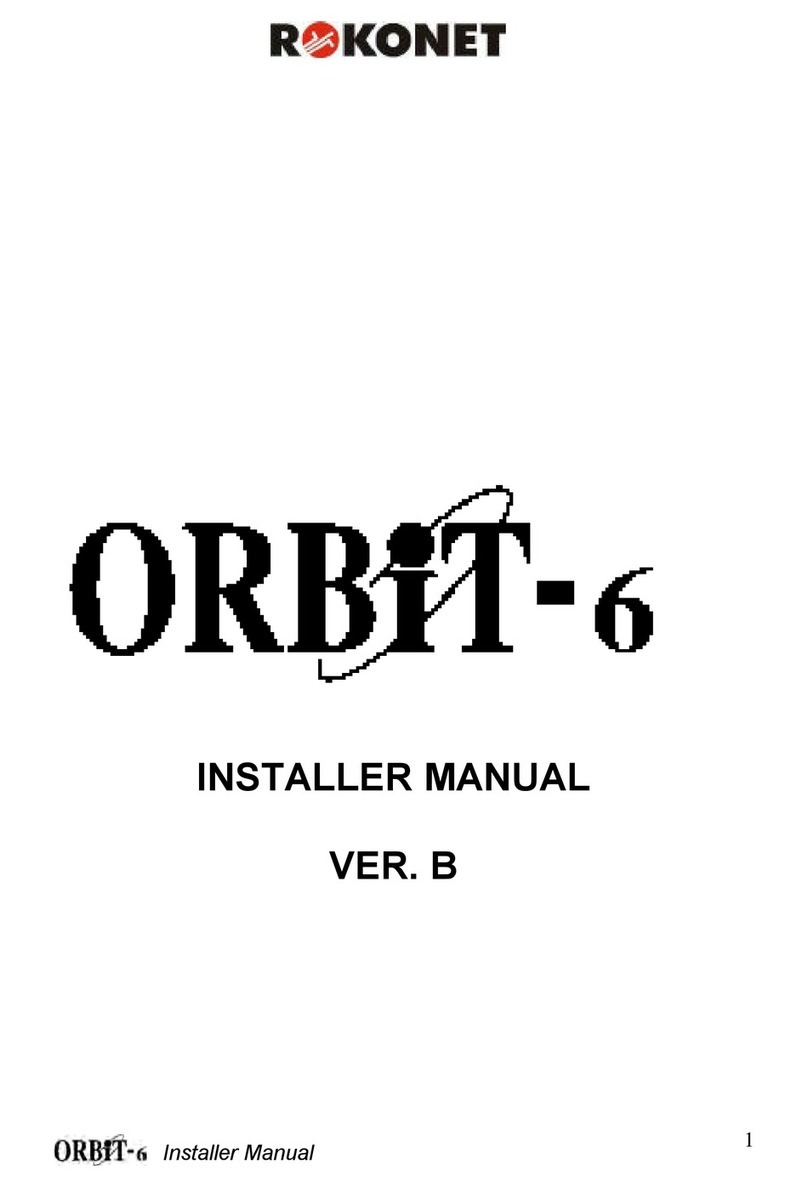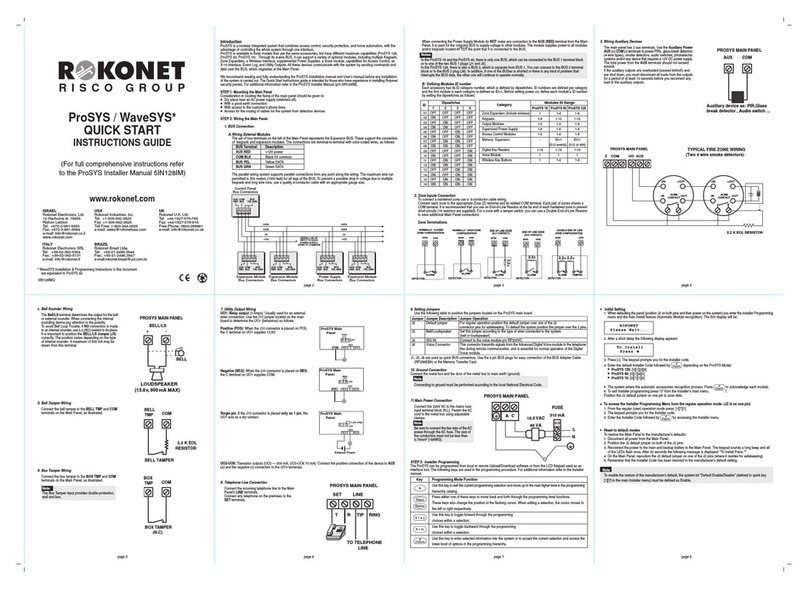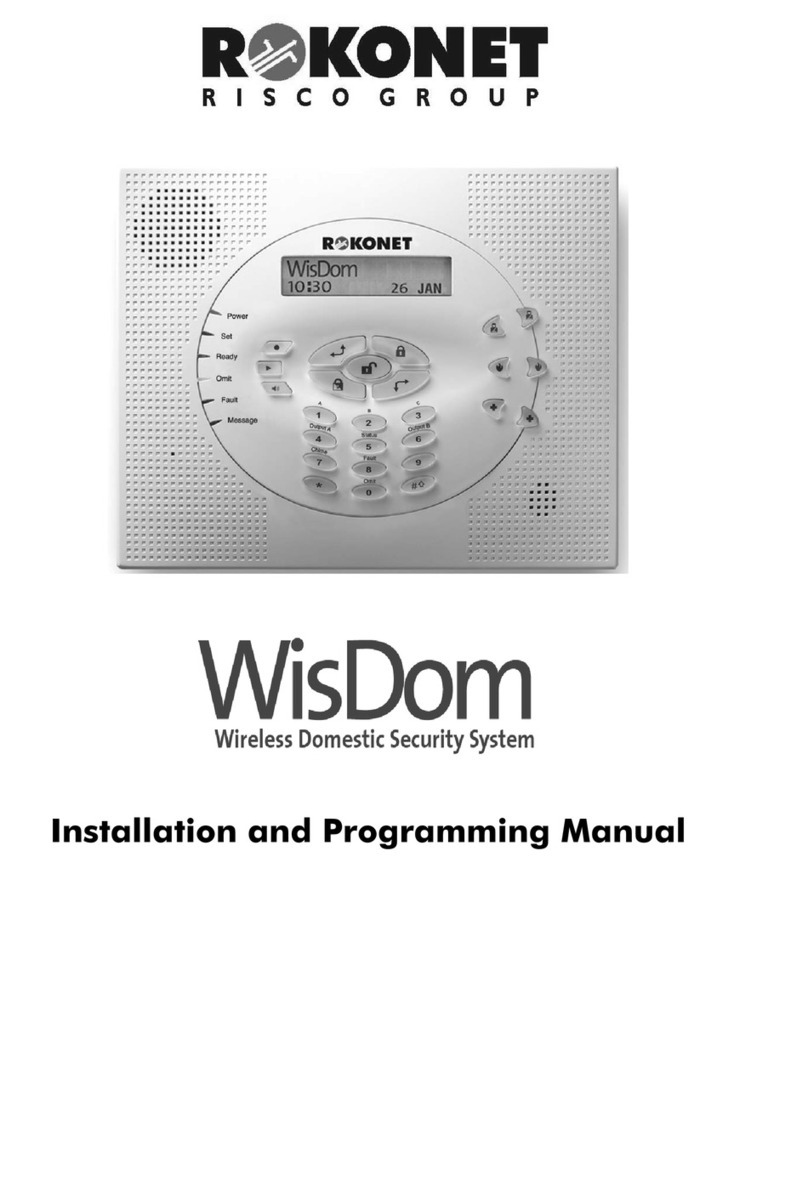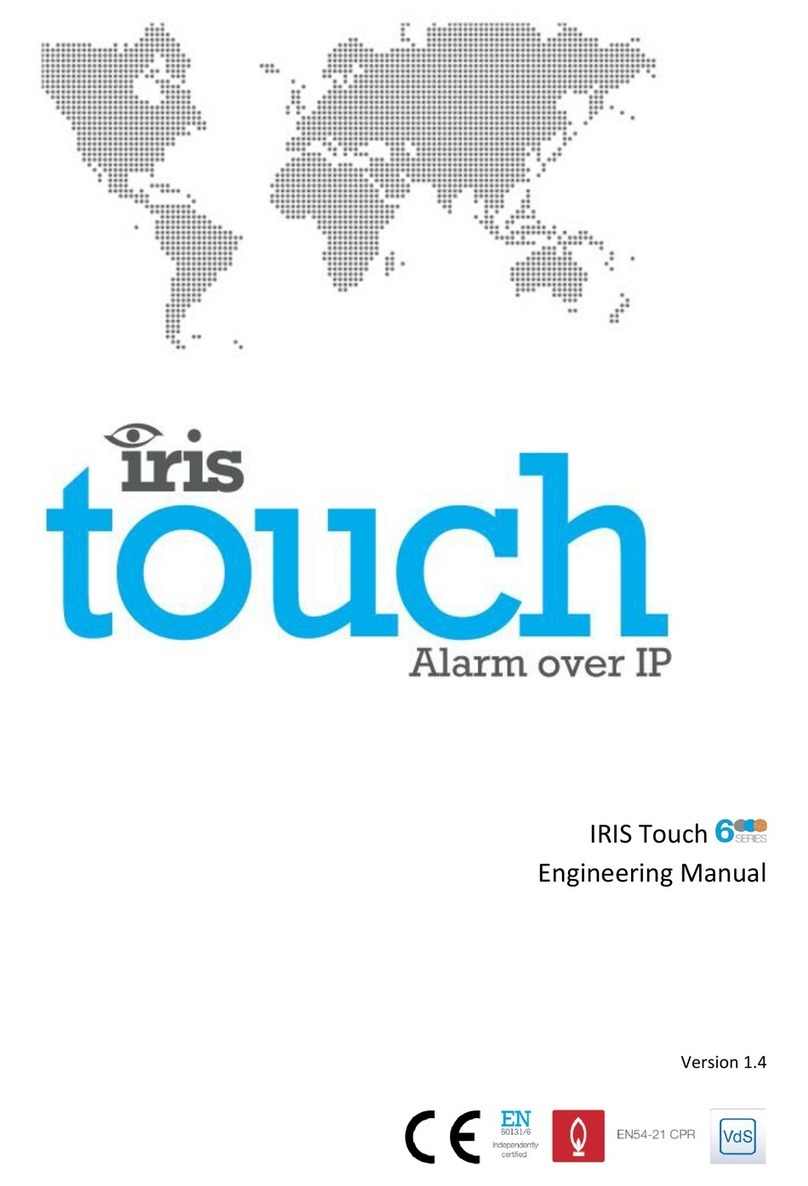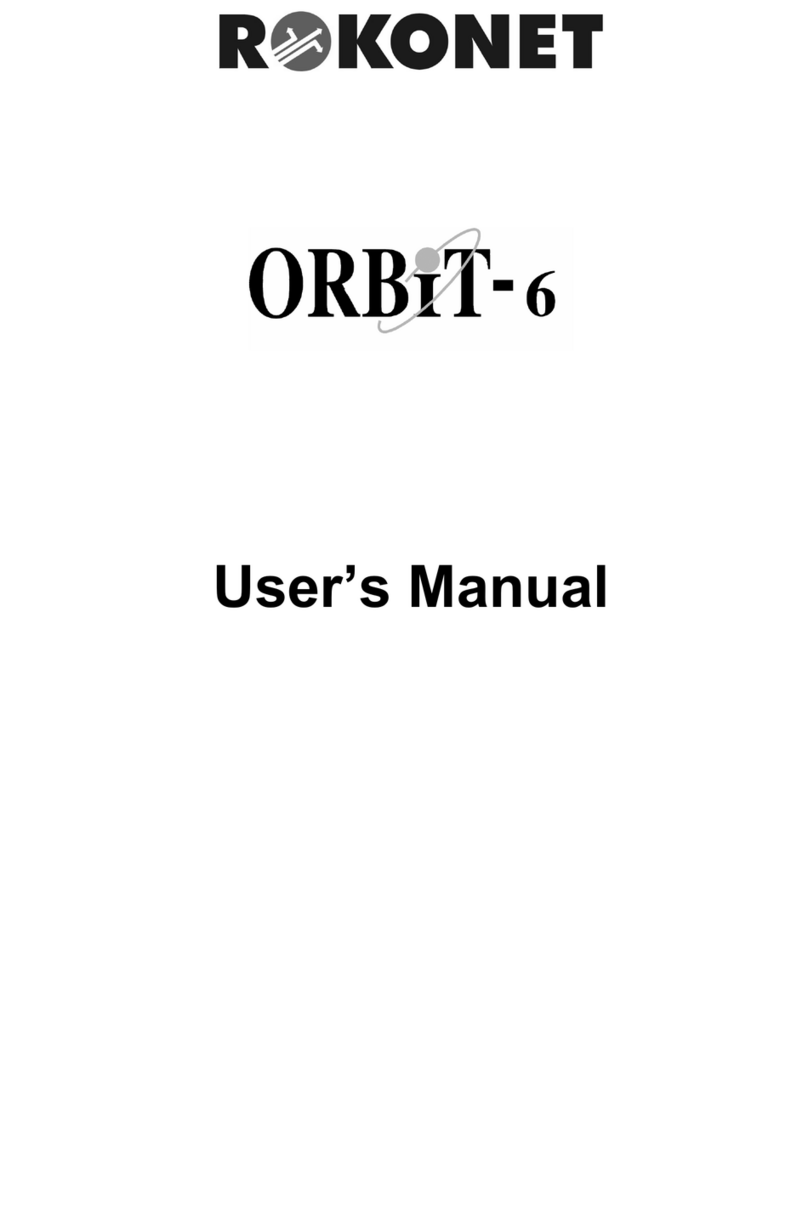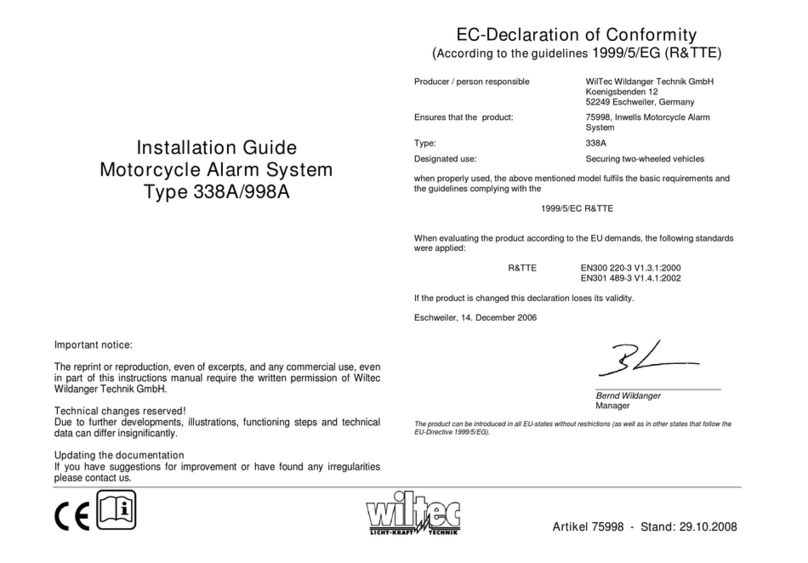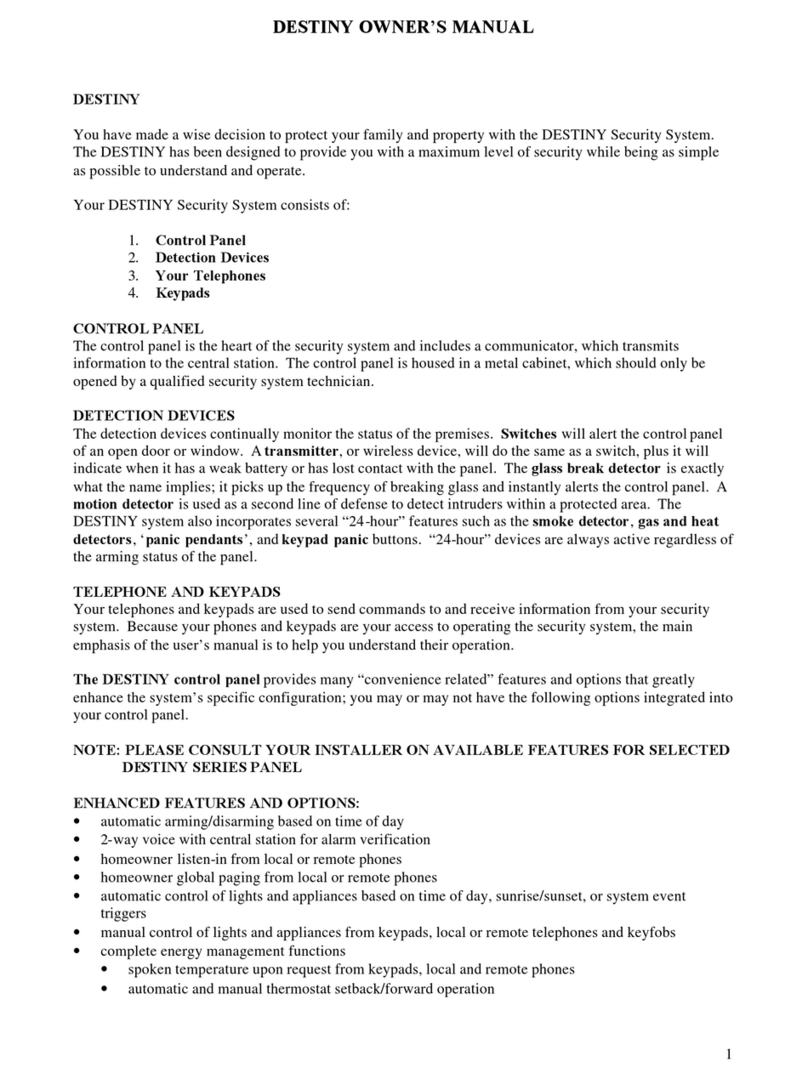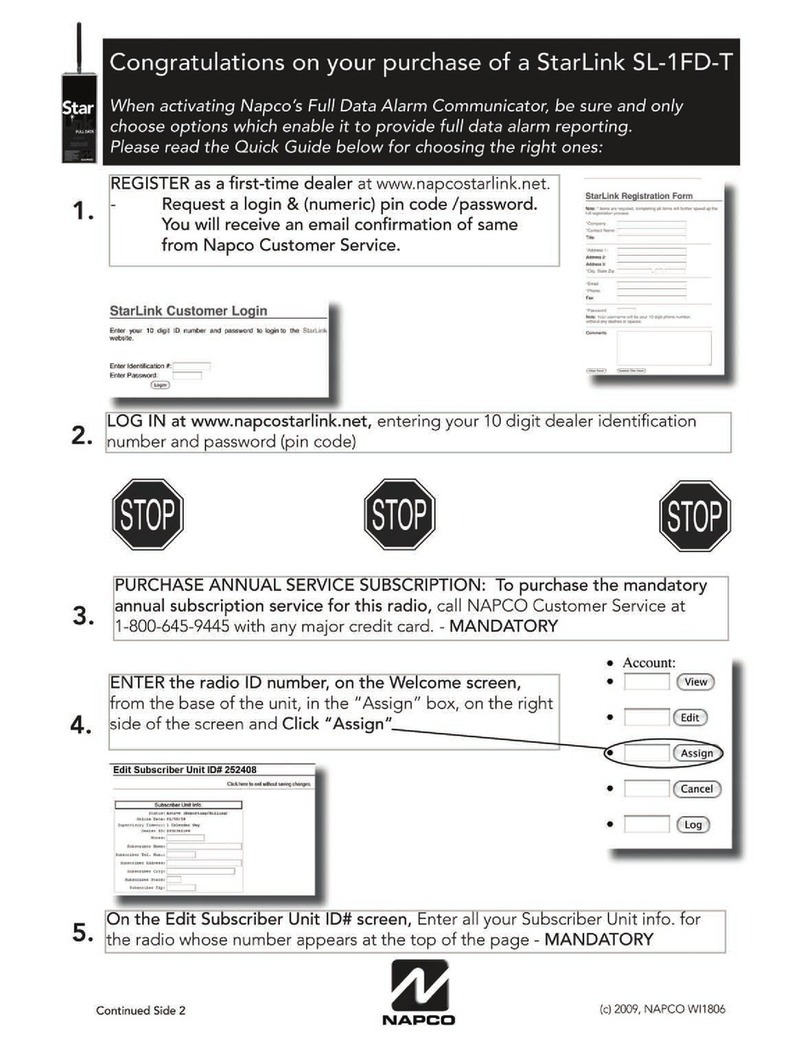User's Manual
iii
Customer Information
RTTE Compliance Statement
Hereby, Rokonet Electronics Ltd, declares that ORBIT-14 (RP214MC0000A) with wired
accessories (including cables) is in compliance with the essential requirements and other
relevant provisions of Directive 1999/5/EC.
Telephone Connection (Ref.: FCC Part 68)
1. This equipment, Alarm Control Panel, brand named ORBIT-14 (RP214MA0000A),
complies with Part 68 of the FCC Rules and the requirements adopted by the ACTA.
On the bottom panel of this equipment is a label, that contains among other
information, a product identifier in the format US:RKEAL10BRP214MA. If requested,
this number must be provided to the telephone company.
2. This equipment is designed to be connected to the telephone network using a terminal
block, which is Part 68 compliant and properly installed RJ31X connector. See
Installation Instructions for details.
3. The REN is used to determine the number of devices that may be connected to a
telephone line. Excessive RENs on a telephone line may result in the devices not
ringing in response to an incoming call. In most but not all areas, the sum of RENs
should not exceed five (5.0). To be certain of the number of devices that may be
connected to a line, as determined by the total RENs, contact the local telephone
company. The REN of alarm system is part of the product identifier that has the format
US:RKEAL10BRP214MA.
4. If the Alarm Control Panel causes harm to the telephone network, the telephone
company will notify you in advance that temporary discontinuance of service may be
required. If advance notice is not practical, you will be notified as soon as possible.
Also, you will be advised of your right to file a compliant with the FCC if it is
necessary.
5. The telephone company may make changes in its facilities, equipment, operations or
procedures that could affect the operation of the equipment. If this happens the
telephone company will provide advance notice in order for you to make necessary
modifications to maintain uninterrupted service.
6. If trouble is experienced with the Alarm Control Panel for repair or warranty
information please contact: Rokonet Industries USA Inc 2822 NW 79th Ave. Miami,
If the equipment is causing harm to the telephone network, the telephone company
may request to disconnect the equipment until the problem is resolved.
7. The control panel is described in the Installation Manual. Connection to telephone
company provided coin service is prohibited. Connection to party lines service is
subject to state tariffs.
8. Alarm Control Panel must be able to seize the telephone line and place a call in an
emergency situation. It must be able to do this even if other equipment (telephone,
answering system, computer modem, etc.) already has the telephone line in use. To
do so the alarm control panel must be connected to a properly installed RJ31X jack
that is electrically in series with and ahead of all other equipment attached to the same
telephone line. Proper installation is depicted in the figure below. If you have any
questions concerning these instructions, you should consult your telephone company
or a qualified installer about installing the RJ31X jack and Alarm Control Panel for you.