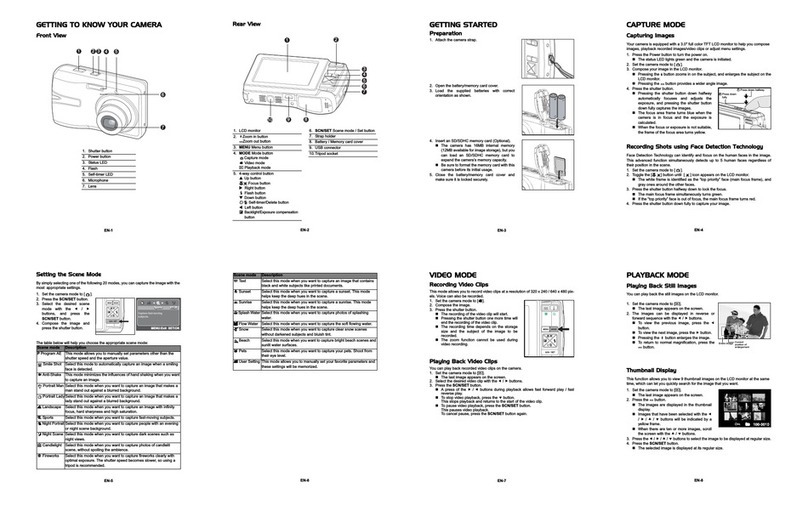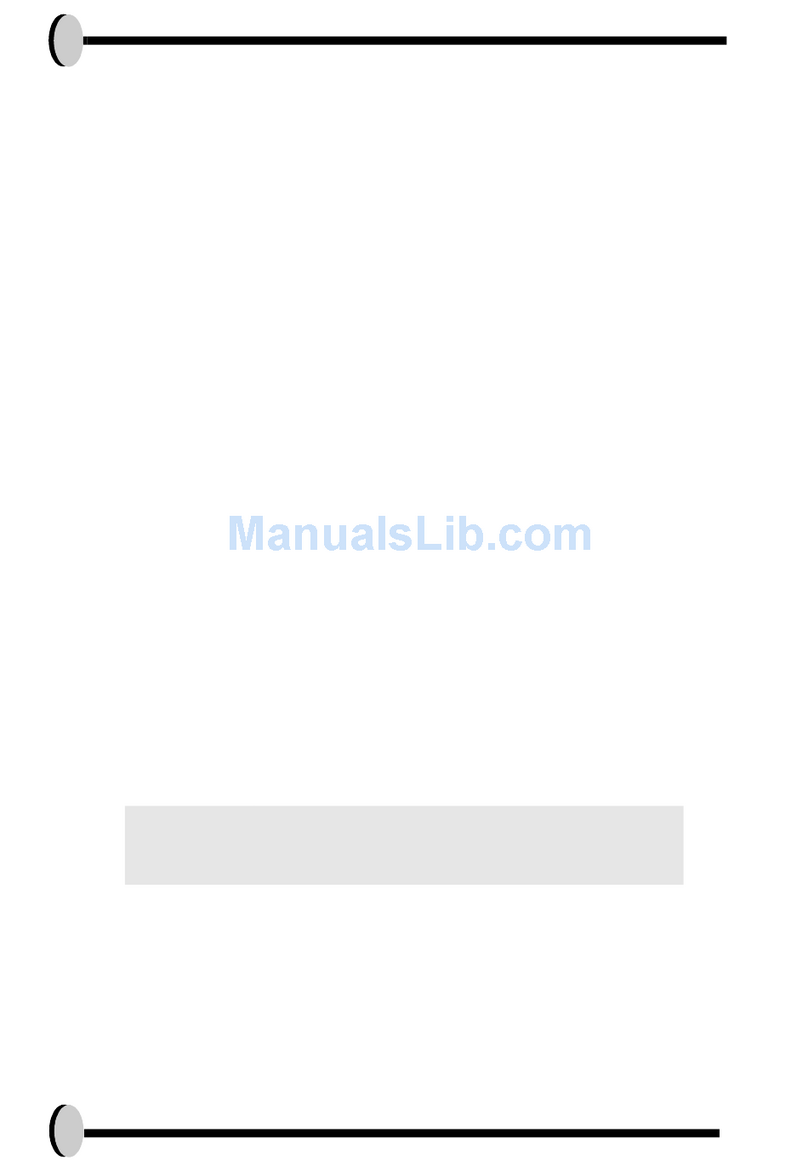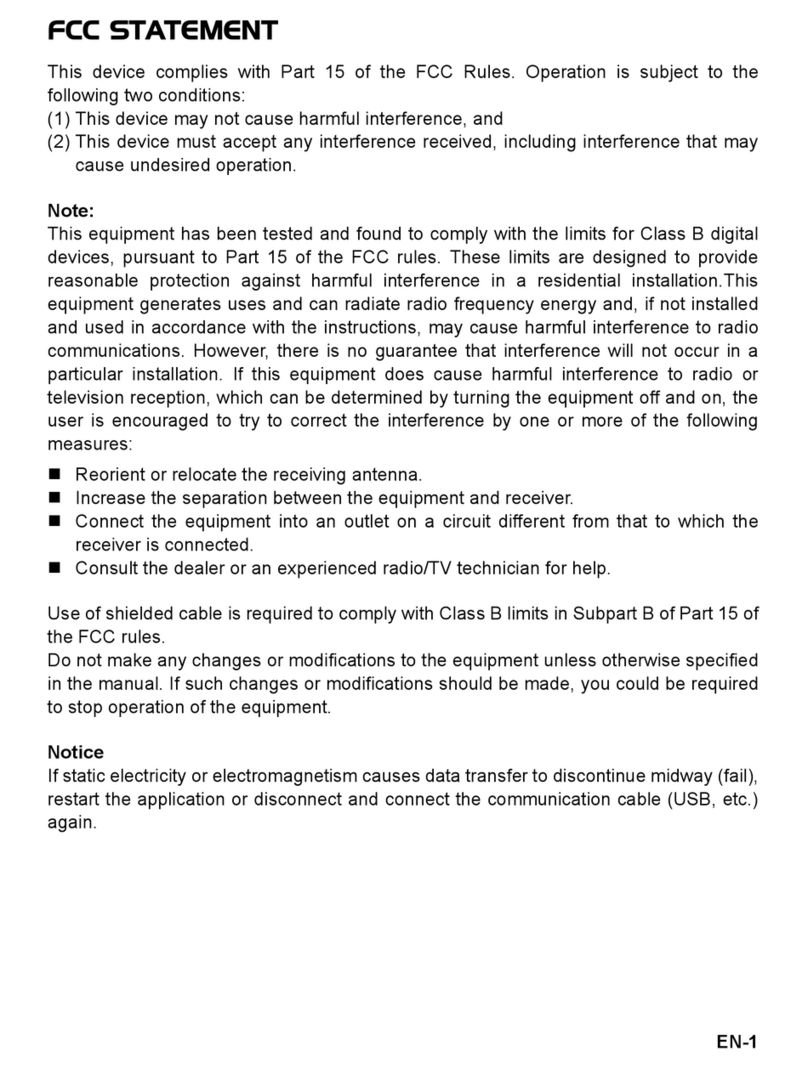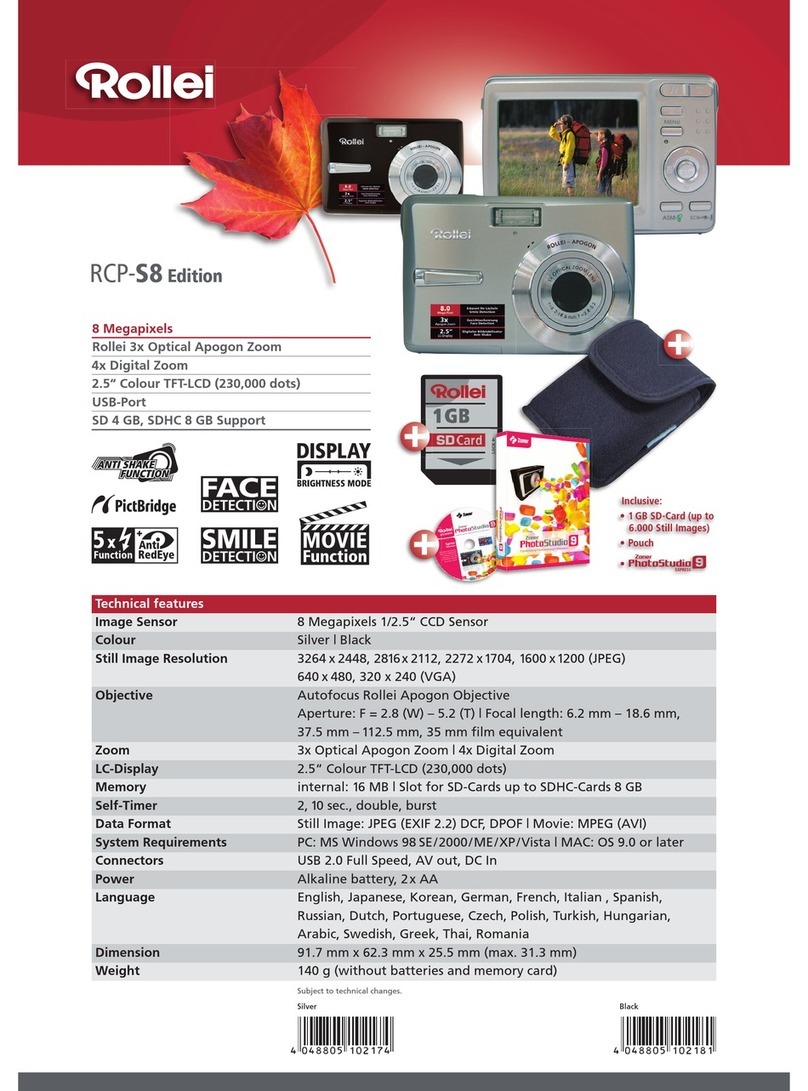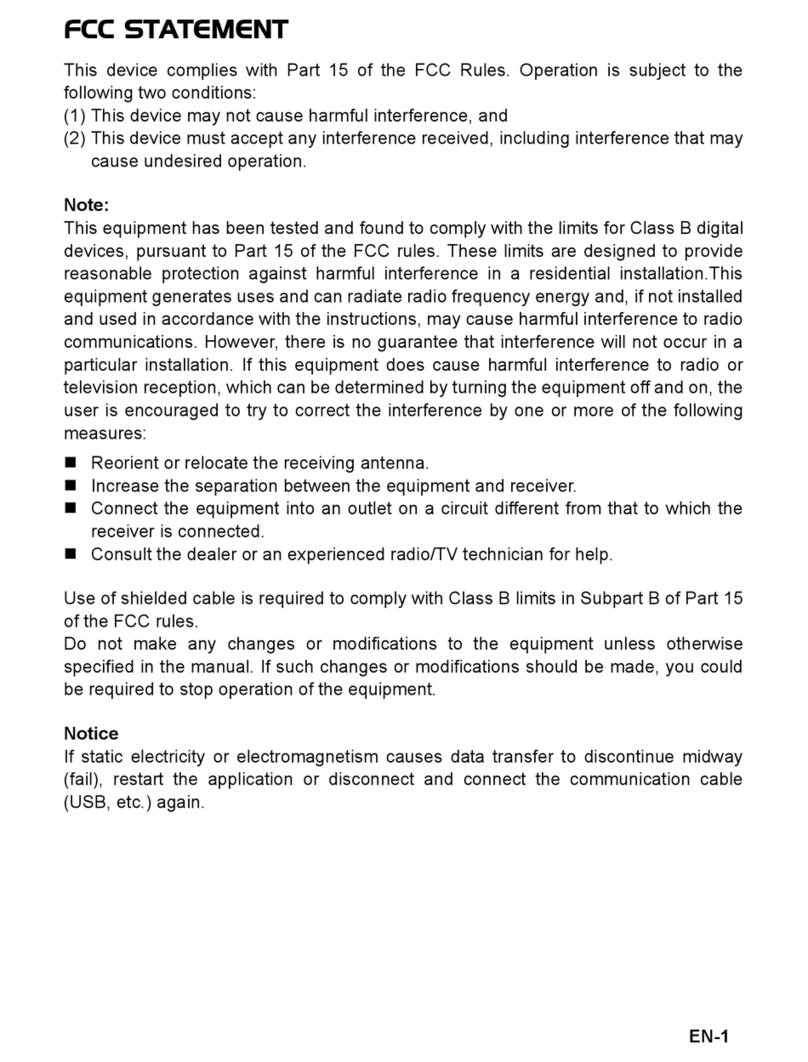7
Read First. ................................................................................................. 3
Table of Contents ..................................................................................... 7
Quick Start .............................................................................................. 10
Chapter 1: Getting Started ..................................................................... 11
CameraParts........................................................................................ 11
Set Up................................................................................................... 12
Attaching the Wrist Strap ............................................................... 12
Charging the Battery...................................................................... 12
Inserting the Battery and the Memory Card................................... 13
Turning On for the First Time ......................................................... 14
Chapter 2: Taking Images & Recording Video Clips ........................... 15
Using the LCD Monitor.......................................................................... 15
Capture Mode................................................................................ 16
Video Mode.................................................................................... 17
Changing Mode ............................................................................. 18
Using Zoom........................................................................................... 19
Optical Zoom ................................................................................. 19
Digital Zoom................................................................................... 19
TakingPictures...................................................................................... 20
Using Auto Focus........................................................................... 20
Using Focus Lock .......................................................................... 21
Macro Mode ( )............................................................................. 22
Using Self-timer ( ) ...................................................................... 22
Setting EV (Exposure Value) ......................................................... 23
Using Flash ( ) .............................................................................. 23
Mode Options........................................................................................ 24
Recording Video Clips .......................................................................... 25
Using the Capture/Video Menu............................................................. 26
SettingImageSize(Resolution) .................................................... 27
Setting Quality ............................................................................... 28
Setting White Balance ................................................................... 29