Mini Gadgets UltraSportsCam User manual
Other Mini Gadgets Digital Camera manuals

Mini Gadgets
Mini Gadgets DIY1080P User manual
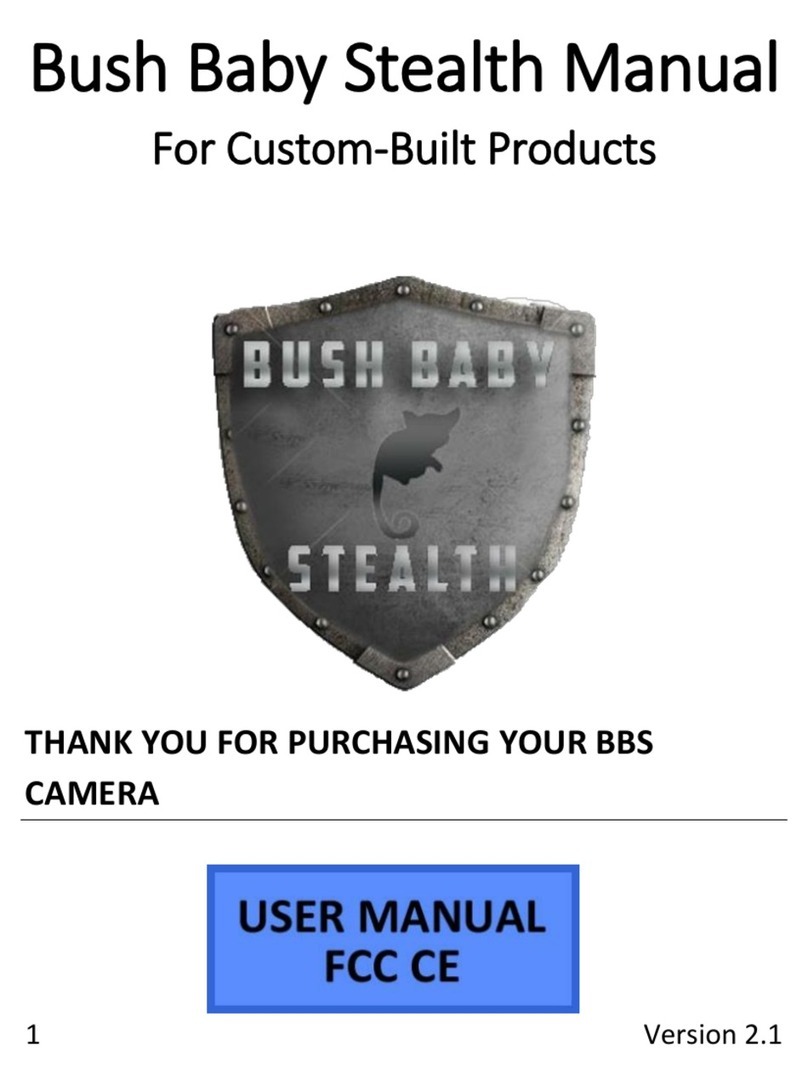
Mini Gadgets
Mini Gadgets BBS User manual

Mini Gadgets
Mini Gadgets CAMSTICKMA User manual

Mini Gadgets
Mini Gadgets CC1280NV User manual
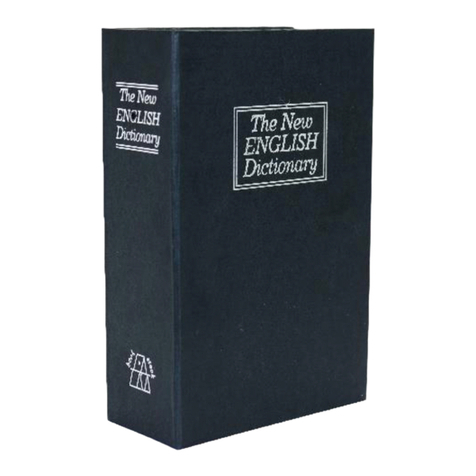
Mini Gadgets
Mini Gadgets BBSRBDictionary User manual

Mini Gadgets
Mini Gadgets BBSBottle User manual

Mini Gadgets
Mini Gadgets BBSStaketimer User manual

Mini Gadgets
Mini Gadgets SC-600RF User manual

Mini Gadgets
Mini Gadgets HS580 User manual

Mini Gadgets
Mini Gadgets HCBluetooth User manual

Mini Gadgets
Mini Gadgets OmniXElectricalBox User manual
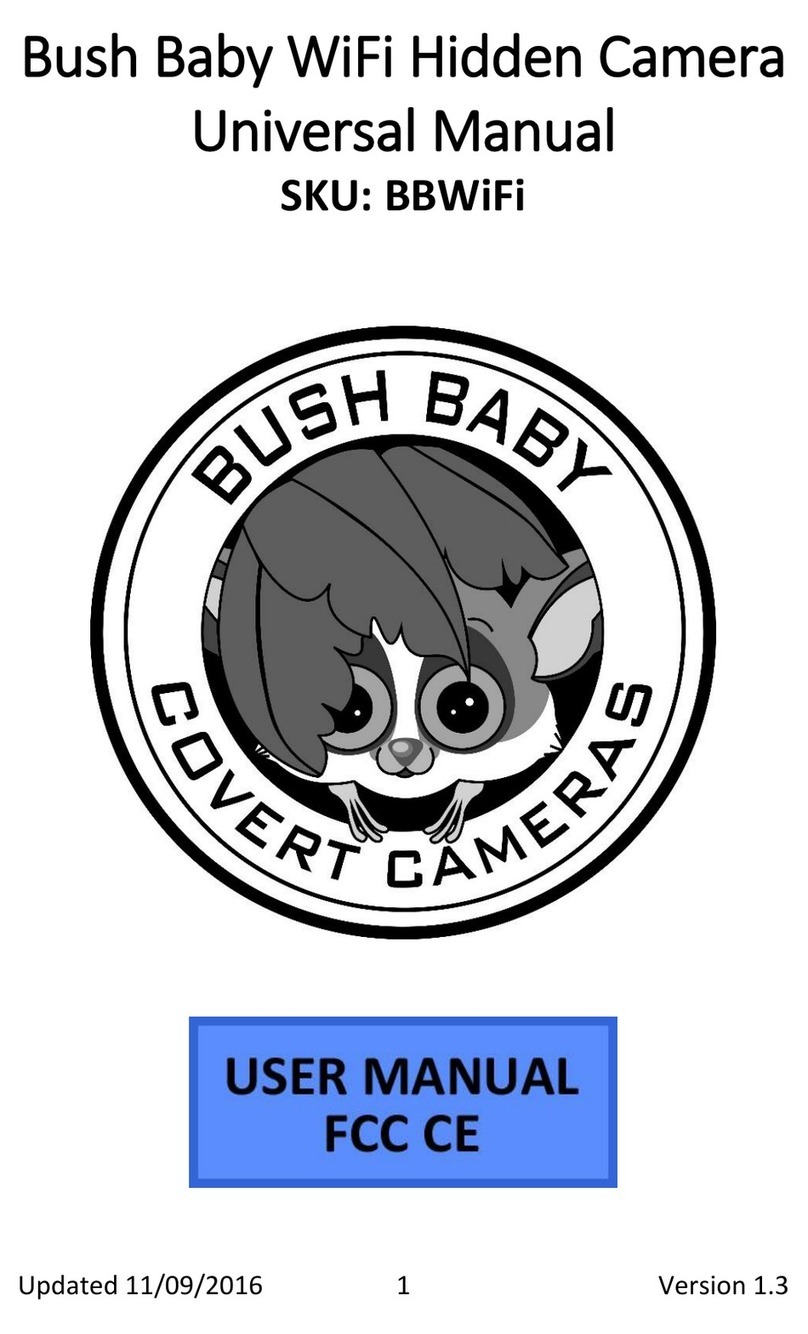
Mini Gadgets
Mini Gadgets BBWiFi User manual

Mini Gadgets
Mini Gadgets OmniCoffeeLid User manual

Mini Gadgets
Mini Gadgets B3000 User manual

Mini Gadgets
Mini Gadgets DIY720P User manual

Mini Gadgets
Mini Gadgets CAMSTICK1000MVA User manual

Mini Gadgets
Mini Gadgets MCC1080Wifi User manual

Mini Gadgets
Mini Gadgets BBWiFiOutlet User manual
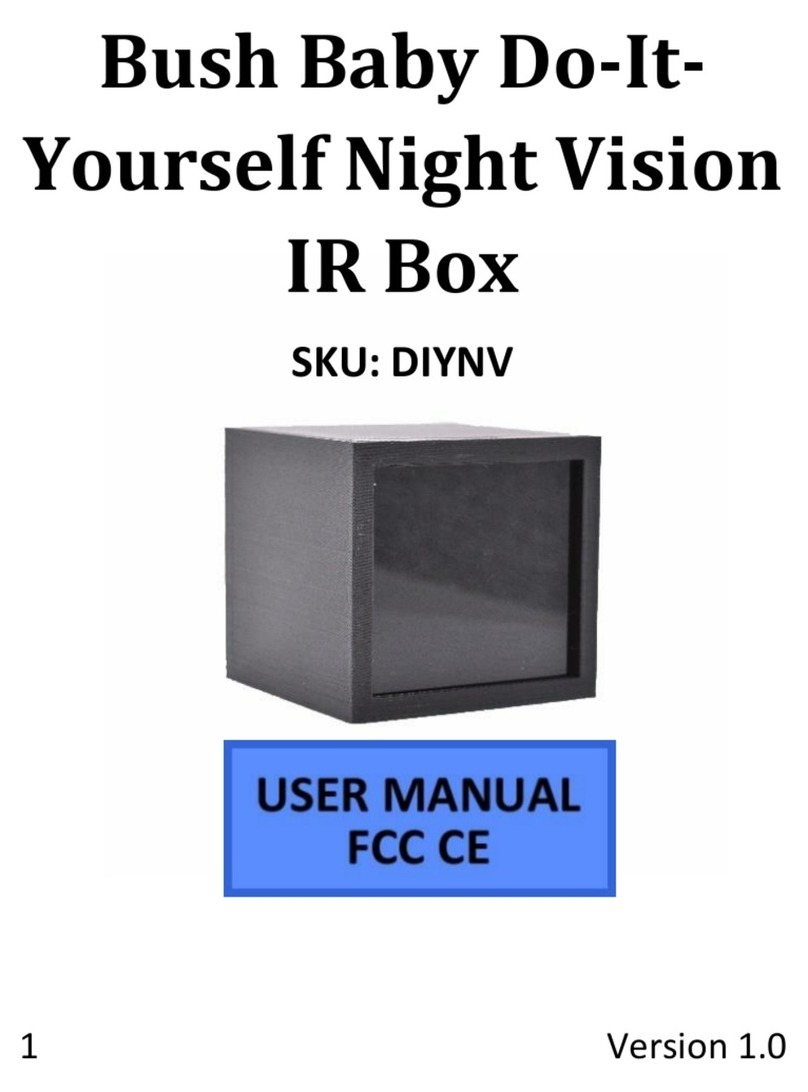
Mini Gadgets
Mini Gadgets DIYNV User manual

Mini Gadgets
Mini Gadgets HCOfficePlate User manual

























