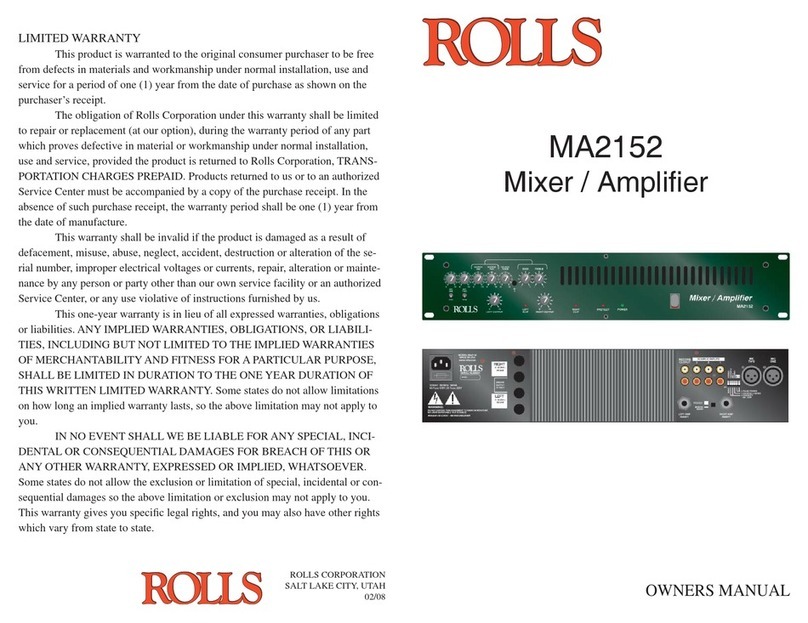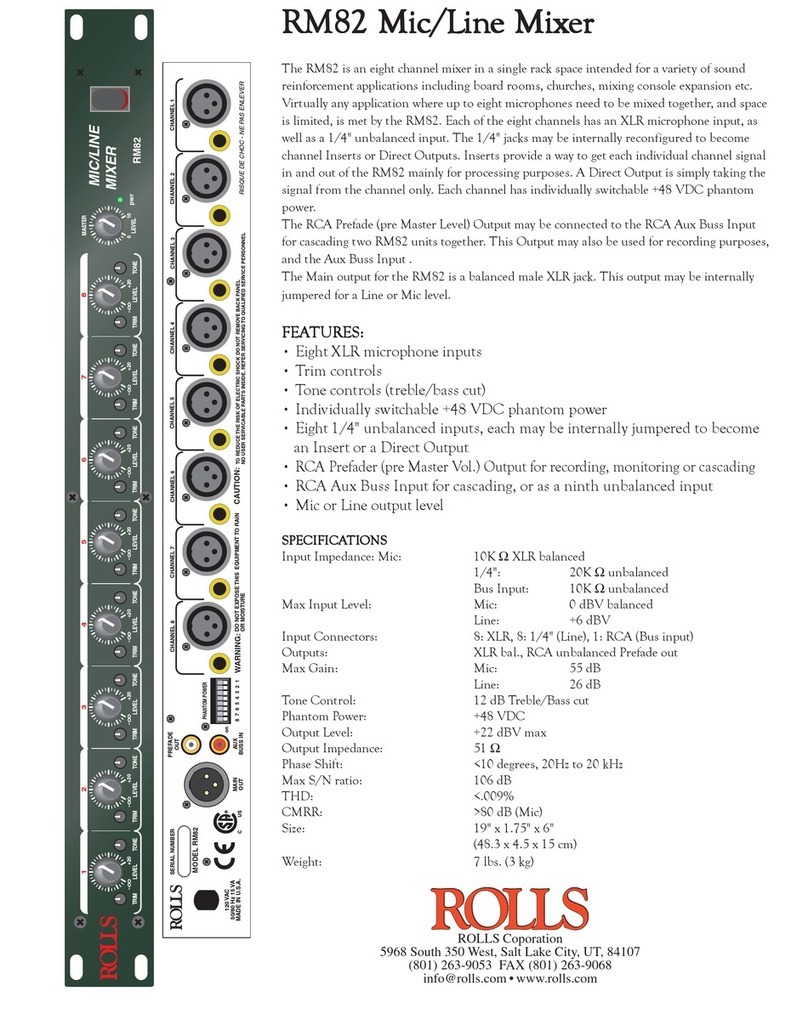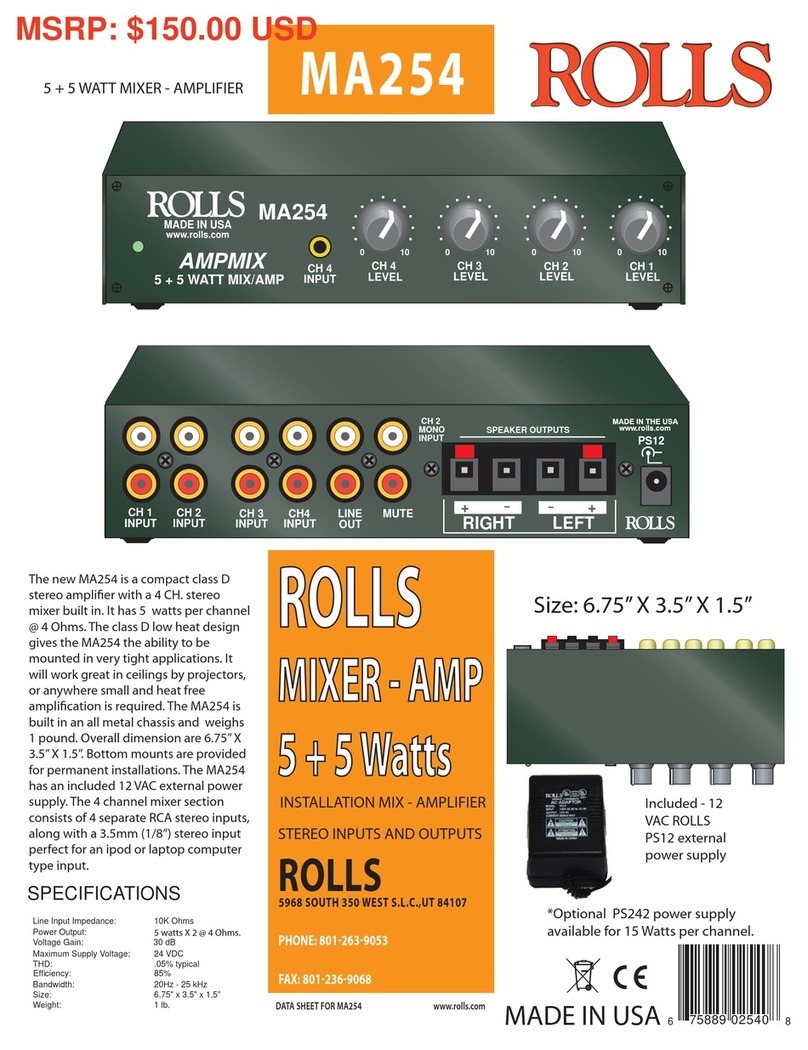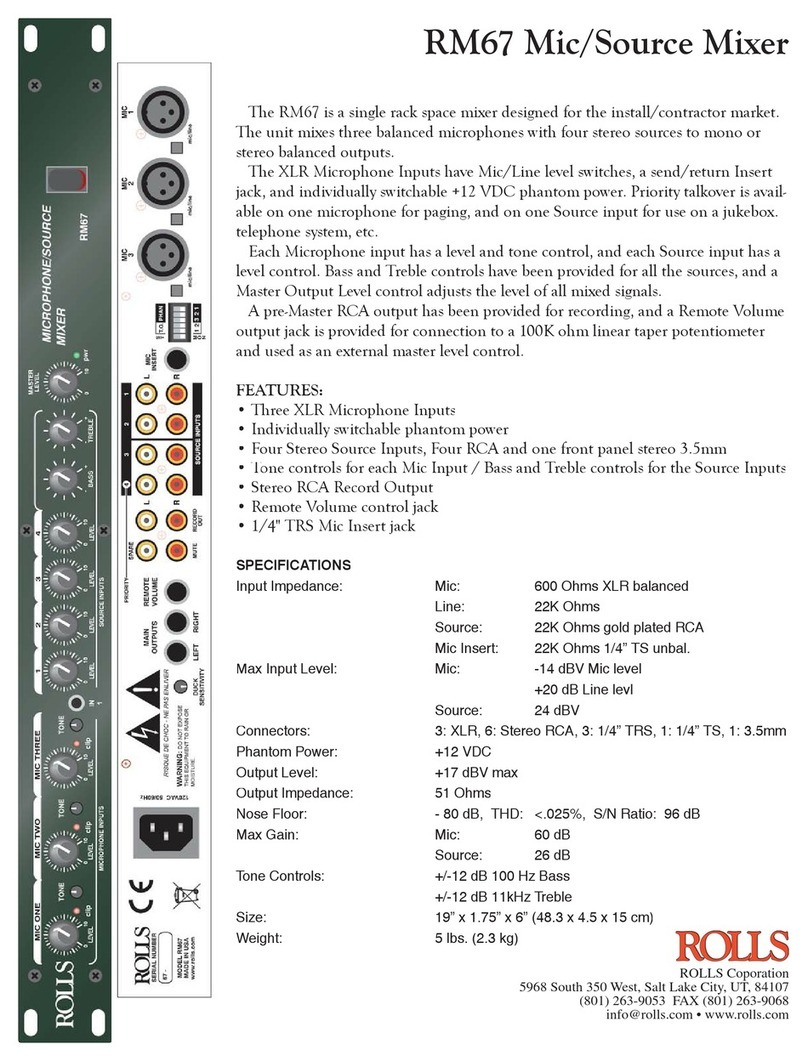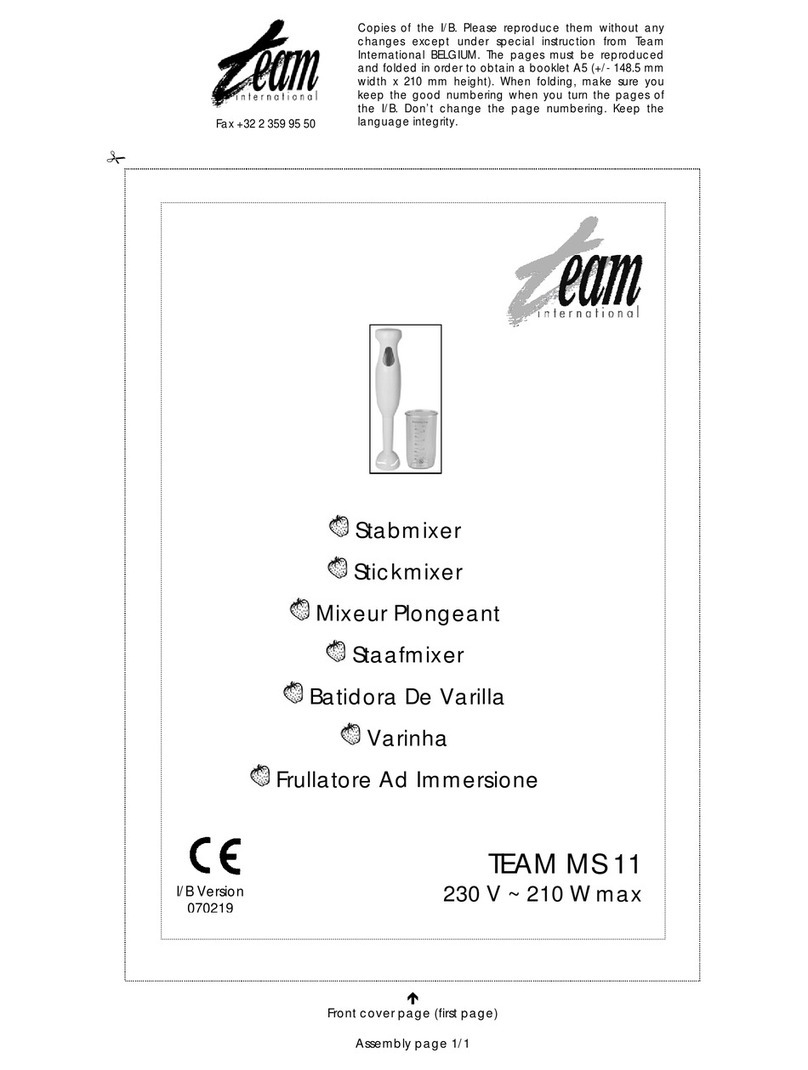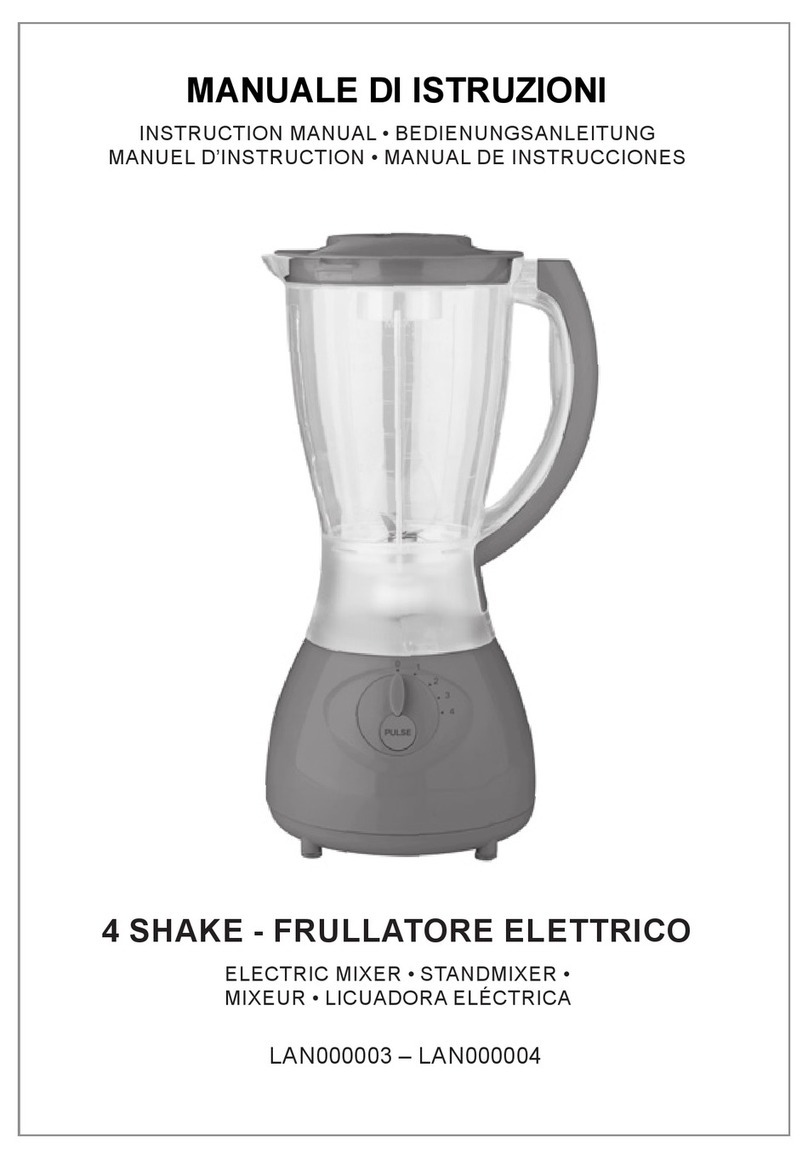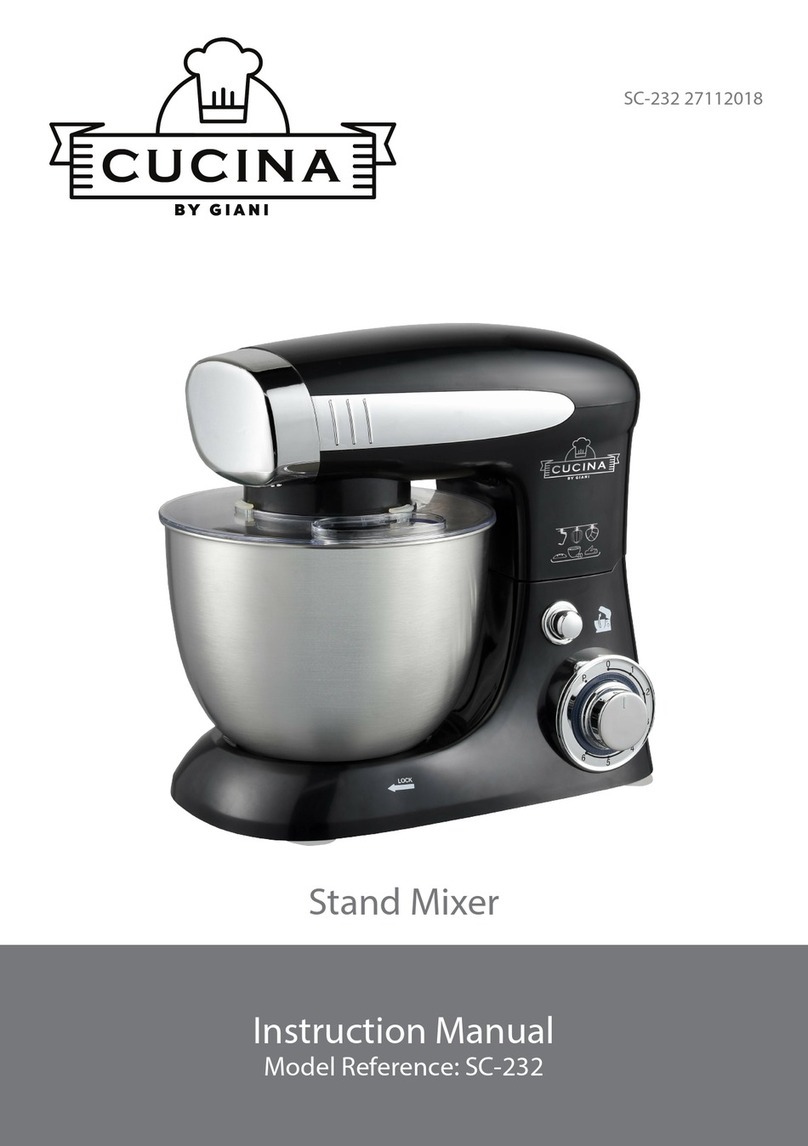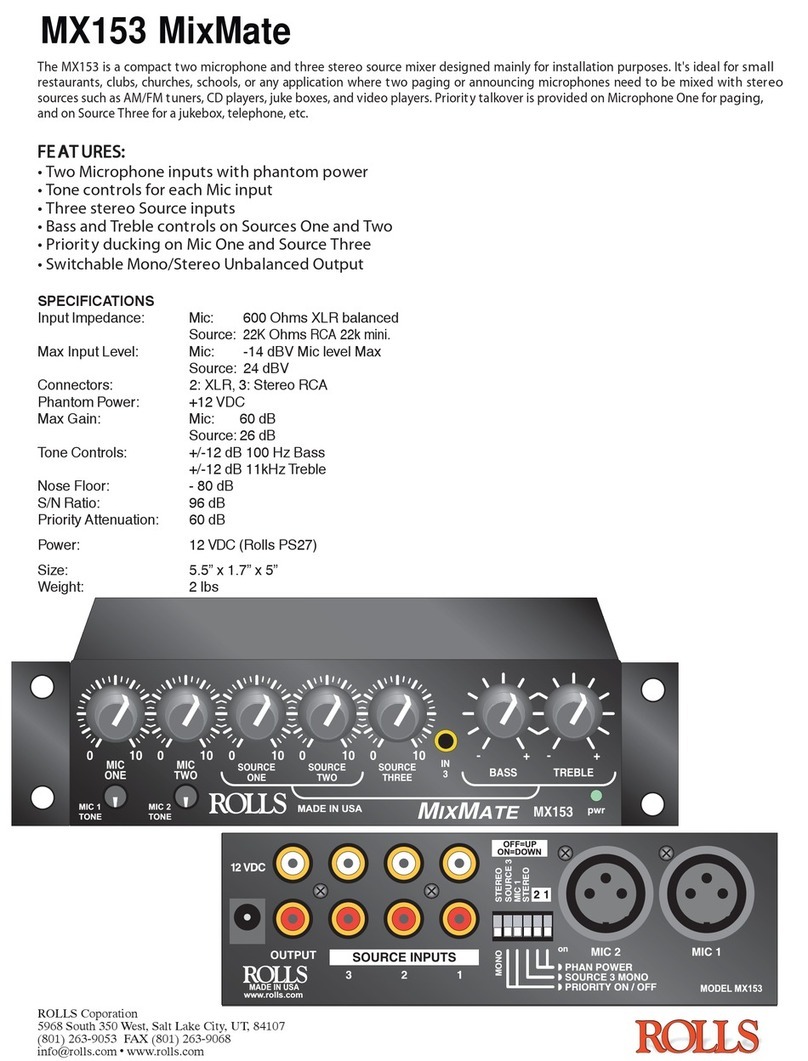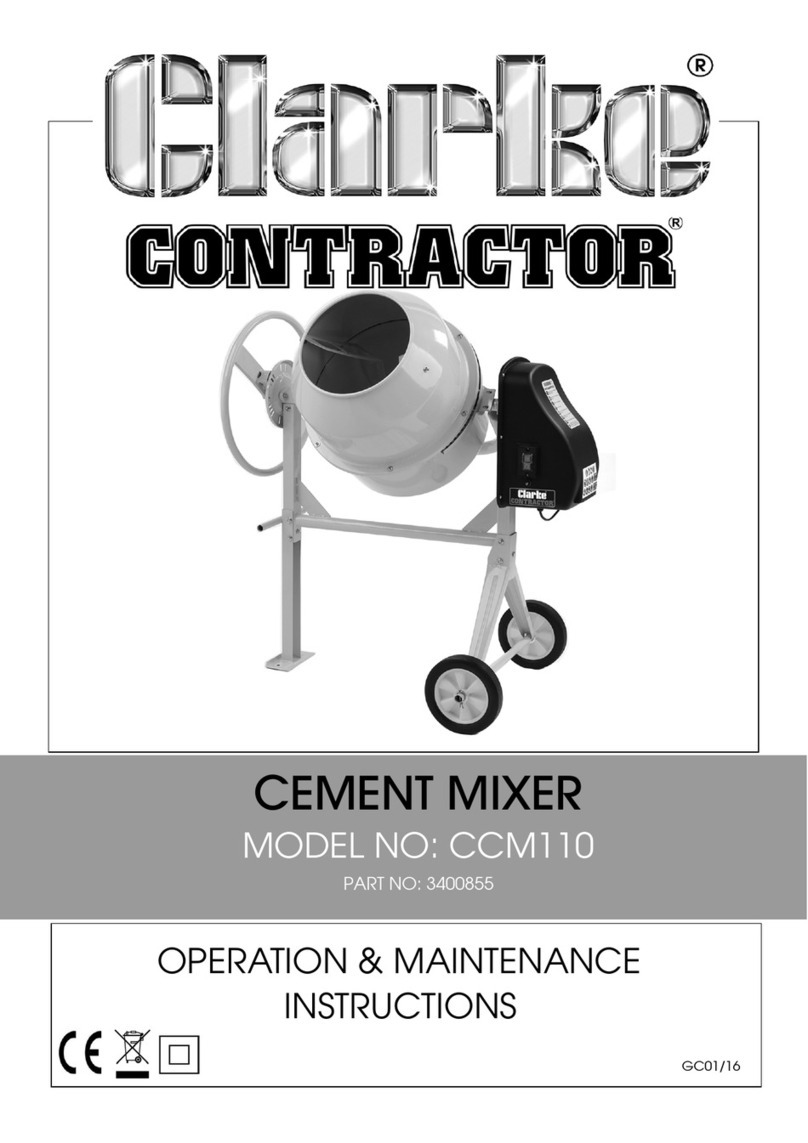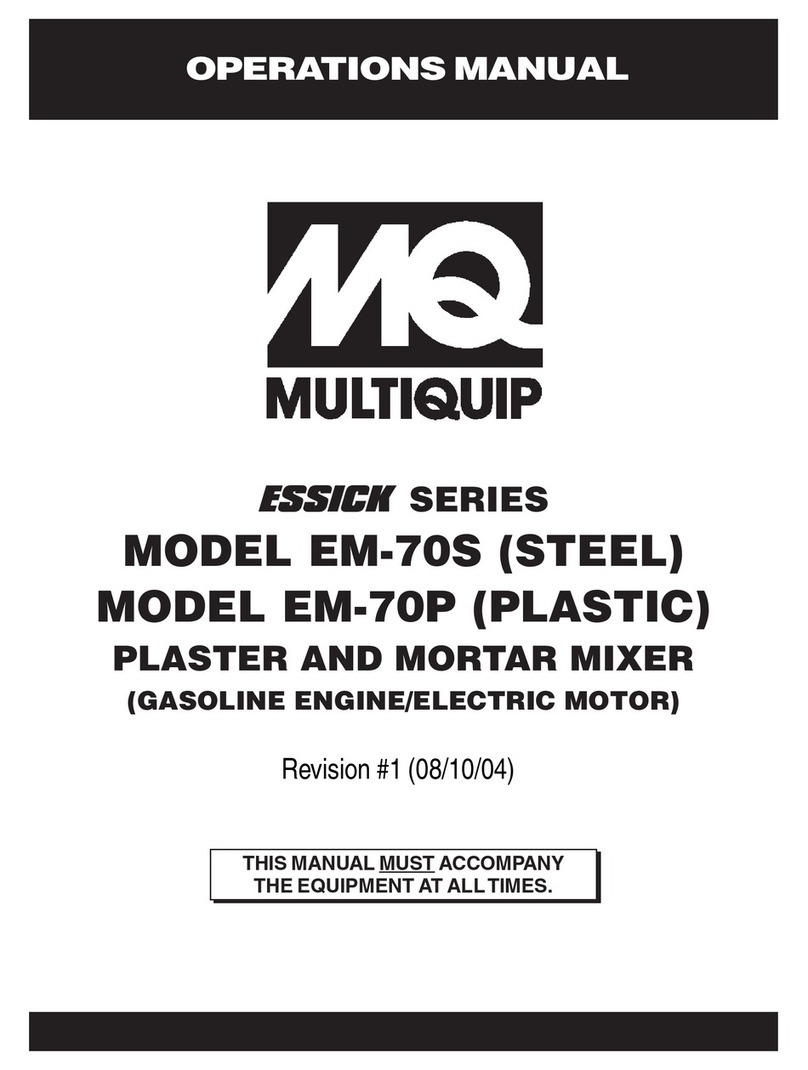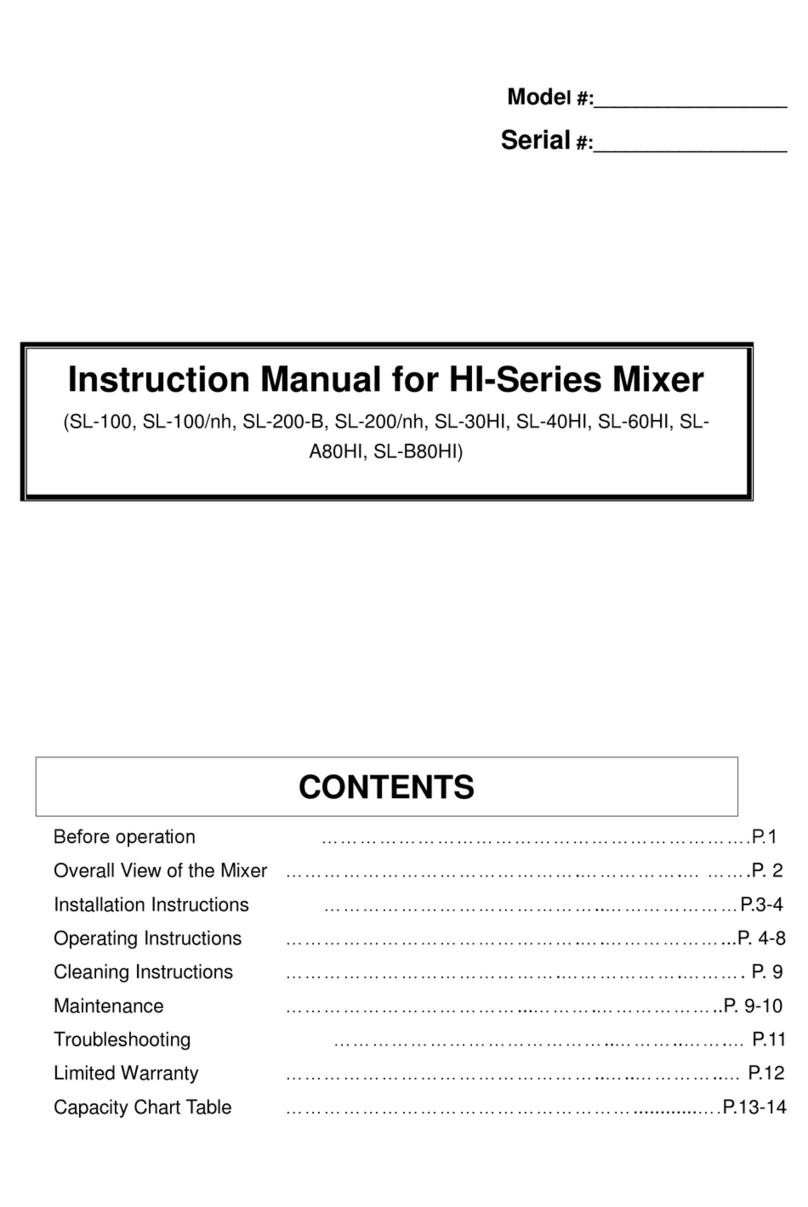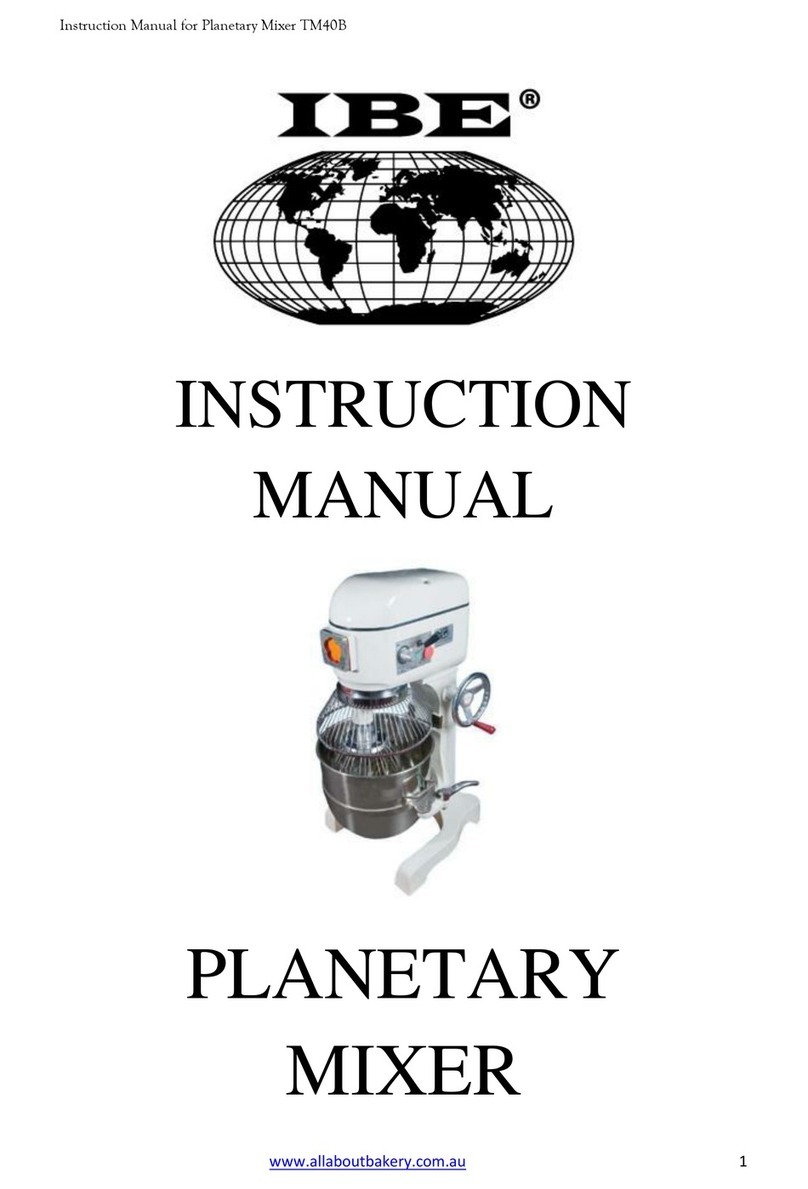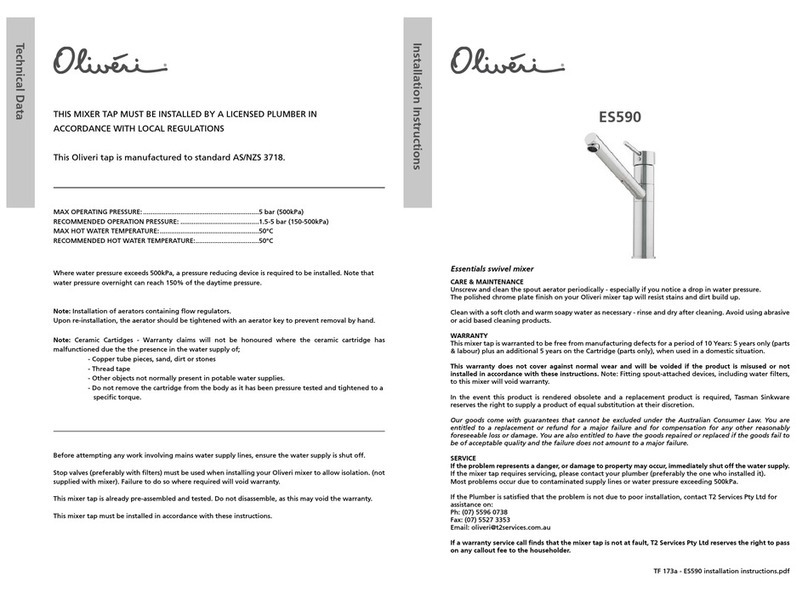CONNECTION INFORMATION
Referring to the diagram above, connect microphones to the MIC INPUTs and apply
phantom power where needed by moving the corresponding Phantom Power switch to the
DOWN position. Connect sources such as cassette players, CD players, AM/FM tuners,
etc. to the RCA Source Inputs. Note which input each device is connected to as that input
corresponds to its front panel Level control. Connect the XLR outputs to their respec-
tive zone amplifiers and speakers. The balanced signals are configured pin 2 hot, pin 3
neutral, and pin 1 ground. For ground lifting, it will be necessary to remove the connection
to pin 1.
REMOTE VOLUME INFORMATION
For Remote Volume operation, a Tip-Ring-Sleeve plug will need to
be wired to a 10 - 100 K Ohm potentiometer (NEITHER INCLUD-
ED) as shown here.
Sleeve
Ring
Tip
10K to 100K Ohm
Linear taper potentiometer
Thank your for your purchase of the Rolls RM64 Four Zone Mixer. The RM64 combines two paging
microphones with up to four line level source inputs. Each input is switch selected to output to any
combination of four zone outputs. The outputs are all balanced XLR connectors, and a 1/4” Remote
Volume jack provides each zone with the means for external volume control. The Microphone inputs
feature automatic ducking for easy paging.
The RM64 is the ideal solution for banquet rooms, offices, restaurant/night clubs, etc.
NOTE: This unit is intended for professional installation. Certain assumptions have been made that
the installer has the required knowledge to properly install, setup and operate the RM64.
INSPECTION/WARRANTY
1. Unpack and inspect the RM64 box and package.
If obvious physical damage is noticed, contact the carrier immediately to make a damage
claim. We suggest saving the shipping carton and packing materials for safely transporting
the unit in the future.
2. Please visit our website at www.rolls.com for Warranty Information and Registration.
FRONT PANEL
pwr
ZONE
SELECT
1 2 3 4 1 2 3 4
ZONE
SELECT
1 2 3 4 1 2 3 4
ZONE
SELECT
1 2 3 4 1 2 3 4
FOUR
ZONE
MIXER
RM64
ZONE OUTPUTS
CH 4
INPUT
MADE IN USA
www.rolls.com
12345678 1234567812345678
MIC INPUTS 1, 2: These LEVEL controls adjust the volume of the indicated
Microphone channel.
SOURCE INPUTS 1 - 4: These LEVEL controls adjust the volume of the indi-
cated Source channel.
ZONE SELECT: DIP switches for assigning the indicated Mic or Source channel
to the Zone Outputs. The four switches closest to the channel LEVEL control as-
sign that channel to the zones.
ZONE OUTPUTS: These LEVEL controls adjust the output volume of the indi-
cated ZONE.
CH 4 INPUT: 3.5mm (1/8” stereo) line level input for channel 4.
pwr LED: When lit, indicates the RM64 is on.
Power switch: Turns the RM64 on and off.
REAR PANEL
123456
WARNING:
DO NOT EXPOSE THIS EQUIPMENT
TO RAIN OR MOISTURE
NO USER SERVICABLE PARTS INSIDE.
MODEL RM64
MADE IN USA
SERIAL NUMBER
RISQUE DE CHOC - NE PAS ENLEVER
REMOTE
VOLUME REMOTE
VOLUME REMOTE
VOLUME REMOTE
VOLUME
OUTPUT
3OUTPUT
2OUTPUT
1
OUTPUT
4
ZONE FOUR ZONE THREE ZONE TWO ZONE ONE SOURCE INPUTS MIC TWO MIC ONE
4321
INPUT
2INPUT
1
TRIM TRIM
ZONE
DUCK
ASSIGN
4 3 2 1
PHANTOM
POWER
2 1
120 VAC 50/60 Hz 15 VA
www.rolls.com
ZONE OUTPUTS 1 - 4: Line level (+4 dB ref.) balanced male XLR jacks for con-
nection to the zone amplifiers.
REMOTE VOLUME: These four 1/4” TRS jacks connect to a remote volume
potentiometer.
SOURCE INPUTS 1 - 4: RCA input jacks for connection to CD Players, Tuners
etc.
ZONE DUCK ASSIGN/PHANTOM POWER SWITCHES: This set of DIP switch-
es, from left to right;the first four assign which zone will have the source signal(s)
ducked by the Microphone Inputs, the last two apply phantom power to the indi-
cated microphone channel.
MIC INPUT 1 - 2: Balanced female XLR jacks for connection to dynamic or con-
denser type microphones.
TRIM 1 - 2: Adjusts the input sensitivity for the indicated Mic Input.
FROM AM/FM TUNER
FROM CD PLAYER
FROM DVD PLAYER
To Zone One
power amplifier
and speakers
To Zone One
Remote Volume
control
To Zone Two
power amplifier
and speakers
To Zone Two
Remote Volume
control
To Zone Three
power amplifier
and speakers
To Zone Three
Remote Volume
control
To Zone Three
power amplifier
and speakers
To Zone Three
Remote Volume
control
WARNING:
DO NOT EXPOSE THIS EQUIPMENT
TO RAIN OR MOISTURE
NO USER SERVICABLE PARTS INSIDE.
MODEL RM64
MADE IN USA
SERIAL NUMBER
RISQUE DE CHOC - NE PAS ENLEVER
120 VAC 50/60 Hz 15 VA
www.rolls.com
ZONE
SELECT
1 2 3 4 1 2 3 4
ZONE
SELECT
1 2 3 4 1 2 3 4
MADE IN USA
www.rolls.com
12345678
12345678
SETTING THE FRONT PANEL DIP SWITCHES
Each input is assigned to a Zone via the four DIP switches nearest that Input
Level control. The zone is assigned when the switch is in the DOWN position.
For example, the switch settings above send Mic 1 to all four Zones; 1, 2, 3,
and 4. Mic 2 is sent to Zone 1 only. Source 1 is sent to Zone 1, and Source 2 is
sent to Zones 2, 3, and 4.