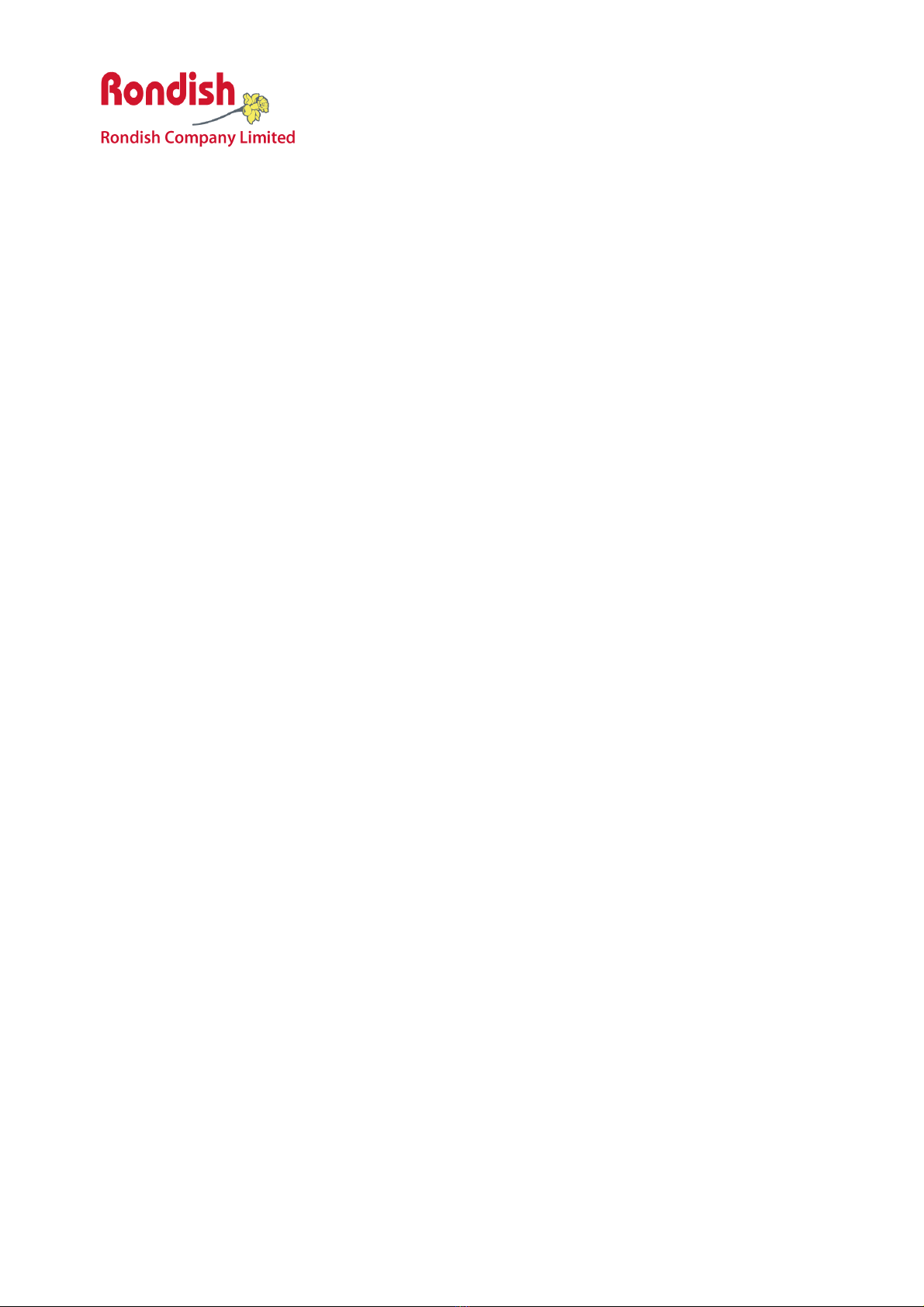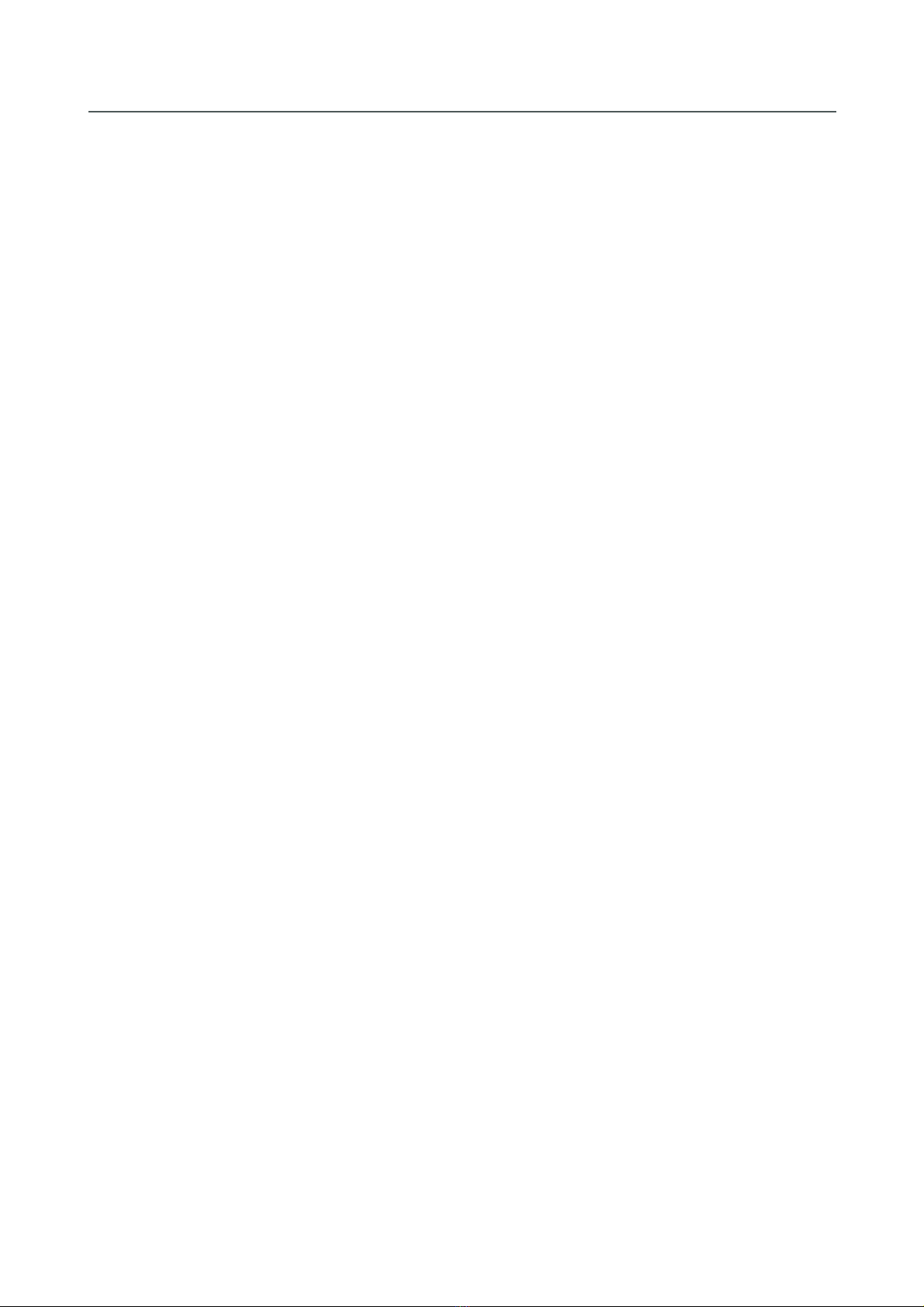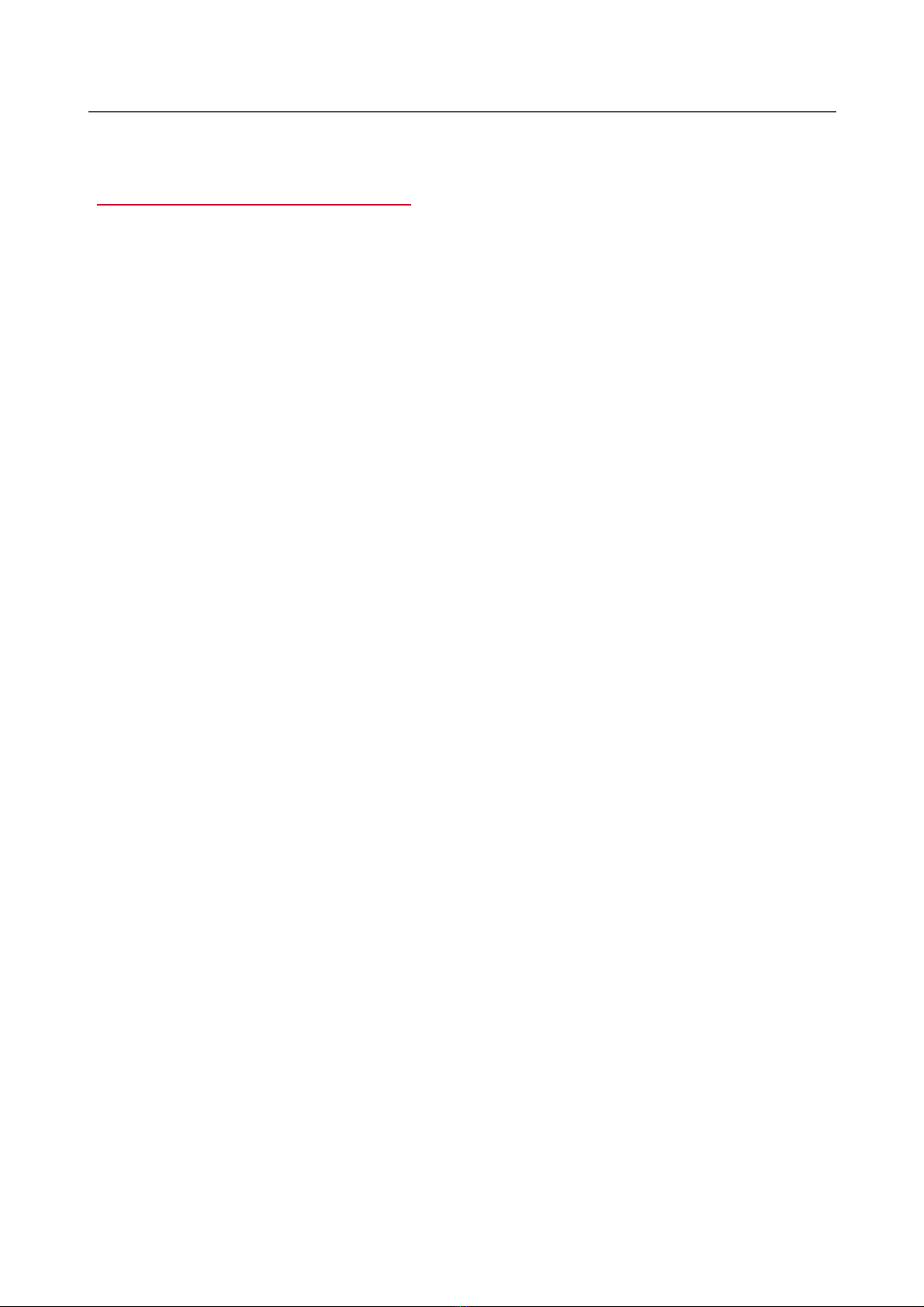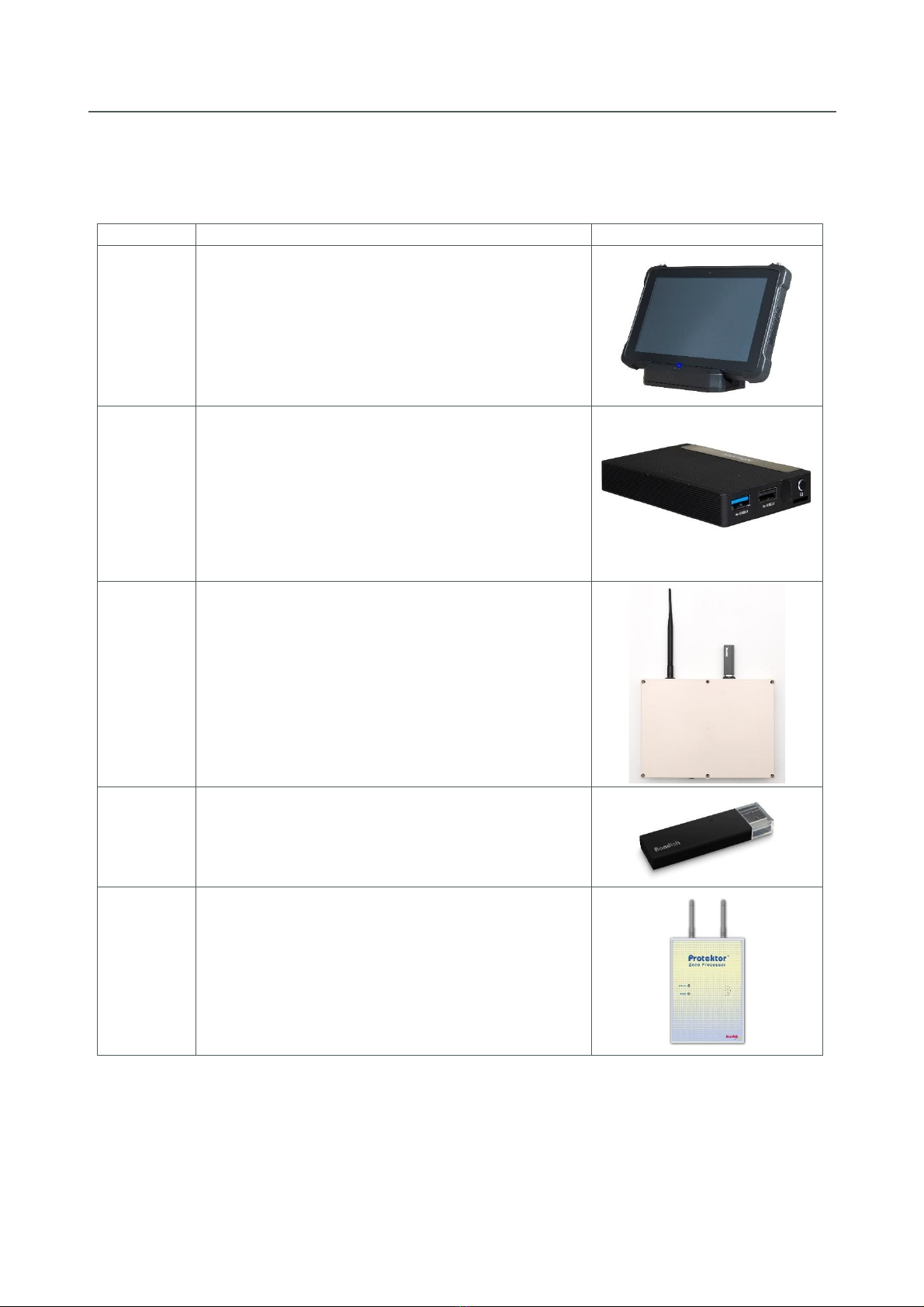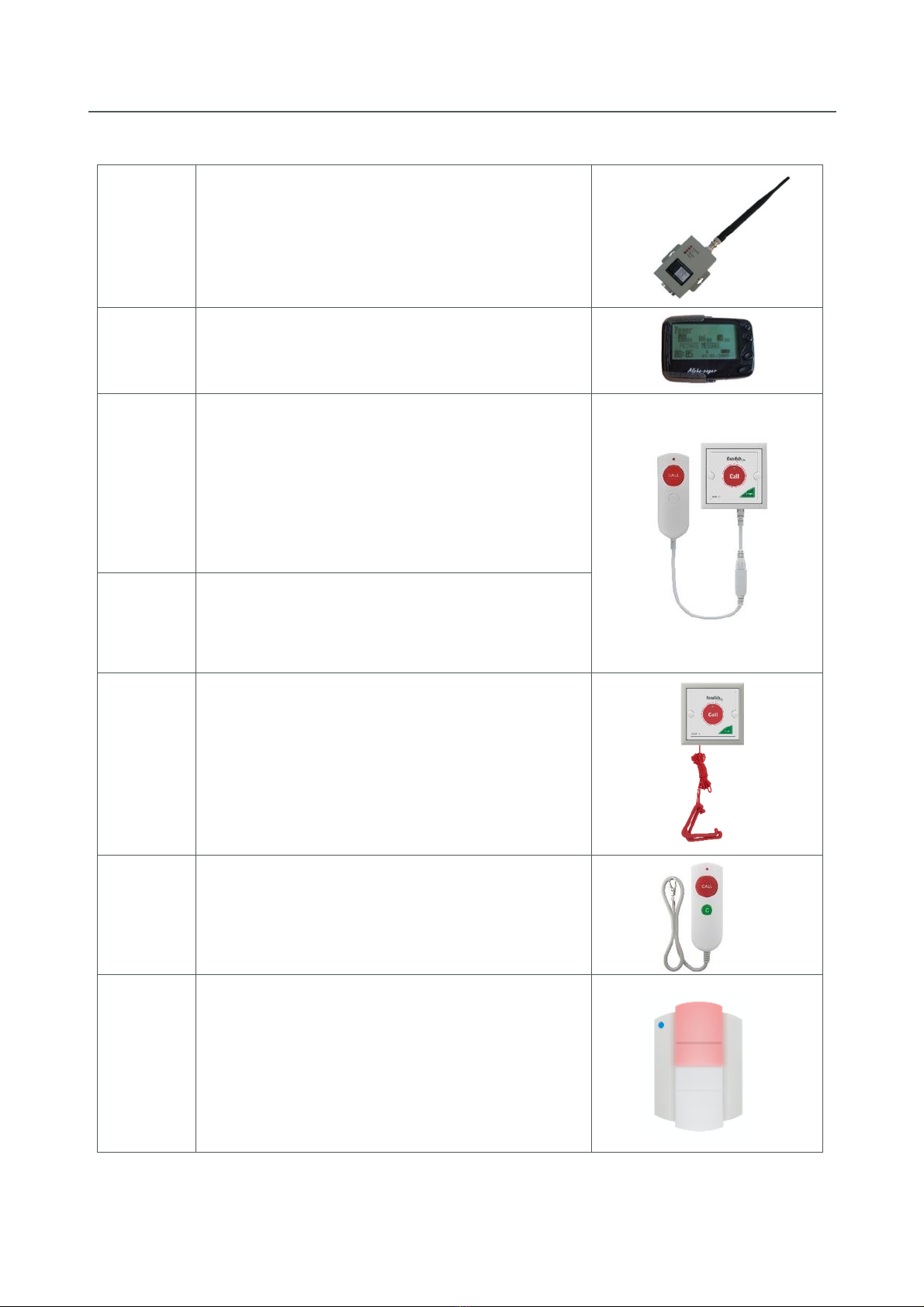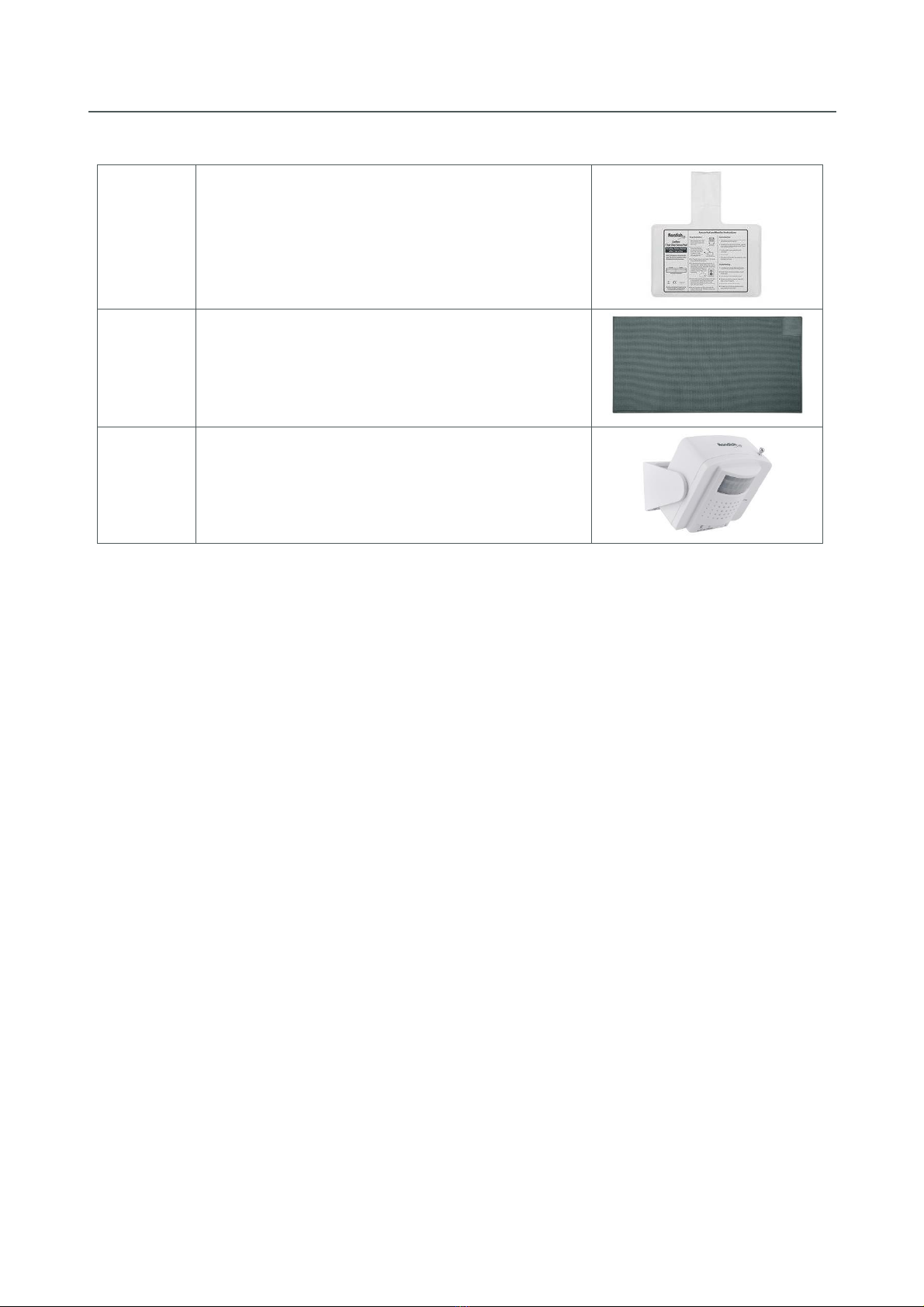NEXUS CALL SYSTEM by Rondish
P3
2.6.2 Synch Sensory Devices with Monitor ....................................................................................... 34
2.7 Messaging........................................................................................................................................ 35
2.7.1 Configuring Nexus..................................................................................................................... 36
2.7.2 Transmitter Setup..................................................................................................................... 36
2.7.3 Pager Setup............................................................................................................................... 37
2.7.4 Remote Display Setup............................................................................................................... 38
2.7.5 Smartphones............................................................................................................................. 40
3. USING NEXUS......................................................................................................................................... 41
3.1 Behavior Table................................................................................................................................. 41
3.2 Home Screen ................................................................................................................................... 42
3.2.1 Network Repeater Status ......................................................................................................... 42
3.3 Alarm Screen ................................................................................................................................... 43
3.3.1 Display Details .......................................................................................................................... 43
3.3.2 Admin Reset.............................................................................................................................. 44
3.4 Device Management........................................................................................................................ 45
3.4.1 Add New Device........................................................................................................................ 46
3.4.2 Device Location......................................................................................................................... 46
3.4.3 Delete Device............................................................................................................................ 47
3.5 Event Log ......................................................................................................................................... 48
3.6 Settings............................................................................................................................................ 49
3.6.1 Change Settings ........................................................................................................................ 49
3.6.2 Backup/Restore ........................................................................................................................ 50
3.6.3 Export Log................................................................................................................................. 50
3.6.4 Network Settings ...................................................................................................................... 51
3.6.5 Target IP Address...................................................................................................................... 51
3.6.6 Mobile Phone Provisioning....................................................................................................... 51
3.6.7 Messaging Settings................................................................................................................... 51
4. MAINTENANCE ...................................................................................................................................... 52
4.1 Battery Life ...................................................................................................................................... 52
4.2 Lost Device Detection...................................................................................................................... 52
4.3 Nexus Updates................................................................................................................................. 52
5. TROUBLESHOOTING .............................................................................................................................. 53
Appendix: FCC & CE statements................................................................................................................ 54