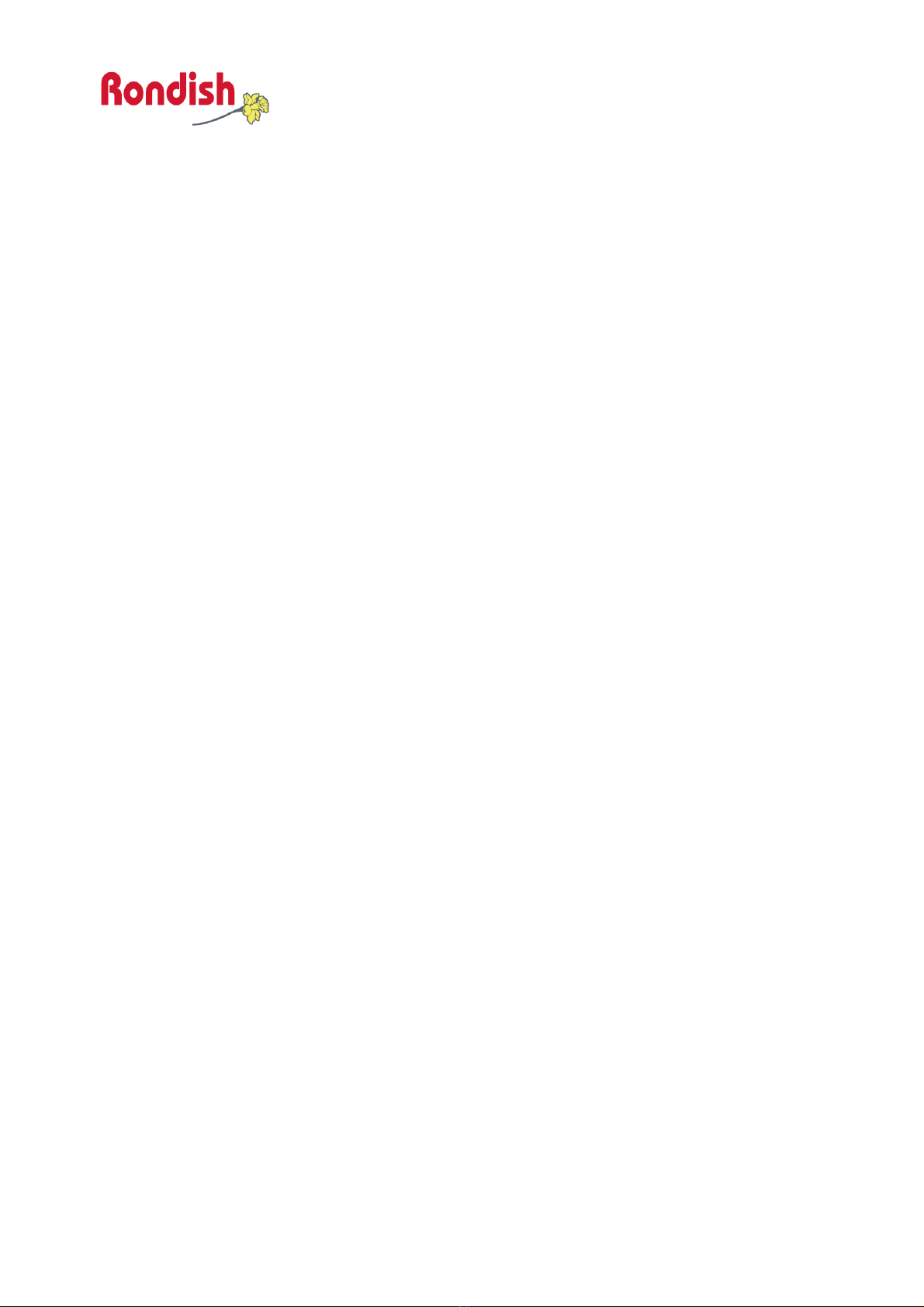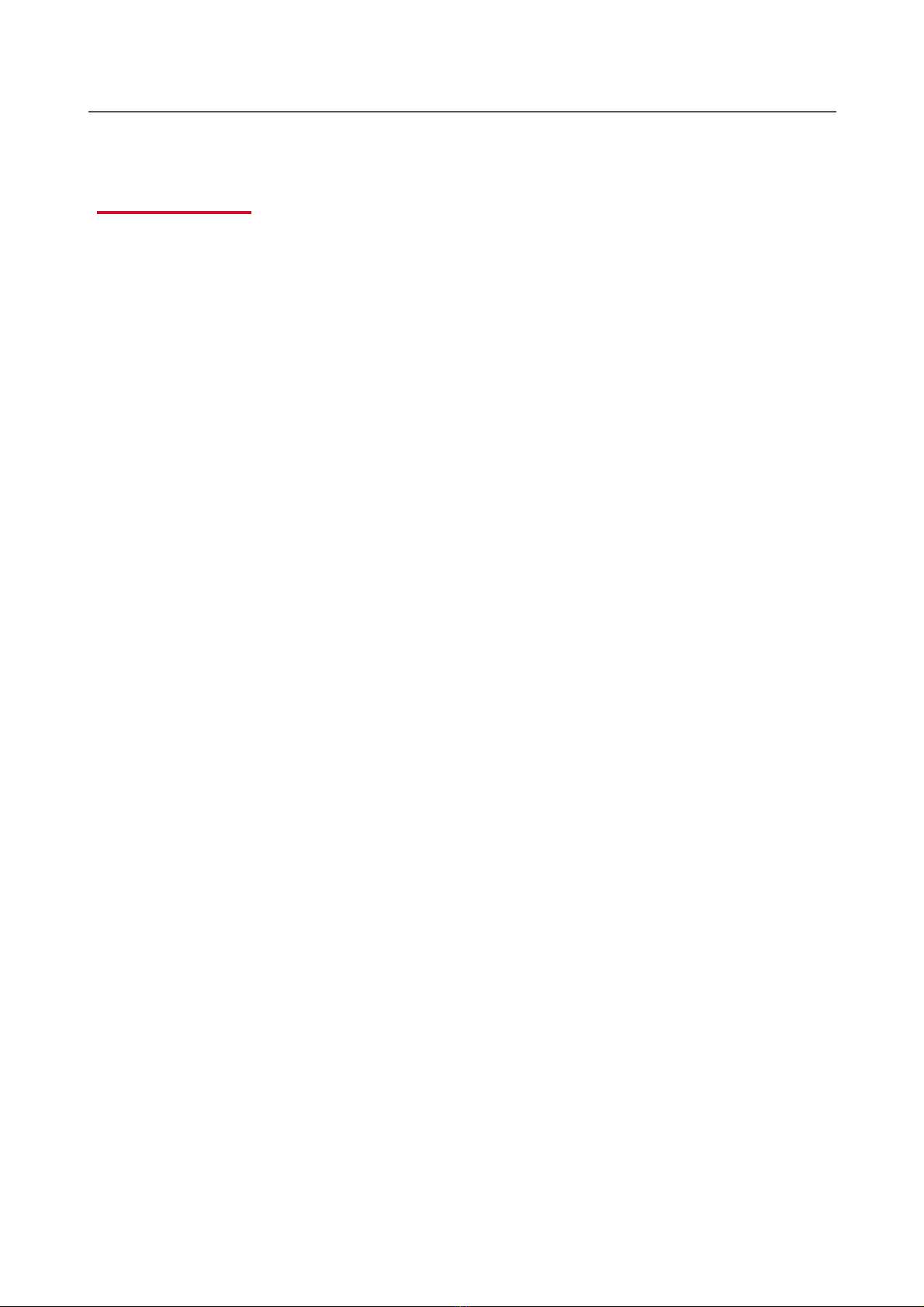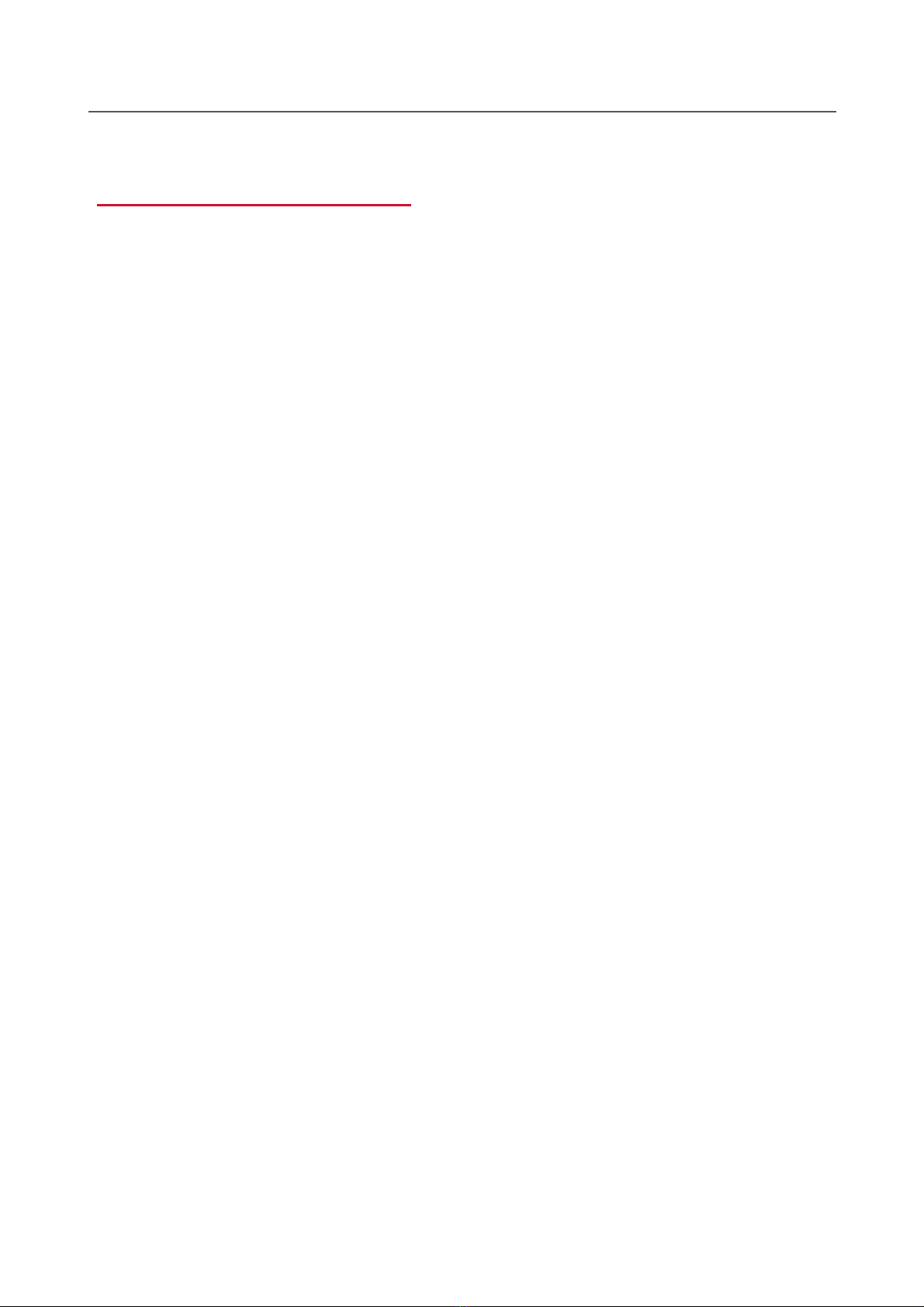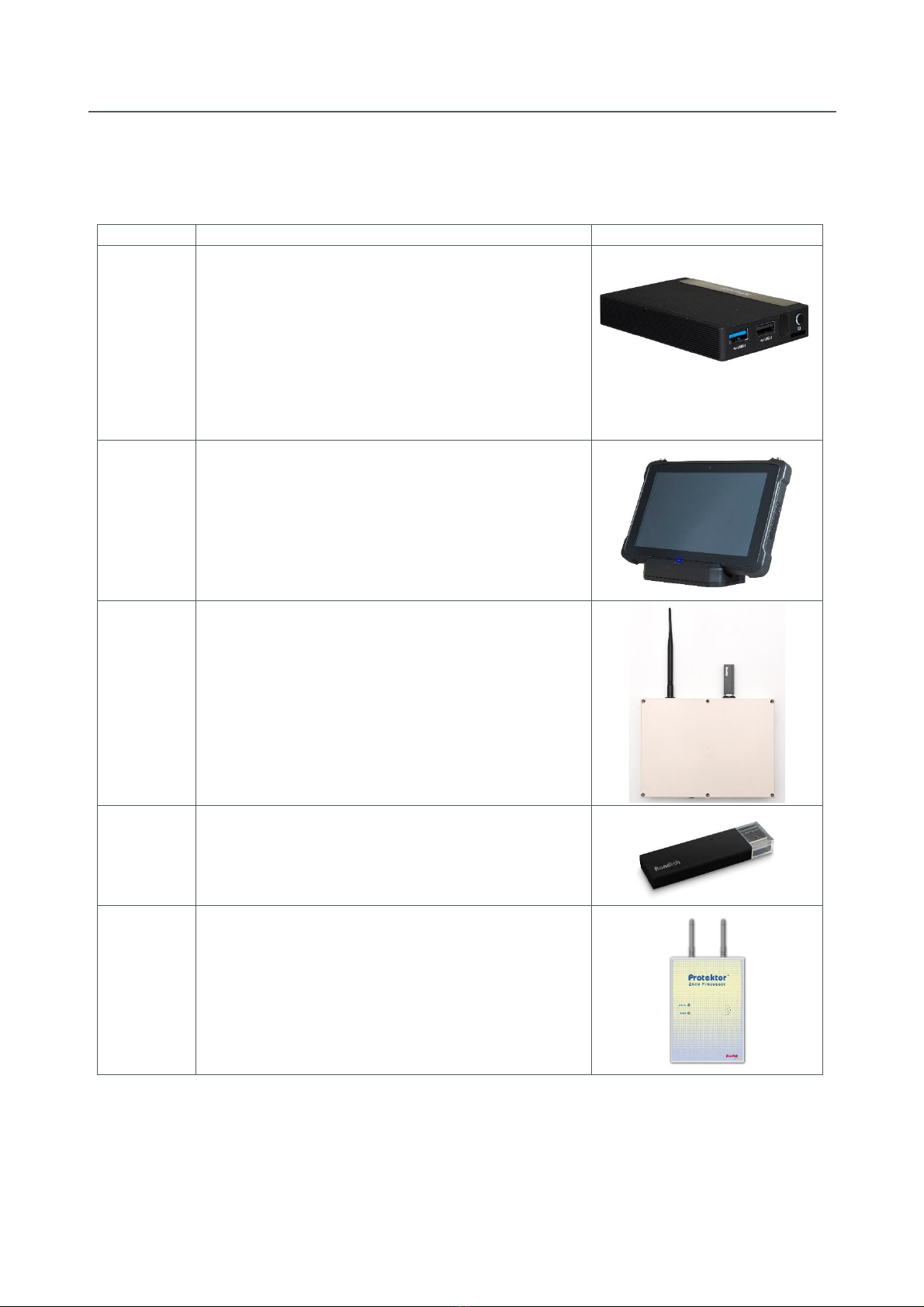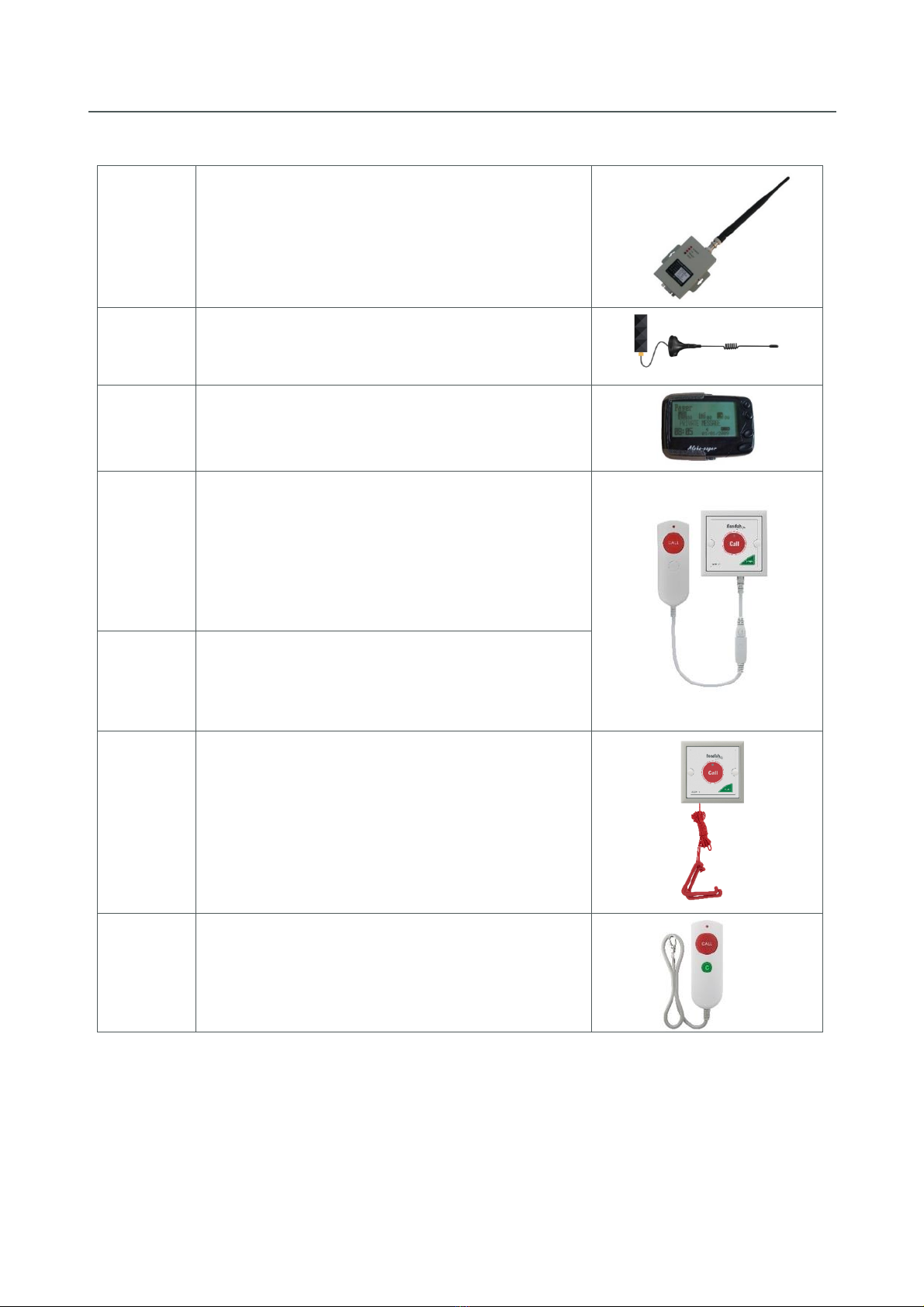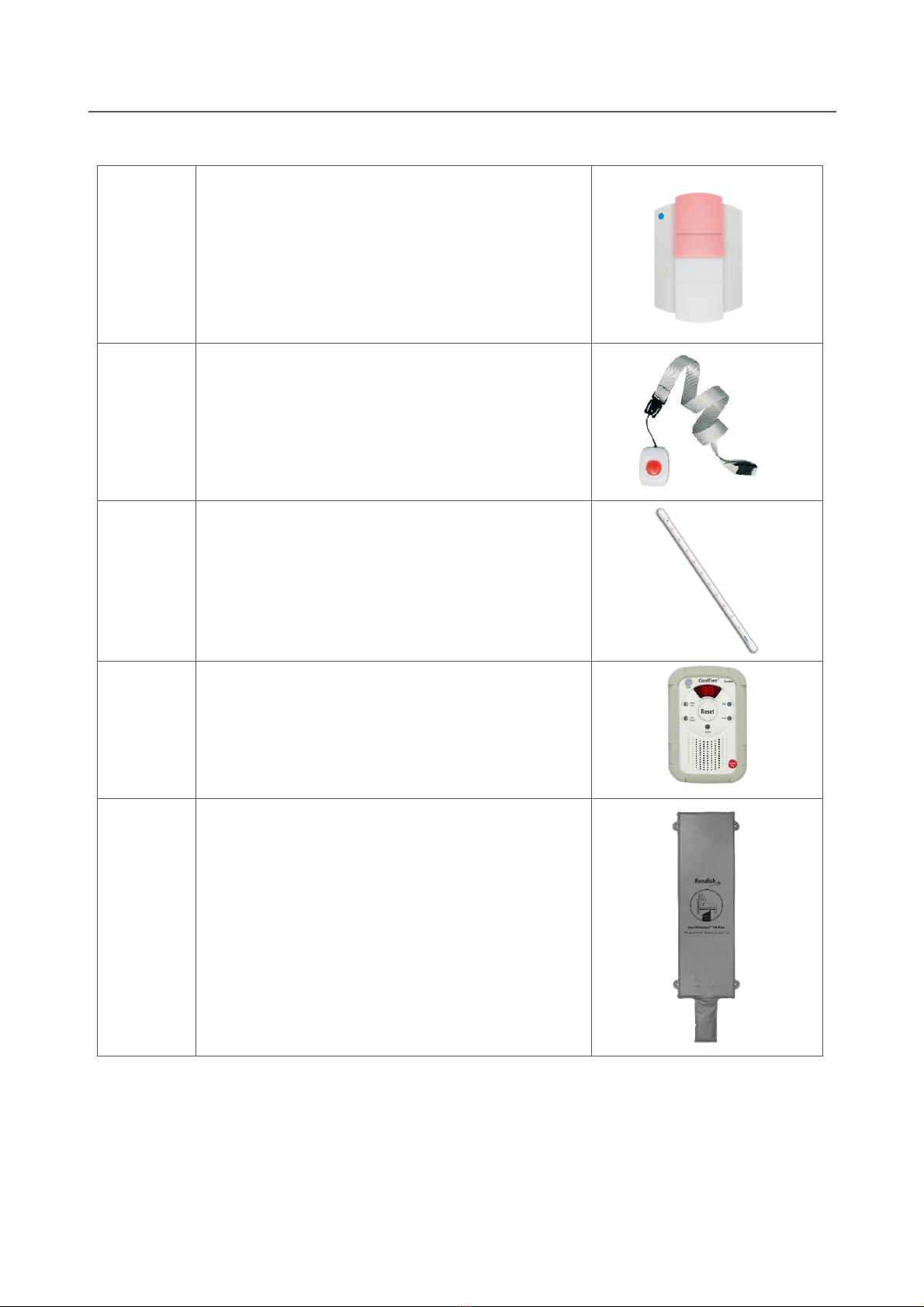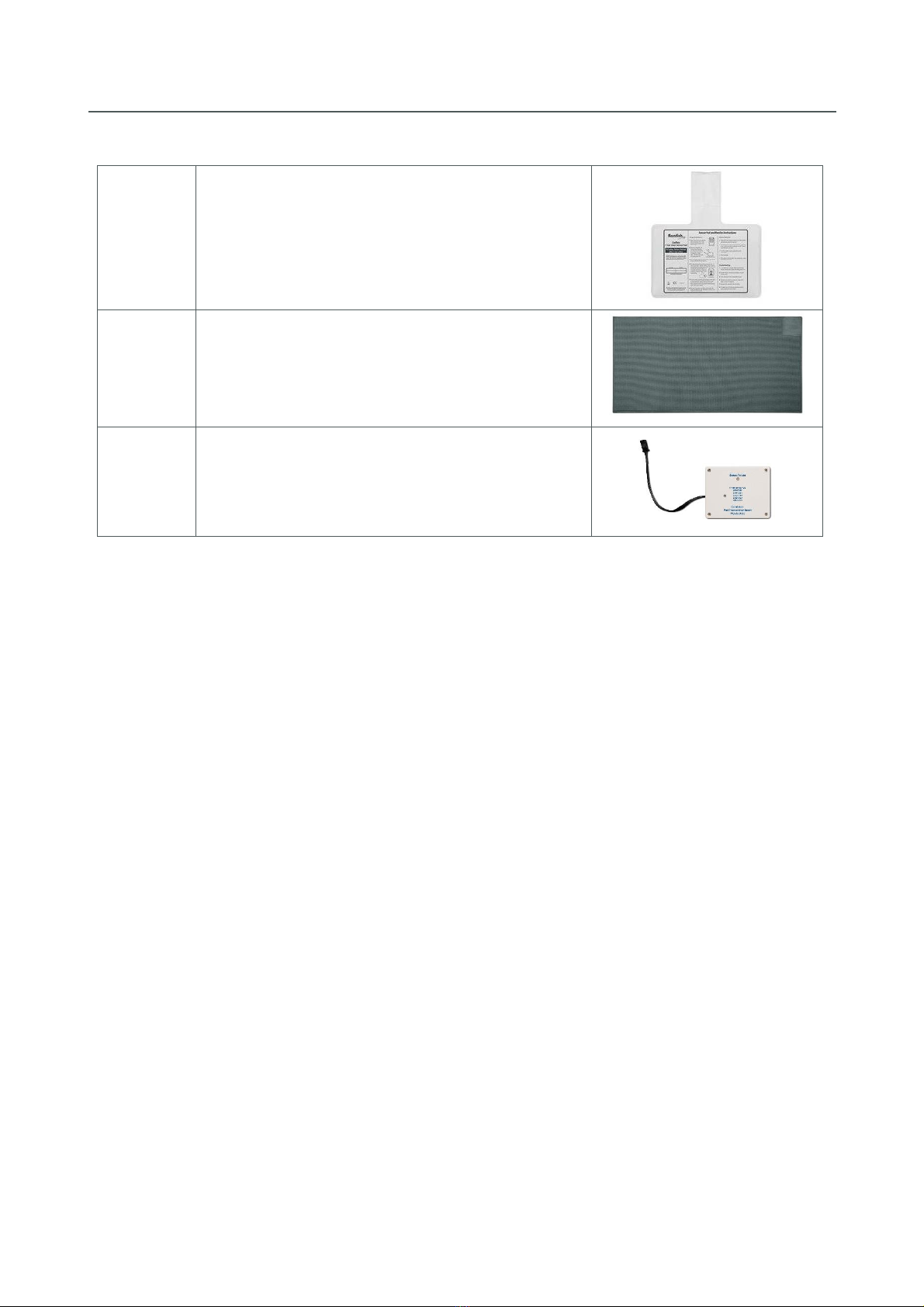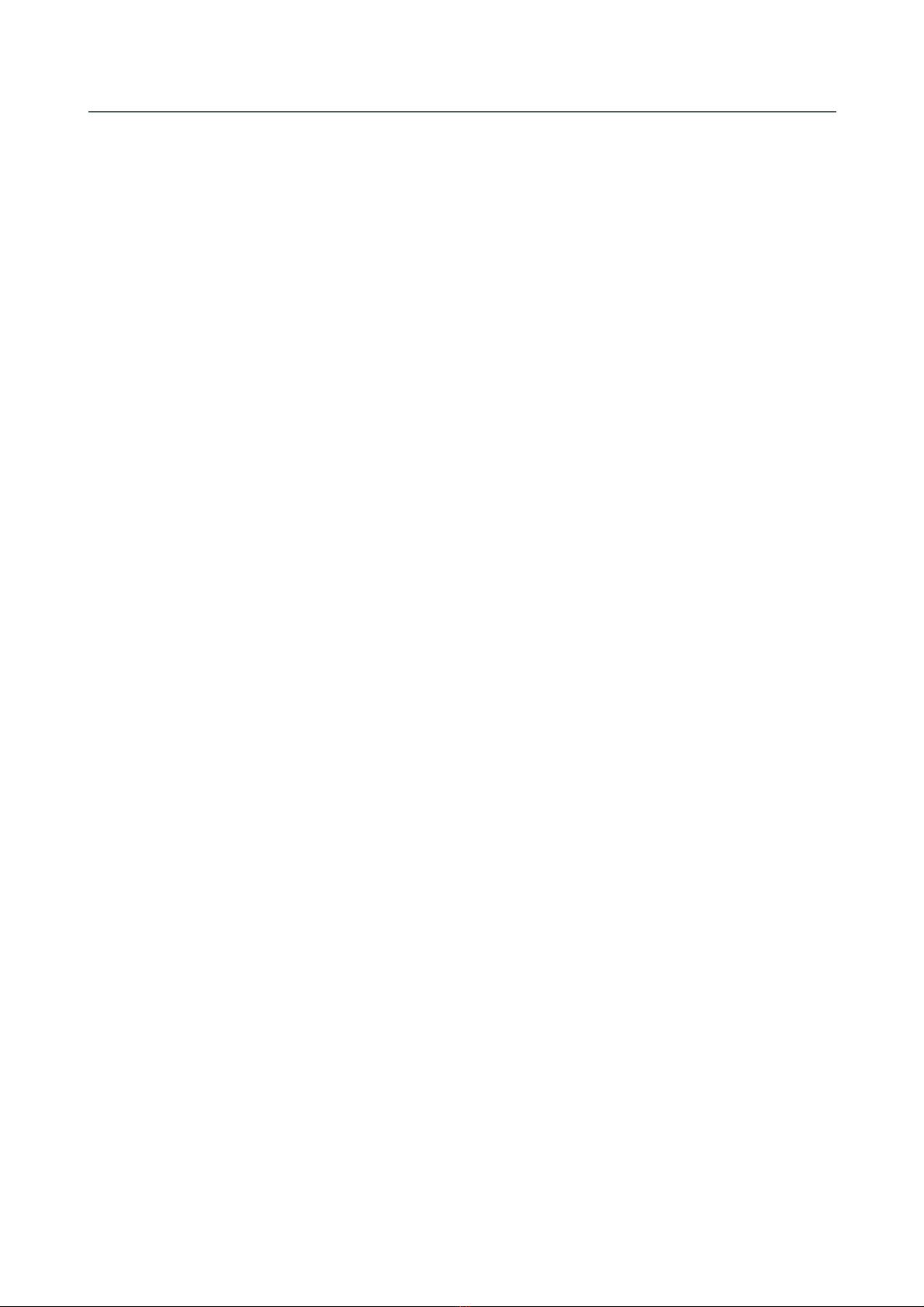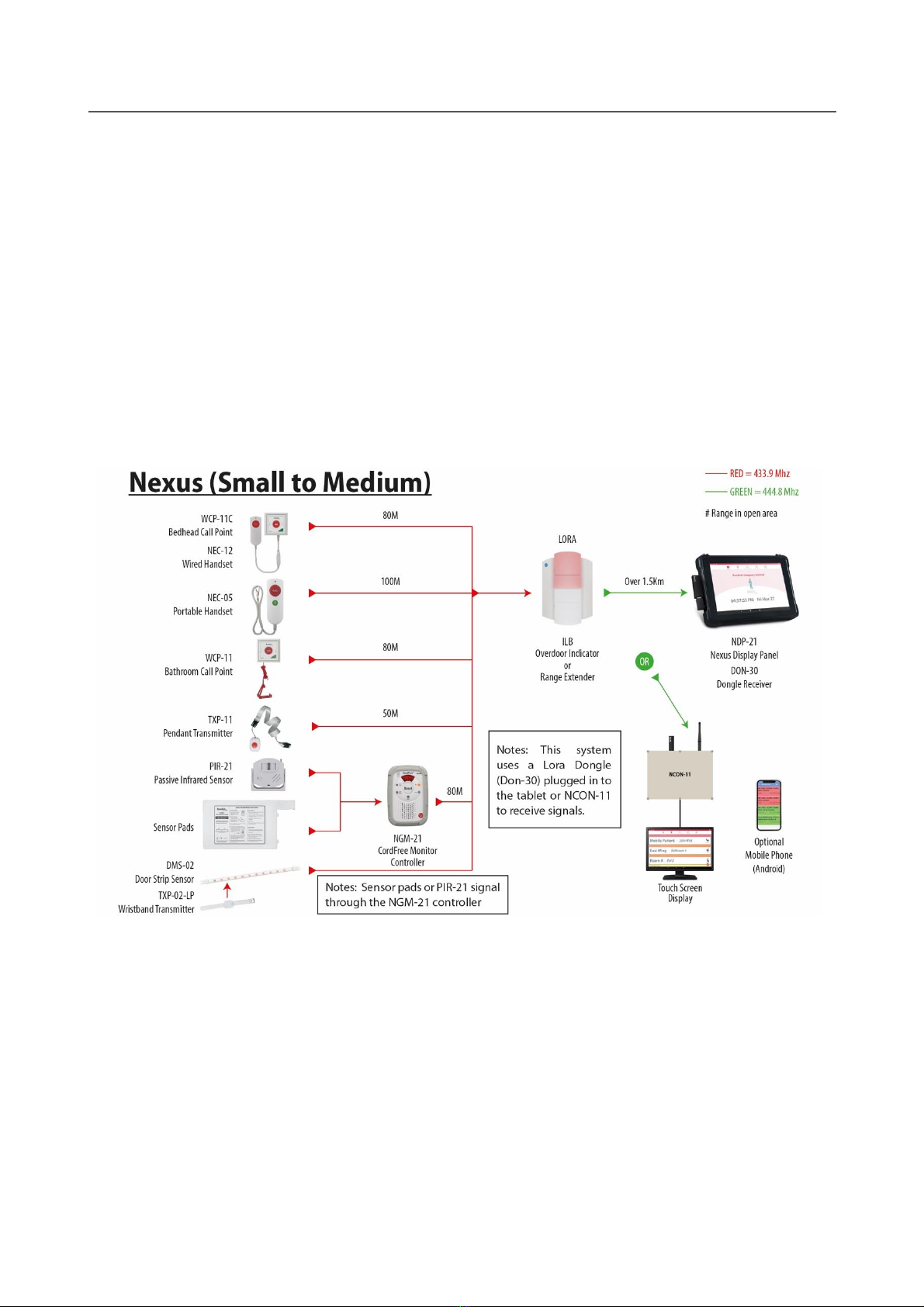NEXUS CALL SYSTEM by Rondish
P2
Contents
1. PRODUCT OVERVIEW .............................................................................................................................. 4
1.1 Compatible Equipment...................................................................................................................... 5
1.2 System Layout Options...................................................................................................................... 9
1.2.1 Receiver Dongle & Dome Lights ............................................................................................... 10
1.2.2 Master & Network Repeaters................................................................................................... 11
1.2.3 Messaging through Paging Transmitter ................................................................................... 12
1.2.4 Messaging through WiFi........................................................................................................... 13
1.2.5 Nexus Junction Box................................................................................................................... 14
1.3 General Operation........................................................................................................................... 15
1.3.1 Nexus Behavior Table ............................................................................................................... 15
1.3.2 Network Repeater Status ......................................................................................................... 15
1.3.3 Lost Device Detection............................................................................................................... 16
2. INSTALLING NEXUS ................................................................................................................................ 17
2.1 Master Station ................................................................................................................................. 18
2.1.1 Station Hardware...................................................................................................................... 18
2.1.2 Registering Nexus ..................................................................................................................... 19
2.2 Configuring a Repeater Network..................................................................................................... 21
2.2.1 Network ID................................................................................................................................ 22
2.2.2 Wireless Channel ...................................................................................................................... 22
2.2.3 Target Address.......................................................................................................................... 22
2.2.4 Data Rate .................................................................................................................................. 23
2.2.5 Repeater Address ..................................................................................................................... 23
2.2.6 Programming a Signal Hop ....................................................................................................... 24
2.3 Call Points ........................................................................................................................................ 25
2.4 Over-door Lights .............................................................................................................................. 26
2.5 Messaging........................................................................................................................................ 28
2.5.1 Transmitter/Receiver Setup ..................................................................................................... 31
2.5.2 Pager Setup............................................................................................................................... 32
2.5.3 Remote Display Setup............................................................................................................... 32
2.5.3 Call Escalation Setup................................................................................................................. 33
2.5.4 Smartphones............................................................................................................................. 37