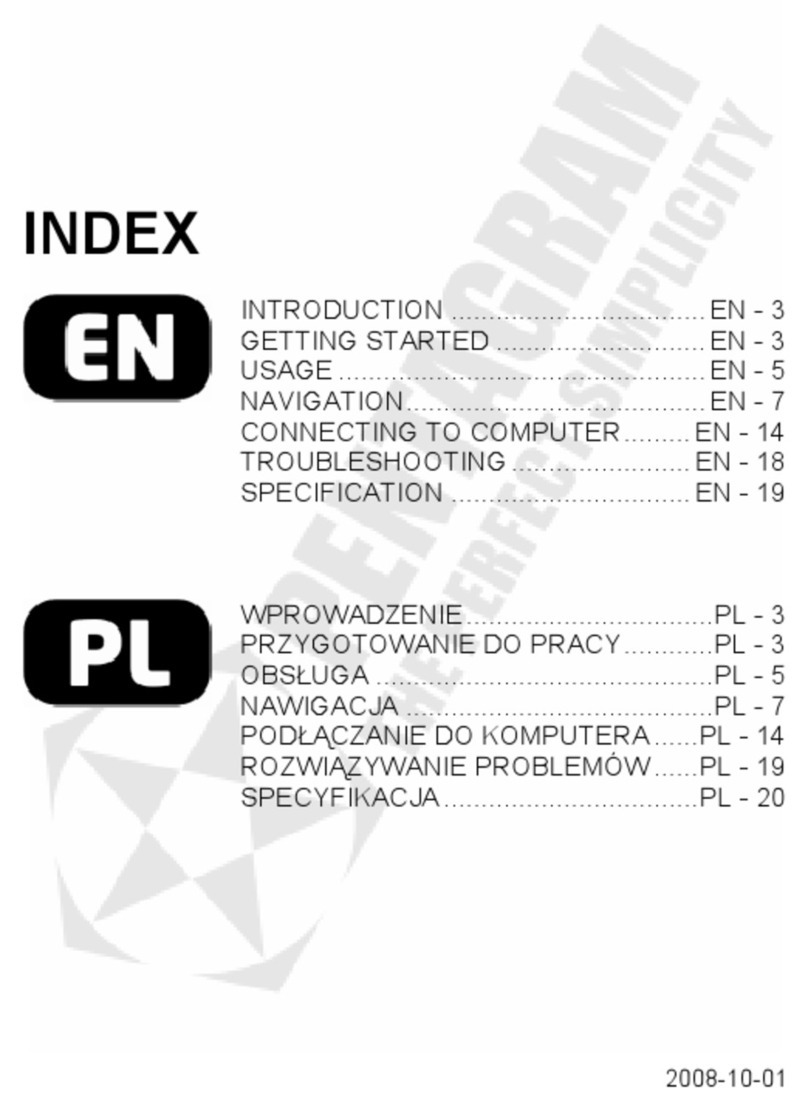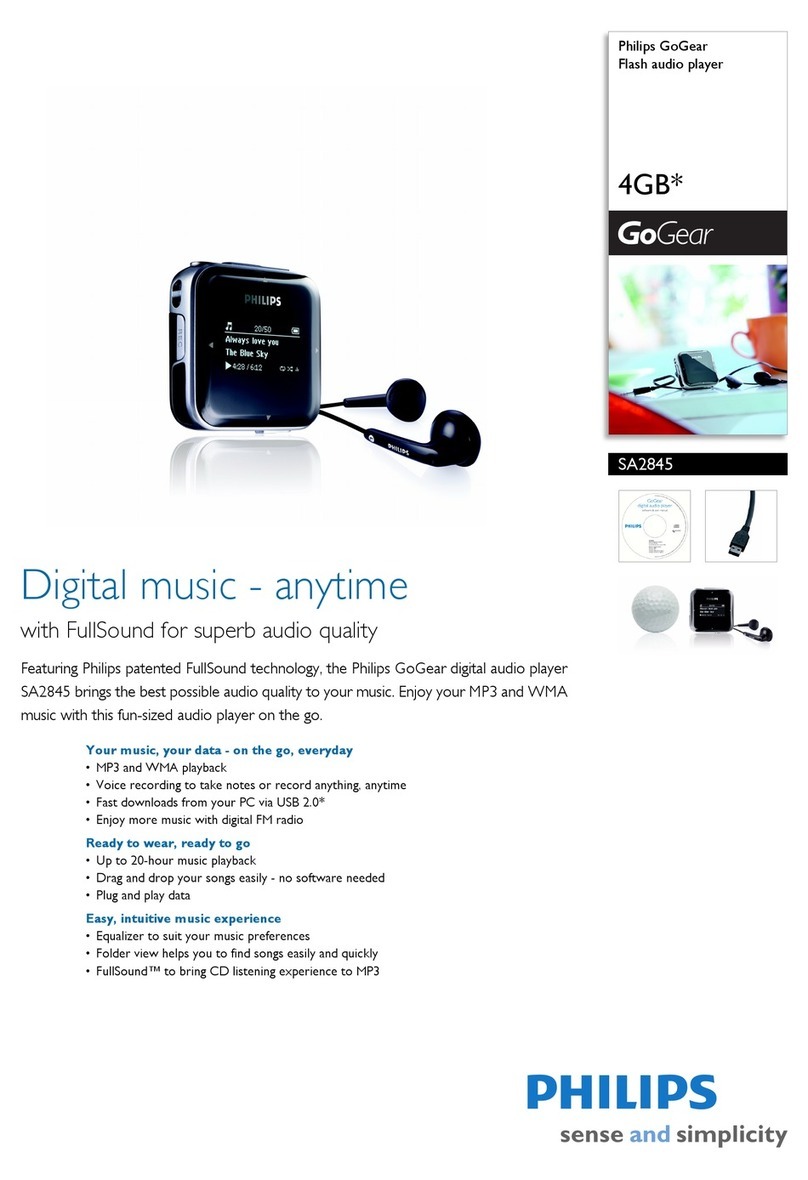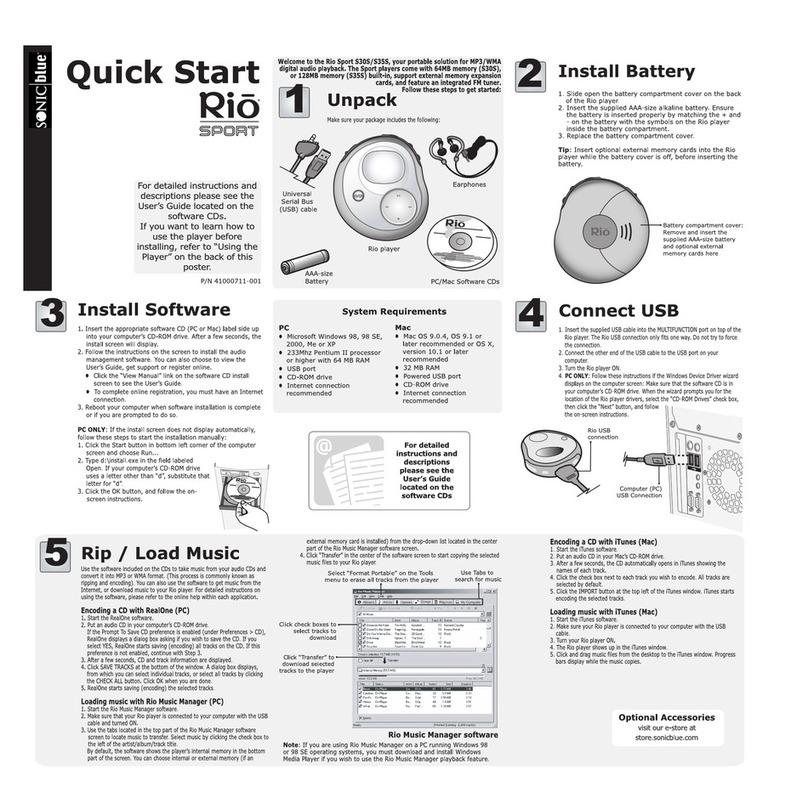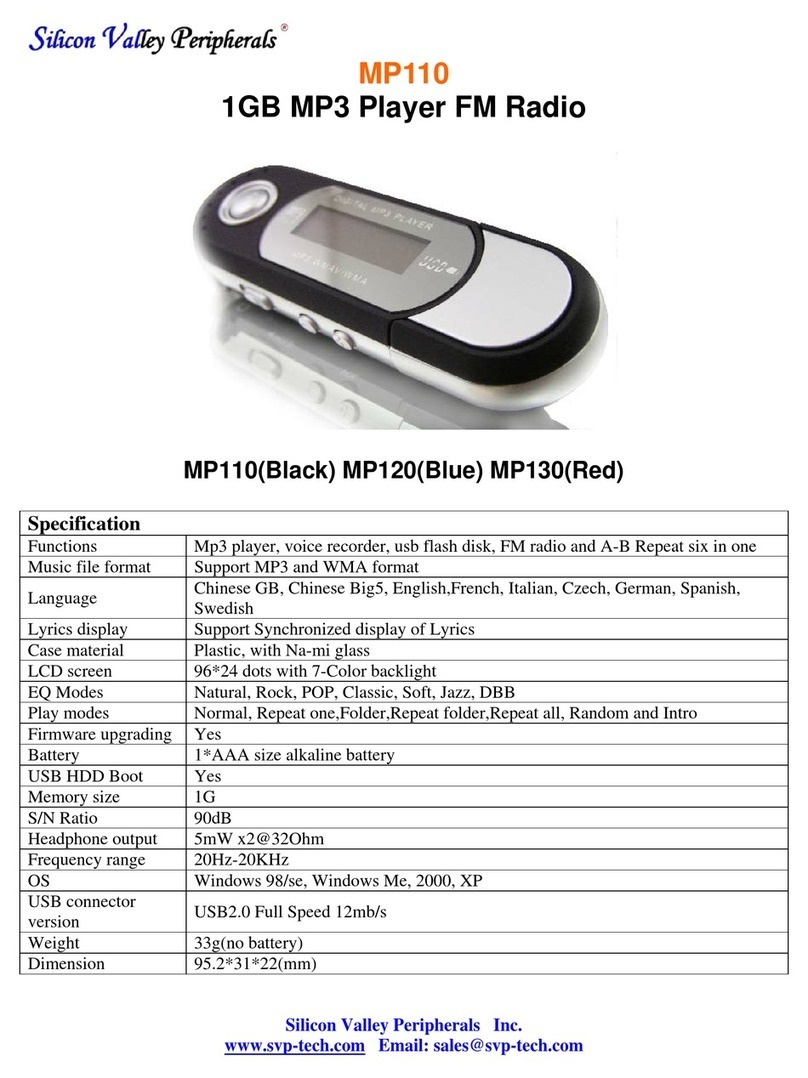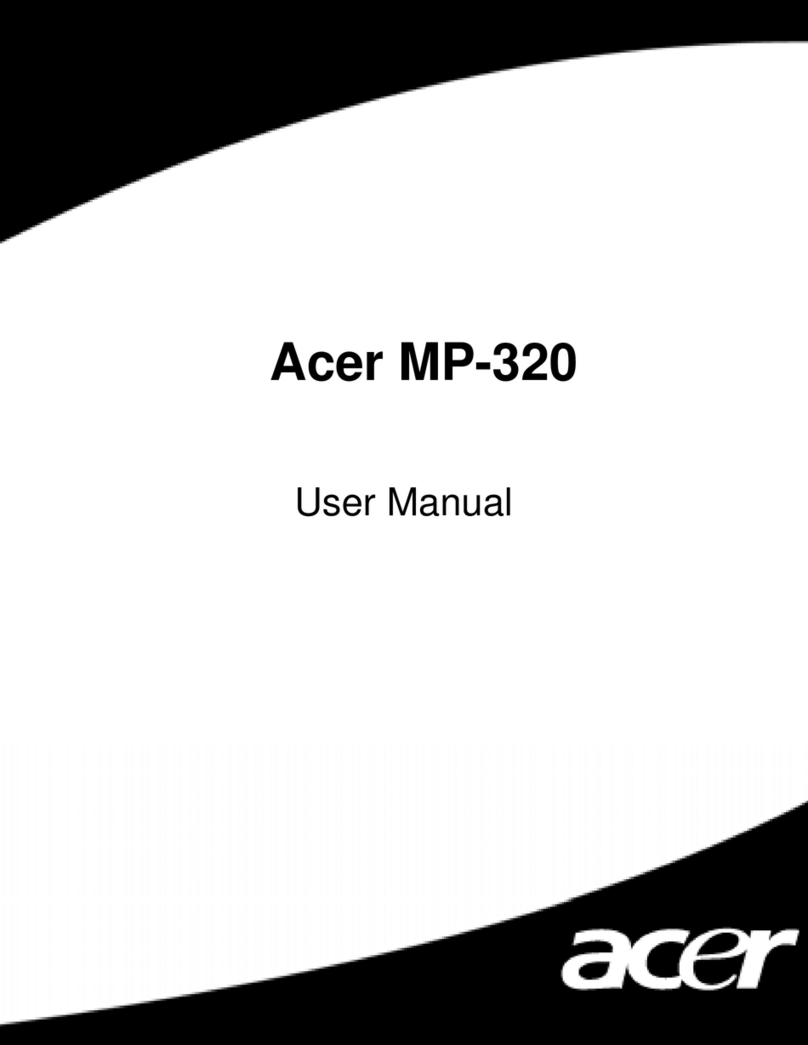Rose electronics RS-301 User manual

Instruction Manual
RS-301
www.hifirose.com

Contents
Safety Precautions
Warnings
Precautions
On the Use of Products
Before Use
1. List of components
2. Notes on use
3. Instructions for using keys and buttons on the bottom bar
4. Status LED
5. Inserting / Removing an External Memory Card
6. Power connection using genuine adapter
Basic Function
1. Power ON / OFF
2. Icon at the top of the screen
3. Home Screen and Menu Widgets
4. Setting
5. Music
6. Video
7. Radio
8. Clock
9. ITunes Remote
10. Rose Tube
11. Wireless HiFi
12. Wired connection of PC
Product Specifications
Hardware Specifications
Others
1. Display of Specific Absorption Rate
2. Wait a minute! It's not a malfunction.
3. Checking Consumer Guidelines

Safety Precautions
1.
Warnings
•
Do not apply excessive force to the product, or throw it and shock it with sharpness.
Failure to do so may cause heat, ignition or
explosion.
•
When using a child, the guardian should tell the child how to use it properly and make sure that he/she is using it correctly.
Also, use it
within '-10 °Cto 50 °C' and do not use it in ahigh humidity environment.
•
Using in an environment with atemperature below -10 °Cor in ahigh-temperature enclosed environment such as aSauna may
cause malfunction, corrosion, heat, ignition or explosion.
In addition, moisture and liquid components can damage the surface and circuit
components of the product.
In the case of RS-301, the power is automatically turned off for safety in high temperature environments
above 65 °C.
•
Be sure to use agenuine adapter supplied by Rose.
Failure to do so may result in product failure.
•
Do not spill dirt or liquid on the product as it may damage parts and circuits.
If the product gets wet, contact the nearest service center
without turning on the power.
However, free repair is not possible at this time.
•
Do not connect the product to an antenna or accessory that is notguaranteed by Rose, and do not place it on anything (iron desk,
microwave oven, etc.) that may interfere with radio waves.
The product is sensitive to radio waves, so the performance of the product may deteriorate when using it in the vicinity of steel water and
electromagnetic wave equipment.
2.
Precautions
For the safety of the user, please be sure to read and understand the following contents.
•
Due to the user's carelessness, malfunction or repair of the product, data (photos, music, video files, etc.) other than
ringtones and pictures provided to the product may be erased.
•
Rose is not liable for damages caused by data loss.
•
Do not carry or store the product together with ametal product in abag.
This is because the appearance of the product may be
deformed or damaged and the product may not work properly.
•
Do not use chemical solutions (alcohol, thinner, solvent, etc.) or detergent to clean the product.
If the product is rubbed with chemical
solution, heat may be generated on the product and cause fire.
When cleaning, wipe with asoft cloth or atowel.
•
Do not disassemble, modify or repair the product at will.
In that case, free repair is not possible.
If amalfunction occurs, contact a
designated service center for repair.
•
Use only the programs provided by the provider.
If arandomly generated file or auser-deployed file is transferred to the product, it may
cause an operation error or cause serious damage to the product.
Rose is not responsible for any problems caused by this.
•
There is arisk of injury if the touch screen is damaged. Therefore, do not touch it by hand, but contact the nearest service center.
3.
On the use of products
•
Be sure to read this instruction manual before using the product.
•
The contents of this instruction manual are based on the initial settings of RS-301.
•
Execution screens and pictures provided in this instruction manual may differ from actual ones.
•
In order to improve the performance of RS-301, some functions of the instruction manual may be changed without prior notice to the
user.
•
Check Rose's homepage (www.hifirose.com) for the latest version of the instruction manual.
•
Functions and additional services of RS-301 may vary depending on software and service provider.
•
Warranty service does not apply for problems caused by installing applications that are not provided by Rose or by arbitrarily modifying
the software.
•
Rose is not responsible for the use of files that violate copyright laws.
•
In the case of such wireless equipment, there is apossibility of radio wave interference, so the service related to personal safety can not
be provided.
•
It is ahousehold (Class B) electric wave equipment and is mainly intended for use at home.
4.
Notes on use
•
The contents of this instruction manual may differ from the actual version depending on the software version of the product.

1.
List of Components
•
This product is optimized for the components supplied with the purchase, and some functions may be restricted
when used by connecting to non-component products.
•
The image of the components may differ from the actual product, and the list of components may change according
to the manufacturer's policy.
1)
8-degree spike
- It is a replacement spike for touch panel operation and audiovisual position adjustment according to
user's environment.
- How to replace: Remove the two front spikes of the main body by turning it to the left and replace
it by turning the 8-degree spike all the way to the right. Using 8-degree spikes makes the touch
operation easier.
2)
Silicone Pad
- It is a replacement silicone pad for touch panel operation and audiovisual position adjustment
according to user's environment.
- How to replace: After removing all the spikes on the body by turning them to the left, remove the
double-sided tape from the silicone pad and use it by attaching it to the seated surface.
3)
Free cards from Groovers
- It is a 30-day free pass for the high-quality sound source of the Groovers.
- How to use: After joining Groovers as a member, you can use the "+" button on the upper left to
access the homepage and enter the coupon number provided by Rose in the "Coupon/Voucher”
screen.

2.
Basic Function
Power Button
Power ON: Press for 1 second
··Power OFF: Press for 3 seconds ▶Touch 'End' button
··Restart: Press for 3 seconds ▶Touch 'Restart' button
Wheelkey
•
Turn: Adjust the volume
Active standby
[Screen ON] Press for 1 second ▶Stop sound and turn off screen
[Screen OFF] Press for 1 second ▶Screen is ON
Status LED
•
Red-Cross-lighting: ‘Power Off’ during adapter connection/ •White-Cross-lighting: OTA update at Boot time
The state of the product can be checked according to the color of LED flashing.
At the end, touch the screen background to cancel.
·
· If the adapter is not removed, the flashing function is maintained.
··
To avoid unintentional touching and reduce power consumption, turn off the screen when you are not
using the product.
If the product is not shut down normally, it may cause an error on the screen momentarily.
This phenomenon is temporary and does not indicate a problem with the screen. Therefore, please use
with confidence.

Connection on the back of the product
1.
AUX input -Symbol for input of the AUX
2.
Headphone output -Symbol for the output of the headphone
3.
Micro SDcard -Symbol for Micro SD card
4.
USB Aterminal -Symbol for USB Aterminal
5.
USB Bterminal -Symbol for USB Bterminal
6.
LAN terminal -Symbol for LAN terminal
7.
OTG terminal -Symbol for OTG terminal
8.
Reset -Symbol for reset hole
9.
Power Connection-Symbol for power connection
Connecting the adapter power ··Please connect in the following order:
Be sure to use agenuine adapter supplied by Rose.
Other power adapters may cause malfunction or damage the
product (performance degradation).
Inserting / Removing an External Memory Card
··
This product accepts only micro SD cards as external memory cards and is compatible up to 128GB.
Turning off the power or disconnecting the card while using an external memory card may cause the system to malfunction or
fail.
Rose is not responsible for data damage or loss due to user‘s improper handling of external memory cards.

3. Home Screens and Menu Widgets
Configuration of the Home Screen
It is aspace to select Shortcut Icon.
Home screen menus can be moved using left and right scrolling.
Topbar
·
Top bar: Display the connection status of 'Time, Product ID, Headset, Aux, iTunes Remote, Bluetooth,
Airplay, WiFi'.
·
Menu widget: Move to another menu item by scrolling left / right (Playlist at the bottom)
·
Play-list: The list that is currently playing
Top bar - Display of information
04:05 p.m.
Display the time
ROSE-FF62
Unique ID value of the product (different by device)
Top bar - Icon
This is an icon that informs the status of the product and can be checked in the notification bar at the top
of the screen.
When Headset is connected
When AUX is connected
When iTunes Remote is connected
When aBluetoothdevice is connected
When the AirPlay service is connected
Signal sensitivity when WiFi is ON
When Ethernet is connected
Icon of Menu Run
Home button: Go to home screen while running application
Cancel button: Return to previous screen
Playlist
Menu widget
Top bar

4.
Setting
Perform Rose's information and basic settings.
System Information
Turn on the Power of the RS-301 and go to the setup screen as shown in the Picture (A) below. When you go to the
setting screen, you can see the system information like aPicture (B).
(A)
(B)
When you click the version information (A) in the Picture (B), apop-up window like the Picture (C) appears and you can
find the version information of Rose.
If you click on open source license (B) in Picture (B), you can see the open source license as Picture (D).
(C)
(D)
Display settings
You can set the brightness and theme.
Moving the brightness progress bar (A) in the Picture (A) adjusts the brightness of the display screen.
When you click the Type Abutton (B), Type Bbutton (C), and Type Cbutton (D) of the theme (A), it is possible to change
the theme of Rose's main screen like Picture (B), Picture (C), Picture (D).
(A) (B)
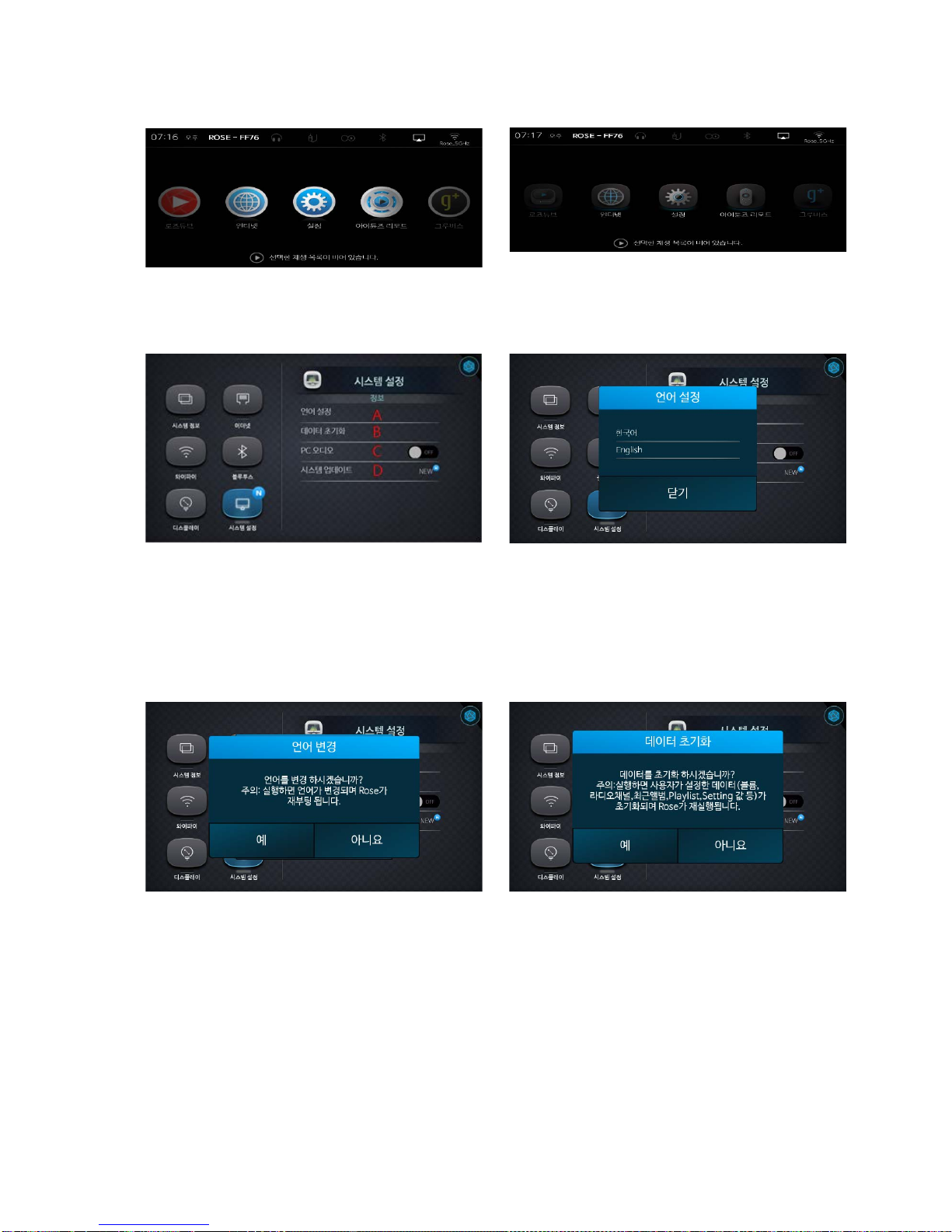
(C) (D)
Language settings
When you click the language setting (A) in the Picture (A), apop-up window for setting the language will be displayed like
the Picture (B).
(A) (B)
When you select the language you want to change in the Picture (B), apop-up window of the notice like the Picture (C) will
appear. If you click "Yes" here, Rose will re-boot and the language will change.
If you click on the ‘Initialize data’ (B) in the Picture (A), apop-up window will appear as shown in the Picture (D). If you
click "Yes" at this time, it will be executed again and Rose's data will be initialized.
(C)
(D)
If you connect the PC's USB port to Rose's USB-Bport using the PC audio cable and activate the PC audio (C) button in the
picture (A), the sound of the PC is output to Rose.
For Picture (A), if you click System Update (D) when it is not the latest version, apop-up window will appear for updating
like as aPicture (E) and you can update to the latest version.

(E)
Clock settings
It shows the time information when the network is connected, and shows the location information together when
connected with WIFI.
Clock screen
Turn on the RS-301 and go to the clock screen as shown in the Picture (A) below.
After moving to the clock screen, when you click on ablank space in the Picture below (B), the screen will changes in the
order of picture (B) -picture (C) -picture (D).
(A) (B)
When you click the Alarm Icon in the Picture (B), Picture (C), and Picture (D), it will move to the alarm setting screen.
(B)
(D)
Alarm settings
You can set 'Repeat alarm', 'Re-ring', 'Set time', 'Ringtone', and 'Volume' in Alarm setting of the Picture (A).
If you click 'Re-ring' (A) in Picture (A), pop-up window will appear like Picture (B) and you can set the time to ring again.
The volume can be set for eachalarm, and it is set to the volume (D) size at the alarm setting, not the system volume.

(A) (B)
If you click the Time Setting (C) in the Picture (A), apop-up window like the Picture (C) will appear and you can set the
time for the alarm operation.
If you click the Ringtone (B) in the Picture (A), apop-up window will appear like the Picture (D) and you can set the
ringtone with default bell, USB, Micro SD Card and radio.
(C)
(D)
When the alarm setting is completed, an alarm list will be created as shown in the Picture (E) below.
When you click the ‘Add Alarm Button’ (A) in the Picture (E), apop-up window of photo (A) will appear.
If you click the 'Remove Alarm Button' (B) in the Picture (E), the set alarm will be deleted from the list.
In the Picture (E), if you click the alarm (C) you want to edit in the alarm list, apop-up window of Picture (A) will appear
and you can edit it.
If you click 'Alarm Activation Button' (D) in the Picture (E), you can make the setting for alarm activation.
(E)
5.
Getting Started with Rose <Wireless HiFi>
1.
Internet connection
1)
Ethernet settings (wired)
It is possible to view information about the Ethernet connection.

If the Ethernet is connected like the Picture (A), it shows the Ethernet information.
If you click Static IP in the Picture (B), it will be moved to the window where you can set IP manually.
(A)
(B)
In the Picture (C), enter the IP to be manually entered into the Static IP (A), and then click the IP Setting (B) button to
manually set the IP.
(C)
2)
Wi-Fi settings (wireless)
You can connect the network using Wi-Fi.
If WiFi is not activated, you can see WiFi list like Picture (B) by clicking 'Activate Button' in Picture (A).
(A)
(B)
If you click on the WiFi you want to connect from the WiFi list in Picture (B), a pop-up window will appear for entering the
password as shown in Picture (C).

If the WiFi does not have apassword, it will try to connect immediately.
If the Wi-Fi connection is successful, the connected
Wi-Fi will be displayed as in Picture (D).
(C)
(D)
If you click on the saved WiFi, apop-up window will appear like the Picture (E). You can also click 'Connect' to connect, and
if you click 'Clear', the saved Wi-Fi history will be deleted.
When you click the connected WiFi, apop-up window will appear like the Picture (F), and if you click 'Clear', the saved Wi-
Fi history will be deleted.
(E)
(F)
1. AirPlay
It is possible to connect RS-301 with an Apple device or an application that supports Airplay.
•
RS-301 and the device to implement Airplay must be connected to the same AP (wireless network).
Turn on the RS-301 and connect the WiFi by selecting the WiFi Icon (A) on the home screen as shown in the Picture (A).
When WiFi is connected, Air Play Service (B) will be available for connection.
You can check whether the Air Play
service is running on the RS-301 with the Air Play Icon at the top of the Home screen as shown in the
Picture (B).
White flashing: Starting/ White: Connectable/ Blue: Connection completed
(A) (B)
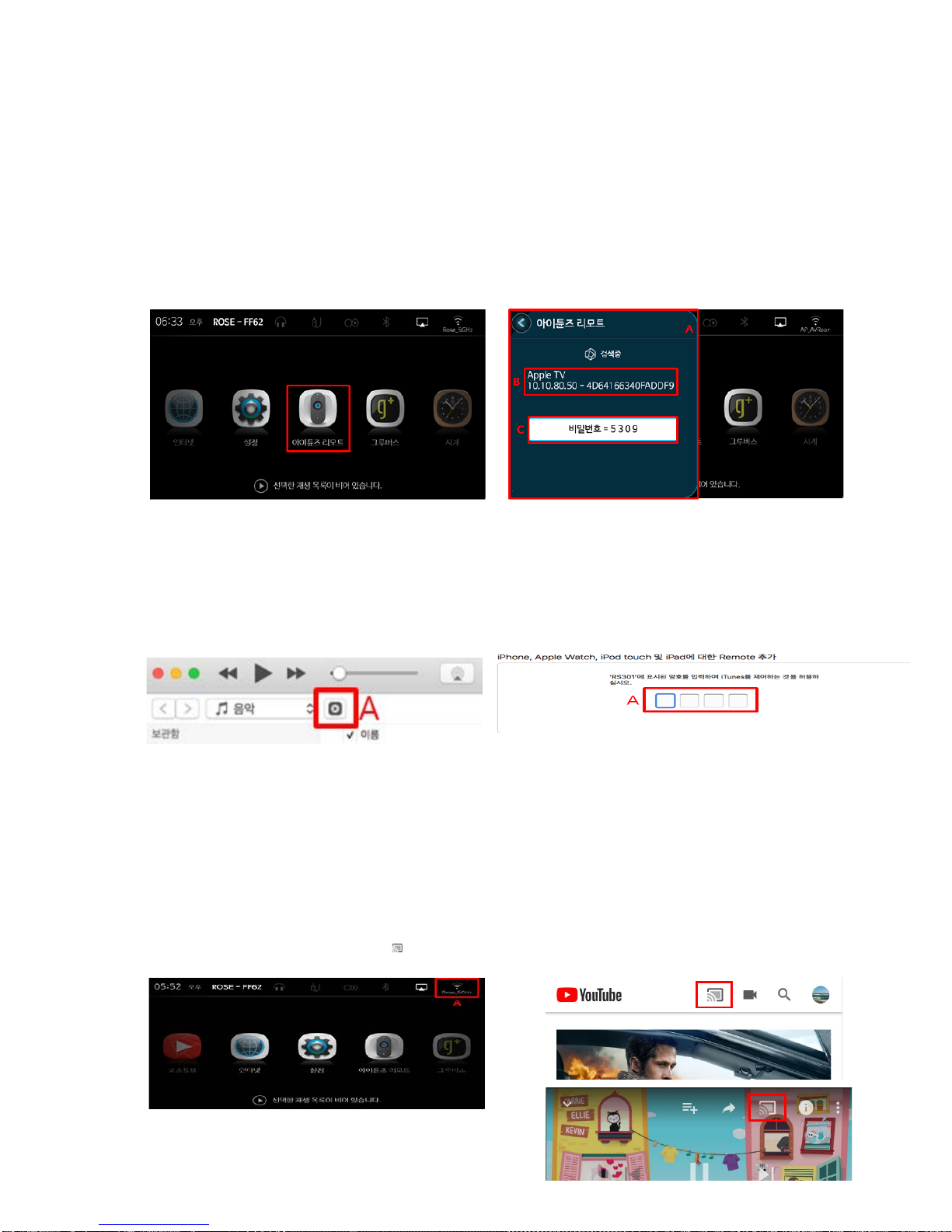
2. iTunes Remote
iTunes Remote Connection
It ispossible to control iTunes of MAC PC onRS-301.
•
RS-301 and MAC PC must be connected to the same AP (wireless network).
iTunes must be running on MAC PC.
Click the iTunes Remote Icon in the home of RS-301 as shown in Picture (F).
As shown in the Picture (G), the window (A) appears on the left side of the RS-301 and starts searching.
The retrieved MAC (B) will appear in the list and will try to connect on click.
The password (C) must be entered in the
MAC PC to be connected.
(F)
(G)
Like Picture (H), the Icon (A) appears under Volume Control in the iTunes program on MAC PC.
At this
time, click the icon.
As shown in the Picture (J), when you press the connect button, the password input window will appear in
the center of iTunes as shown below.
You can control iTunes on RS-301 by entering the password shown on RS-301.
(H)
(J)
3Rose Tube Dial
You can transfer the YouTube playback screen from the Android phone to the RS-301.
•
The equipment to run RS-301 and Rose Tube Dial must be connected to the same AP (wireless network).
•
RS-301 only supports YouTube.
Turn on the RS-301 and select WiFi Icon (A) on the home screen to connect WiFi.
Touch the icon () that appears on the YouTube screen of the Android phone.

When you click the button, the device to be transferred appears.
If you select the device you want to transfer, as in the picture above, the video from YouTube playing
on the Android phone will play in Rose.
4. Rose Tube
You can enjoy the contents of YouTube without advertising in Rose Tube.
Turn on the RS-301 and go to the Rose Tube screen as shown in the Picture (A) below.
Recommendation
Rose Tube provides popular content by country in rankings.
When you move to the Rose Tube screen, it shows the recommended screen as the Picture (B). Then click on the video
you want to view and go to the Rose tube playback screen.
(A)
(B)
If you click the Reload Icon (A) on the playback screen of the Picture (C), the corresponding video will be reloaded and
played.
If you click the Information Icon (B) on the playback screen of the Picture (C), the information of the currently playing
video can be viewed as aPicture (D).

(C) (D)
Recommendations for Rose
You can see the desired videos by category.
Recommended YouTube contents by Rose is provided by category.
If you click on Rose's Recommendation in Picture (A), it will move to the screen like Picture (B). Also, if you select the
category you want to view, it will move to the screen that contains only the relevant videos as shown in Picture (C).
(A)
(B)
(C)
Subscription
Subscribe to the channel of Rose Tube.
If you click the Information Icon (A) on the video playback screen like the Picture (A), the corresponding video information
will be displayed as the Picture (B). Also, if you click Subscribe, apop-up window will appear like the Picture (C).

(A) (B)
When you click "OK" in Picture (C), the channel will be added to the subscription.
If you click the Subscription Icon (B) in the Picture (A), it will moves to the screen like the Picture (D). Also, when you click
Subscribe, apop-up window like Picture (E) will appear.
(C)
(D)
To subscribe to the corresponding channel, click 'Subscribe' in the Picture (F) to go to the picture (G).
(E)
(F)
Picture (F) shows the list of the channels you are currently subscribed to, and if you click on the list, you will see alist of the
videos of the channel you are subscribed to, like Picture (H).

(G)
(H)
Favorites
If you click the Heart Icon of the video you want to add to the favorites from the video list of the Picture (A), the
corresponding video will be added to your favorites.
If you want to add avideo as afavorite on the playback screen of Picture (B), click on the Heart Icon to add it as afavorite.
(A)
(B)
If you click on the play-list in the Picture (C) and move to the Picture (D) screen and click on the Favorite, it will show
videos added to Favorites as aPicture (E).
(C)
(D)
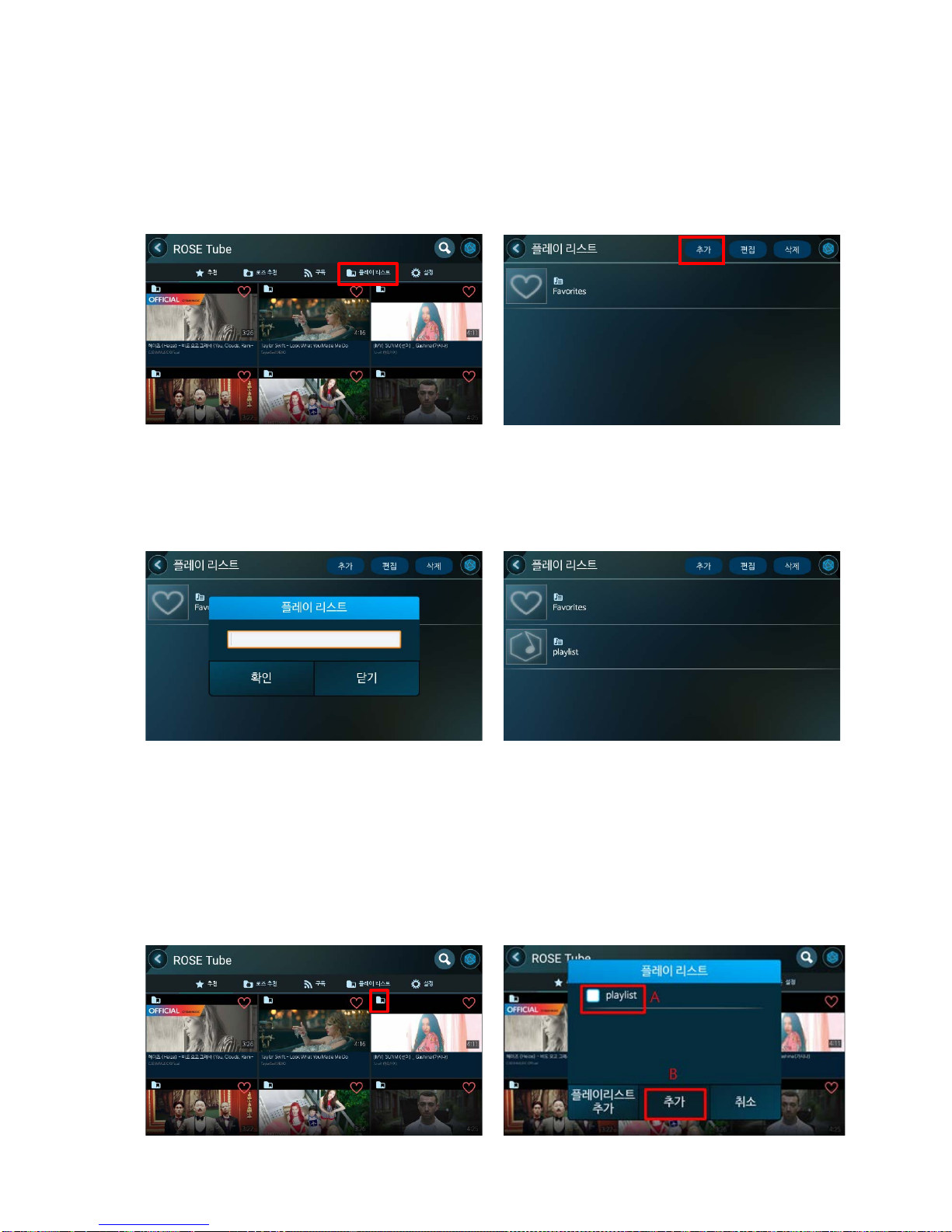
(E)
Play-list
To add aplay-list, click on the play-list in the Picture (A), go to Picture (B), and click the Add button.
(A)
(B)
If apop-up window as shown below (C) appears, set the play-list name and click OK. Then aplay-list will be created as
shown in Picture (D).
(C)
(D)
To add avideo to the created play-list, click on the Play-list Icon as Picture (E). Then apop-up window will appear like the
Picture (F).
In the Picture (F), if you click the Add (B) button after checking the play-list to be added in the play list (A), the video will be
added to the play-list.

(E)
(F)
If you want to add to the play-list on the play screen of the Picture (G), click the 'Add Play-list' Icon. Then apop-up window
will appear like Picture (H).
In the Picture (H), if you check the play-list you want to add in the play-list (A) and click the ADD button (B), the video will
be added to the play-list.
(G)
(H)
For videos added to the play-list, when you go to the corresponding play-list on the screen of the Picture (D), you can see
the list of the relevant videos as Picture (J).
(I)
Search
When you click Search Icon on the Picture (A) screen, it goes to search screen of Picture (B).
Other manuals for RS-301
1
Table of contents