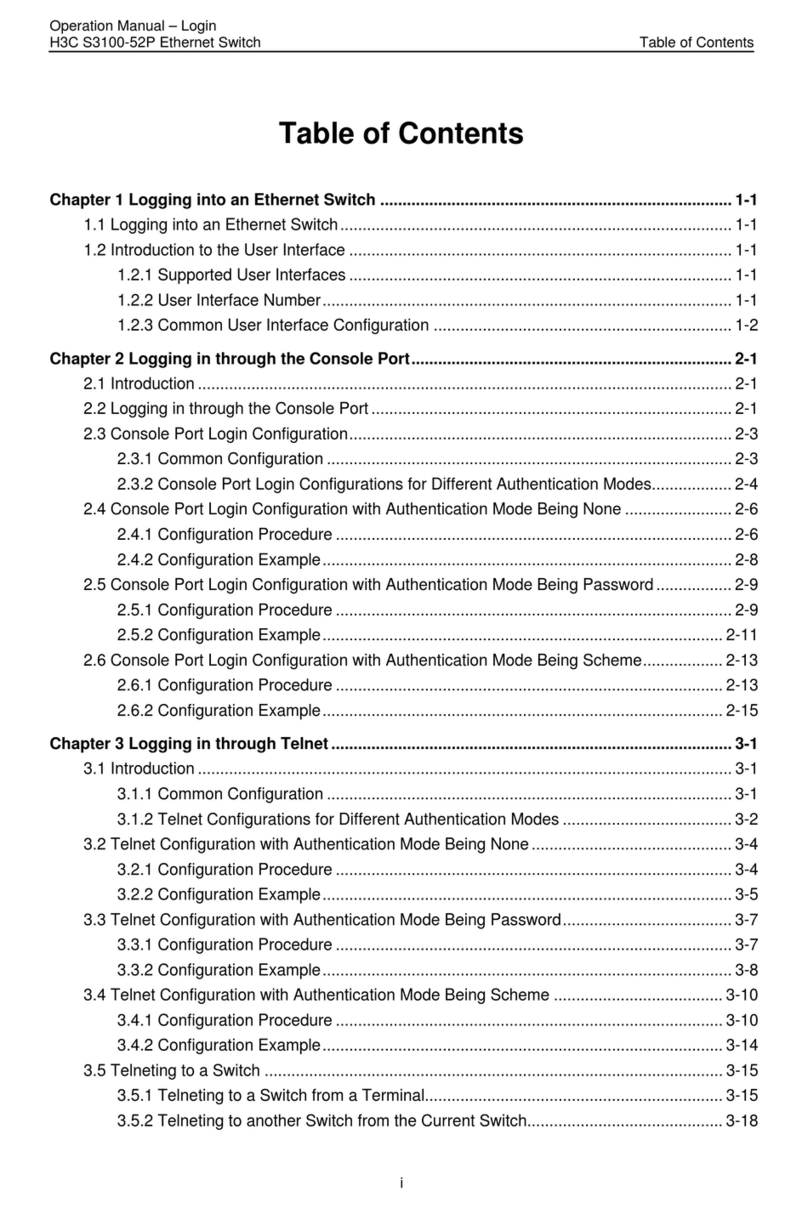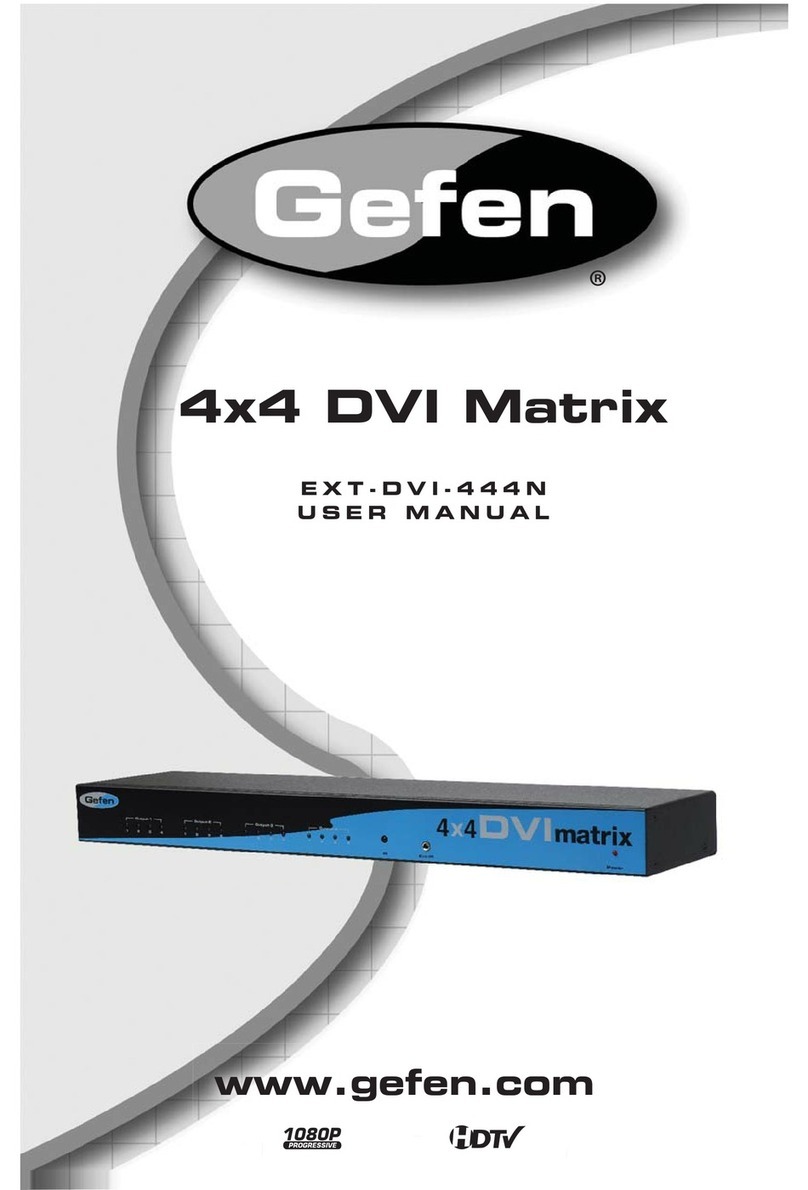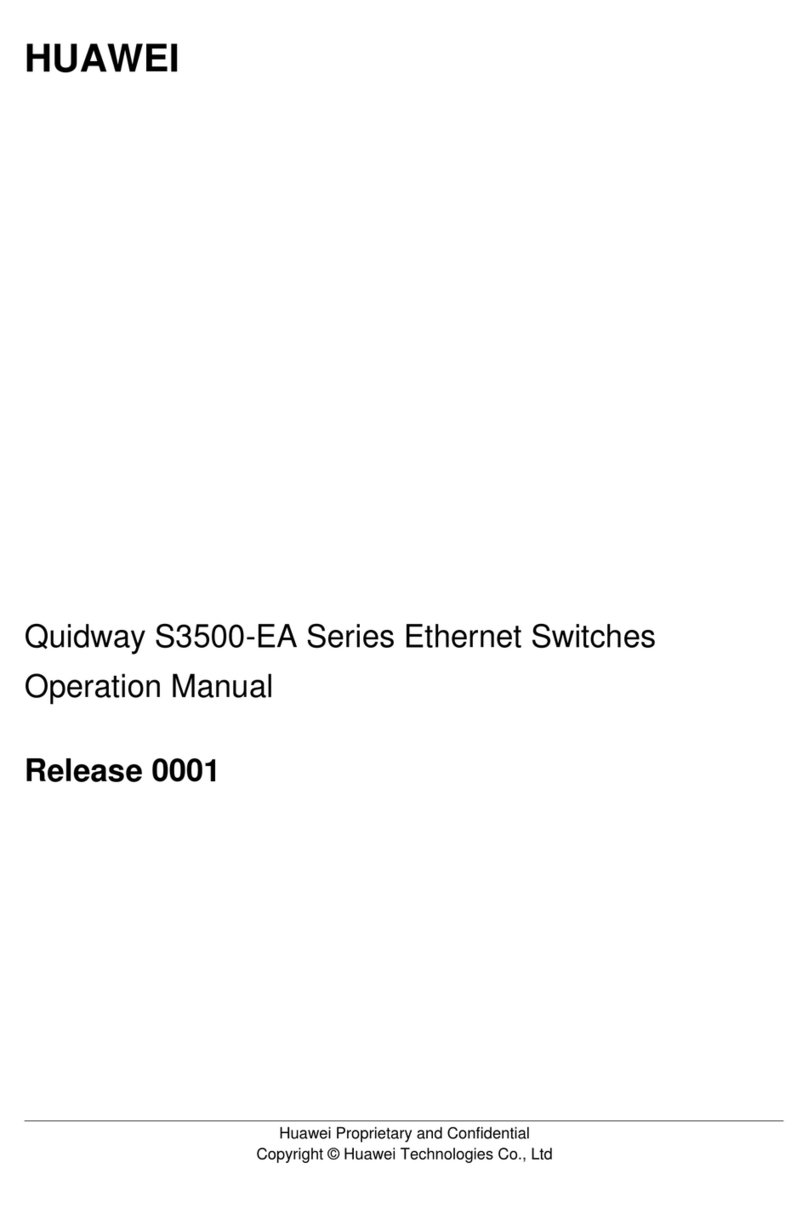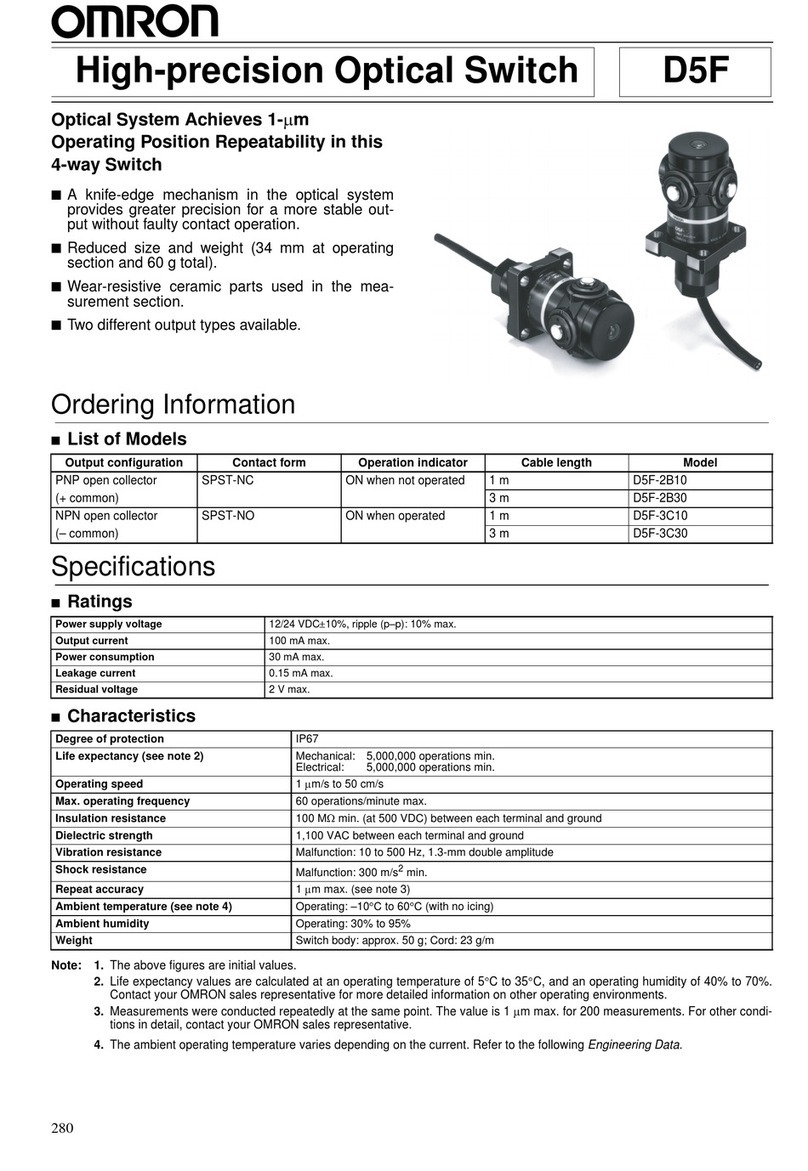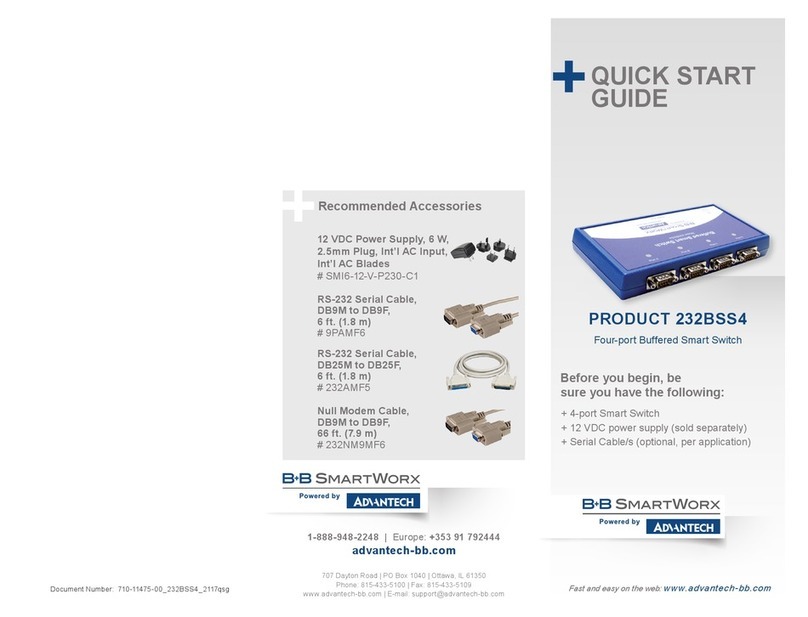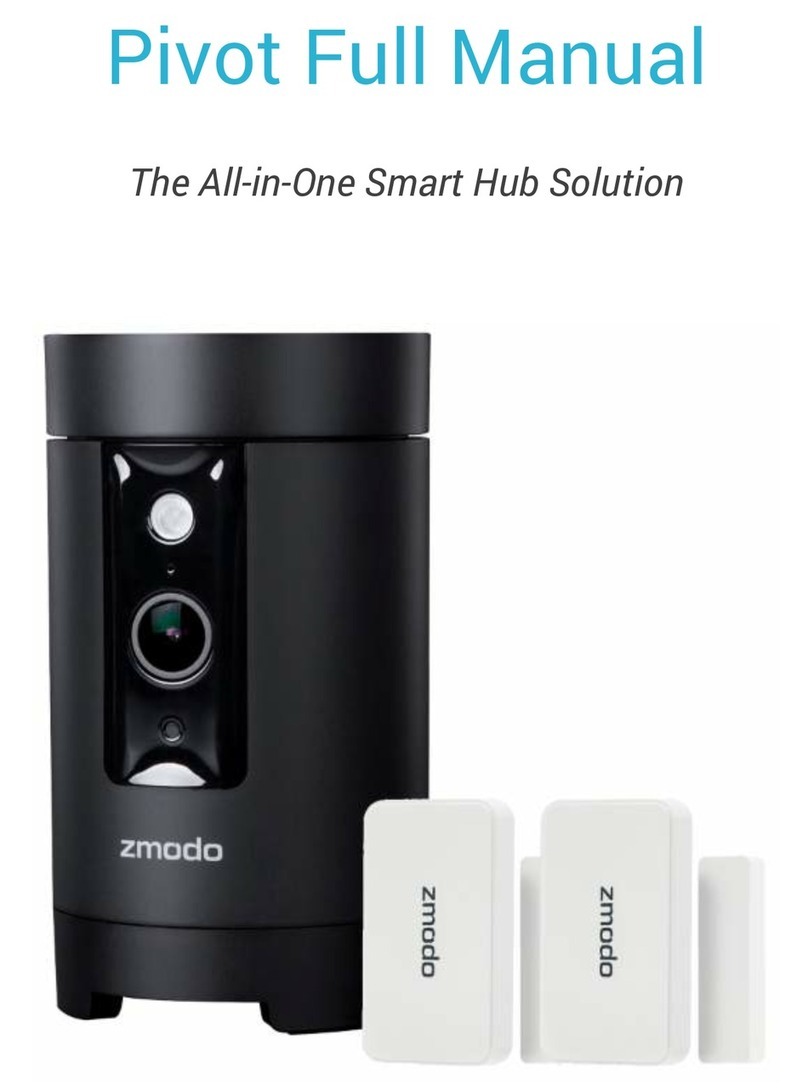Rose electronics MultiVideo User manual
Other Rose electronics Switch manuals

Rose electronics
Rose electronics UltraVista User manual

Rose electronics
Rose electronics Vista DP KVM-4TDP/A1 User manual
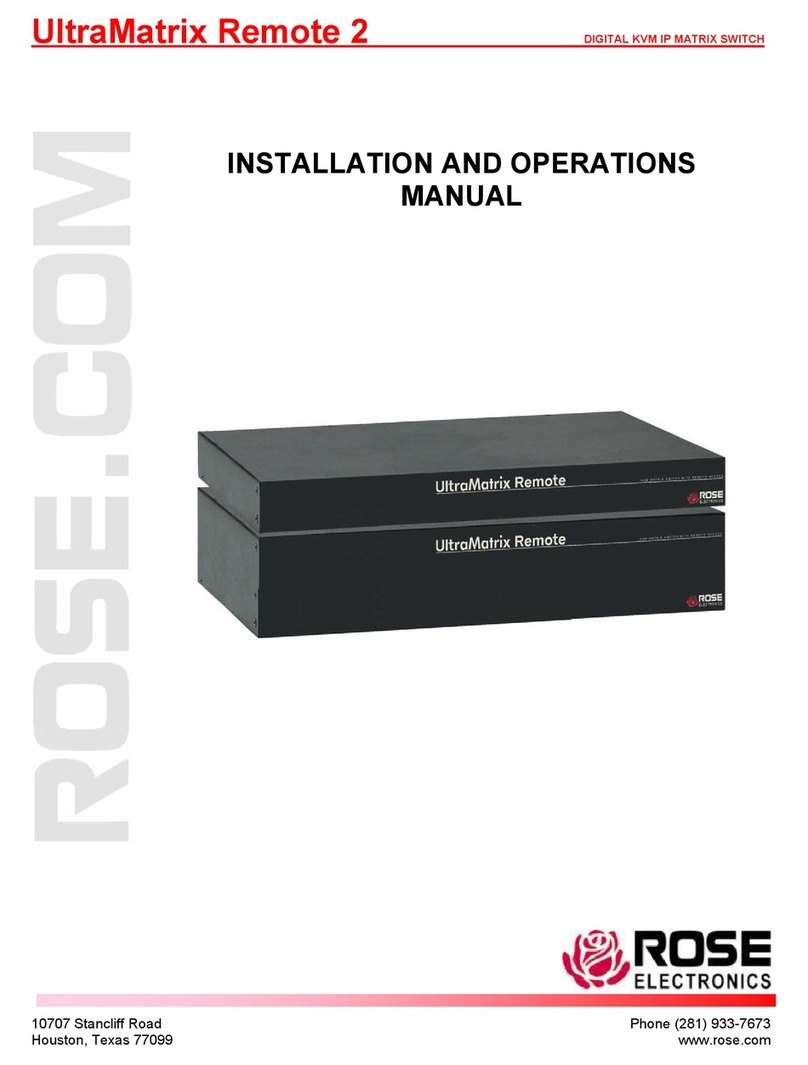
Rose electronics
Rose electronics UltraMatrix Remote 2 User manual

Rose electronics
Rose electronics ServeView Pro User manual

Rose electronics
Rose electronics UltraView DVI User manual

Rose electronics
Rose electronics Vista Mini User manual
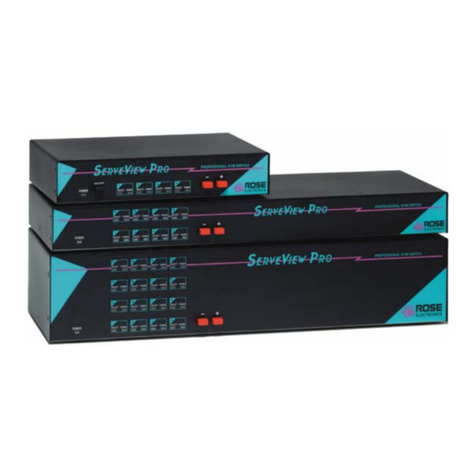
Rose electronics
Rose electronics ServeView Pro SEB-8UB User manual

Rose electronics
Rose electronics QuadraVista User manual
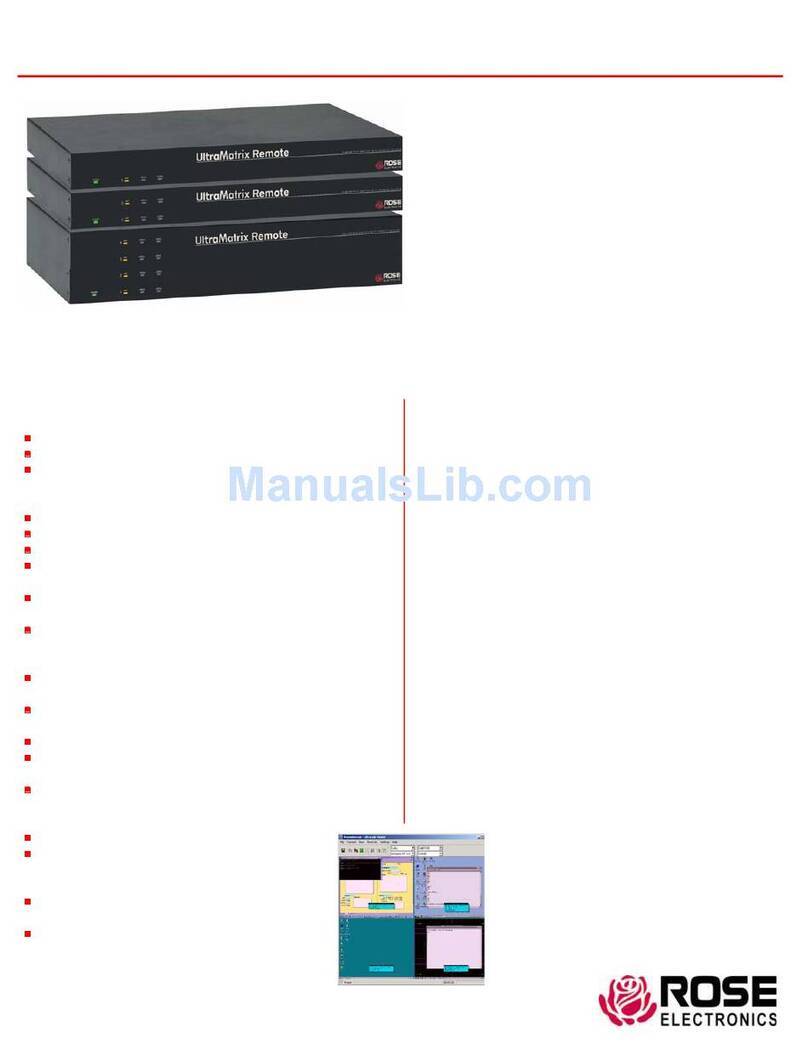
Rose electronics
Rose electronics RE2-1R2X16U User manual
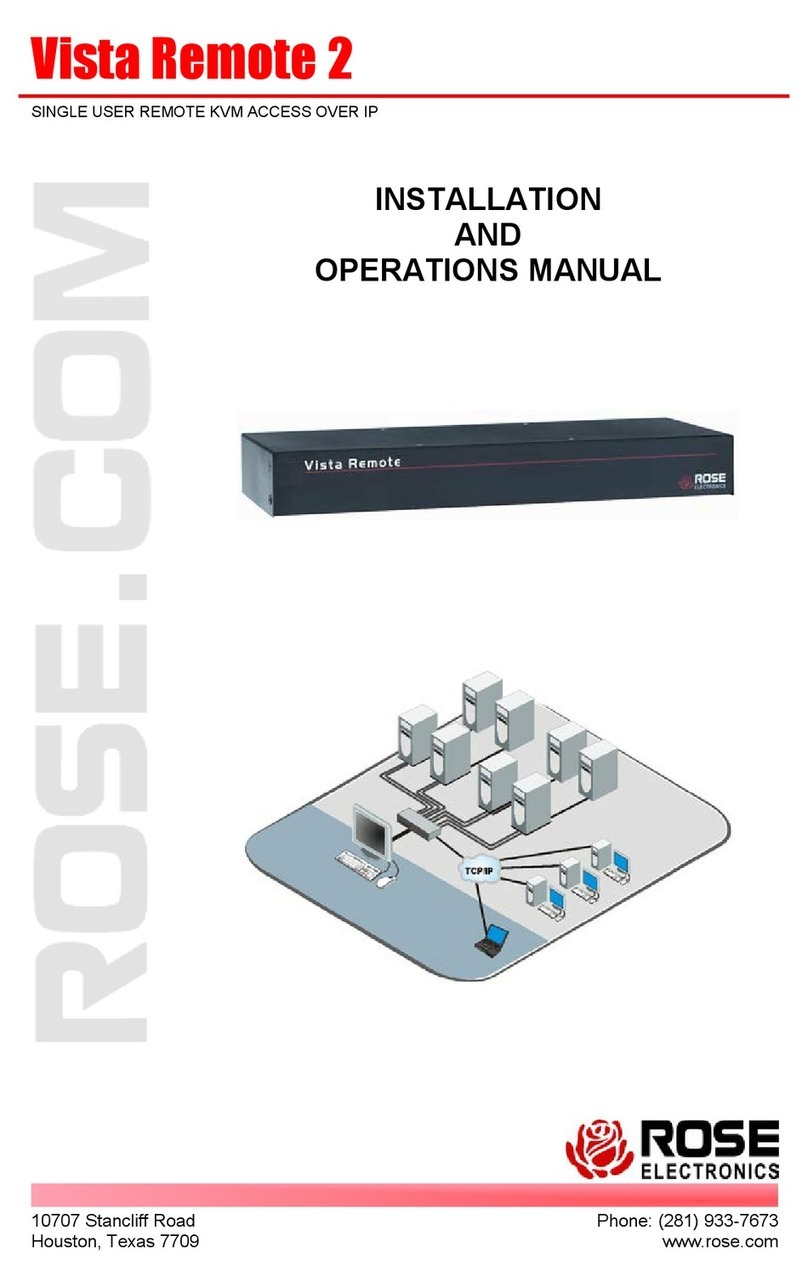
Rose electronics
Rose electronics Vista Remote 2 User manual

Rose electronics
Rose electronics Xtensys XTS-V16x64D16-L User manual

Rose electronics
Rose electronics MasterSwitch MS-5P User manual

Rose electronics
Rose electronics UltraMatrix AV HD User manual

Rose electronics
Rose electronics MultiStation ML-2U User manual

Rose electronics
Rose electronics UltraLink UL-V3 User manual

Rose electronics
Rose electronics UltraMatrix UM16-0X16U/E2 User manual

Rose electronics
Rose electronics Vista L SERIES User manual

Rose electronics
Rose electronics Vista KVL-4PCA User manual

Rose electronics
Rose electronics VISTA DVI User manual

Rose electronics
Rose electronics Porter PO-4P User manual
Popular Switch manuals by other brands

Allen-Bradley
Allen-Bradley 140M-SB installation instructions

Pepperl+Fuchs
Pepperl+Fuchs Ethernet-APL Series Hardware manual

StarTech.com
StarTech.com MSTCDP122HD quick start guide

H3C
H3C LSXM1SEERBA2 Installation

Alcatel-Lucent
Alcatel-Lucent OmniSwitch 6400 Series Hardware user's guide
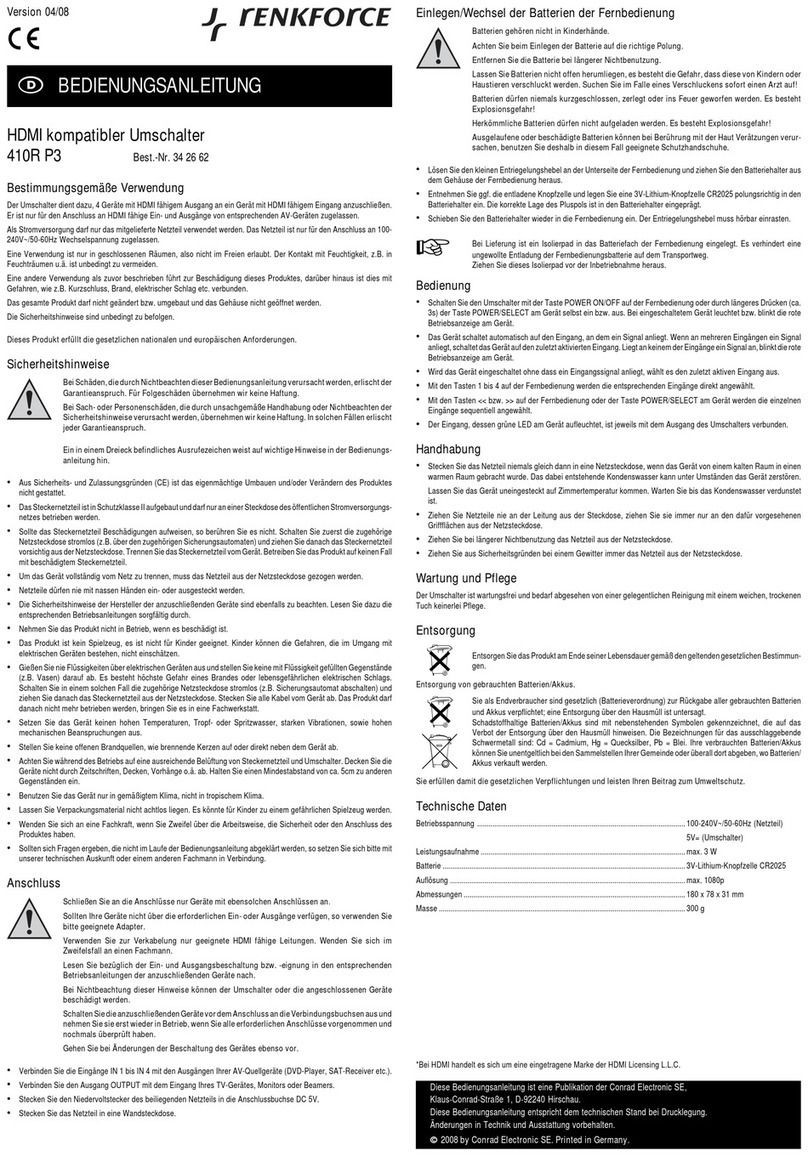
Renkforce
Renkforce 410R P3 operating instructions