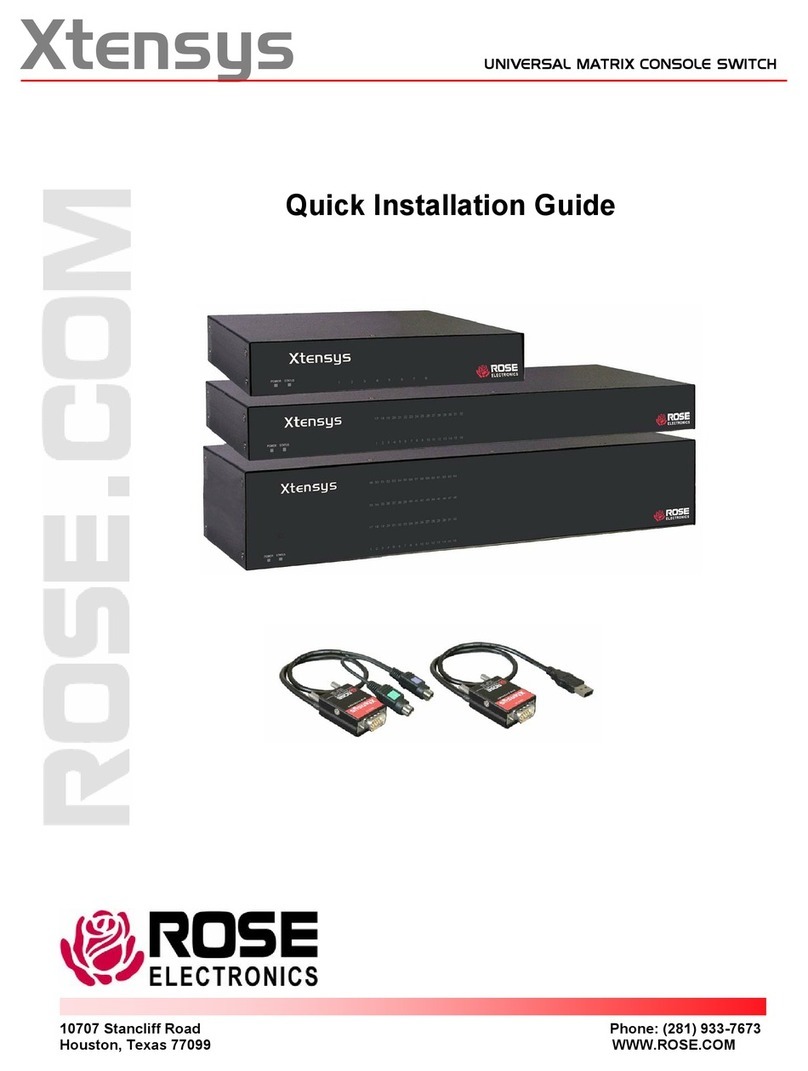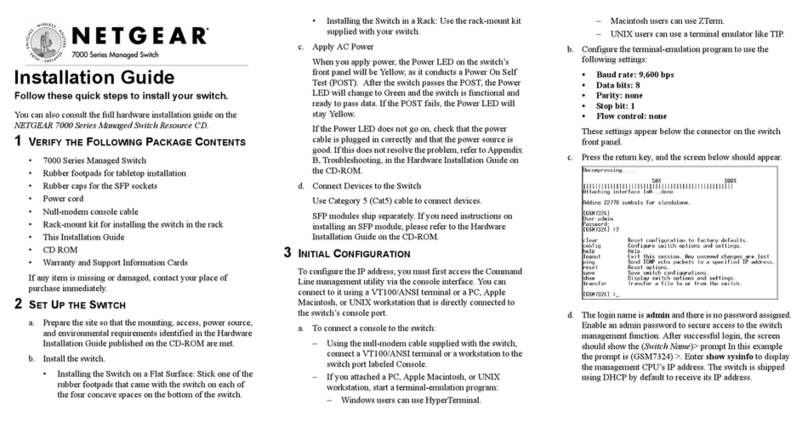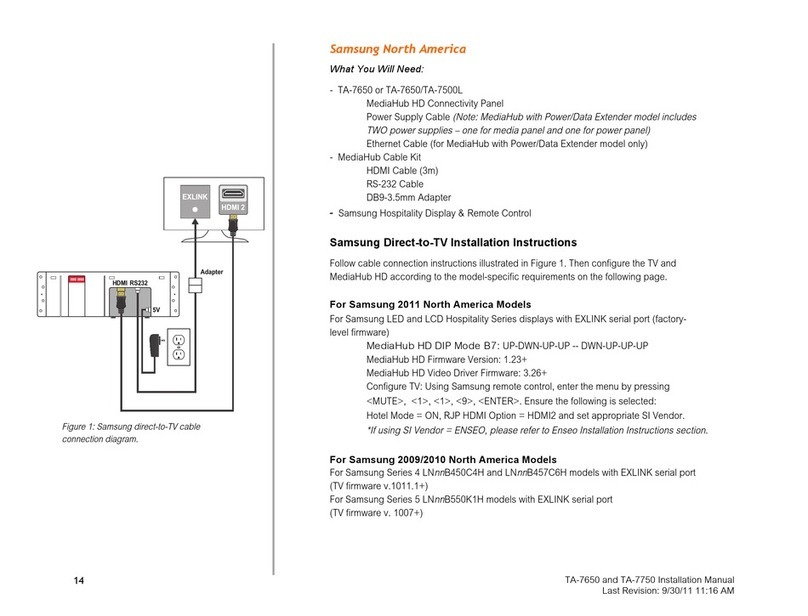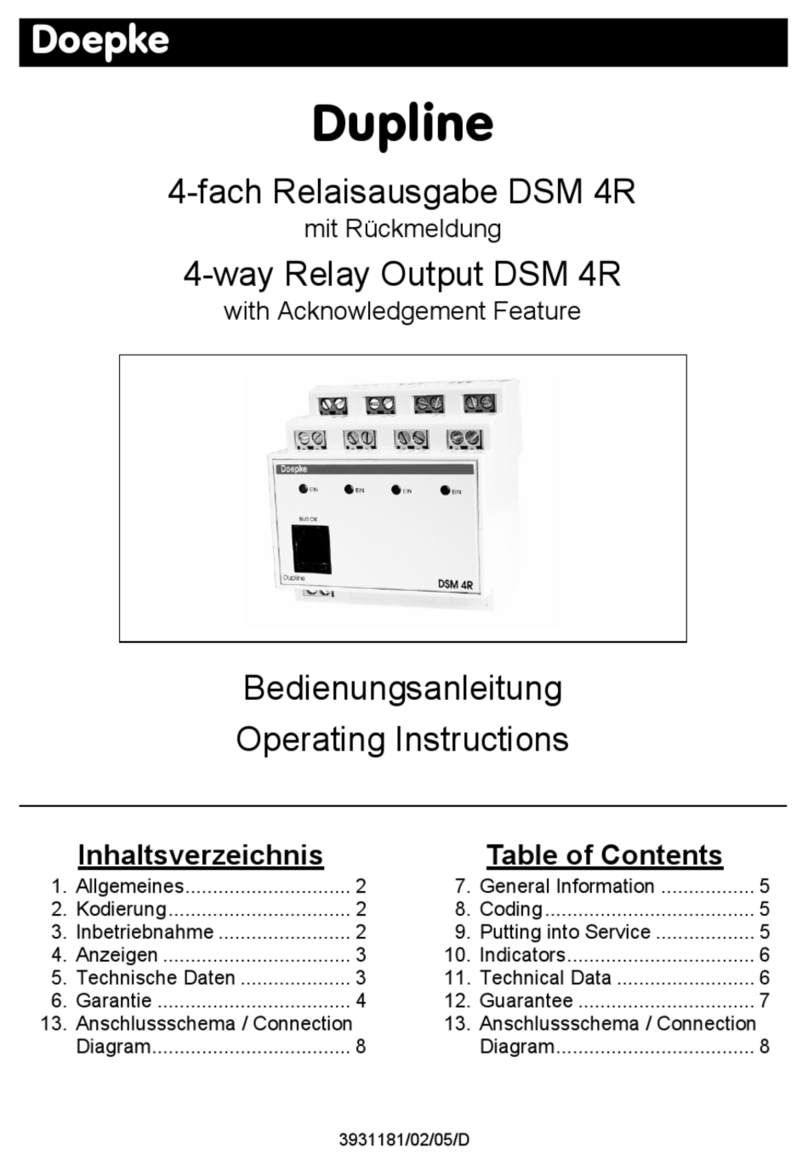Rose electronics VISTA DVI User manual
Other Rose electronics Switch manuals

Rose electronics
Rose electronics Vista AV User manual

Rose electronics
Rose electronics CTP-4P User manual

Rose electronics
Rose electronics UltraMatrix EE4-4X16U Installation guide

Rose electronics
Rose electronics ServeView Pro SEB-8UB User manual

Rose electronics
Rose electronics UltraMatrix AV User manual

Rose electronics
Rose electronics Ultraview Pro KVM SWITCH WITH ON-SCREEN... User manual

Rose electronics
Rose electronics QuadraVista User manual
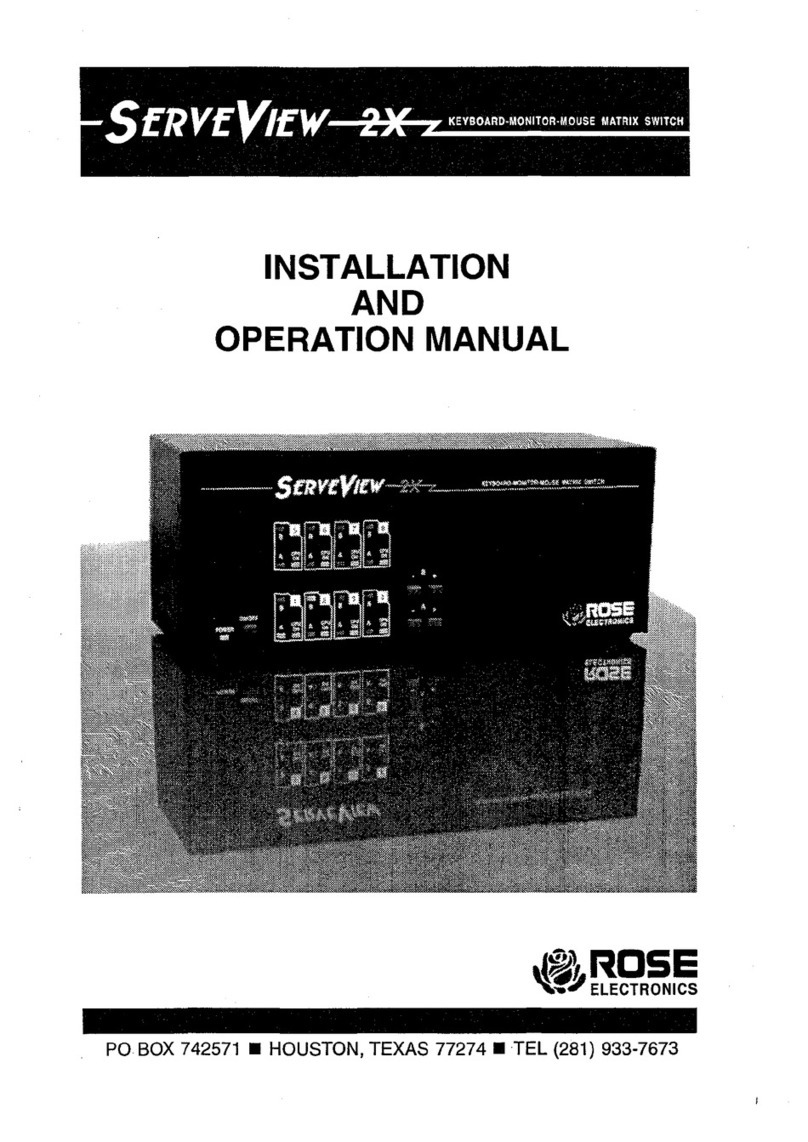
Rose electronics
Rose electronics ServeView 2X User manual

Rose electronics
Rose electronics UltraLink 2 User manual

Rose electronics
Rose electronics QuadraVista User manual

Rose electronics
Rose electronics UltraView User manual

Rose electronics
Rose electronics MultiStation ML-2U User manual

Rose electronics
Rose electronics Orion XC OXS-XC080-TP User manual

Rose electronics
Rose electronics UltraMatrix UM16-0X16U/E2 User manual

Rose electronics
Rose electronics switch/hub User manual

Rose electronics
Rose electronics KVM-4THD/4K User manual

Rose electronics
Rose electronics MultiVideo Owner's manual

Rose electronics
Rose electronics CTP-4P User manual

Rose electronics
Rose electronics ULTRAMATRIX 4xE User manual
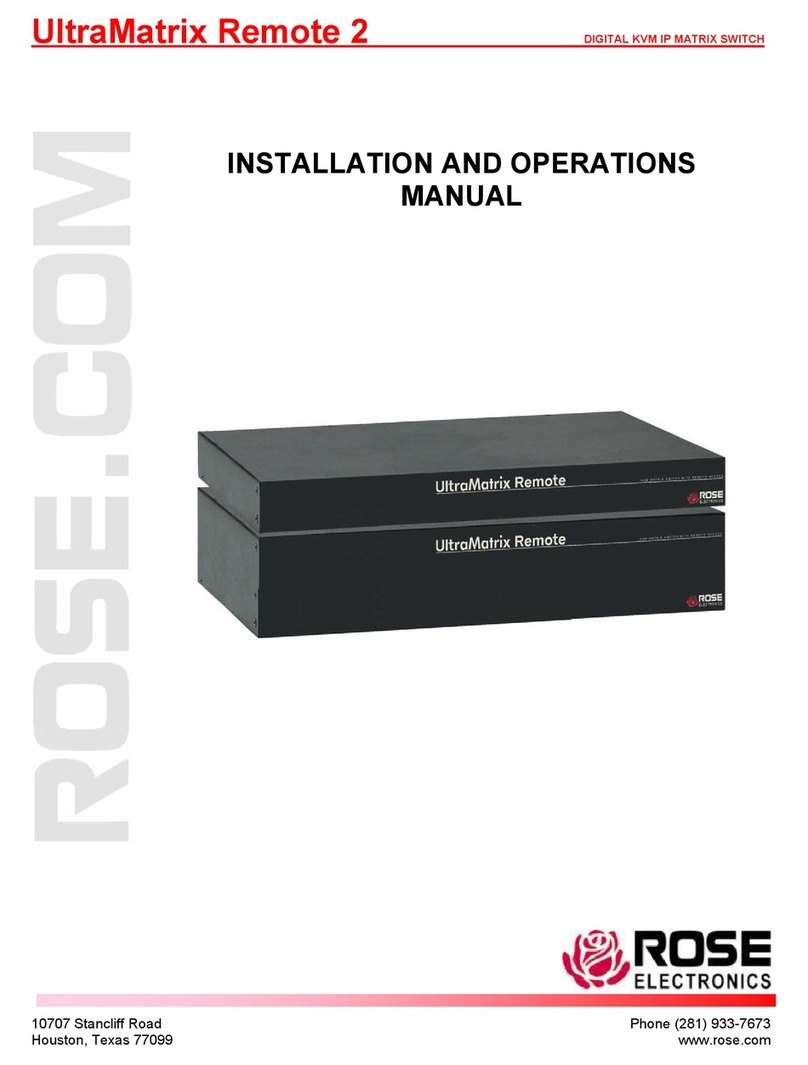
Rose electronics
Rose electronics UltraMatrix Remote 2 User manual
Popular Switch manuals by other brands
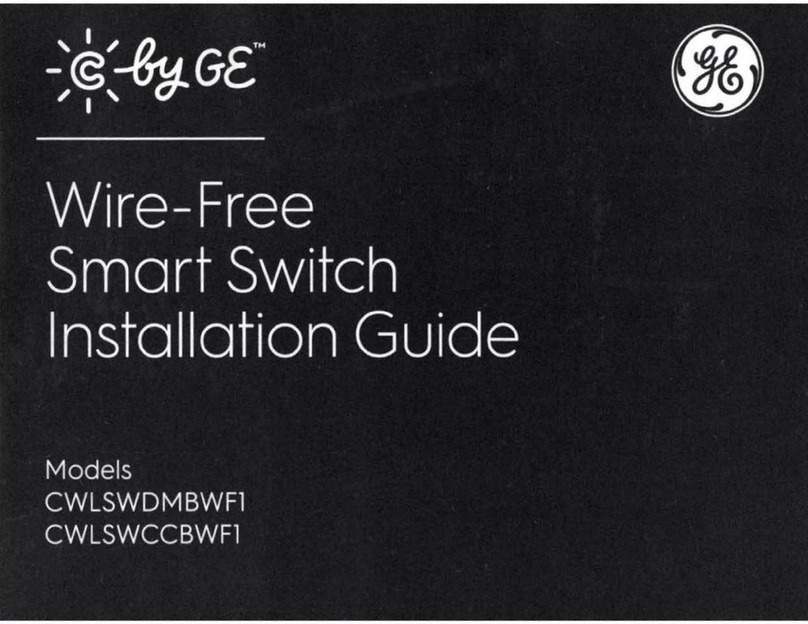
GE
GE CWLSWDMBWF1 installation guide
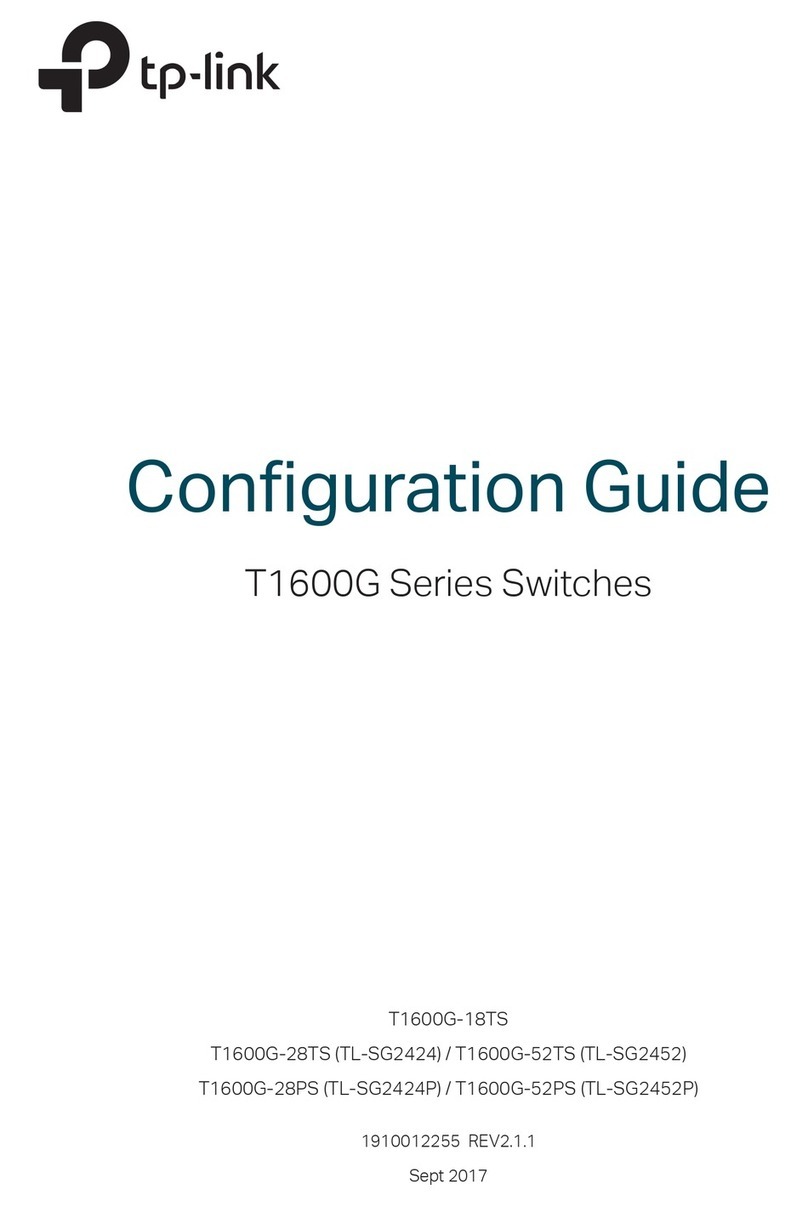
TP-Link
TP-Link T1600G Series Configuration guide
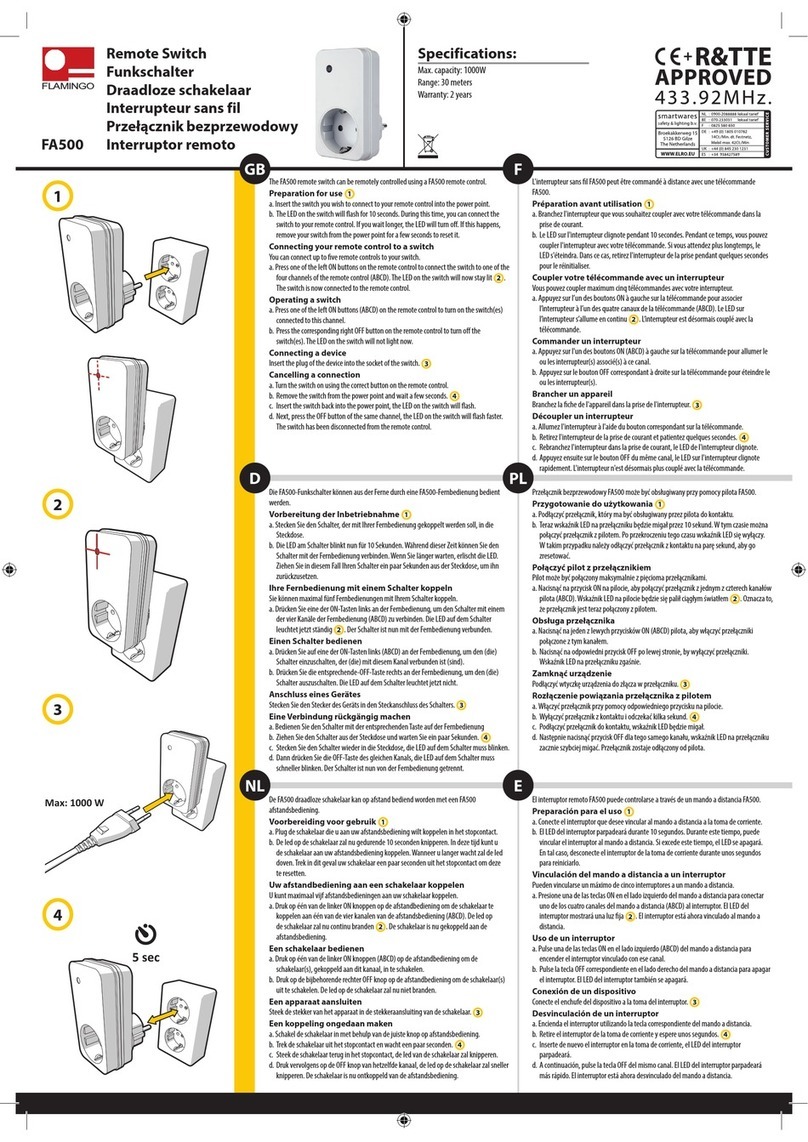
Flamingo
Flamingo FA500 quick start guide

Broadcast Tools
Broadcast Tools AES Switcher Sentinel 2+1 Installation and operation manual

Rutenbeck
Rutenbeck SR 10TX GB installation instructions
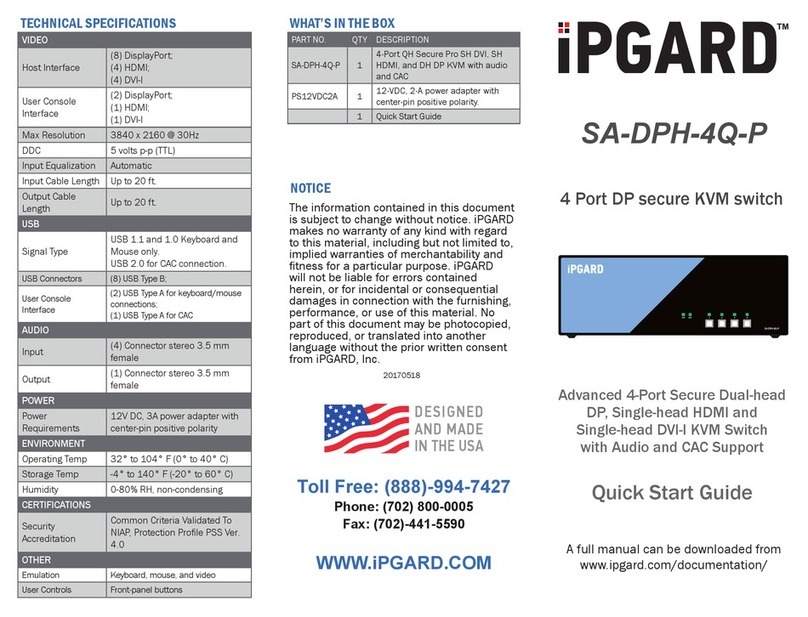
IPGARD
IPGARD SA-DPH-4Q-P quick start guide

Digitech Audio Visual
Digitech Audio Visual AC-1760 user manual
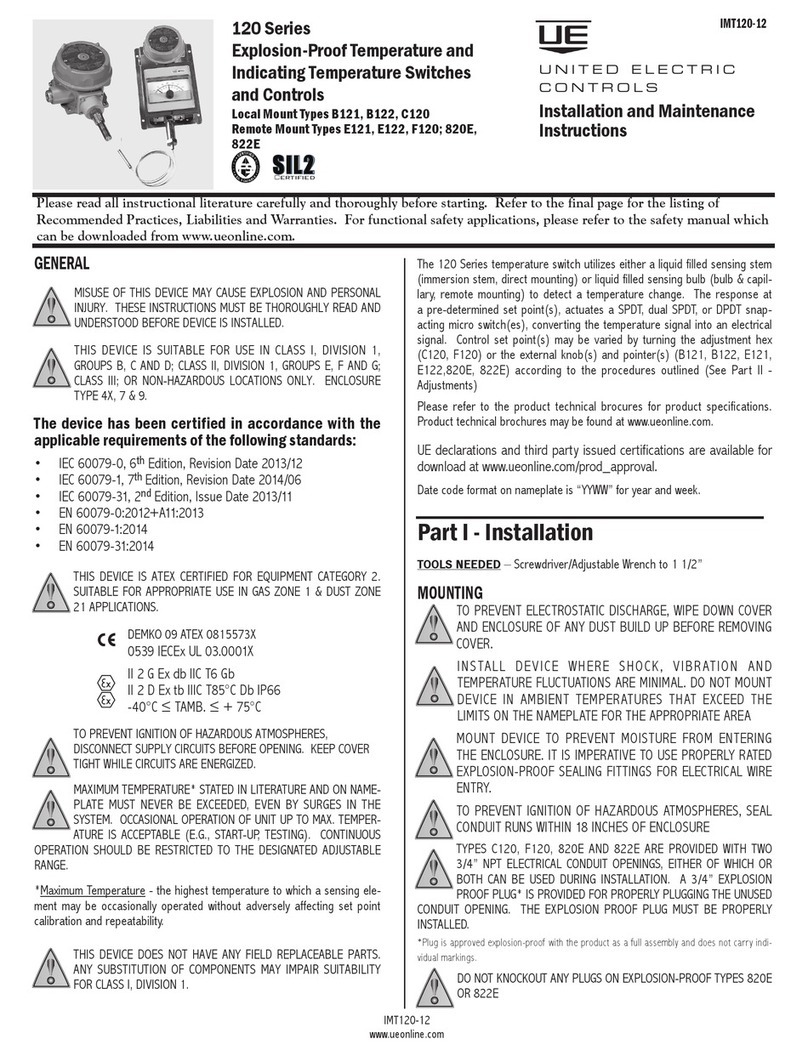
UE
UE B121 Installation and maintenance instructions

B&B Electronics
B&B Electronics EIR618-2SFP-T user manual

Elpro Technologies
Elpro Technologies EL-415U-IAS-C Series user manual
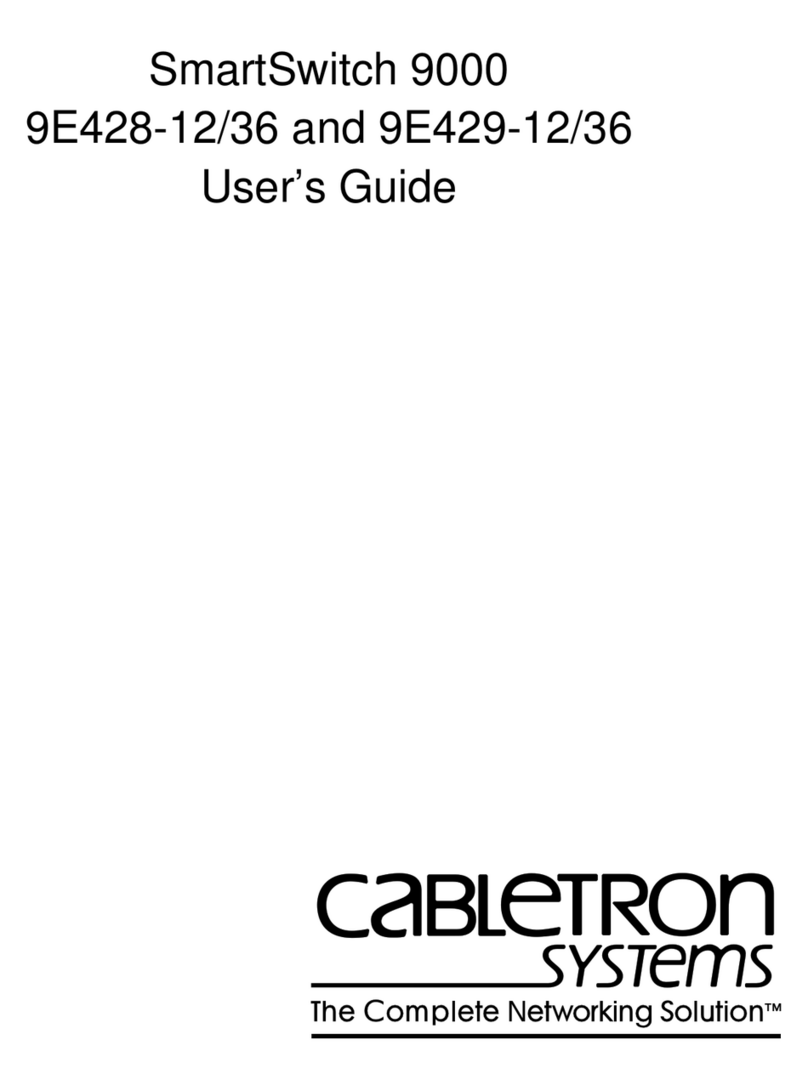
Cabletron Systems
Cabletron Systems FlowPoint 2100 12 user guide
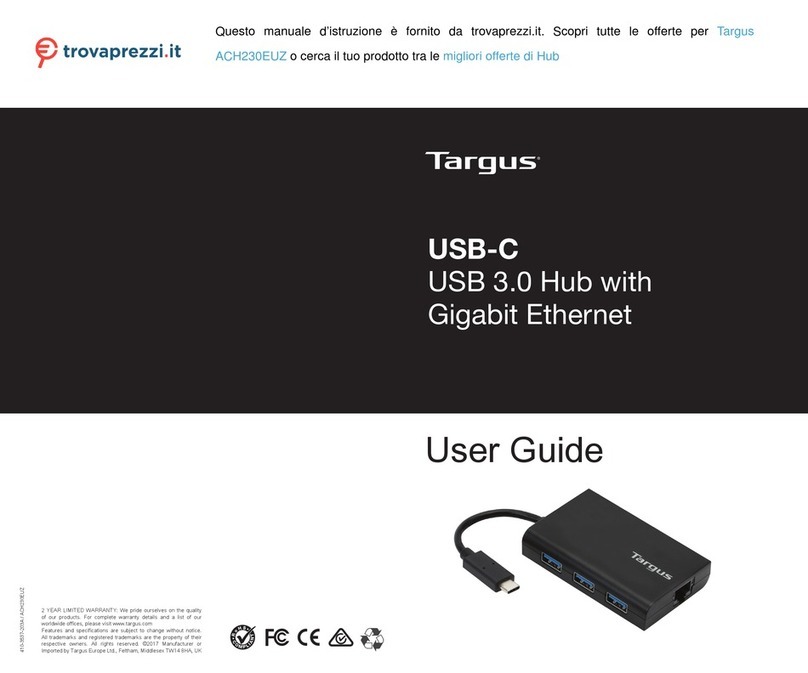
Targus
Targus ACH230EUZ user guide