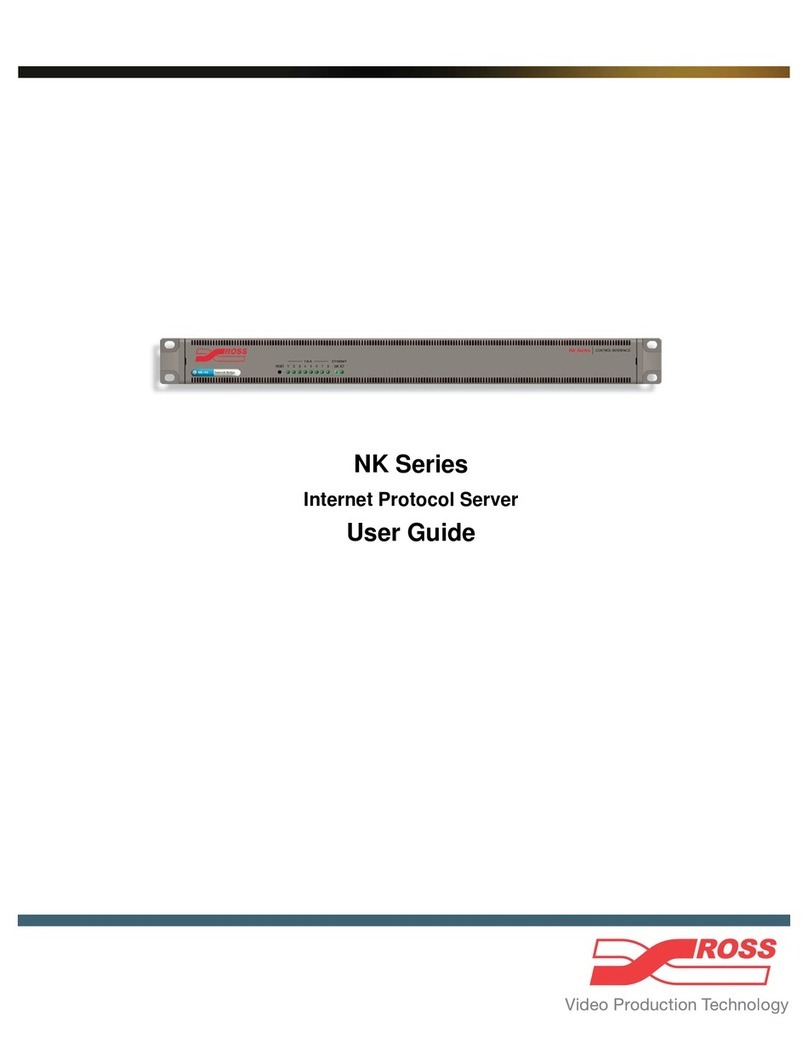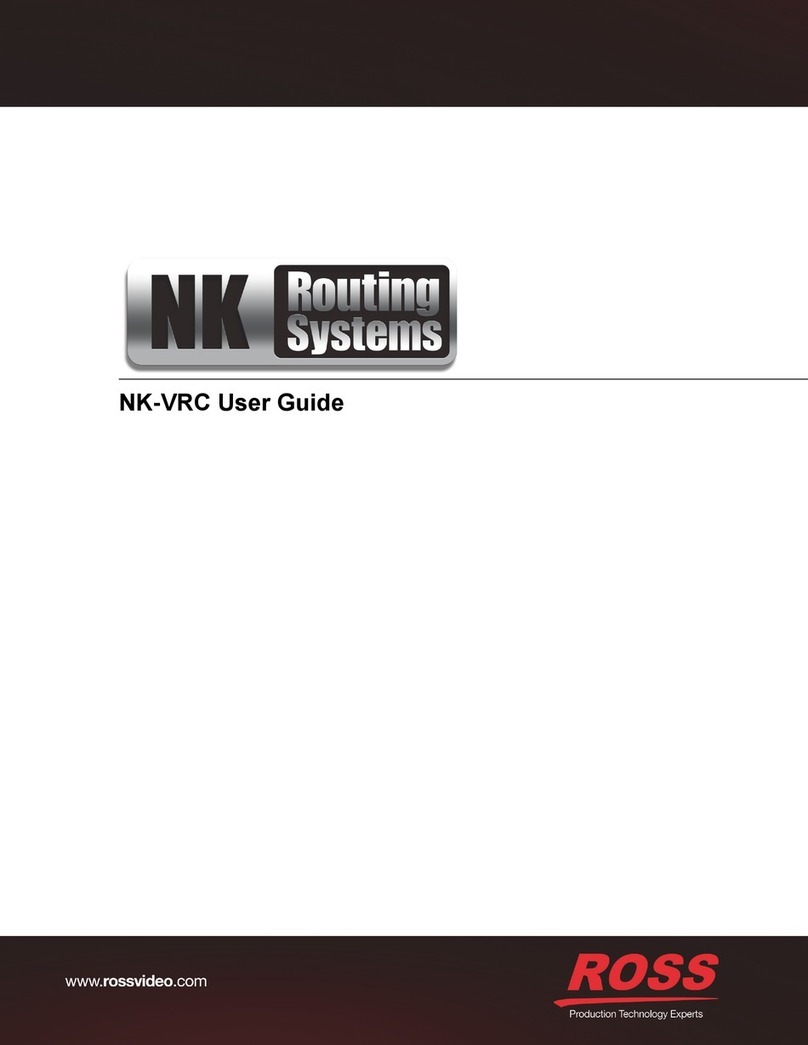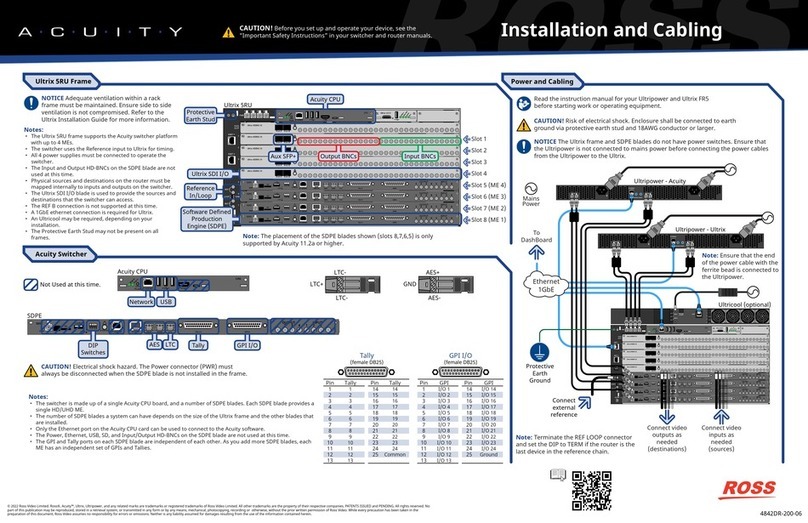ADA-8405-C User Guide (v4.0) Contents • i
Contents
Introduction 9
Related Publications ...................................................................................................................................9
Documentation Conventions .....................................................................................................................9
Interface Elements ....................................................................................................................................9
User Entered Text .....................................................................................................................................9
Referenced Guides ................................................................................................................................ 10
Menu Sequences ................................................................................................................................... 10
Important Instructions .......................................................................................................................... 10
Contacting Technical Support ................................................................................................................. 10
Before You Begin 11
Overview .................................................................................................................................................... 11
Features ..................................................................................................................................................... 11
Functional Block Diagrams ...................................................................................................................... 11
User Interfaces ......................................................................................................................................... 12
DashBoard Control System .................................................................................................................. 12
Card-edge Controls ............................................................................................................................... 12
Hardware Overview 13
Main PCB Overview .................................................................................................................................. 13
Monitoring via the Card-edge .............................................................................................................. 14
Supported Rear Modules ........................................................................................................................ 14
DFR-8310 Series Overview .................................................................................................................... 14
DFR-8321, OG3-FR, and OGX-FR Series Overview .............................................................................. 15
Physical Installation 17
Before You Begin ...................................................................................................................................... 17
Static Discharge ..................................................................................................................................... 17
Unpacking ............................................................................................................................................... 17
Installing the Rear Module ...................................................................................................................... 17
Installing the ADA-8405-C Card .............................................................................................................. 18
Configuring the DIP Switches 19
Before You Begin ...................................................................................................................................... 19
Enabling Card-edge Control .................................................................................................................... 19
Setting the Output Mode ......................................................................................................................... 19
Specifying the Gain .................................................................................................................................. 19
DashBoard Menus 21
Status Tabs ................................................................................................................................................ 21
Product Tab ............................................................................................................................................ 21
Settings Tab ............................................................................................................................................... 21
Upgrading the Software 23
Technical Specifications 25
Analog Inputs Specifications ................................................................................................................... 25
Analog Outputs Specifications ................................................................................................................ 25
Performance ............................................................................................................................................. 25